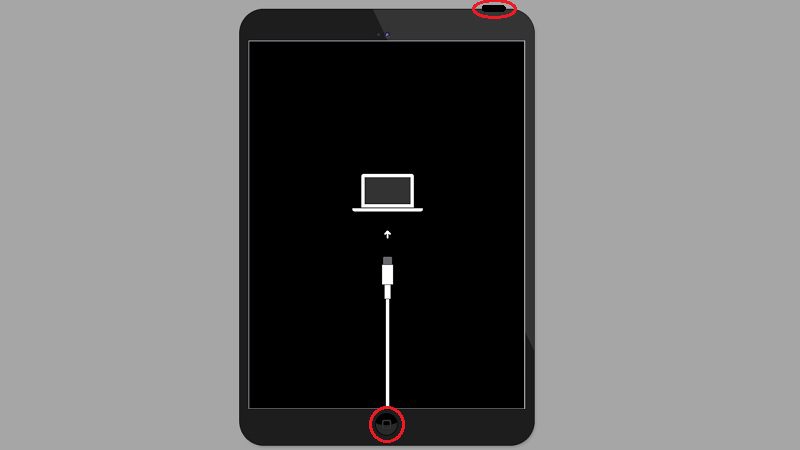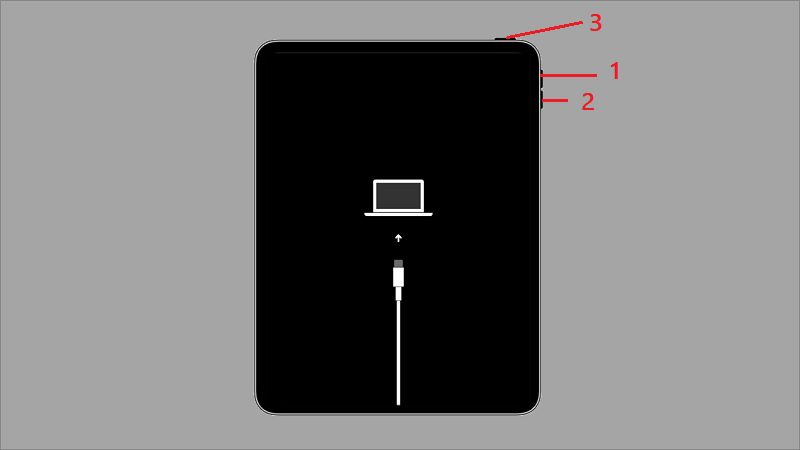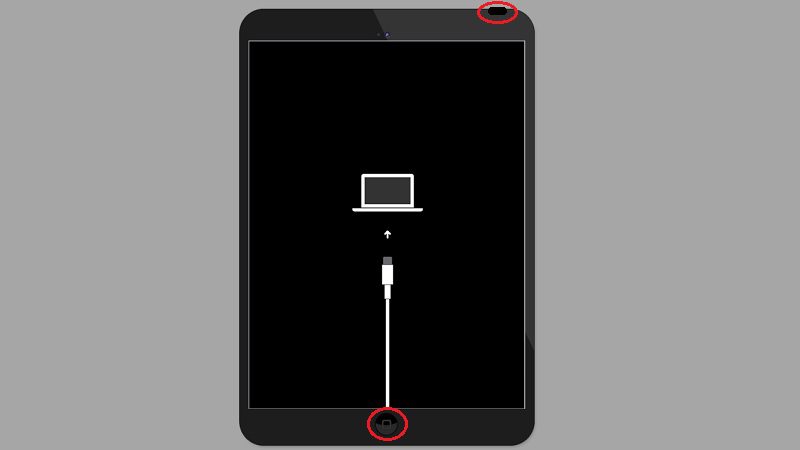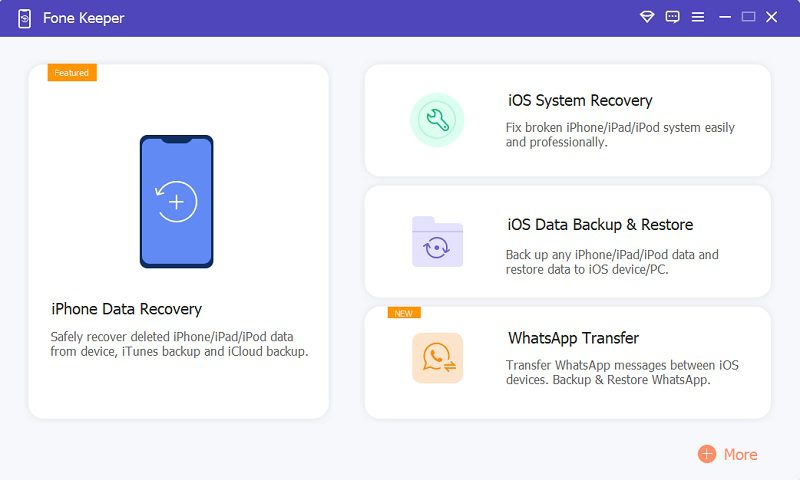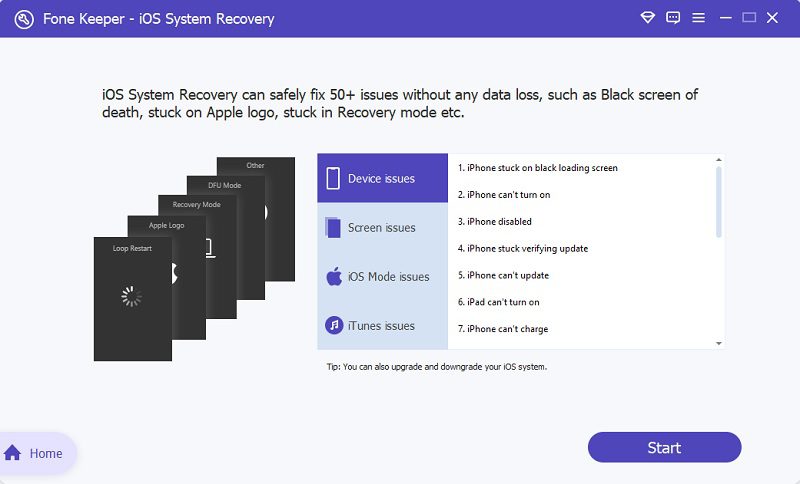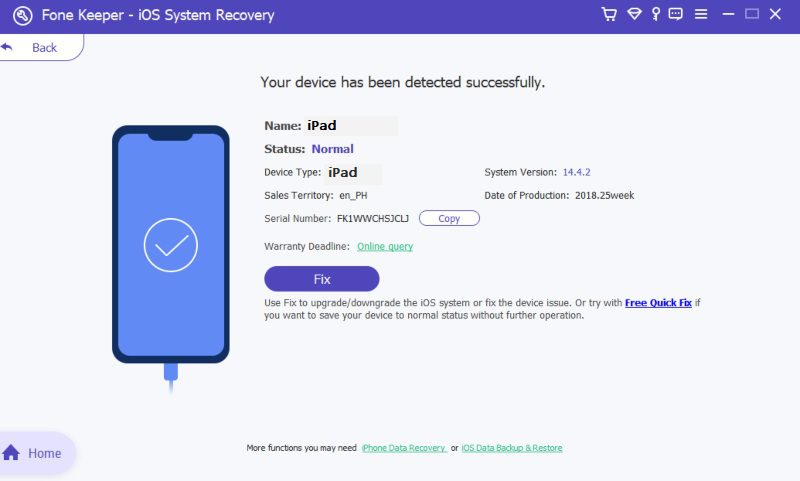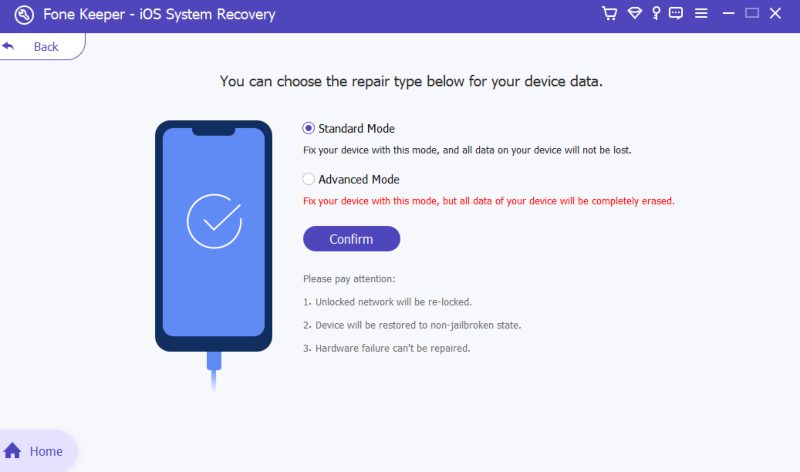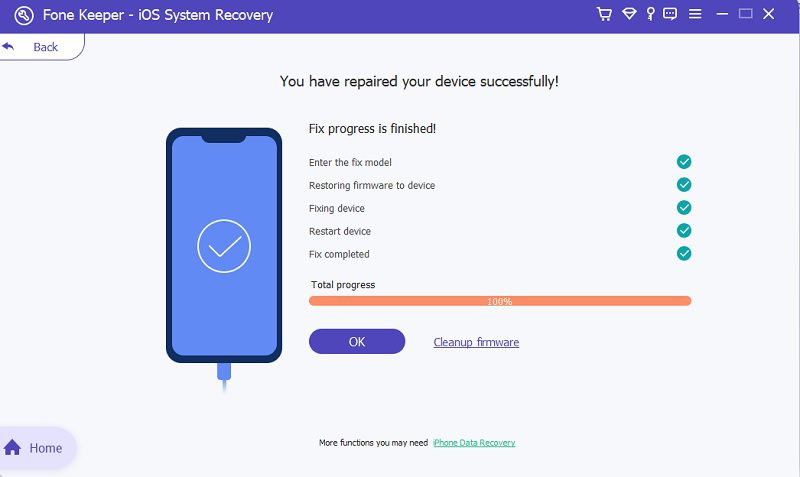All of the iOS users know what recovery mode does to their devices. It helps them to fix various problems like frozen screens, issues with their software, and many more. Recovery mode on iPad troubleshoots and restores your device from any unpleasant circumstances. But what if you are trying to fix some issues, but your iPad stuck in restore mode instead? Sounds ironic, right? Because you are trying to fix issues on your device with restore mode, but it just got stuck and caused another problem. However, please do not concern yourself with this, because we know how to solve this problem. We will give you the complete list of the five finest and most practical solutions to fix a stuck-on recovery mode problem on your iPad.
Five Best Solutions to Fix iPad Restore Screen Stuck
Entering recovery mode is very helpful to iPad devices and any iOS devices like iPhone and iPod. Nevertheless, if it gets stuck in this mode, you must quickly recover it. Here are the solutions we gathered and summarized to help you get iPhone out of recovery mode or iPad frozen in recovery mode.
Solution 1. Force Restart your iPad
The first solution and safest way to fix your iPad's stuck in recovery mode issue. Like the iPhone stuck in recovery mode or iPhone stuck in guided access, it is convenient and accessible, and all of your data is secured. There is a small difference in the process of restarting your iPad.
If your iPad has a Home button, toggle the On/Off and Home simultaneously. Hold for at least 10-15 seconds until the logo of Apple appears on the screen.
And if you have an iPad with Face ID, restart it by pressing the Volume up button instantly, then repeat the process in the Volume Down button. After that, long-press the Wake button until the logo appears on your screen.
Solution 2. Manually Exit Recovery Without Restore
Many iOS users already know that you can exit the restore mode manually on an iPad. However, here's how you can cancel the recovery mode for new users. Press for at least 10-15 seconds the Home and Power button simultaneously, then release. Then finally, toggle the Power button and wait until the iPad turns on.
Solution 3. Restore iPad Using iTunes
The third solution is to use iTunes and iPad stuck in restore mode will be fixed. This solution is risky because all of your data will be deleted. So make sure that you have already made a backup to all of your data. If you have already backed them up, please proceed to these procedures.
- Download the latest version of iTunes on your desktop. Then, connect your iPad using a USB cord, and the tool will recognize your device.
- After the device is recognized, click the device icon on the left part of iTunes. And then, on the Summary panel, toggle the Restore iPad.
- And all of your files will be erased. Confirm the Restore menu again and wait until the process is finished.
Solution 4. Restore iPad From DFU Mode
DFU or Device Firmware Update is the deepest mode you can use to make your iPad functioning again. However, doing this requires you to also use iTunes. To put the iPad in DFU mode follow these steps. But first connect your device to the desktop and wait for iTunes to recognize it.
- For Face ID iPads, press quickly the Volume up button, and same as with the Volume Down button. Then, press the Power button. After that, long press both the Volume down and Power button together. Then, release the power button after 10 seconds and after 5 more seconds let go of the volume down button.
- And for iPad with Home toggle, Hold the home and power button simultaneously for 10 seconds. And then, release the power button and keep the home button. If the itunes notify you already, let go of the remaining button.
After the notification appears, confirm the process and wait until the iPad stuck in recovery mode is fixed.
Solution 5. Fix iPad Not Restoring in Recovery Mode without Data Loss
Supported Devices: iPad Pro, iPad Mini, iPad Air and all iPad Models
Operating System: macOS, Windows 10/8.1/8/7/Vista/XP
And if you want to fix your iPad stuck in restore mode without loss of data. You can use the number one and the most popular iOS system recovery tool available online. AceThinker Fone Keeper - iOS System Recovery is a flexible and innovative tool that allows users to fix iOS issues. Such as iPad freezing in recovery mode, iPhone stuck in boot loop and many more. The tool is easily accessible and user-friendly because anyone can use it even without prior knowledge. All of the steps are adequately specified. It also has three modes of fix with different outcomes. These modes are perfect in every way and have a great impact on your device.
Free Quick Fix - this mode of fix, will repair your device stuck in recovery mode in no more than a minute.
Standard Mode - will repair your iPad without erasing any crucial data on it.
Advanced Mode - it is used for severe problems and it will restore your iPad in default system and delete all your data.
After the fix, your device will be as good as a brand new iPad. To help you more to understand the tool, here are the steps you can follow to fix your device stuck in restore mode.
Try it for Free
Free Download
Windows 8/10/11
Secure Download
Free Download
Mac OS X 10.15 and above
Secure Download
Step 1 Install the Tool on your Desktop
To get the installer of AceThinker iOS System Recovery, click any of the download buttons available above. Download the tool depending on the system of your computer. After that, follow the on-screen command process for installation. Launch the tool and see the features.
Step 2 Connect your Device and Commence Fixing iPad Stuck in Recovery Mode
To start the fix, connect your device using USB to the computer. Then the tool will notify you whether your device is recognized or not. After that, you can commence the procedure by ticking the “Start” button.
Step 3 Confirm your Details
In this tab, you need to confirm your phone's information. Moreover, you can also use the "Free Quick Fix"; however, it is not recommended in this kind of problem. Click the "Fix" button for better results.
Step 4 Choose the Necessary Mode
Since we are trying to fix an iPad stuck on recovery mode, the recommended mode is the Standard mode for this type of problem. So that all of your files and other data are safe. Hit the “Confirm” button to continue.
Step 5 Download Firmware and Finish Repairing iPad Stuck in Restore Mode
To finish repairing your device stuck in recovery mode, you must download firmware. The tool will suggest and give all the compatible firmware on your device. You need to download the latest version. After that, the tool will automatically move in, fixing your device. Please wait a little bit, and you must not unlink your device while the procedure is finalized. When it’s done, click the “OK” to finish and enjoy your iPad free from recovery mode.
Frequently Asked Questions
When should I use iPad Recovery Mode?
There are many circumstances when you should put an iPad into Recovery Mode. Such as when you are experiencing a problem on your device, like being stuck on a frozen screen. Or when you are trying to back up on iTunes, but it suddenly stops and freezes. These are only a few of them and most common situations.

How Long does iPad Recovery Last?
It is usually 15 minutes maximum. However, if it lasts longer than the standard time frame (i.e., took 1 hour but still not yet finished), it is stuck in recovery mode. If this happens, you must quickly find a way to repair it as soon as possible.

What can I do to fix my iPad Stuck in Recovery Mode?
You can see a lot of solutions online. The most common solutions that the web will suggest are restarting your iPhone, restoring your device using iTunes, and many more. But the best solution is a repair that will not delete anything essential on your device. AceThinker iOS System Recovery is the number one system recovery tool that allows you to fix problems on your iOS. It is worth it, proven and tested by professionals. Give it a try and see its features for yourself.