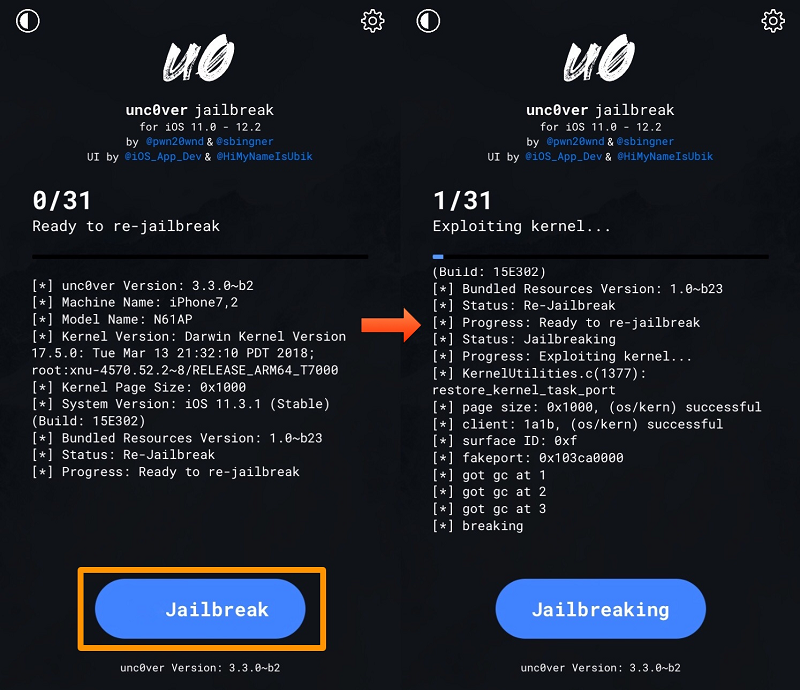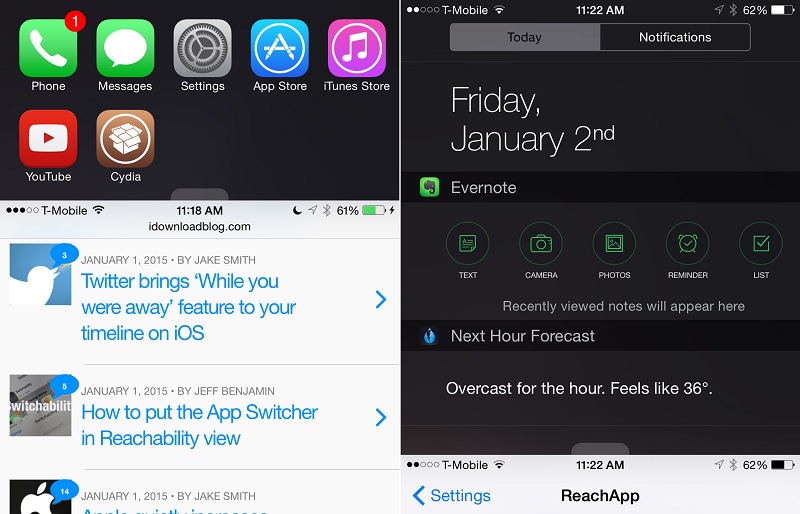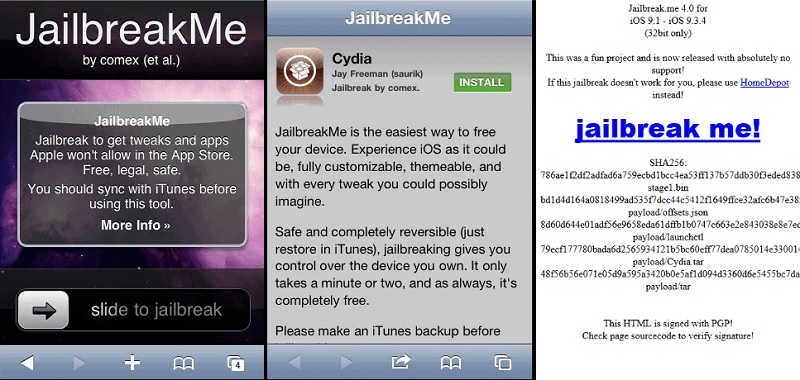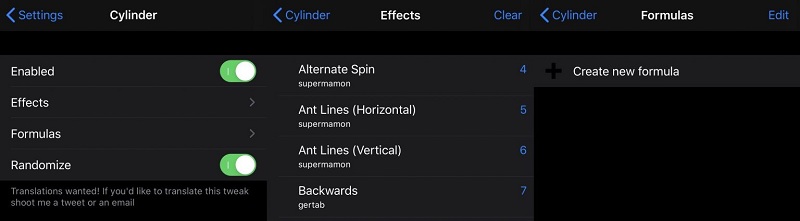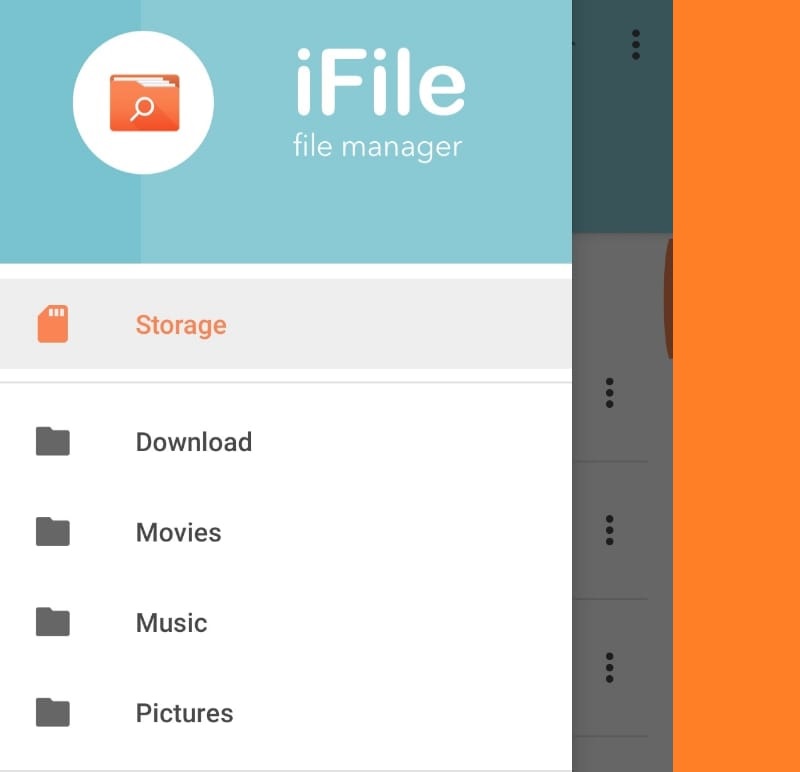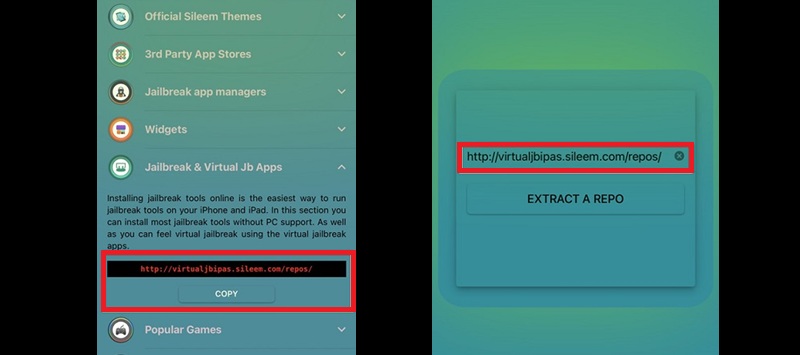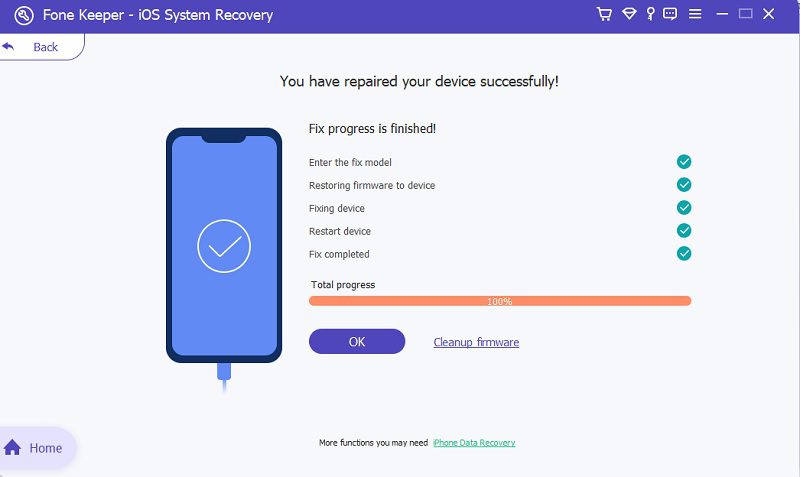Are you getting tired of the minimal option that your iPad provides you? Why settle for the bare minimum if you can exploit the full functionality of your device? The jailbreak procedure is having superuser permission and root access, which removes all software restrictions imposed by Apple Inc. This process is typically done through a series of kernel patches. In addition, jailbreaking gives users permission on their device's operating system and provides the right to install software unavailable for iPad or iPhones. Usually, we always jailbreak with the help of different tools or computer programs to jailbreak and remove restrictions on our Apple devices. But have you ever tried an iPad jailbreak without computer? Well, if not, this article already provided the best solution to jailbreak your iPad without the need for computer or computer programs. You can read them below to perform it.
Why You Need to Jailbreak iPad Without Computer
The iPad and other Apple devices have been strict and restricted in their software. These mobile operating systems have always been in contrast to the variety of options Android OS has for customization. The primary function of jailbreaking your iPadOS and iOS is to make the operating system more like Android devices - the ability to install apps that are not Approved by App Store or Apple services. Nevertheless, we have collected different scenarios and course events on why you need to jailbreak your iPad to elevate and maximize its functions.
- You can have better control and access over your device. The Apple terms and conditions unify the looks and appearance of your iPad. For other users, this approach is a bit restrictive. So if you want to customize your iPad by adding your icons, menus, and wallpapers, jailbreaking is the way to achieve that.
- You can remove pre-installed applications. The iPad operating system does not condemn users to remove or uninstall systems applications, including Apple Watch, Game Center, and so on. These applications take up too much memory on your device. Therefore, if you rarely use the applications and want to remove them, jailbreaking is your helping hand.
- You can add or install restricted applications for Apple devices. Have you ever experienced when your friend suggested a new app and searched it on the App Store, and no results were found? Well, do not be disappointed. As jailbreak can remove pre-installed apps, it has the power to install unauthorized applications on your iPad.
Six Solutions To Jailbreak iPad No Computer
1. Unc0ver
Distinctive Feature: This application enables users to install Cydia app tweaks without rooting their devices.
Compatible iPad Versions: It is compatible with iPad Air(2019), iPad mini (5th generation), and other versions susceptible to system failures.
User-Friendliness: This tool is intuitive enough as it has only one button to perform the jailbreak process. Even users who are not quite tech-savvy can jailbreak their iPad quickly.
Unc0ver is one of the most prominent applications for iPhone and iPad that provides a straightforward process to jailbreak. It allows users to add customization, including inserting new themes, wallpapers, icons, widgets, and more. This tool can be added easily to your iPad device by only selecting the functions you want to add to your iPad. However, it is necessary to note that while you are using this excellent tool to jailbreak or tweak your device, some restricted applications require root access. This means you need to perform authorization on your iPad to execute any command and enable any resource you have on your device. You can download this tool by accessing your Safari and going to its main page. Once installed, you can directly hit the Jailbreak button to instigate the customization of your iPad.
2. ReachApp
Distinctive Feature: An application enables users to perform a split screen process restricted for iOS devices.
Compatible iPad Versions: This jailbreak tool works on every iPad device with iPadOS 10.2 or later versions.
User-Friendliness: This application can be used by non-tech-savvy persons to split screen their iPad devices. It uses the touch ID sensor to split-screen your iPad device.
Suppose you are streaming on YouTube, yet you must message your friend about something. A split screen is the best way to do the task both ways. Suppose you are an iPhone user or using an iPad device. In that case, unfortunately, it is impossible to do the split screen function. Or it isn’t? ReachApp is one of the tweaks and functions of jailbreaking where users can perform multitasking options such as the split screen feature. By tapping on the touch ID, it is on your iPad screen; you can use two applications on your device at the exact time. Moreover, this jailbreak tool can perform landscape and portrait split screening, which is favorable for iPad devices with a wider screen ratio.
3. JailbreakMe.com
Distinctive Feature: It provides an option to reverse the jailbreak option; restore your device with the iTunes app.
Compatible iPad Versions: This application can run and work on iPad (1st generation), iPad 2, iPad (3rd generation), and iPad mini (all models).
User-Friendliness: This jailbreaking application can jailbreak iPad without computer as it can one-tap your device, and you will be able to install different customization. Thus, it is convenient to use by non-professional users that want to customize their iPhones.
Another tool that can jailbreak iPad devices without using a computer is JailbreakMe. From the name itself, this application can provide a vast number of tweaks and customization for your device. It includes an alternative application for the App Store to install different tweaks called Cydia on its package. With this app, you can install different themes, functions, firmware, and other customization needed for your iPad device. With it, it provides an option to revert the customization it added to your iPad device. Thus, it is favorable for new users to use this kind of technology and function.
4. Cylinder Reborn
Distinctive Feature: It is a jailbreaking application that focuses on the aesthetic of your iPad home screen.
Compatible iPad Versions: It works for all iPad devices running iPadOS13 and 14 on their system.
User-Friendliness: It is not designed for tech-savvy people. This means this tool is an intuitive application for customizing your home screen layout.
Are you getting tired of having a tedious home screen animation and layout? So are we. Thus, we present to you the application that can jailbreak the iPad without computer to customize the home screen layout; this tool is Cylinder Reborn. This jailbreaking application was purposely designed to cater to the appearance and animation of your iPad home screen. It has five more dozens of home screen animations that users can pick. Also, it enables users to select more than one layout animation to randomize how they appear on your home screen. You can swipe or slide from left to right or vice versa to see the animation it provides to your home screen. Moreover, you can easily enable and disable this tweak by going to your Settings app and toggling its button.
5. iFileManager
Distinctive Feature: This jailbreaking tool focuses on file management and application accessibility.
Compatible iPad Versions: It supports iPad devices that run iPadOS10 and 11 versions.
User-Friendliness: This tool can be used and downloaded by users who are not quite good at technical stuff because it can be used with or without jailbroken iPad.
Jailbreak iPad no computer? The following tool is suitable for you. iFileManager is a jailbreaking software tool that allows users to manage their files effectively. It provides and manages iPad files with a faster accessibility option. This tool can open files from other applications like Facebook Messenger and copy them to the clipboard. Following that, you can share the copied files via email, text messages, social media sites, and others. This function is more efficient for users who keep sending documents on their iPad. Instead of browsing the storage folder of the file, you can directly copy and paste it into your messaging applications.
6. Sileem
Distinctive Feature: Sileem Repo Extractor is a jailbreak solution that allows you to extract repositories and install third-party apps, tweaks, and themes on your iPad without using a computer.
Compatible iPad Versions: It works smoothly with iPad models running iPadOS 15 up to the latest iPadOS versions.
User-Friendliness: The tool offers a simple, App Store–like interface that makes it easy for users to find and install jailbreak apps without technical hassle.
Sileem Repo Extractor is one of the most reliable alternatives to jailbreak iPads. Instead of running a full jailbreak, it focuses on extracting repositories that give you access to a broad range of apps and customization options. For example, suppose you are looking for themes to personalize your iPad or tweaks that enhance functionality. In that case, you can easily install them through Sileem. Unlike traditional jailbreak tools, it does not void your device's warranty or compromise its security. What's more, users can explore and install applications that are not available in the App Store, making their iPad experience more versatile and enjoyable. Nonetheless, using this jailbreaker app, you have to make sure that there are risks associated with using it. You need to be more careful when installing apps on your iPad.
Extra Tip: Use iOS System Recovery After Jailbreak
Distinctive Feature: It has two options for recovery mode for iPad that had system issues during the jailbreak. These modes include the Advanced and the Standard mode.
Compatible iPad Versions: It supports iPad devices, including iPad Pro, iPad mini, iPad Air, and iPad, all models
User-Friendliness: All of its functions come with a brief description allowing users to read and know each button's function. On its main page, it also sorts the system issue that this tool can fix; you need to select the error caused by the jailbreak.
We all know jailbreaking iPad comes with disadvantages. Removing the restriction and getting our device naked to the malware and system glitches can cause significant system failures. AceThinker iOS System Recovery is an efficient iOS utility that provides a better recovery rate for Apple devices. It is designed with two modes that can fix errors caused by jailbreaking. This tool has a quick-fix option that analyzes the error and fixes the problem without downloading its firmware. Nonetheless, suppose the error is causing a significant hurdle that comprises the original process of your device. In that case, you can use its recovery mode. This process enables users to download firmware dedicated to their iPad and install it on their device to eradicate the issues on the iPad's operating system. To know how to fix errors caused by jailbreaking iPad, follow the guide beneath.
Try it for Free
Free Download
Windows 8/10/11
Secure Download
Free Download
Mac OS X 10.15 and above
Secure Download
Step 1 Install the Recovery Tool
Begin the process of fixing the iOS-related issues caused by jailbreak by installing AceThinker iOS System Recovery on your PC. Tap on the download control presented above to get the tool’s installer. Run the file and finish through the prompt of your device.Step 2 Scan Your iPad Device
The subsequent guide to fixing the iPad system is connecting your device to the application. This process is possible with the guide of your lightning cable. You will be notified once your iPad is connected to the tool’s system and you will your device information.Step 3 Choose Recovery Mode
Next is selecting the recovery mode for your iPad system. You can choose between the Advanced and the Standard mode. Then, tick the indicator presented on the left side of the options and hit the confirm button.Step 4 Download and Install the Firmware
After that, there will be a table where you can see the list of firmware available for your iPad. Choose the latest version of firmware and hit the download button. Once done, hit the Next button to install the firmware on your device thoroughly.
Step 5 Finalize the Process
Lastly, you will be prompted on the process indicator. At the uppermost part of the tool, there will be a progress indicator that notifies you of the progression of the recovery process. Once the jailbreak iPad completes, your device will fully install the firmware and fix the issue.Conclusion
In conclusion, jailbreaking your iPad without a computer using tools to uncover Jailbreak can offer a quick solution to bypassing restrictions. However, ensuring you have the proper tools and understand the significant risks is crucial. While the process may take only a few seconds, the consequences of jailbreaking include potential security vulnerabilities and voiding warranties. Therefore, proceed cautiously, weigh the benefits against the risks, and make an informed decision before undertaking such actions on your device.
- It comes with a data recovery tool.
- You can use its WhatsApp transfer option to transfer files.
- It can both backup and recover files for your Apple device.