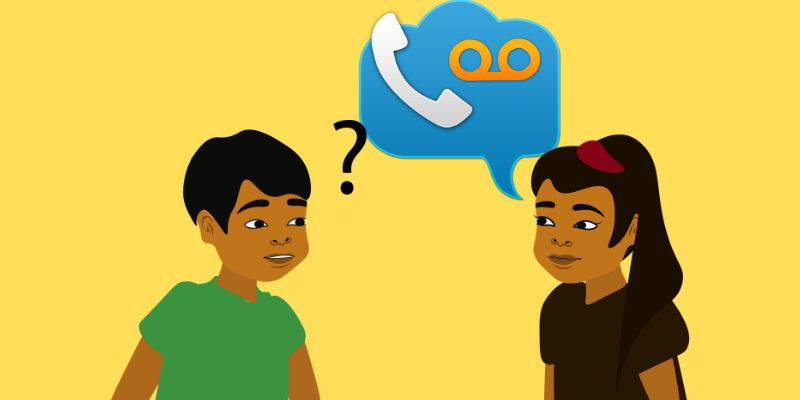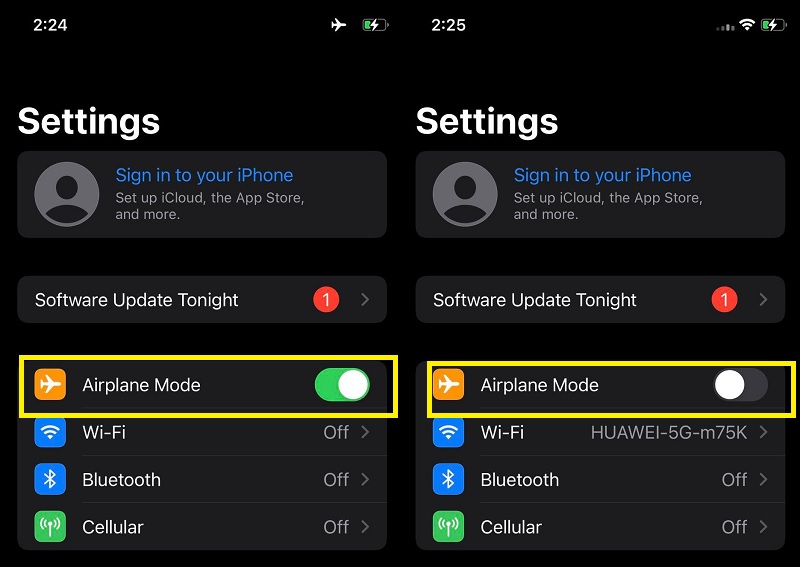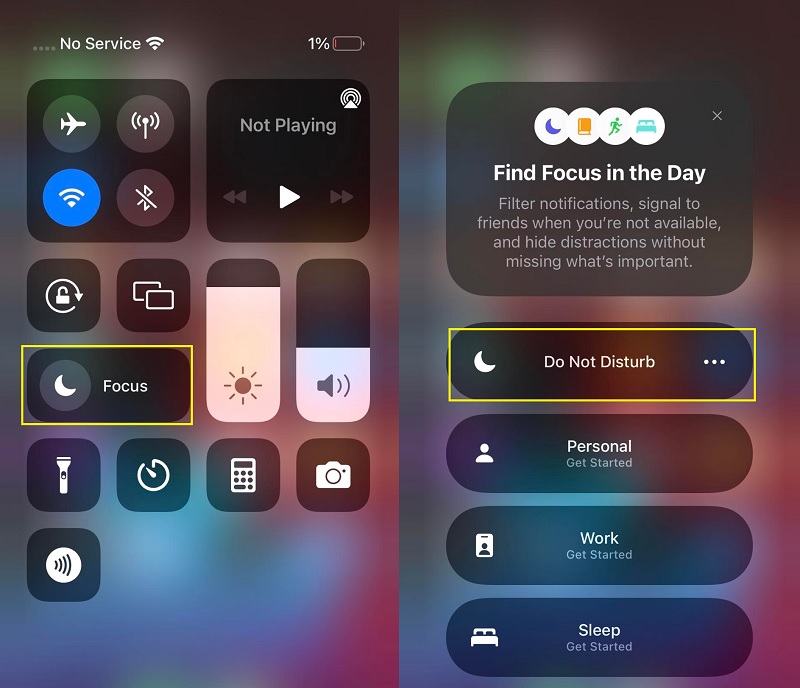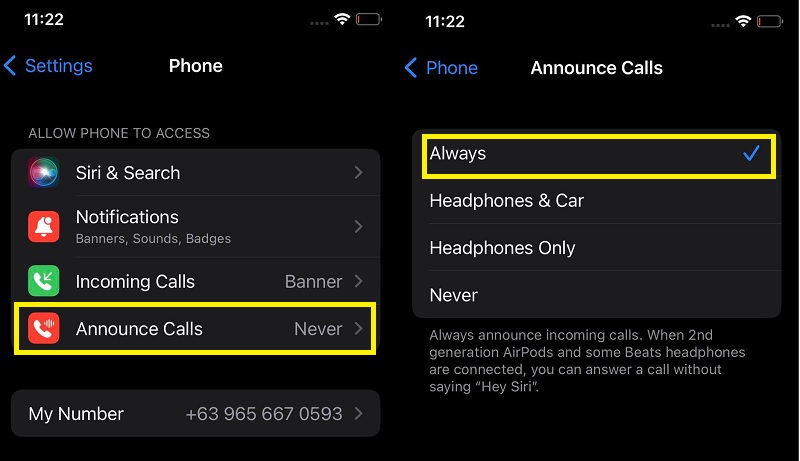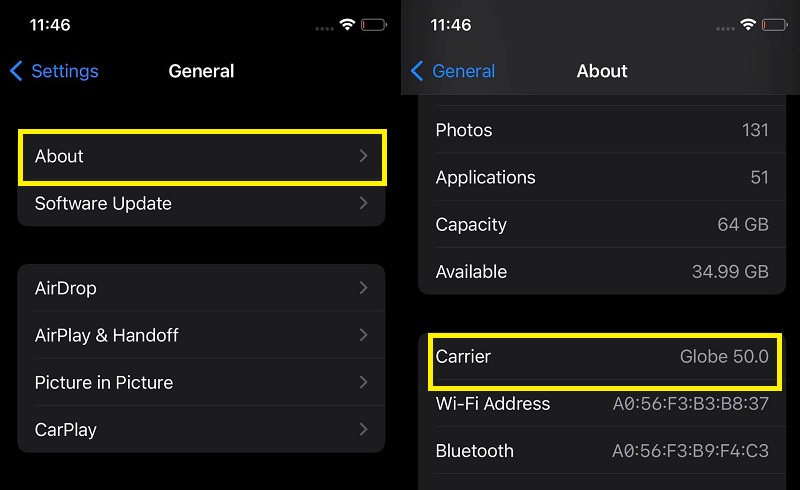Have you ever experienced getting a call from your friends yet failed to answer it and got curious about the message they were about to say? Well, luckily, voicemail was invented for you to utilize. A voicemail is a centralized voice messaging system that allows users to leave voice messages when the initial call failed. It is used to deliver information using voice messages if the caller fails to reach the receiver. Most smartphone services offer voicemail as a fundamental feature; one device that benefits from voicemail the most is the iPhone. This device provides better voicemail services to its patrons. One of the most desirable features of its voicemail is the ability to receive visual voicemail and voicemail transcription, which will present and transcribe the voicemail as a text. With these features, many users use this function for their business and personal use to help you prioritize your callers. However, reports keep popping here and there that the iPhone incoming calls are going straight to voicemail. This error is not a standard process of this feature. Thus, to know the reasons and solutions to fix this error, read the complete guide below.
Why Call Goes Straight to Voicemail Without Ringing iPhone
There are reasons why your incoming calls from your iPhone go straight to voicemail. It is not everyday that incoming calls directly go to voicemail. Knowing the reasons and possible causes behind it may help you determine what solution you should consider. Some of these scenarios are due to software problems. It is rare that hardware issues can cause iPhone calls to go straight to voicemails or other issues such as can't delete voicemail iPhone. Thus, the solutions to these scenarios can also be fixed with basic software troubleshooting or iOS utility applications. Below are the listed solutions that cause the error; read them.
- Airplane mode is on
- The do not disturb, or other focus functions are enabled
- The Carrier Settings has an update
- Bugs and glitches that hinder your call from being answered
- The cellular service provider is having a system issue.
Check Airplane Mode
The Aeroplane mode, simply known as Airplane mode, is a setting available for smartphones and other portable devices. This function was invented to prevent distractions to airframe control for pilots and air personnel. Thus, having its name as Airplane mode. When this feature is enabled, it suspends and stops the device’s radio-frequency signal transmission features. These features include Bluetooth, WiFi, and cellular signals. With that, it will effectively disable all analog and digital services unable to receive and make voice calls on your device. So, suppose you have noticed that your device is not receiving any incoming calls. When you try to contact your number, it always goes straight to voicemail. At that point, you need to check the Airplane mode of your device. To do that, follow the guidelines presented below.
- First, open your smartphone and browse the list of your applications. Select the Settings app and hit on its icon. Then, below the Apple ID, you will see the Airplane mode.
- If its button is in a green light, it is enabled. To disable the function, toggle its button until the green light disappears. That indicates that the Airplane mode is already disabled.
- Try contacting your phone number again to see if the call is still going to voicemail. If the error persists, you can still do the same steps two to three times. But, if the error was not removed, you can read the following guide.
Turn Off Do Not Disturb Mode
Have you ever tried to call your phone number, and it keeps ringing, yet your device is not even lighting up its screen? The answer to that mystery is the Do Not Disturb mode. When this feature is enabled, it allows you to stop all incoming notifications, phone calls, and alerts that might disturb you from doing something. This feature is helpful for scenarios where you must silence your phone, like getting to sleep, meeting, reading at the library, and others. Enabling this will hinder your phone from ringing and even vibrating, which leads your incoming calls to voicemail. To disable this function, follow the procedure listed below.
- First, open or unlock your device to access your home screen. Then, swipe down the upper right part of your screen to access the control panel. You will see the Focus mode or the crescent moon icon on the control panel.
- Next, tap on the Focus mode icon to prompt on the list of Focus menus. Select the Do Not Disturb option and go to its settings. Then, you will be directed to its landing page.
- If the function is enabled, toggle the button from right to left to disable its process. Then, go and try to contact your phone number. Read the next solution if the error is still lurking on your device.
Enable Announce Calls
Suppose you are busy yet waiting for an important call; it is inconvenient for you to always look up on your device and check if you missed any calls. In that case, you need to utilize the new settings of the iOS device, which is the Announce Calls feature. This new feature allows your device to notify you to speak the name of the caller calling you. It will help you know who the caller is and notify you when there is an incoming call on your iPhone device. If the number calling you is not on your contact list, then Siri will either announce an “Unknown Caller” or read aloud the number. This feature will allow you to answer the incoming call immediately and prevent your call on your iPhone goes straight to voicemail. To enable this function read the steps located below this brief introduction.
- To begin with, unlock your device and swipe over on the list of your applications to locate the Settings app. Tap on its button to launch different menus and options. Swipe up slightly to access the Phone app icon on your settings.
- Then, tap on the Phone app icon to launch the list of menus where you can locate the Announce Calls option. Tap on it to prompt the selection of scenarios where you can enable this function. You can choose from the functions including Always, Headphones & Car, Headphones Only, and Never options.
- Select the Always option to enable the function whenever and whoever is calling. You can try to contact your device or phone number again. See if the call is still going straight to the voicemail.
Update Carrier Settings
Another solution to fix why one contact goes straight to voicemail iPhone is to check the Carrier settings update. These settings contain and have pockets of data about your smartphone and the network you use, which help users to ensure proper connectivity and performance of their device. Therefore, keeping this data up-to-date is necessary to ensure your iPhone works optimally. Also, updating the Carrier settings can fix different issues, including the no sound on iPad, not getting notifications on your device, and more. Usually, this update keeps popping on your device’s screen to inform you that there is an update. Yet, suppose you failed to do the update or ignored it. In that case, you can manually update your Carrier settings to get the newest version. To know the proper way to manually update your carrier settings feel free to read the guide beneath.
- To begin the process of updating the Carrier settings manually, unlock your iPhone first. You must ensure that your device is connected to WiFi or the internet. Then, go and access your iPhone settings by tapping on its icon.
- The following guide is going to the General option by swiping up a bit on your screen. Make way to the About option and tap on its menu. Scroll down and look for the Carrier.
- After that, if an update is available for your device, you will see the option to perform the update. Follow the prompt presented with it to update the Carrier settings. Then, check if the calls on your device are still going to voicemail.
>
Contact Cellular Service Provider
Lastly, the basic troubleshooting you can do is by contacting your cellular service provider. There is a big chance that you might need to check on your service provider if your incoming calls going straight to voicemail. Service providers sometimes experience system glitches or update issues with their service, which disallows you from receiving phone calls. You can ask your service provider if there is a connectivity issue or a tower update that needs to be done before you can use your phone regularly. The only thing you can do is to wait or look for a better tower cell that provides a solid and efficient cellular connection to make phone calls.
Fix Incoming Calls Going Straight to Voicemail
Distinctive Feature: This iOS utility is equipped with a quick fix function that does provide a straightforward solution to fix minor glitches such as apps crashing and more.
Advantage of Basic Troubleshooting: Fixing your iPhone with this tool will ensure that your data files are secured and safe. It has an automatic backup function to prevent data loss.
AceThinker iOS System Recovery is an innovative tool that provides users an option to recover the iOS system back to its original process. It can fix 50+ iOS-related issues, which include the problem regarding voicemail. This tool has two modes of recovery: the Standard and the Advanced mode. The Standard mode is used for common issues that need to be resolved immediately without the need to delete all your iPhone files. Contrary, the Advanced mode is a function that can resolve major iOS issues that need to wipe out or remove all the data and files you have on your device. This function can be used if the problem is caused by a virus or malware intrusion. Additionally, it uses downloadable firmware that can fix and solve issues quickly.
Try it for Free
Free Download
Windows 8/10/11
Secure Download
Free Download
Mac OS X 10.15 and above
Secure Download
Step 1 Install AceThinker iOS System Recovery
To begin with the process of fixing voicemail issues, you need to install the AceThinker iOS System Recovery on your Windows or Mac computers. You can tick the download button above to get its installer. After that, run the file and follow the guides and prompts to install the app entirely.Step 2 Connect Your iPhone
The following guide is to link your smartphone to the application user with the aid of your lightning cable. Its interface will allow you to locate if your device is already connected to the application. Once the device information is presented, you can tick the Fix option to push through to the next page.Step 3 Choose the Recovery Mode
Next, you can select the recovery mode you need to fix for voicemail issues. Highlight the recovery mode by ticking its indicator on the tool's left side. Tap the Confirm button to go through the next stepStep 4 Download Firmware
The last step to fix the voice call issue on your iPhone is downloading the firmware dedicated to your device. Select the latest firmware version and hit the download button to save it. To fully install the firmware, hit the Next option to fix your smartphone fully.- Use this tool to move WhatsApp files and data.
- You can recovery iPhone files with this even without backup.
- Utilize its backup and restore option for recovering iPhone files.