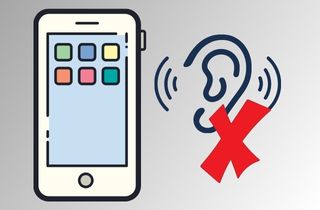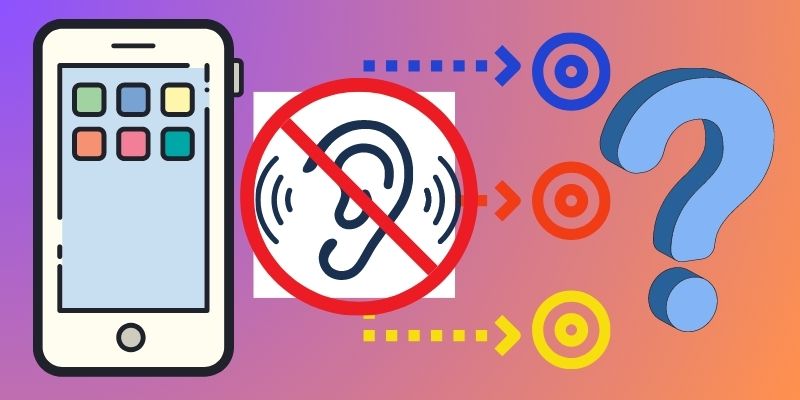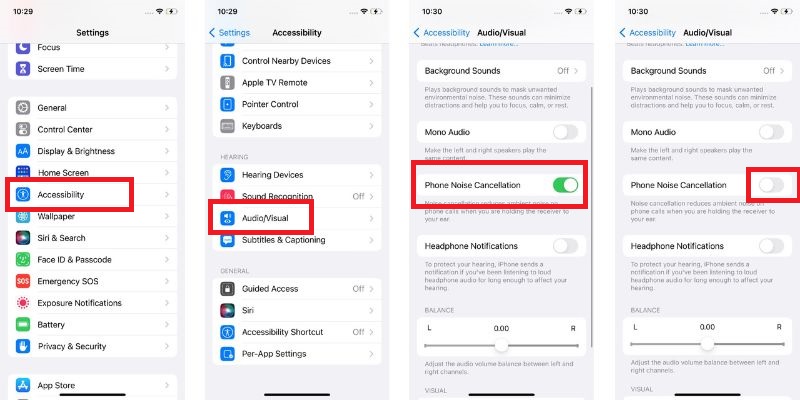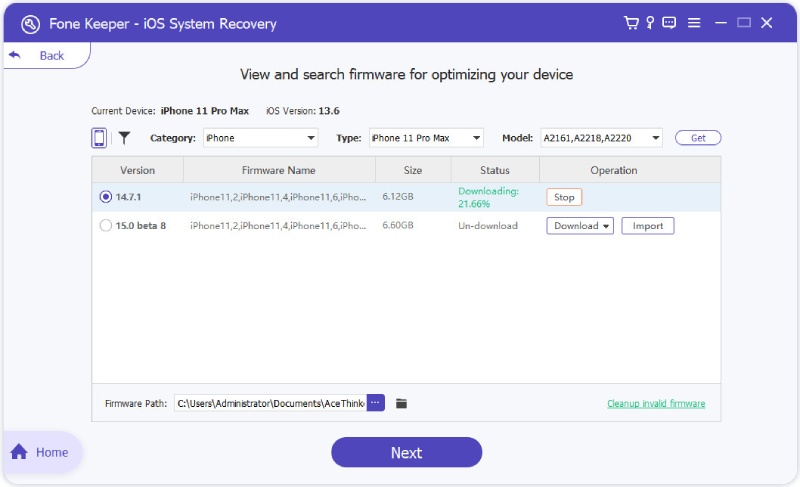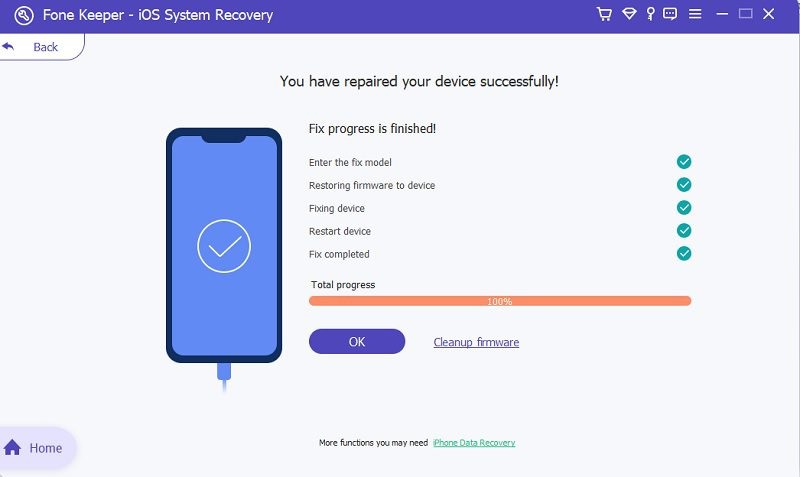As one of the most popular smartphones in the world, the iPhone has become an essential tool for many people. However, like any electronic device, it is not invincible to potential issues arising over time. One of the users' most common issues is the iPhone ear speaker not working. This can be frustrating, making it difficult to hear phone calls and audio playback. The importance of a functional ear speaker cannot be overstated. For phone calls, it is essential to hear the person on the other end. A malfunctioning ear speaker can make it difficult or even impossible to understand what the other person is saying. This can be especially problematic when clear communication is crucial, such as in business calls or emergencies. In addition to phone calls, a functional ear speaker is also important for audio playback. Many people use their iPhones to listen to music, podcasts, and other audio content. A malfunctioning ear speaker can make it difficult or impossible to enjoy this content, as the sound quality may be distorted or nonexistent. Overall, a malfunctioning ear speaker is a serious issue that can significantly impact an iPhone's functionality. If you are experiencing this problem, addressing it as soon as possible is important. That's why this article provides five troubleshooting methods to fix this issue.
Causes of iPhone Ear Speaker Quiet Issue
Are you having trouble hearing the person on the other end of your iPhone calls? If the ear speaker on your iPhone is not working, it can be frustrating and it causes communication problems. This issue is just like a no sound on iPad issue. This issue has several possible causes, including hardware and software problems.
- Clogged Earpiece - Dust and debris can accumulate in the small speaker grille and block sound from coming through.
- Your device screen protector and case may be obstructing the ear speaker.
- Your device is connected to Bluetooth, causing the audio to be redirected to that device instead of the ear speaker.
- Volume settings may be too low, making it difficult to hear the person at the end of the call.
- A software glitch can also cause the iPhone earpiece not working.
- The ear speaker itself may be damaged or malfunctioning.
Methods to Fix Speaker Issue
Since we all know the possible causes of why your iPhone's ear speaker is not working, this section will discuss the top 5 methods to fix this issue and get your ear speaker working again.
1. Clean the Ear Speaker
The first step in fixing the ear speaker not working on iPhone issue is to clean the ear speaker. Over time, dirt, dust, and debris can gather in the ear speaker, which can cause it to muffle or block the sound. You can use a clean soft brush or microfiber cloth and gently remove any visible dirt or debris from the ear speaker area. The iPhone ear speaker is typically located above the display at the top of the front screen. It's a small, black, rectangular-shaped opening allows you to hear phone calls, speakerphone audio, and other sound output from your device. It's important to keep this area clean and debris-free to ensure optimal audio quality.
2. Remove Your Case and Screen Protector
A protective case and screen protector can also have some issues you might encounter, like iPad ghost touch when charging or interfering with the functioning of the ear speaker. If you have a case or screen protector on your iPhone, it could be blocking the sound from the earpiece. Removing the case and screen protector can help eliminate potential obstructions and allow the sounds to come through clearly. Additionally, you can buy a new one compatible with your device to ensure proper sound.
3. Turn Up Your Volume At Its Maximum Level
Audio Settings from songs and audio calls are different. While your volume might be comfortable for listening to music or watching videos, it may not be sufficient for phone calls or receiving sound through the ear speaker. To set the audio volume when you have audio calls, press the volume up button on your device while on a call with someone. It will increase the volume, especially for phone calls, and may help resolve the issue of the iPhone ear speaker not working on calls.
4. Turn Off Noise Cancellation
Noise Cancellation is a feature that is designed to remove background noise during phone calls or while listening to audio. However, it can sometimes interfere with the functioning of the ear speaker. For example, if the person you speak to is in a noisy environment, the noise cancellation feature might mistakenly block out their voice, making it difficult to hear them through the ear speaker. Try turning off the feature in your device's settings to fix this issue.
- To start with, go to the Settings pre-application on your iPhone. The icon looks like a gear. Once you are in the settings menu, scroll down and tap "Accessibility."
- On the options provided, go to the "Hearing" section. You can find the "Audio/Visual" option there. Tap on it and scroll down to find the "Phone Noise Cancellation" toggle.
- Turn off the feature by clicking the toggle beside it. Once turned off, try to call someone and test whether the ear speaker works properly.
5. Try to Use a Third-Party Recovery Tool
If the solutions above didn't work, you could consider using a third-party recovery tool to troubleshoot and fix the ear speaker iPhone not working issue. Maybe your device has a software issue that is causing the problem. This is also like your iPhone is mute during calls. A reputable third-party tool can help you to diagnose and repair any underlying software issues that may be affecting the functionality of the ear speaker.
One of the most popular and reliable third-party recovery tools is the AceThinker iOS System Recovery tool. This software is designed to fix various iOS-related issues, such as iPhone won't charge, freezing, crashing, being stuck on the Apple logo, and many more. You can use its two repair modes to restore your device's normal function. One is the Standard Repair Mode, which can fix common iOS problems without data loss; the other is the Advanced Repair Mode, which can tackle more complex issues but may result in data loss. Additionally, it is well compatible with Windows and Mac and supports almost all iOS models, such as iPhone 6/6s, 14, 8, X, iPad, and iPod models. You can see the full guide below to learn the process.
Try it for Free
Free Download
Windows 8/10/11
Secure Download
Free Download
Mac OS X 10.15 and above
Secure Download