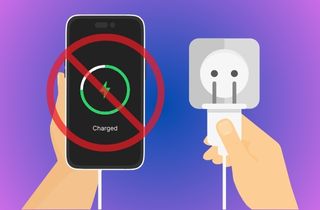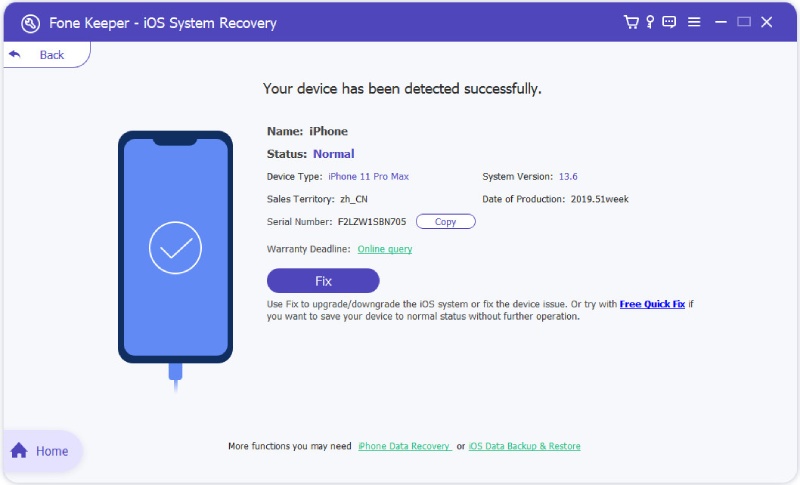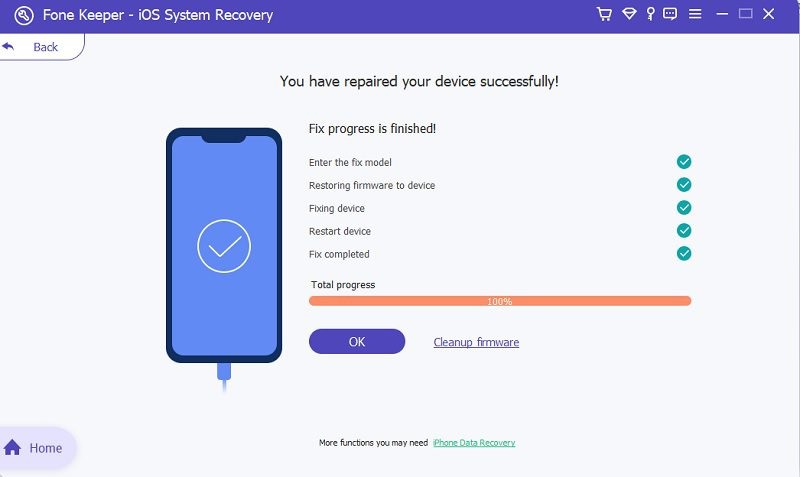Why does my iPhone won t charge but it says its charging? This issue is common among iPhone users, and it can significantly impact the performance and lifespan of your phone's battery. The charging process is crucial for your iPhone's proper usage and longevity. Firstly, it's essential to understand that a properly functioning charging process is critical for your iPhone's battery health. The battery can become damaged without an appropriate charging process, leading to a shorter lifespan and decreased overall performance. Moreover, an unreliable charging process can prevent you from using your device when you need it the most. Therefore, addressing this issue as soon as possible is crucial to ensure your iPhone is operating at its fullest potential. In the following sections, we'll discuss some possible causes and tips on troubleshooting to resolve this common issue.
Understanding iPhone Charging Indicators
If you are an iPhone user, you have noticed the various charging indicators on your screen while your device is plugged in. These indicators provide valuable information about the status of your iPhone's battery and can help you ensure that your device is being charged properly. When your iPhone is plugged in and charging, you will see a lightning bolt symbol beside the battery icon at the top right corner of the screen. This indicates that your device is actively charging. But if your iPhone is plugged in but not charging, you will see a red battery icon instead. In this case, you should check that your charger or cable works properly. Moreover, Apple recommends charging your device when the battery level falls below 20% and unplugging it once it reaches 80%. This can help prolong the lifespan of your battery and prevent overheating.
In addition to monitoring the charging symbols on your iPhone, it's also important to pay attention to any notifications that may appear. For example, if your iPhone is overheating while charging or is too hot, you may see a message that says, "iPhone needs to cool down before you can use it." In this case, you should unplug your device and allow it to cool off before using it. By understanding your iPhone's different charging symbols and notifications, you can ensure that your device is charging properly and performing at its best. Always use a reliable charger and cable, and monitor your device's temperature to prevent overheating. With proper care and maintenance, your iPhone can provide you with years of reliable use.
Causes of iPhone Charging Issue
There can be several possible causes for an iPhone indicating that it is charging but not actually charging. Here are the most common causes of this issue.
- Faulty Charging Cable: A defective charging cable can prevent your iPhone from properly charging. If the cord is damaged or frayed, it may not be able to maintain a steady connection, which leads to ineffective charging. This is also why your iPhone is dead and not charging despite showing that it is connected to a power source.
- Blocked Charging Port: Sometimes, dirt, dust, or lint can gather in the charging port of your iPhone, preventing the charging cable from making a proper connection. This can lead to your iPhone says it's charging but won t turn on.
- Defective Power Adapter: If the power adapter is faulty or damaged, it may not provide enough power to charge your iPhone properly.
- Software Issues: Sometimes, software bugs and glitches can interfere with the charging process of your iPhone. For example, an outdated or incompatible software version can disrupt the charging functionality.
- Old Battery or Battery Health Issues: Over time, the battery of your iPhone may wear out and become less efficient at holding a charge.
Solve iPhone Charging Problem
If you are experiencing the frustrating issue of your iPhone indicating that it is charging but not gaining any battery power, you are not alone. As for our research, this problem can be caused by a faulty charging cable or adapter, a software glitch, or software issues. However, several troubleshooting tips can help you to resolve this issue and help you to get your iPhone charging properly again. Here are the six ways to solve the problem: The iPhone says its charging but won t charge.
Way 1. Check Your Charger Cable and Adapter
Before proceeding to any other troubleshooting tips, it is important to check your charger cable and adapter first. Ensure no visible signs of damage, such as frayed wires or bent pins. If you notice any damage, replacing the charger cable or adapter with a new one is recommended. Also, make sure you are using an Apple-certified charger. You can buy it at the authorized Apple store. A certified charger will ensure compatibility and reduce the risk of damage to your device.
Way 2. Clean Your Charging Port
A dirty or obstructed charging port is one common reason for an iPhone not charging properly. Dust, lint, and debris can gather in the charging port over time, preventing a proper connection between the charger cable and the iPhone. You can use a small brush or a toothpick and carefully remove the debris from the charging port to clean it.
Way 3. Check Your iPhone's Battery Life
If you find out that your iPhone says it is charging but isn t gaining any battery power, it's worth checking your device's battery life. Maybe your battery has reached its end of life and needs to be replaced. According to Apple, if the battery health drops to 80%, you need to replace your device battery. To check the battery of your iPhone, you can go to Settings > Battery > Battery Health.
Way 4. Hard Reset Your iPhone
There is a possibility that when you are using your device, you experience a crash, which may be why it's having trouble charging. Restarting the phone is one of the best ways to troubleshoot this issue. A hard reset can quickly restart the iPhone and fix the problem of it showing as charging but not charging. Restarting the phone is considered the best way to fix software component issues. Depending on the model of your iPhone, there are different methods for restarting it.
- If you are using an iPhone 8 or newer model, you can restart it by pressing the Volume Up button, then letting it go. Next, press the Volume Down button and let it go. Finally, long-press the Power button until the Apple logo appears, then release the button to allow the device to restart.
- For iPhone 7/7s/7 Plus users, press and hold the Power and Volume Down buttons at the same time until the Apple logo appears, then release both buttons to allow the device to restart.
- If you have an iPhone 6 or an earlier model, keep holding both the Home and the Power switch until the Apple logo shows up, then release both buttons to allow the device to restart.
Way 5. Update Your iPhone to the Latest Version
One of the most important steps to ensure your iPhone's battery life is to update it to the latest operating system version. Updating your device to the latest version of the operating system can not only improve its overall performance and fix any software-related issues that may be causing charging issues. To do so:
User Guide:
- On your mobile device, find the Settings app and open it. Then, scroll down and select General. Under General, tap the Software Update. This will prompt your iPhone to check if there is an available update.
- If it is available, tap "Download and Install" to begin the update process. This update process may take some time, so make sure your iPhone is connected to a stable Wi-Fi network and has sufficient battery life.
- After downloading the update, tap the "Install It" button to start the installation process. Afterward, try recharging your iPhone and see if the charging issue has been resolved.
Fix iPhone Shows Its Charging But Isn t Issue Without Data Loss
If you try all the troubleshooting methods above and the issue persists, there may be a deeper software problem on your iPhone. Since updating iOS to the latest version can fix only a few software issues related to battery charging, You may consider using a third-party tool like AceThinker iOS System Recovery to help you fix the problem.
AceThinker iOS System Recovery software is one of the best and most reliable tools available for fixing software-related problems on your iPhone without the risk of data loss. With it, you can easily diagnose and repair any software issues causing your iPhone to show it's charging but isn't actually charging. Moreover, no matter how your mobile device suffers from an abnormal situation, this software can handle it. The tool can effortlessly fix and get your iPhone back to its normal function by downloading a firmware package and installing it on your device. You can see the full instructions below.
Try it for Free
Free Download
Windows 8/10/11
Secure Download
Free Download
Mac OS X 10.15 and above
Secure Download