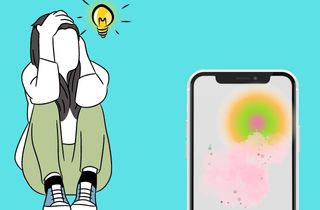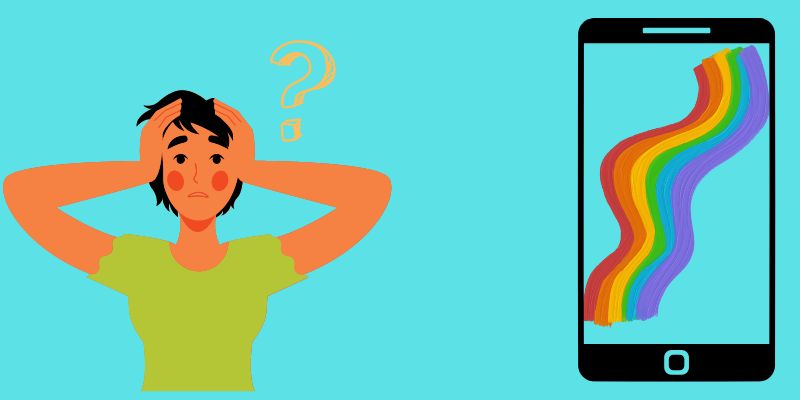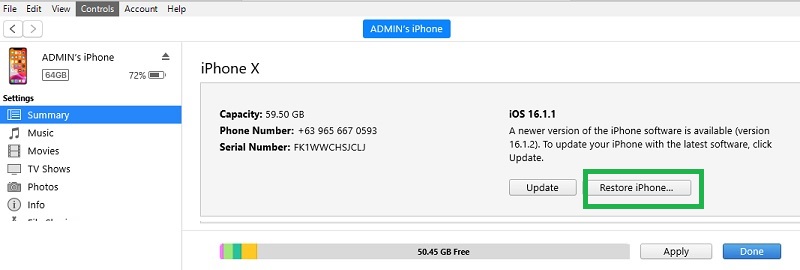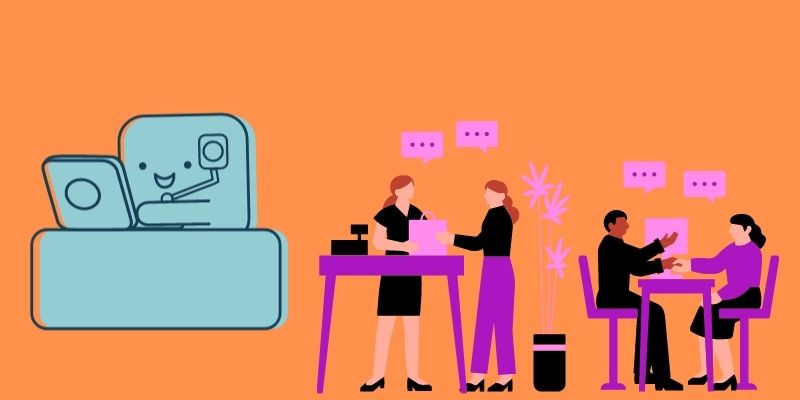The iPhone display is an anticipated feature that most users wait for when new models are released. With the new iPhone 14 series, almost 7 inches, the screen display of the iPhone comes with more features and beautification. The screen has a Super Retina XDR display, OLED display, HDR display, True tone, Wide color, 800 nits brightness, and more. With these features, the iPhone dominates the global market for smartphones and mobile devices. One thing worth noting is that the new iPhone 14 series contains 1170 x 2532 pixels, which is perfect for binge-watching activities. However, with great features comes more considerable drawbacks. Many reports claim that iPhone devices, regardless of whether they are brand new or old models, the iPhone screen flickering starts to dismay its patrons. It is inconvenient indeed. Yet, we have a proper solution to fix it and enjoy its fabulous screen display. You can check the explanation below to know how to resolve this issue.
Reasons of Rainbow Screen on iPhone
The iPhone screen of death is not a typical process that iPhone contains on its feature. However, your screen's display provides many true-tone colors; flickering colors on your screen are not part of it. But how does this error come up in the first place? Various reasons can contribute to this iOS-related error. Luckily, we have sorted them out for you to know which causes your device screen to flicker and the proper ways to use a solution.
- Malware intrusion
The first reason your device has an issue or iPhone black screen of death is due to malware intrusion. These malicious files that seep into your iPhone system can harm your device and your privacy and security. So, you need to assess your download history, sites accessed, and applications installed. If they are not protected, they might contain malware that causes the issue to infiltrate your iPhone. - System Issues
Another reason for the iPhone white screen of death is due to system issues related to your device. For example, it can be due to cache or bugs regarding your display settings. These errors might not be caused by malicious software. However, they can still appear on your device once the process is simultaneously used without letting it rest for a bit. They also occur due to outdated iOS versions, so you must check for your device's newest version. - Hardware Components
The final cause of your device's iPhone blue screen of death error or rainbow color is its hardware components. This error is usually caused by a broken screen or the connection of wires internally in your device that were not adequately connected. With that, you need to seek professional support.
Those three are the most likely to affect the iPhone red screen of death or lines on iPhone screen. But keep hope, as we have collected the proper ways and troubleshooting to fix this error. You can read the following part of this article.
Fix the iPhone Rainbow Screen Issue
1. Fix iPhone Screen Glitch on Windows/Mac
Distinctive Feature: This computer program has a free quick-fix option that resolves minor issues with no monetary transaction needed.
What makes it unique?: It is a better option than troubleshooting due to its accessibility. Why do we say so? The screen is having color issues. It is hard to access your settings when your screen is not clear. This tool provides a process you don’t need to access the iPhone screen.
When system issues cause the reason for iPhone screen flashing colors, malware intrusion, or an outdated iOS version, use a computer program that can aid you the most. AceThinker iOS System Recovery is a practical computer application due to its intuitive process of fixing your iPhone. Since your screen is having an issue, performing basic troubleshooting is hard. With its straightforward approach, which only needs a proper connection on your device, it can fix it immediately. You only need to click, hit, and move your computer mouse to access its processes. Moreover, it comes with two recovery modes suitable for this type of error; the Standard mode and the Advanced mode. Let us explain; the Standard way can fix your device while preserving your device’s data and information. This feature is perfect when the cause of your screen error is due to outdated iOS versions or system bugs. In contrast, when malware intrusion affects your device and harms your screen, then an Advanced method of recovery is needed. This function will wipe out the entire data on your device, which will remove the malicious file. It only comes with a high cost; your other files will be deleted, too, so it is recommended that you backup your files regularly to retrieve them right after.
Try it for Free
Free Download
Windows 8/10/11
Secure Download
Free Download
Mac OS X 10.15 and above
Secure Download
Step 1 Get the Screen Recovery Software
The initial guide on fixing iPhone screen glitches is getting the tool on your computer. You can get AceThinker iOS System Recovery on its product page, accessible on different web browsers. However, for an easier process of downloading its file installer, you can click the download button we added before this step. Then, access your download folder to run and pass through the installation prompts of the tool.Step 2 Connect Your Mobile Device
The subsequent process of fixing your screen display is to connect the iPhone to your computer. The process can be done with the aid of your lightning wire. Your device's information will be prompted on your screen when the connection is completed. Hit the Fix option to continue the process and land on the following page.Step 3 Select Between Standard and Advanced Mode
The next guide is to choose between the two modes that will prompt on your screen. We can't recommend a proper method as it will depend on the cause of the error on your device. For instance, when system bugs and outdated iOS versions are the reason behind it, use the Standard mode to preserve your iPhone files. However, use the Advanced mode if it is a virus intrusion or malware infiltration. You need to back up your device first for those files that are not affected by the virus so you can safely restore them after the process.Step 4 Finish the Screen Recovery Process
Finally, hit the Confirm button once you have selected the proper firmware for your device. A new page will appear on your screen, providing a firmware list. Whichever mode of recovery mode you have chosen, the tool will provide the same list of the firmware. Next, hit the download button, then run it by tapping the Next button. For those users who used the Advanced mode, your device will be reset the way you originally set it up. You can then restore the backup files you have performed prior to this step.2. Downgrade Your Device to Previous iOS Versions
The following solution you must perform is to downgrade the version of your device. This solution is only for some devices. You must still assess your iPhone to see if the issue is due to an incompatible iOS version. These errors might be caused by downloading the beta version of your device that has yet to be released to the public or you have done jailbreaking on it. For example, when your device is running an iOS 16.3.1 version and the Apple developers are yet to release the iOS 16.4 beta. You have already downloaded it from other sources or participated in the Apple beta program. It can affect the overall system of your device. The same thing can happen when you jailbreak your device. It is vulnerable to other issues since you have cracked the code as a developer on its system. So, when this happens on your device, you must downgrade it back to its original version. What you need to do is to read the listed guide below to downgrade your device carefully. Additionally, you can also downgrade your iPhone without iTunes, click that link to learn the process.
- The first solution you need to perform is to check the model of your device. We need to know it to know the latest compatible patches with that model. If you do not know it yet, go to your settings and go to the General option. Tap the About option and check the iPhone model under the Model Name.
- Next, you need to get the correct iOS version on your device. Unfortunately, Apple developers do not list previous versions on their websites. So, you need to access safe websites like ipsw.me to download the version on your computer.
- Once you have gained the correct version, put your device in recovery mode. You can perform this by pressing the Volume up button and releasing it immediately. Please do the same process on the Volume Down button and release it. Next, press and keep holding the power button until you see the recovery mode icon on your screen.
- Finally, connect your device using your lightning cable. Then, you can restore your device to its original version with the help of iTunes or Finder. Under the summary tab, hit the restore option and select the file you have downloaded on the IPSW website.
Before doing this process, ensure your files are backed up on other external drives like computers. When you don't have any idea about this process, you can always check this published article regarding how to back up your iPhone using external drives.
3. Seek A Professional Assistance
The final stage, when the iPhone gray screen of death is happening on your device, assesses if it is due to hardware components. You can quickly check if your device recently dropped without any accessories or protection. It can make your device screen break or lose some parts connected to the iPhone screen. What needs to be done for you to fix this error is to check your device with the help of professional support. You can always go to the nearest Apple Service Center, where an agent will assist you and inform you regarding the condition of your device. You can also use their support website to create tickets and check the progress of the iPhone recovery status. With this website, you can check the estimated cost of the repair.In addition, the cost of fixing the error might be costly so better assess your device and the situation regarding on it.
Frequently Asked Questions
Conclusion
An abnormal color line on your screen is an inconvenient scenario that most iPhone users do not want to experience. However, your device can still be recovered if you perform the best resolution to repair it. We have learned in this article that when unusual color lines appear on your screen, it is caused by system bugs. You can always recover your device by downgrading it or using a repair tool to fix it. However, when it is due to hardware components, seek help immediately to prevent your iPhone screen from having an escalated issue. For more topics related to iOS devices, you can continually browse the suggested article listed below. To join our discussion, you can leave your comment below and let us know your feedback on how you resolve your iPhone screen glitch.
- It has two effective modes of repair: Standard and Advanced Mode.
- Resolve your problems without any data loss.
- 100% safe and secure