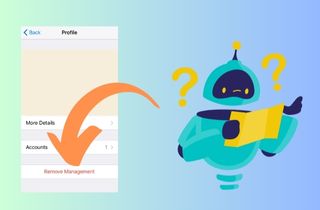Mobile Device Management (MDM) is an organization's tool to manage and guarantee their employees' mobile phone security, including iPhones. MDM allows organizations to remotely configure and monitor device settings, enforce security policies, and install and manage apps. With MDM, organizations can ensure that their employees are using their devices securely and competently while enabling them to be productive and efficient. People might want to remove MDM in an iPhone for various reasons. Some individuals may find their devices too restricted under MDM and wish to regain control over their settings and features. Additionally, removing MDM may be necessary if the device is sold or given away to a new owner. In this article, we are going to indulge in the different steps on how to remove MDM from iPhone.
What is MDM and Its Function?
MDM stands for Mobile Device Management. The software allows organizations to manage and control mobile devices from a central platform, such as smartphones and tablets. MDM has several functionalities, including enforcing security policies, managing apps, and remotely configuring devices. With MDM, organizations can ensure that their mobile devices are protected and compliant with the enterprise's policies. MDM can also help organizations manage the deployment and configuration of apps on devices and monitor and track device usage.
Removing MDM from an iPhone may have significant implications, especially if an organization owns the device. MDM allows organizations to enforce security policies and restrict access to particular apps and features on the device. Removing MDM may result in losing access to corporate resources like email, company apps, and data. In addition, removing MDM may also make the device more vulnerable to security threats. Without MDM, the device may not receive safety updates and patches, exposing it to malware and other security risks. This can potentially compromise sensitive data and information stored on the device.

Better Method for Removing MDM Without Password
When it comes to the process to remove iPhone MDM, AceThinker iPhone Unlocker is a suitable tool you can use. This application comes with many functionalities you may not find on an iPhone unlocker. The tool's updated version includes new features and functionalities, such as the Remove MDM option, delete activation lock, and more. Users can now remove restrictions and any company-related software on their mobile or iOS devices and gain access freely. There are two options users can select to remove remote management iPhone. They can choose between two scenarios: if the MDM is enabled and if the MDM locks their device. These selections are not present in most iPhone unlockers you can download online. Few apps have this, and AceThinker iPhone Unlocker has it all. Please follow the manual below to learn how to use this software to bypass iPhone remote management.
Try it for Free
Step 1 Download the iPhone Unlocker
To safely remove MDM on your iPhone, download the AceThinker iPhone Unlocker on your Windows or Mac computer. Click the download icon presented before this step to get its installer. Then, access the download directory on your computer to run it and fully install the app.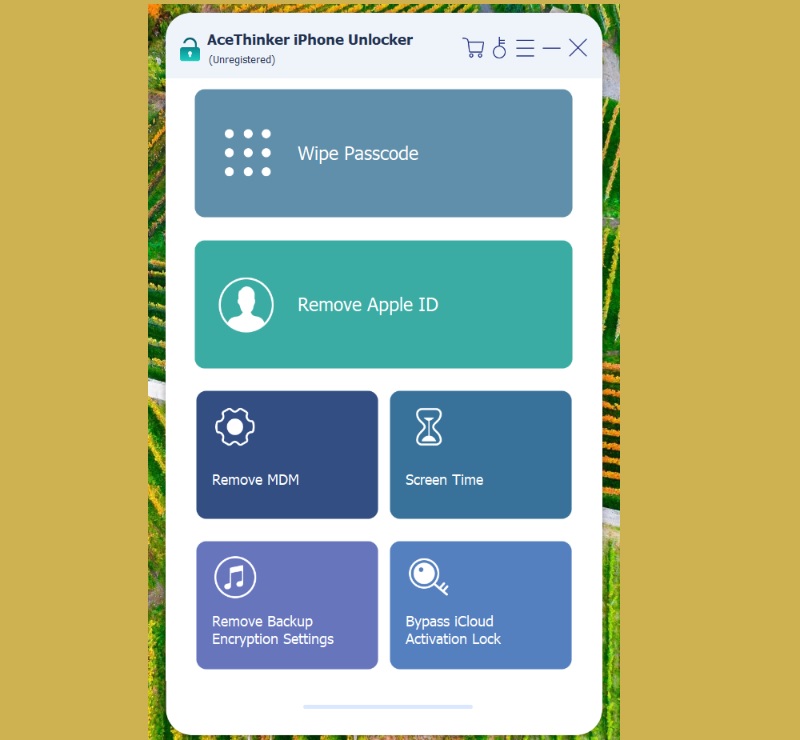
Step 2 Connect iPhone Device
Next is to build a connection between the app and your mobile phone. With this, you can use your charging cable or lightning wire to fully connect the app on your iPhone. While waiting for the process, click the Remove MDM option on the app. Choose between the two options or status of MDM to unlock your MDM.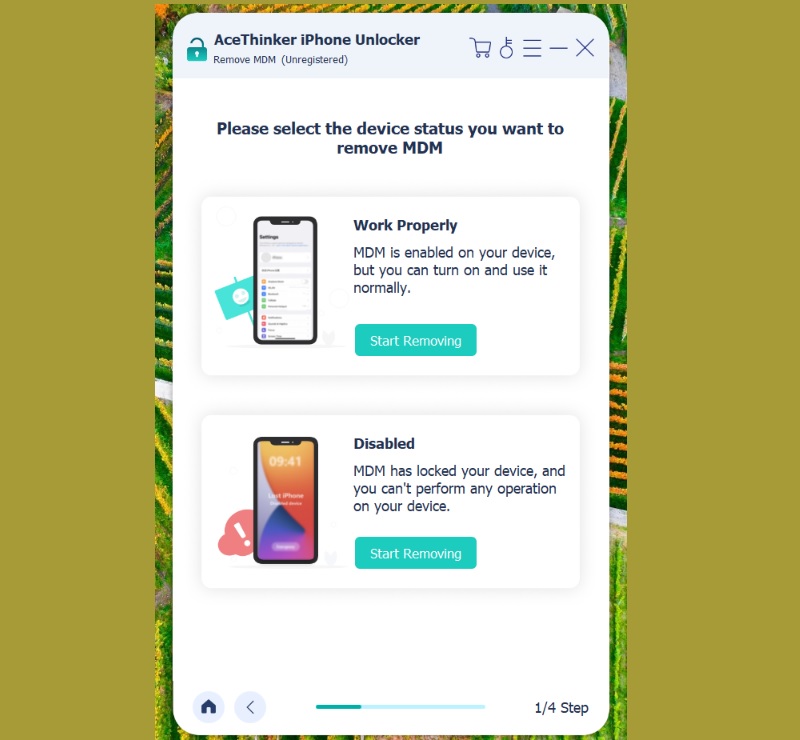
Step 3 Remove MDM
Lastly, make sure that your iTunes is updated, as it helps the application scan and analyze your device. Follow the prompts to remove MDM from your device. Afterward, bypass it and finish the process.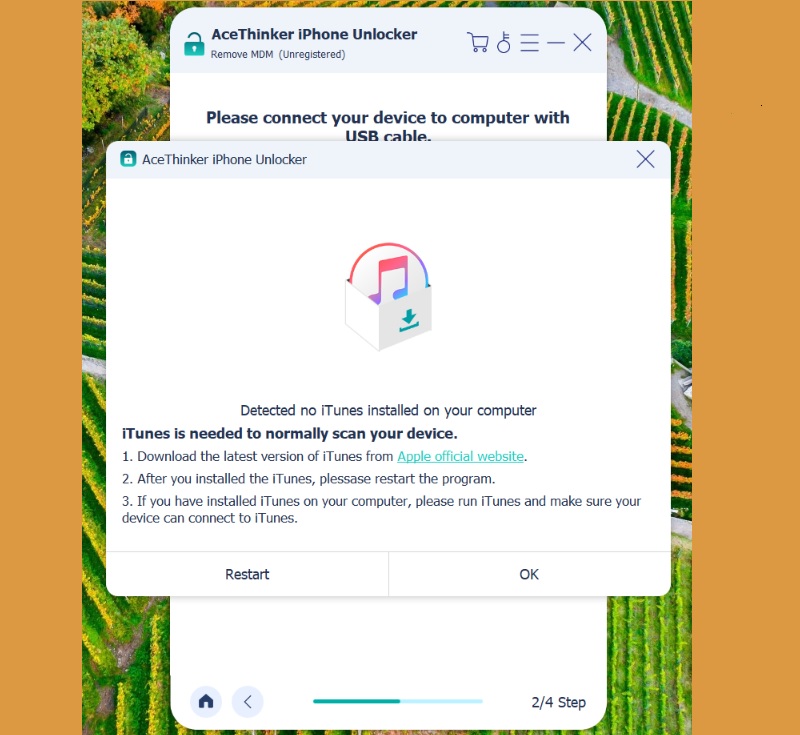
Other Feasible Methods to Use
1. Remove Using Settings
Removing MDM from an iPhone can be done using a password if you have the necessary access and permissions. MDM, or Mobile Device Management, is software that allows corps to manage and control mobile devices, such as iPhones and iPads, from a central platform. If you still have the password with this security feature, you can easily remove it on your own will. Follow the guide below.
- The beginning phase to perform iPhone MDM bypass is to access your home screen page. Look for the Settings icon or application to gain your iPhone internal features. Scroll down on the Settings app and access the General option.
- Tap on the General to access another list of general settings. Scroll until you reach the Device Management option or Profiles & Device Management. Access the profile labeled with your organization.
- Lastly, tap the profile and select the Remove Management option. There will be a prompted dialogue box where you can confirm your choice to remove iPhone MDM. Enter the password to confirm the changes.
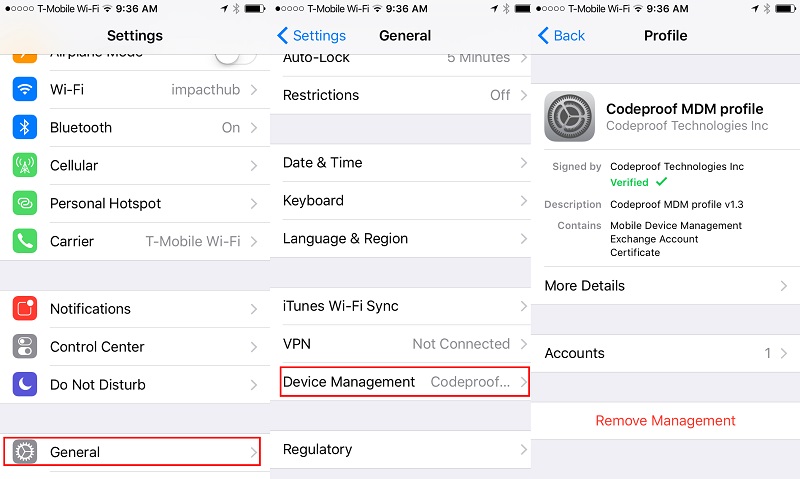
2. Factory Reset the iPhone
A factory reset is a method of deleting all data and settings on a device and restoring it to its original state when it was first manufactured. It wipes out everything on the device, including personal data, installed apps, and customized settings. It restores the iPhone or any iOS device to its default settings. Therefore, resetting your iPhone can effectively remove MDM and restore your device to its original state. However, it's important to remember that this process will erase all data and settings on your iPhone, so back up your iPhone before resetting it.
- To do the iPhone remote management bypass, access the Settings app or icon on your iPhone device and select the General option. Swipe down and choose the Reset option. Next, choose the option to Erase All Content and Settings. It will erase all data and settings on your iPhone, including MDM.
- If prompted, input your password and confirm your selection. Your iPhone will now begin the factory reset process. It may take a few minutes to complete.
- After the reset is finished, your iPhone will reboot and display the initial setup screen. Pursue the on-screen walkthroughs to set up your iPhone as new. Once the setup process is complete, MDM should be removed from your iPhone.
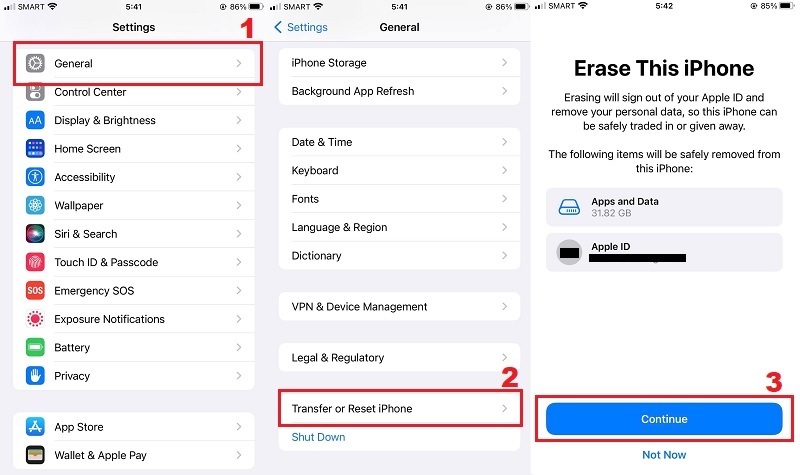
3. Use Apple Configurator
Apple Configurator is a free macOS application that allows IT administrators to manage and deploy Apple devices in an enterprise or education environment. With Apple Configurator, administrators can configure settings, install apps, and perform other actions simultaneously on multiple iOS, iPadOS, and macOS devices. Apple Configurator is commonly used to prepare devices for deployment, set up enrollment, and manage app distribution. It can also manage and remove Mobile Device Management (MDM) profiles on iOS and iPad devices.
- Connect your iPhone device to your Mac PC using a USB cable. Open Apple Configurator on your Mac. If you don't have it installed, download it free from the Mac App Store.
- Select your connected iPhone in Apple Configurator. You should see it appear in the device list on the left-hand side of the screen. Click on the Prepare tab in the top navigation menu. This will display the device's settings and configurations.
- Scroll down to the Profiles section and find the MDM profile you want to remove. It will be listed under the Configuration Profiles heading. Click the Remove button next to the MDM profile you want to remove. Apple Configurator will ask you to confirm that you want to remove the profile. Click Remove again to confirm.
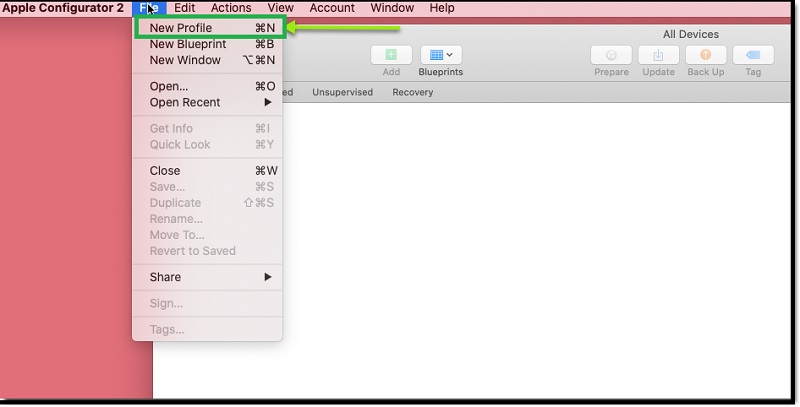
Conclusion
When you need to remove remote management from iPhone, there are a few key methods and considerations to remember. First and foremost, it's important to explore legitimate options and seek proper channels for assistance in resolving any MDM-related issues. This includes using the password on the MDM profile, factory resetting the device, using Apple configurator, or other third-party software such as AceThinker iPhone Unlocker. By exploring your options and seeking proper assistance, you can make sure that you take the essential steps to protect your device and data.