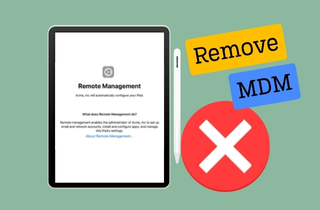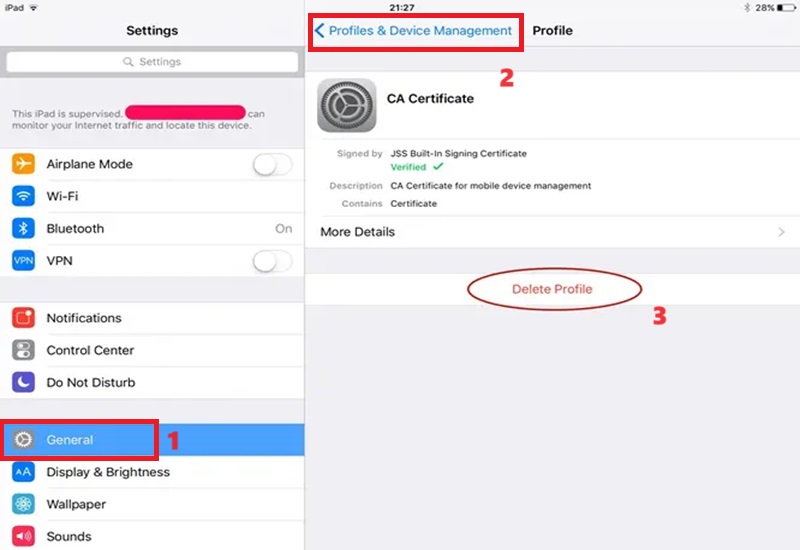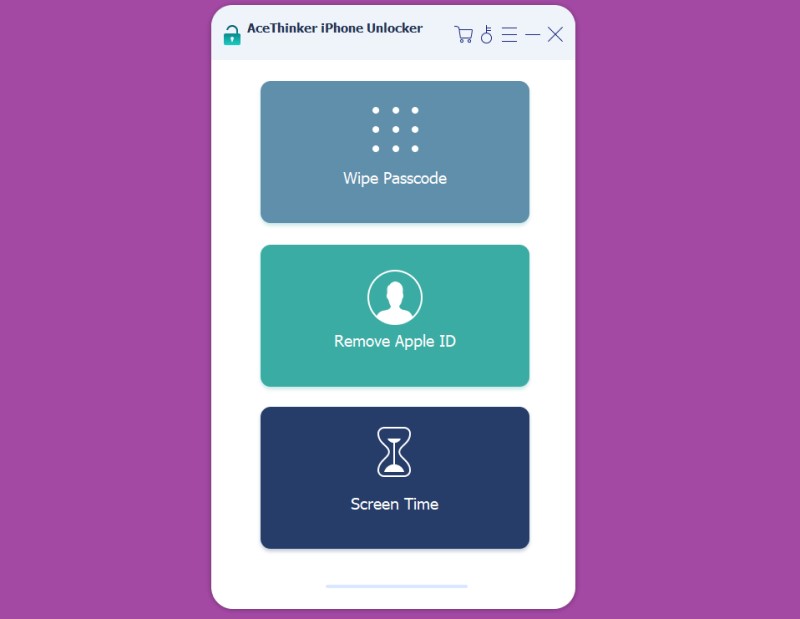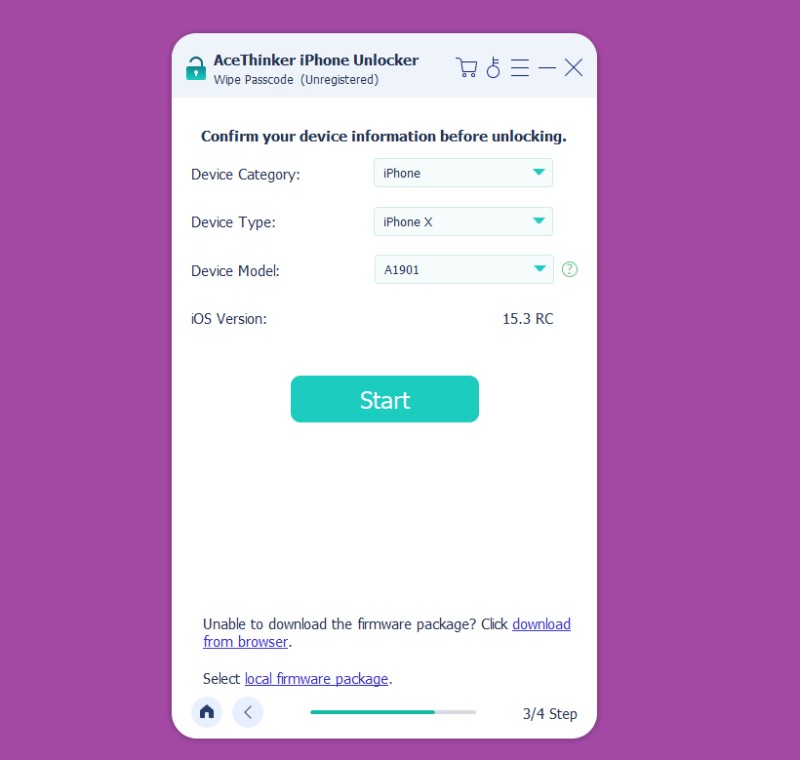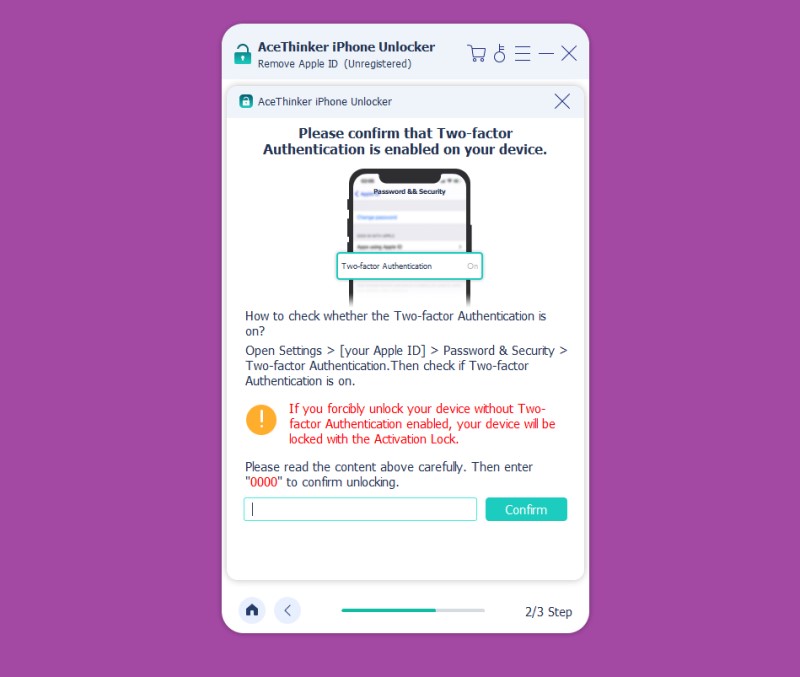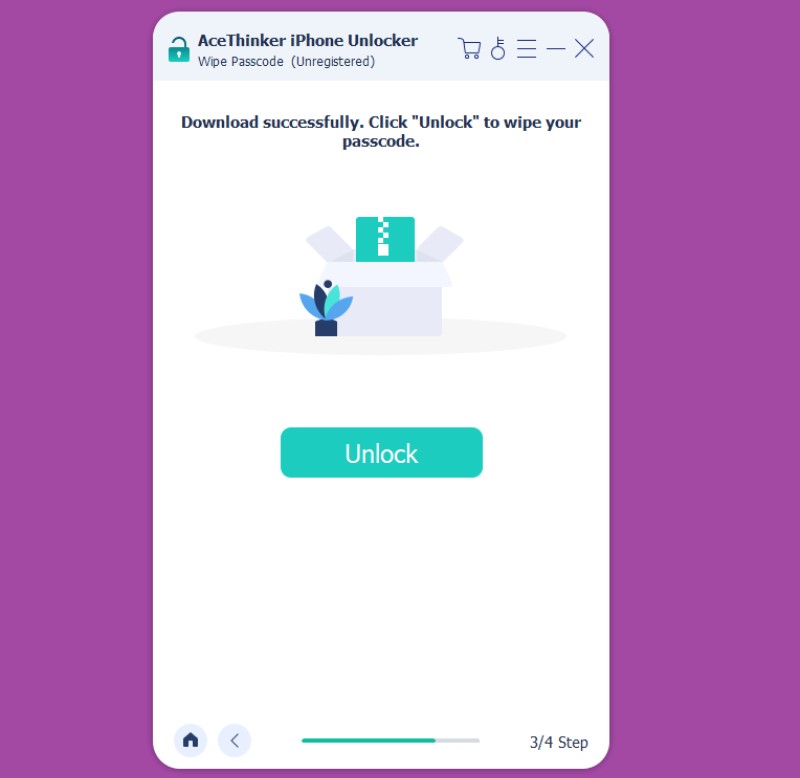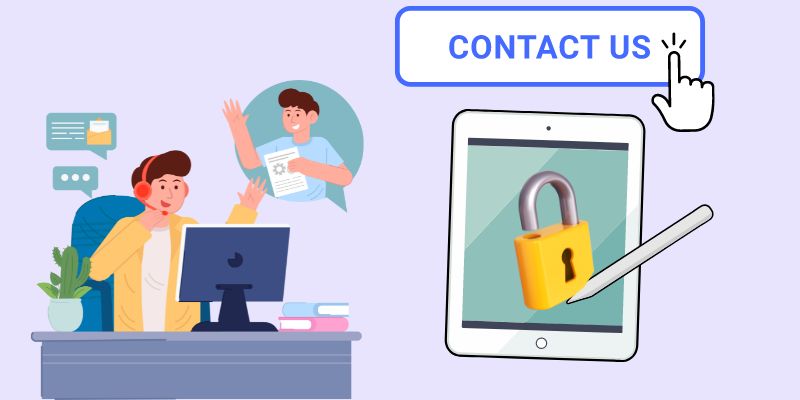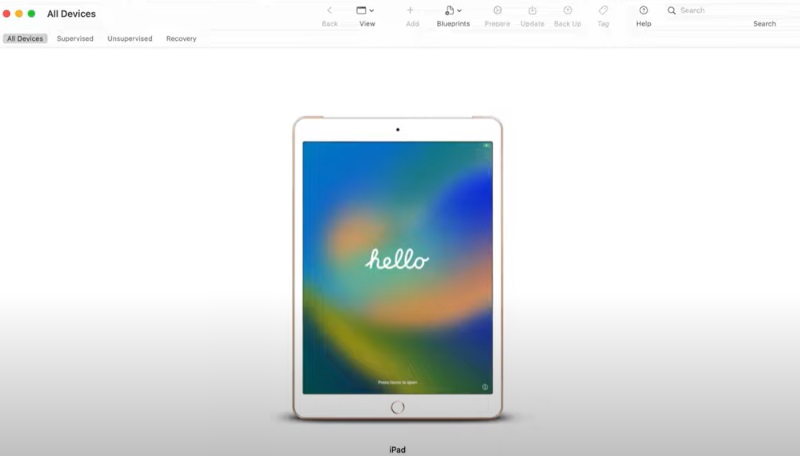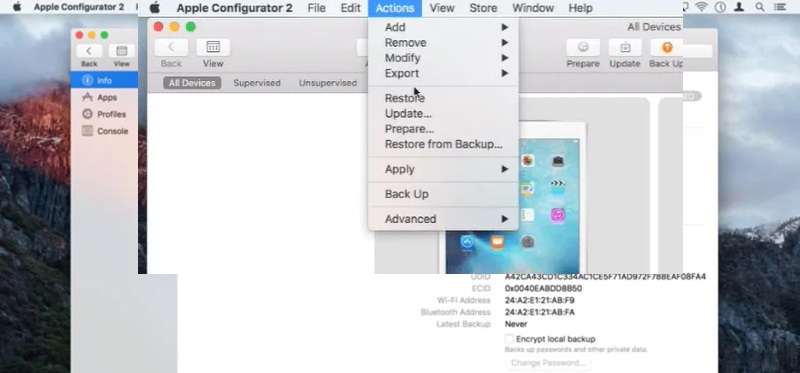Mobile Device Management (MDM) is essential in maintaining order within organizations by efficiently managing iPads. However, there are instances where users may find the need to remove MDM from their devices. Whether to regain control over personal usage, enhance device performance, or address privacy concerns, the decision to remove MDM can stem from various reasons. Furthermore, our detailed post delves into removing MDM from iPads, offering step-by-step guidance and valuable insights. If you want to regain control of your iPad and optimize its performance, this is the perfect place for you. Here, you will discover how to remove MDM from iPad and reclaim autonomy over your device. Scroll down to access the full guide and take charge of your iPad experience.
Understanding MDM
MDM (Mobile Device Management) is a centralized platform for enforcing security policies across a fleet of devices, including iPads. These policies safeguard sensitive information by implementing encryption, passcode enforcement, and remote data wiping. Additionally, MDM allows administrators to manage and distribute apps. This ensures that users can access necessary tools while controlling software licenses and updates. Moreover, MDM facilitates the remote configuration of devices, enabling administrators to streamline initial setup processes. That said, it enforces compliance with organizational standards and troubleshoots issues without physical access to the device.
Implications of removing MDM:
- Loss of access to corporate resources such as email, calendars, and internal applications.
- Increased vulnerability to security threats due to the absence of enforced security policies.
- Potential non-compliance with organizational standards and regulations.
- Difficulty in managing and tracking device usage, updates, and configurations.
- Limited ability to remotely troubleshoot and resolve device issues.
Remove MDM via Settings
Removing MDM management from your iPad is quite straightforward if you're the owner or have access to the necessary details, like the password requirement for Apple ID. One of the easiest methods to delete the MDM profile on your iPad is through the Settings app. Once familiar with the MDM details, follow the steps outlined below within the Settings menu to effectively remove remote management from iPad.
User Guide:
- Power up your iPad and open the "Settings" app from your device's home screen. After that, launch the Settings app to proceed.
- Within Settings, locate and tap on "General," then select "Profiles & Device Management" from the menu. Once done, access the "Profiles & Device Management" section to continue.
- Next, identify the "Management Profile" linked to MDM, tap on it, and select "Remove Management." Finally, choose the specific Management Profile and follow up by tapping "Delete Profile" to initiate the removal process.
Remove MDM Without a Password
If you don't have access to the iPad's password or mistakenly forgot it, you need to bypass the iPad without a password to access its settings. To do that, you need a reliable iPhone unlocker, like AceThinker iPhone Unlocker. This top-rated software instantly removes any password on iPad or iPhone devices. You can use it to remove Touch or Face ID and 4-6 digit passcode in just a few clicks. Also, you can use this tool to remove Apple ID without a password and remove Screen Time without data loss. So, if you want to regain access to your iPad settings and MDM, this is the recommended tool. To know how to remove the iPad password to bypass MDM on iPad, follow the steps below.
Try it for Free
Step 1 Install the iPad Unlocker
First, hit the "Download" icon above that matches your computer OS (Windows or Mac). After that, run the installer and follow the command from the setup window to save the program completely on your computer. Once finished, familiarize yourself with the app's interface and select "Wipe Passcode."Step 2 Confirm Device and Download the Firmware
Next, use your lightning cable to connect the iPad to the computer where the unlocker is installed. Then, let the software analyze the device. Once done, check the device details and hit the "Start" button to download the firmware. The firmware is the key to unlocking your iPad, so wait for a few seconds until the download process is complete.Step 3 Begin Unlocking the iPad
Once the firmware has been downloaded, select the "Unlock" button to initiate the password-wiping process. Afterward, confirm the action by entering "0000" and wait until the lock screen password on your device is successfully removed. Do not close the app or your computer during the process.Step 4 Disconnect the iPad and Bypass MDM
After unlocking, hit the “Unlock” button and disconnect your iPad from the software. Then, your iPad will restart automatically. Once it boots up, you can access the iPad without a password. To remove the MDM, follow the steps in the tutorial above for the detailed process.Contact the Administrator
Suppose you encounter challenges removing MDM from your device. In that case, contacting your organization's MDM administrator or IT department for assistance is wise, and there's no need to use an iPad MDM removal tool. Their expertise can advise you through the process effectively. When reaching out, provide:
- A clear explanation for your request.
- Citing reasons such as personal usage preferences.
- Device performance concerns.
- Privacy considerations.
Transparent communication aids in understanding and addressing your needs. Additionally, inquire about any established procedures or protocols for MDM removal within your organization. Adhering to these guidelines ensures compliance with organizational policies and minimizes disruptions to your workflow or access to corporate resources. Furthermore, collaborating with your administrator or IT department allows you to navigate the MDM removal process smoothly and efficiently.
Use Apple Configurator
Numerous companies choose to supervise their iPhones and iPads through Apple Configurator, enhancing device management efficiency. Apple Configurator is accessible solely to administrators and requires the administrator's account and password for operation. Moreover, removing device supervision is a straightforward process that Apple Configurator facilitates. Here's how you can remove remote management iPad with this tool.
Step 1 Launch Apple Configurator
If you haven't already, download Apple Configurator on your Mac. Once the installation is complete, launch the application. Then, use a lightning cable to connect your iPad to your Mac. Apple Configurator will automatically detect the connected device. Within the app, locate and hit on your iPad icon from the list of connected devices.Step 2 Confirm the Action
Afterward, navigate to the top menu and find the "Actions" option. Finally, click on it, then choose "Advanced" from the drop-down menu. In the "Advanced" section, find and select "Erase All Content and Settings." Then, confirm the action to factory reset the supervised iPad, thereby removing the supervision.Frequently Asked Questions
Can I remove MDM from my iPad without assistance?
Yes, removing MDM from your iPad independently is possible, depending on your permissions and access. However, the process may vary depending on organizational policies and device settings. It's advisable to consult with your organization's IT department or MDM administrator for guidance and support to ensure proper procedure adherence.

Does jailbreak remove MDM?
Jailbreaking an iPad may grant access to certain functions and settings typically restricted by MDM. However, jailbreaking is not a recommended or guaranteed method for removing MDM, and it may void device warranties or compromise security. It's best to explore authorized methods for MDM removal.

What should I prepare before removing MDM from my iPad?
Before removing MDM, ensure you have backed up any important data or files stored on your device. Review any organizational policies or guidelines related to MDM removal to understand potential implications. Taking these precautions can minimize potential disruptions and ensure a smooth transition.

Conclusion
In conclusion, removing Mobile Device Management (MDM) from an iPad involves different ways that match your needs. For instance, navigating through settings, understanding organizational policies, and seeking assistance from IT professionals are recommended. Furthermore, it's essential to consider the reasons for removal, potential implications, and proper procedures to safeguard device integrity and access to resources. Explore legitimate options for MDM removal and adhere to organizational guidelines to ensure a seamless transition. Remember, seeking assistance through proper channels can provide valuable support in resolving MDM-related issues and maintaining device functionality. By staying informed and following recommended practices, you can effectively do an iPad remote management removal process.