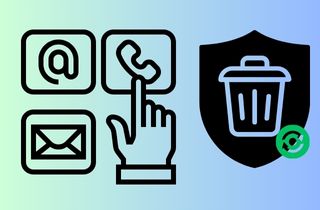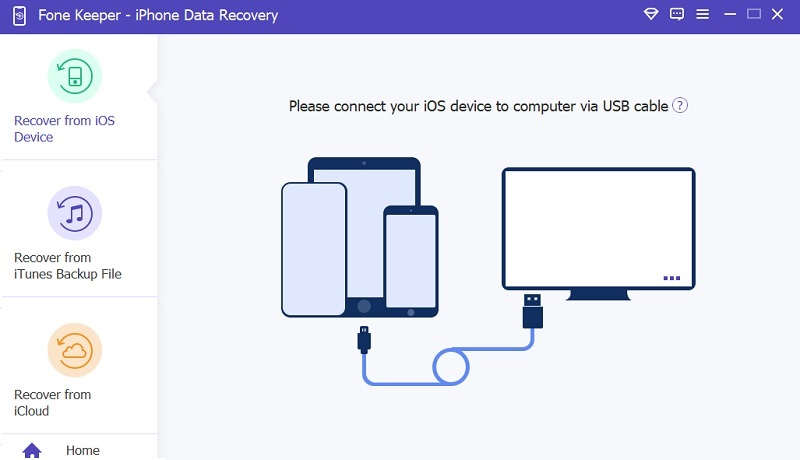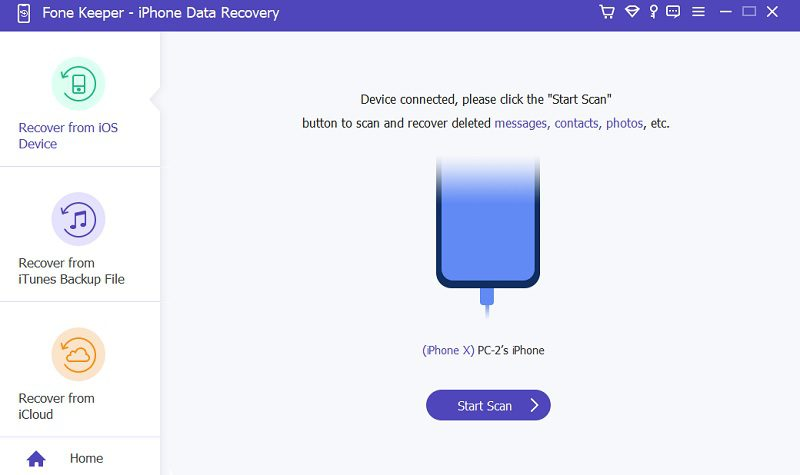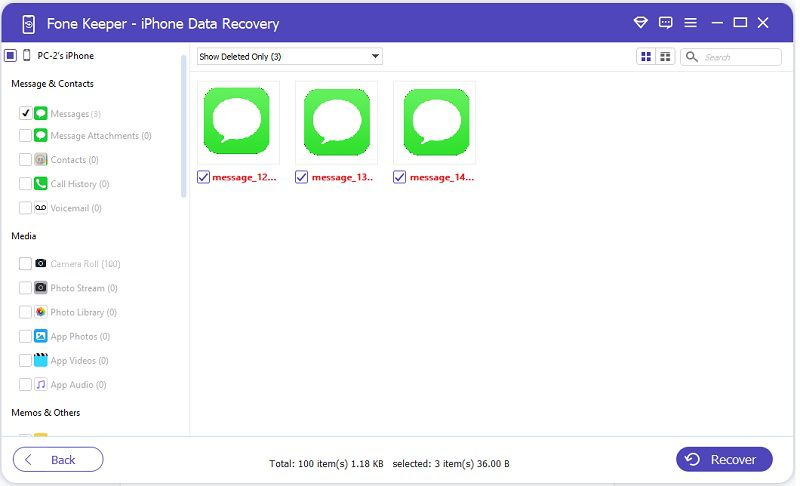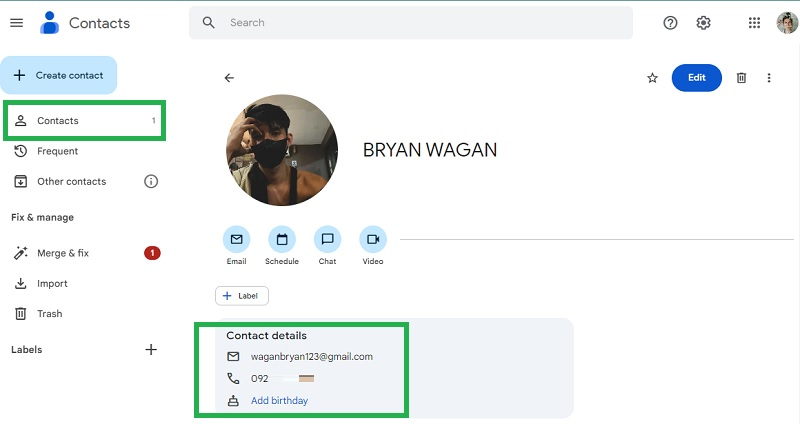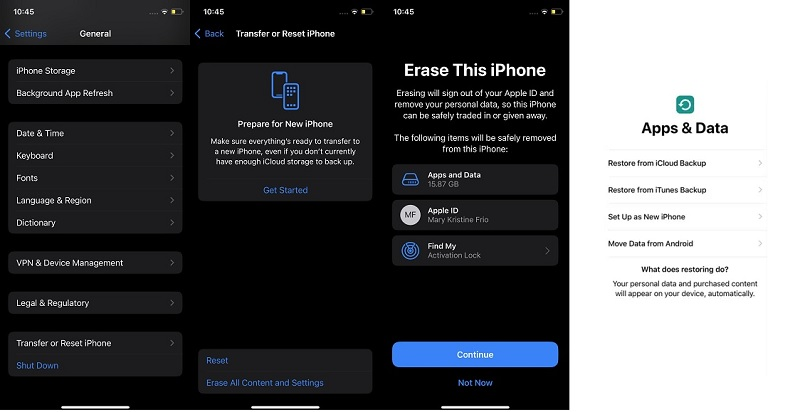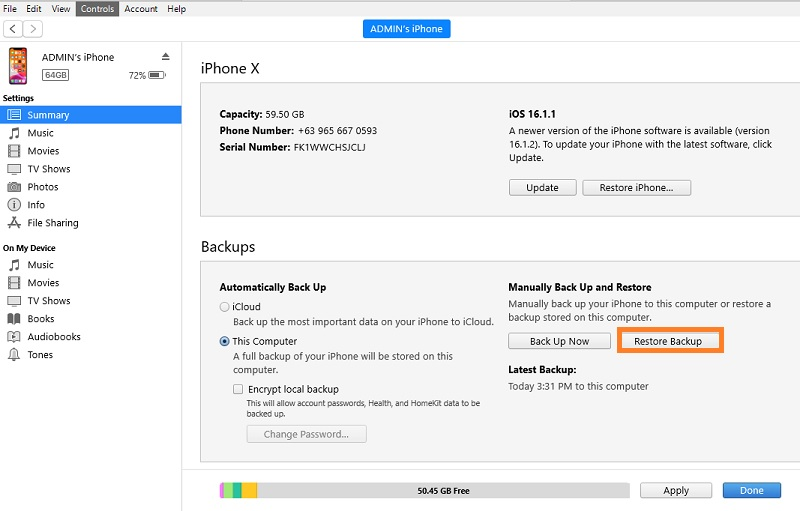Contacts are essential to our daily lives, especially in today's digital age, where communication is highly dependent on technology. Losing contacts from an iPhone can be a nightmare, resulting in lost business opportunities, missed appointments, and even lost personal relationships. Therefore, recovering iPhone contacts is of utmost importance. Recovering iPhone contacts is crucial to ensure the user retains valuable information. Contacts often contain important details such as phone numbers, email addresses, and even notes, which can be difficult or impossible to retrieve once lost. There are considerable ways to recover deleted contacts on iPhone. Backups like iTunes and iCloud are essential methods for recovering lost contacts. Yet, did you know that you can still retrieve deleted contacts on iPhone even without these backups? If not, this article suits you as it curates the best method of returning your lost iPhone contacts.
Best Method to Recover Deleted Contacts Without Backup
There are numerous reasons why someone may need to recover deleted contacts on iPhone. One main reason is you accidentally deleted phone app. Yet, what if these deleted contacts are not stored in your backup files? Worry not; still, there is a way to recover deleted iPhone contacts on your device. What you can do is use AceThinker iPhone Data Recovery. This application is the epitome of saving iPhone files without needing backup files. It comes with advanced technology that uses a tiny bit of information stored on your device, which will curate and extract the original file of the deleted contacts. What makes this tool viable to use when recovering files or even restoring deleted iPhone contacts is its three major modes. It can only restore files using iCloud, iTunes, and iPhone devices. For today's walkthrough, we will use the iPhone device itself as we need to provide the intuitive step on recovering deleted contacts from iPhone without backup.
Step 1. Download iPhone Data Recovery
The first step to restore contacts deleted on your iPhone is to get AceThinker iPhone Data Recovery on your device. Click the Free Download icon below to acquire its file installer. Run the file on your PC's system and pass through the wizards that indicate the terms and conditions of this app.
Try It Free
Step 2. Connect Your iPhone
The next procedure to restore iPhone contacts is to connect your iPhone using your lightning charger. Once analyzed, the Start Scan button will appear on the tool's facade. Hit it to acquire all the files you had and still have on your iPhone device.
Step 3. Retrieve Deleted Phone Numbers
Lastly, find deleted contacts within the tool by going to the Messages & Contacts tab. Click the Contacts icon to search for the deleted iPhone contacts. Select the one you need to save and hit the Recover button. The tool will save recovered contacts on your PC, which you can return to your iPhone.
Way to Restore Deleted Contacts Without Computer
If you want to recover contacts deleted on your iPhone accidentally and you cannot use a computer program at the moment, try to check your different emails. One of the best solutions you can try is to use or access your Google Mail. It is not possible to recover deleted iPhone contacts directly from Google Mail. Google Mail is an email service that provides users with an email account and the ability to send and receive emails. However, Google does offer a service called Google Contacts, which authorizes users to keep, manage, and sync contacts. Suppose you have synced your iPhone contacts with your Google account. In that case, your deleted contacts are still available in the Google Contacts app. To inspect this, log in to your Google account and move to the Google Contacts page. Here, you can view all the contacts linked to your, including those synced from your iPhone.
Alternative Ways to Recover Contacts Deleted on iPhone
We already provided the best solutions we can use when you accidentally deleted iPhone contacts without backup. Now, we will tackle the alternative ways you can use when the two solutions above are no longer viable.
1. Recover Lost Contacts With iCloud Backup
iCloud backup backup is a major feature for iOS devices that enables them to store and save important files on a cloud server. It means whenever or wherever you need to retrieve a specific file, you can use this feature to extract it without using a computer or laptop. This function saves contacts and all the information and settings of your current device. iCloud backup stores iPhone files in two modes: Synching and Backing up. The synching process revolves around two Apple devices that have similar iCloud accounts, and users can transfer files from one iPhone to another. In contrast, backing up a file on iCloud is storing a file—which in this topic is your contacts—in a cloud server without needing an additional external device or ports. Below, we will provide instructions on recovering saved contacts on iCloud backup.
-
The initial guide is to retrieve deleted contacts using iCloud backup to access your Settings icon. Look for the gear icon on your home screen page and tap on it. Scroll down and access the General option.
-
Next, swipe again on your screen and search for the Transfer or Reset iPhone. Tap on it to locate the two modes of resetting your device. Make sure to choose the Erase All Content & Settings and tap on it.
-
Lastly, there will be a prompted confirmation to factory reset your device. Once completed, your iPhone will be reset by default. Then, choose the Recover from iCloud option to bring back your lost files using iCloud backup.
2. Retrieve Deleted Contacts Using iTunes Backup
Another method you can use to restore deleted contacts on iPhone is to use iTunes backup. iTunes is a program for iOS devices or Apple gadgets that can be used as a media organizer, player, and file utility. Similar to iCloud, iTunes can backup files, including all of the device's settings, app data, and media content, including photos, videos, and music. Yet, unlike iCloud backup, iTunes stores contacts and other files from your iPhone into the external device, which is your PC or laptop. Here, you can save a copy of your files, and you can extract them on your iPhone device whenever you need them. The backup process can be automatically done by simply enabling the feature of automatic backup. This process will always be enabled once you connect your device to your PC. However, you can manually backup your files and change iTunes backup location according to your liking. Check the detailed guide below on how you can use iTunes to restore contacts on your device.
-
Begin extracting your device's lost contacts by ensuring that your iTunes is running in a new version. You can check the updated version of your device on Apple's official store(Mac) or Microsoft Store(Windows).
-
Next, connect your smartphone to your PC and launch iTunes. Select your device's icon and locate the list of utilities you can use. Hit the Summary option and access the Backups tab on the main facade of the tool.
-
Lastly, choose the Restore Backup on the Manually Backup Up and Restore tab. Please wait for the process to be completed, and your files will be restored on your iPhone device.
Frequently Asked Questions
1. Is it possible to recover data from an iPhone without backup?
Yes, recovering data from an iPhone is possible, even if you don't have a backup. Various third-party data recovery tools like AceThinker iPhone Data Recovery can support you in recovering lost or deleted data from your iPhone. However, remember that the success rate of data recovery depends on various factors, such as why the data was lost, how long it has been since it was lost, and the type of data lost. Additionally, using third-party data recovery tools can be risky as they may not be reliable and can potentially damage your device. Creating frequent backups of your device data is always recommended to avoid any data loss situations.
2. How do you retrieve deleted contacts on an iPhone without a computer?
Using iCloud backup is a viable solution to recover deleted contacts on an iPhone without a computer. This process will only involve your device and the free storage on your iCloud account. To perform this process, you need to factory reset your device first and recover your iPhone using the iCloud option. Please remember that files not stored on iCloud backup are no longer retrievable if you use this method.
3. Can you recover old contacts on your iPhone?
Indeed. You can recover lost old contacts on an iPhone device if the file has a backup version. You can either use iTunes or iCloud backup to save and keep your files in a safe space. However, suppose you have already deleted an old contact and failed to back up the file on your external storage. In that case, extracting the file on your iPhone might be hard. As stated above, restoring a file after a longer period of being removed on your device will give you a lesser chance of recovering it.
Conclusion
In summary, we already stated that the proper way to restore contacts not backed up on your iPhone is by using a third-party tool like AceThinker iPhone Data Recovery. This application can provide an optimal solution to bring back lost contacts without needing iCloud and iTunes backup. We have already added a feasible way to restore contacts using Google Mail Contacts. We also stated the alternative methods you can use if the deleted contacts on iPhone are stored on an external storage like iCloud backup and iTunes backup. With these methods, there is no doubt that you can bring back your lost files and use them the way they used to be on your iPhone. You must also observe better management and organization on your contacts app to prevent the sudden loss of your contact list.