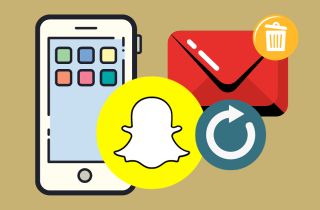Snapchat is one of the most prevalent social media platforms, especially among young people. It authorizes users to send and receive photos and videos that will vanish after a few seconds. However, there may be times when you accidentally delete a message you meant to save or want to retrieve an old conversation. Fortunately, it is possible to recover deleted Snapchat messages on your iPhone. You can try several processes, depending on whether you have an iCloud backup or use a third-party recovery tool. The method may seem intimidating initially, but you can recover your deleted messages quickly with the right tools and guidance. In this article, we'll go through the steps you need to follow to retrieve deleted Snapchat messages on your iPhone. So you can get back your important conversations and memories.
Methods to Recover Deleted Messages on Snapchat
Method 1. Manually Save Snapchat Messages on iPhone
Although Snapchat deletes all messages automatically after they are viewed, there is also a way to save them before they disappear. Snapchat's app has a "Save" feature allowing users to save messages. This feature will enable you to save specific messages on your iPhone manually. Whether the messages may be text, video, images, or other media, you can follow these steps to save them on your iPhone manually:
User Guide:
- To start with, open the Snapchat app on your iPhone. Next, on the lower part of the main interface, you can see a small chat bubble icon with other options. Now, tap the chat bubble icon to access the Snapchat conversations.
- From there, look for the message you want to save and tap on it. Now, long-press any specific message to bring up a menu of options. Among the options, choose "Save in Chat" to save the message.
- Once the message is successfully saved, it will be stored in your chat conversation. This means the saved messages will no longer be deleted, and you will access it anytime.
Method 2. Retrieve Messages via My Data Feature
Snapchat's "My Data" feature allows you to download all your Snapchat data, including your saved messages, stories, snaps, and other information. So, if you want to recover Snapchat messages, you can submit request on Snapchat's website or server. However, this approach does not assure that all erased messages will be restored. Since Snapchat keeps data for a restricted period, the deleted messages may not exist anymore on the server. Also, recovering Snapchat messages takes some time. To discover how to recover lost messages on an iPhone through servers, follow the steps outlined below.
User Guide:
- Launch the Snapchat app and access your profile icon in the upper-left corner of the screen. Then, tap the gear icon in the top-right corner to access the "Settings" menu. On the Privacy Controls section, tap on "My Data."
- On the next screen, they request that you enter your email account/address. Then, tap on the "Submit Request" button, and there will be a privacy prompt where you need to follow to verify your identity. Then, tap on "Continue" to confirm your request.
- Snapchat will then send you a confirmation email and another email once your data is ready for download. You can download the data by clicking on the link provided in the email and saving your messages on your iPhone.
Method 3. Restore Deleted Snapchat Messages Using iPhone Data Recovery
If your messages on Snapchat don't have a backup and you still want to recover them, you can use iPhone Data Recovery. AceThinker iPhone Data Recovery is the most popular data recovery for iPhone. With its three reliable modes, you can easily recover Snapchat messages. One of the effective modes that can restore Snapchat messages without a backup is the "Recover from iOS Devices Directly." This method lets you quickly get back your messages even if your device has an issue. These issues include water damage, system crashes, virus attacks, etc. All you have to do is to connect your iPhone and let the software scan it. Aside from that, there are almost 30+ files that the tool can recover. These include notes, browser history, bookmarks, call history, and more. Moreover, this software is extremely efficient and can quickly recover any data from any iOS device with ease that every user loves.
Try it for Free
Step 1. Access its Main Interface
To begin with, you need to get the installer file of the iPhone data recovery of AceThinker by clicking the download button above this step. Next, follow the prompts on the screen to install the software successfully. Afterward, launch the program to view its main interface.
Step 2. Connect Your iPhone
Access the "Recover from iOS Directly" mode and link your device to your PC. You can connect your mobile device charger or a USB cable. Once the tool detects your device, click the "Start Scan" button. Then, the program will begin scanning your phone to access all your data.
Step 3. Locate Old Snapchat Messages
Once the scan process is finished, navigate the Snapchat messages on the left side. Usually, it's in the "Messages & Contacts" section or in the "Other Apps" section. Once you find it, you can select all the messages you want to recover. Tick the small box beside each message.
Step 4. Retrieve Snapchat Messages
Afterward, hit the "Recover" button below to pop up the prompt. The prompt contains the output folder selection, where the recovered text messages will be restored. Next, click the "Recover" button again, as you can see on the prompt, to start recovering all the messages. Afterward, access the recovered messages to your File Manager on your computer.
Method 4. Recover Deleted Chats Without Computer
Snapchat data can also be recovered without using a computer. Since your data on your Snapchat can be automatically saved on your File Manager app, you can access and retrieve your Snapchat messages directly from your device without needing a computer. All your data can be accessed through a zip file named ".nomedia," which contains all the messages, stories, snaps, and other information. However, this method is useful if your deleted messages are not too old or new data have not been overwritten. Follow the instructions below to recover deleted Snapchat messages through the File Manager app.
User Guide:
- First, open the File Manager or Files app on your iPhone. It looks like a folder icon and is usually located on your home screen or in your app drawer. Next, find the Snapchat folder through all your folders.
- Alternatively, go to the "Browse" section at the bottom-right corner. On the search bar, type ".nomedia" and tap the search icon. Once you find the zip file, tap and hold it to rename it.
- Change the file extension from ".nomedia" to ".backup." Afterward, you can extract the ZIP file's contents by tapping on it. After extracting the ZIP file's contents, you can find all your messages, stories, and snaps within the folder.
Method 5. Contact Snapchat Support
If you're having trouble recovering your deleted Snapchat messages through the File Manager app, another option is to contact Snapchat's Support directly. Snapchat's support team can assist you in recovering your lost data, but it's important to note that they may not recover all of your data. Generally, Snapchat only retains unopened snaps for 30 days, so if the message you're trying to recover is older than that, retrieving it may not be possible. To contact the Snapchat team, you can submit a request to the Snapchat support website. You'll need to provide your account information and a detailed description of the problem you're experiencing. Once you submit your request, a member of Snapchat's support team will review it and respond with the next steps. It's important to be patient as they may take some time to reply.
Frequently Asked Questions
1. Can you see a deleted chat on Snapchat?
If you have deleted a chat on Snapchat, it will not be visible to you or the person you were chatting with. However, if you have saved the chat, it will still be accessible to you. Also, Snapchat only retains unopened snaps for 30 days, so if you delete a chat sent to you and do not open it within 30 days, it will be permanently deleted.
2. Can I get Snapchat chat history?
Yes, you can get your Snapchat chat history. If you have saved your chats, you can access them by going to the chat section and looking for the saved chats. If you have not saved your chats, try recovering them through the File Manager app or contact the Snapchat team directly.
3. Are Snapchat messages permanently deleted?
Snapchat messages are not permanently deleted, but they may become inaccessible. By default, Snapchat messages are set to delete themselves after being viewed or within 24 hours of being sent. However, if you have saved your chats, they will remain accessible to you.
Conclusion
Recovering deleted Snapchat messages on iPhone is not a straightforward process, but it is possible with the help of the above methods listed in this article. It is important to act quickly after realizing a message has been deleted, as the longer you wait, the less likely the message can be recovered. Before attempting any recovery process, it is advisable to back up your iPhone to avoid data loss. Several recovery tools available online can help you recover deleted Snapchat messages, but it is important to choose a reliable and trustworthy tool. While the process might seem daunting, recovering deleted Snapchat messages on iPhone is possible if you act quickly, back up your device, and use a reliable recovery tool.