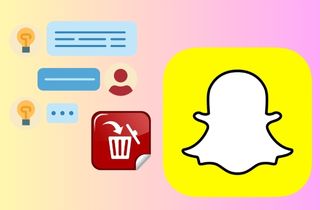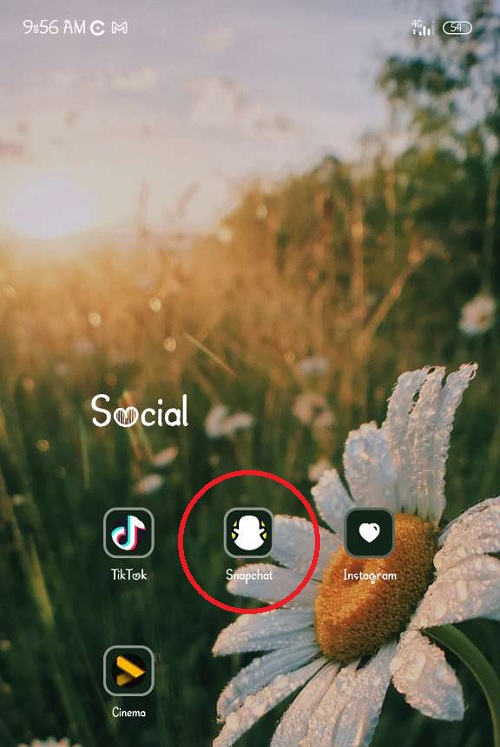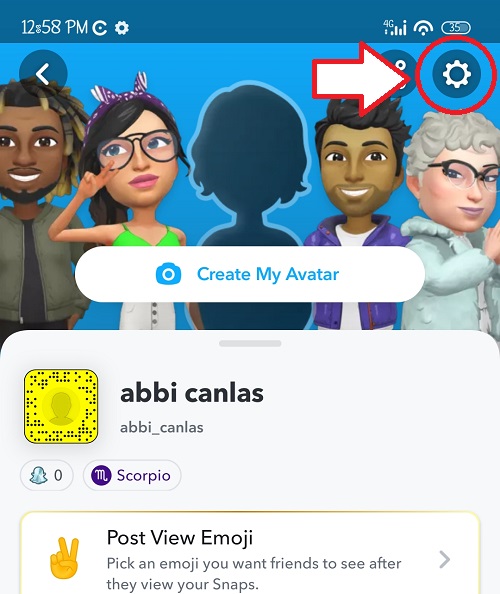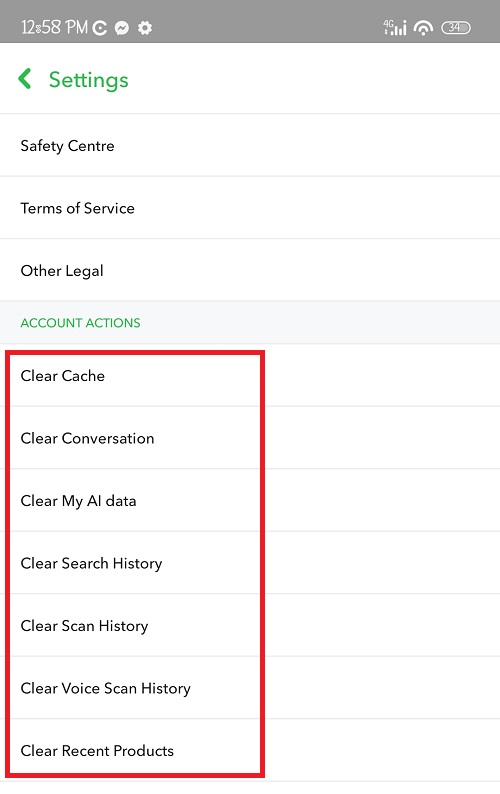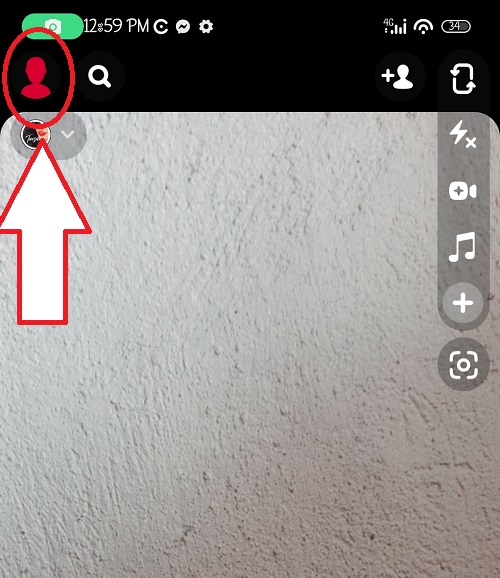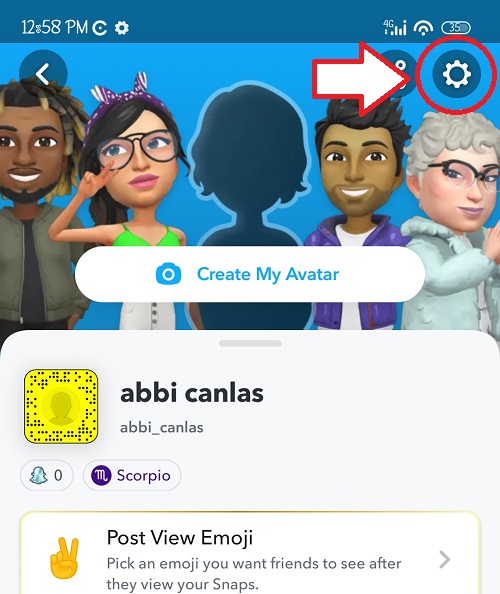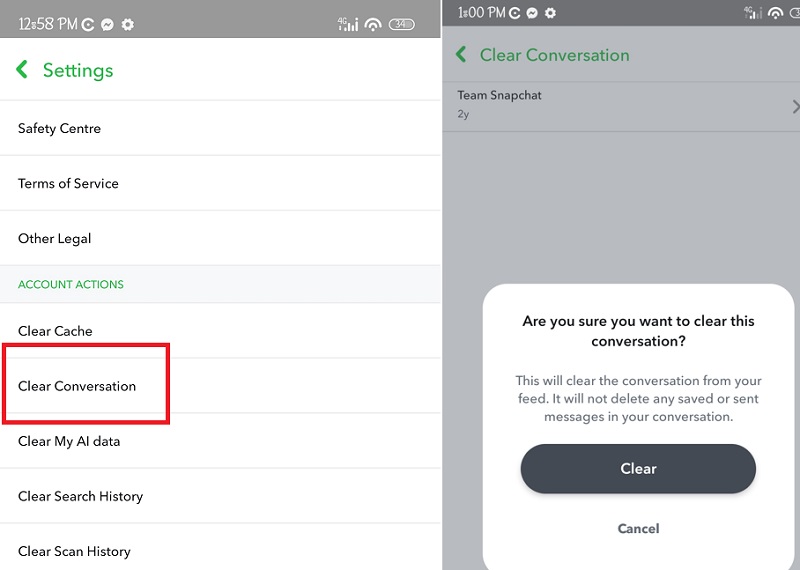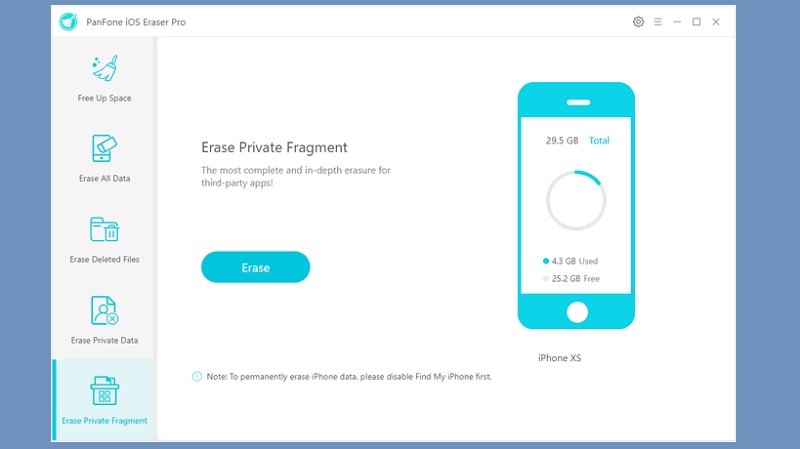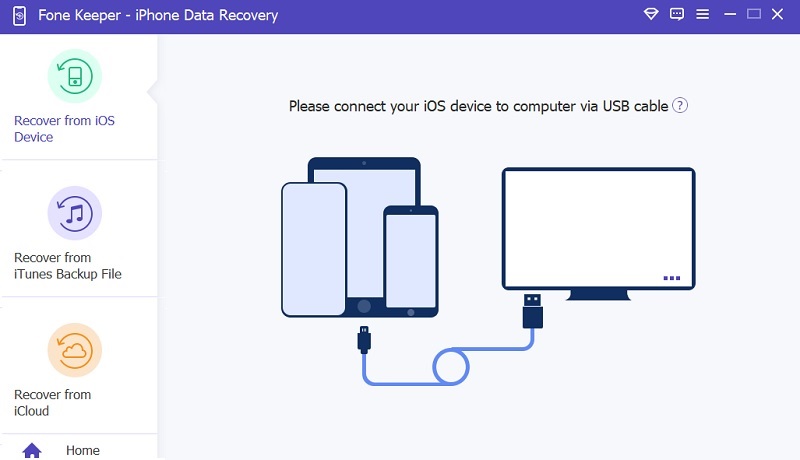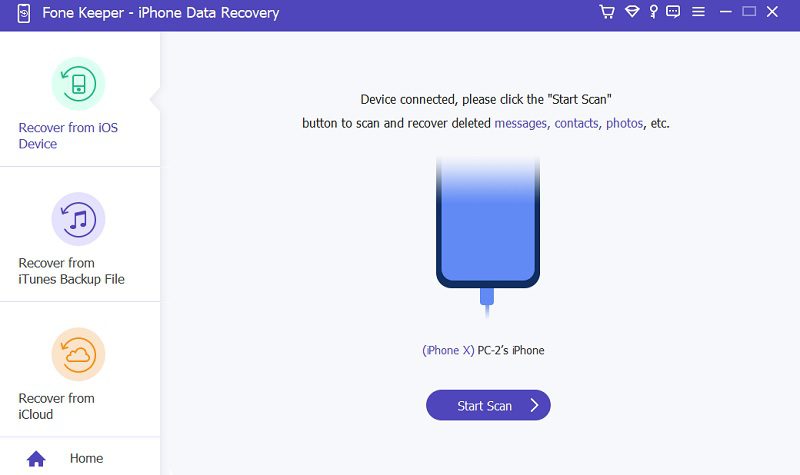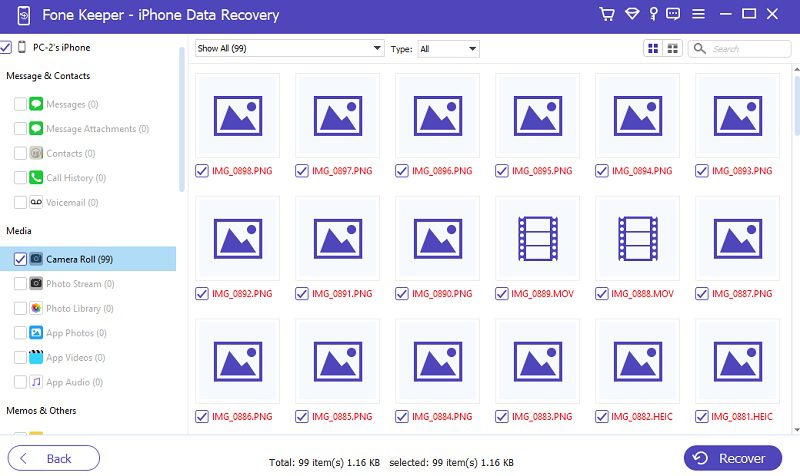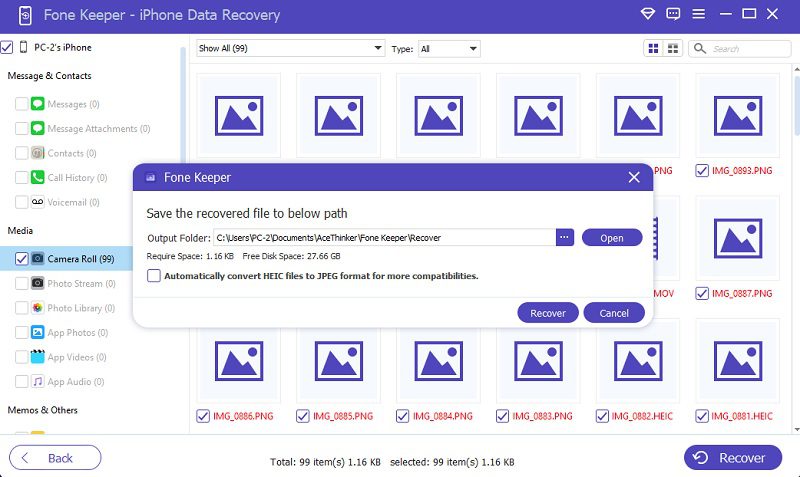There is a popular social media platform called "Snapchat." This application allows users to share photos and videos with their friends. It is popular among teenagers and young adults who use it to share their daily lives with friends and followers. It is also known for its unique features like filters, lenses, and stories that disappear after 24 hours. However, some users may want to delete their history on Snapchat for various reasons. One common reason is to protect their privacy. Snapchat records all the snaps and chats that users send and receive. This can be potentially embarrassing or harmful if someone gains access to this information. Another reason why users may want to delete their history on Snapchat is to free up space on their iPhone. It can take up a large amount of storage space on your iPhone, especially if you have a lot of saved snaps and stories. To delete Snapchat history on iPhone in different ways, read this article further.
How to Manually Delete All Snapchat History on iPhone?
Suppose you are concerned about your privacy and thinking about whether someone can record your video on Snapchat without your knowledge, and you want to ensure that all traces of your Snapchat activity are completely wiped from your iPhone. In that case, it is essential to delete your history on Snapchat. Luckily, you can do this manually and easily on your iPhone. You can individually clear your cache, conversation, AI data, search history, scan history, and voice scan history. Note that saved photos and videos are still on your iPhone. You can check the instructions below on manually deleting Snapchat history on iPhone.
Step 1 Open the Snapchat App
First, unlock your iPhone by entering your passcode or Touch ID/Face ID. Once your iPhone is unlocked, locate the Snapchat app on your home screen and tap to open it. Its icon looks like a white ghost on a yellow background.Step 2 Navigate to the Settings Page
After opening the Snapchat app, tap on your profile icon in the top left corner of its interface. This will take you to your profile, where you can view the snap code and other information. Then, tap on the gear icon in the top right corner of the screen to access the settings page.Step 3 Clear All Your History
Once you're on the Snapchat settings page, scroll down until you see the "Account Actions" section. You can see all the options available to clear your Snapchat history from there. Tap them individually and follow the on-screen prompts to delete your cache, conversations, AI data, search history, scan history, and voice scan history.How to Delete Specific Snapchat Conversations History on iPhone?
Deleting specific Snapchat conversations on your iPhone is a simple and easy process that can be completed in just a few steps. By following these steps, you can ensure that any specific conversations you no longer want on your iPhone are completely wiped from your device. But keep in mind that deleting a conversation will also delete any Snaps or messages within it, so make sure you don't need any important information before deleting. Here is the guide to delete Snapchat conversation history.
Step 1 Launch the Snapchat
The first step is to locate the Snapchat application and open it. Once opened, tap the Snapchat icon in the screen's upper left corner. From there, you can see some of the Snapchat features.Step 2 Go to the Snapchat Settings
You'll find the gear icon at the top right of its interface. This icon represents the Settings page of Snapchat. Next, scroll down until you reach the "Account Action" section.Step 3 Clear Specific Conversation
Now, under the Account Action section, you will find the "Clear Conversation" there. Tap on it, and then it will provide your chat list. Next, locate the specific conversation you want to delete and tap on the "x" icon. So here's the step on iPhone history erase.How to Completely Delete Snapchat History on iPhone?
Top Feature: This software is specifically designed to erase your device's data permanently.
Best For Users: This software is perfect for individuals who want to sell, donate, or recycle their old iPhones or iPad while ensuring their data is not accessible to others.
PanFone iOS Data Eraser is a powerful software tool designed to help iPhone and iPad users permanently erase their private data from their devices. With PanFone iOS Data Eraser, users can easily erase their call history, messages, photos, videos, contacts, and other personal data with just a few clicks. Moreover, it has 5 different levels of data erasure options, depending on your privacy needs. These are the Free Up Space, Erase All Data, Erase Deleted Files, Erase Private Data, and Erase Private Fragments. In addition to permanent data erasure, it offers other useful features such as device optimization, file management, and backup/restore. It is a reliable and user-friendly software that provides a safe and effective way to erase private data from iOS devices. See the guide below on how to delete Snapchat history on iPhone using this tool.
User Guide:
- The first process of Snapchat history erase, download and install the tool on your computer. Afterward, launch it and connect your iPhone next to your computer using a charger cable.
- Wait for a few seconds until the software detects your device. Next, navigate to the "Erase Private Fragments" mode and hit the "Erase" button to instruct the eraser software to start scans and analyze your iPhone.
- Once the scanning process finishes, your apps will be displayed on the interface by category. Tap the "Snapchat" app and click the "Erase" button at the bottom right corner of the tool to erase all the data and documents on your iPhone.
Bonus Tip: Recover Deleted Photos on Snapchat
Top Feature: It can easily recover your deleted files even without backup.
Best For Users: It is best for users who accidentally deleted important data and need to recover it quickly.
Do you want to recover your deleted photos from Snapchat? Look no further than AceThinker iPhone Data Recovery - the best tool to help you retrieve your precious memories. Whether you accidentally deleted your photos or they vanished mysteriously, AceThinker iPhone Data Recovery is here to rescue your precious memories from Snapchat. One of the best features of this software is its ability to retrieve your deleted data even without a backup and in different situations such as accidental deletion, water damage, device malfunction, and more. With it, you don't need to worry about how to recover your data because it has three different options: recover directly on your device or through iTunes and iCloud backup. This means that wherever you store your data, this software can help you to recover them quickly. Additionally, every file type can be retrieved, including safari history, contacts, call logs, reminders, photos, etc. You can see the given guide below to learn the process.
Try it for Free
Free Download
Windows 8/10/11
Secure Download
Free Download
Mac OS X 10.15 and above
Secure Download
Step 1 Download and Install the Recovery Software
Get the AceThinker iPhone Data Recovery software on its official website, or click any download button above. Afterward, install it on your Mac/Windows computer following the on-screen instructions. Once done, open it and connect your mobile device to your PC using a charger cable.Step 2 Scan Your Device
Once your device is successfully connected, hit the "Start Scan" button on the interface under your iPhone's name. This will initiate a thorough scan of your device to scan all your data on your iPhone, including the deleted ones. The scan process takes 2 - 3 minutes only.Step 3 Locate Snapchat Images
During the process, the software will display all the files found, including your Snapchat images. Find "Snapchat Photos" in the Media section and select it to preview your photos stored on your iPhone. Next, tick the box beside each of the images you want to recover or tick the Select All; suppose you want to recover them all.Step 4 Deleted Photos are Successfully Recovered
Next, hit the "Recover" button on the bottom right corner and select a destination folder to save the recovered Snapchat pictures. Then, click the "Recover" button on the prompt box to start the recovery process. After the process, go to your file manager and locate the output folder to see if the photos have been recovered.FAQs About Snapchat History Erase
Conclusion
Snapchat is a popular application for sharing different photo filters with friends. Aside from that, it also has a messaging feature that enables users to have conversations with their friends. However, sometimes you want to delete your conversation for safety purposes. That's why we provide some solutions to delete your Snapchat history, which is manually deleting them or using third-party software. You can see those tutorials in the above section.