Restoring your data on iCloud has numerous benefits. First and foremost, it gives a secure and reliable backup for all your important information, such as contacts, photos, and documents. This process means that even if you lose or damage your device, you can easily retrieve all your data with just a few clicks. Additionally, restoring on iCloud saves you time and effort, as you don't have to manually transfer files from one device to another. Accessing your data from any device signed in to your iCloud account is also convenient. However, these require us to factory reset the iPhone device and set it on default settings. That is too much of a hassle, and it can eventually lead to data deletion, in which some of your files will be removed permanently. Luckily, there are ways to restore iPhone from iCloud without resetting. The solutions mentioned below are the most feasible methods to use. Read and test them to see how they work on your mobile device.
How to Restore iCloud Backup in the Default Way
First, before we get into the solution on how to recover iCloud backup without reset, let's indulge in the default way. For those unaware of the default solution to restore your iCloud, it is the method of factory resetting your iPhone. Factory resetting is removing any settings applied on your device and removing files simultaneously. It can remove any software or data lurking on your device, which is good for fixing iOS issues, including iPhone significant location missing, data breaching software, malware intrusions, and more. Although it can delete an entire file of your device, you can still restore some important files to your iPhone device. Suppose you have enough storage on your iCloud account. In that case, you can backup and eventually restore them on your iPhone device easily. Follow the guide beneath on how to restore from iCloud backup in the default way.
- When you need to restore iPhone from iCloud in the default way, you must unlock your iPhone device first. You can go to the iPhone settings by tapping its icon. Then, scroll on your screen to locate the General option.
- Next, make way on the Transfer or Reset iPhone by swiping up on your screen. Tap on the option to locate two methods of resetting your iPhone. Pick the Erase All Content and Settings to factory reset your device.
- Finally, there will be a confirmation to reset your device; follow through these prompts until your device reboots. Afterward, once the device is reset to its default settings, an option will be prompted to restore your files. Select Restore from iCloud to re-upload your files and settings.
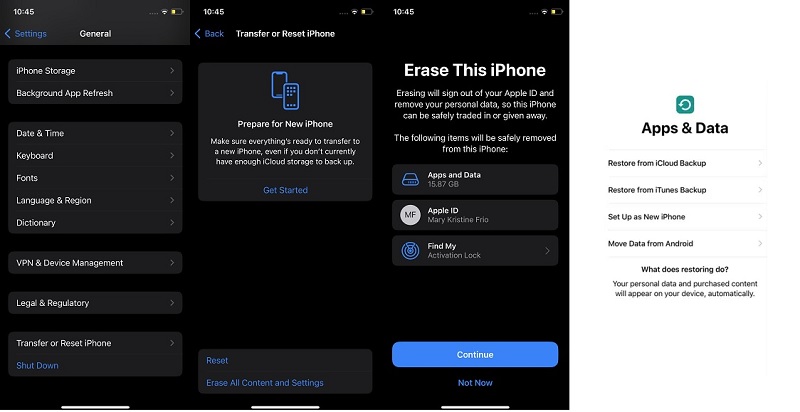
Best Way How to Restore iPhone from iCloud Without Resetting
Distinctive Feature: It comes with three modes of recovery process which will help users to extract their files and restore them on iPhone devices.
What is it Best for?: It is suitable for iPhone devices to extract files from iCloud without the physical device.
Are you looking for a suitable tool to restore from iCloud backup without reset? Then, use AceThinker iPhone Data Recovery to retrieve your iCloud files even without resetting your device. How is that possible? This tool comes with an option that can recover files from iCloud. You only need to log in to your iCloud account on the tool, and you will be able to access all files stored on your iCloud. You can download them on your computer with the original quality. This process is favorable to recover photos from iPhone backup, videos, music, and voicemails. You can check the detailed walkthrough below to recover files from iCloud backup with reset.
Try it for Free
Free Download
Windows 8/10/11
Secure Download
Free Download
Mac OS X 10.15 and above
Secure Download
Step 1 Install AceThinker iPhone Data Recovery
The beginning phase of recovering iPhone files on iCloud is to install AceThinker iPhone Data Recovery on your device. You can select the download icon above to get the tool’s firmware. Then, run the file on your PC to install the app thoroughly.
Step 2 Sign in on iCloud
Once the software is installed and established, you can launch its interface and access Restore from the iCloud option. You will be prompted on the sign-in page, where you can log in with your iCloud credentials. Enter your credentials to access your iCloud service.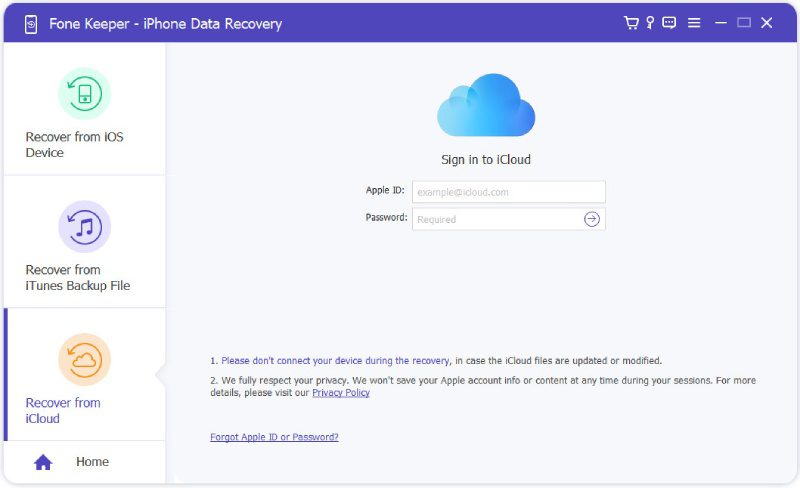
Step 3 Authenticate Your Login Process
The next step is to pass through the authentication process of your iCloud. You need to get the 6-digit authentication codes sent via your mobile number or on your iPhone device. Once you have it, type it on the tool to access your files.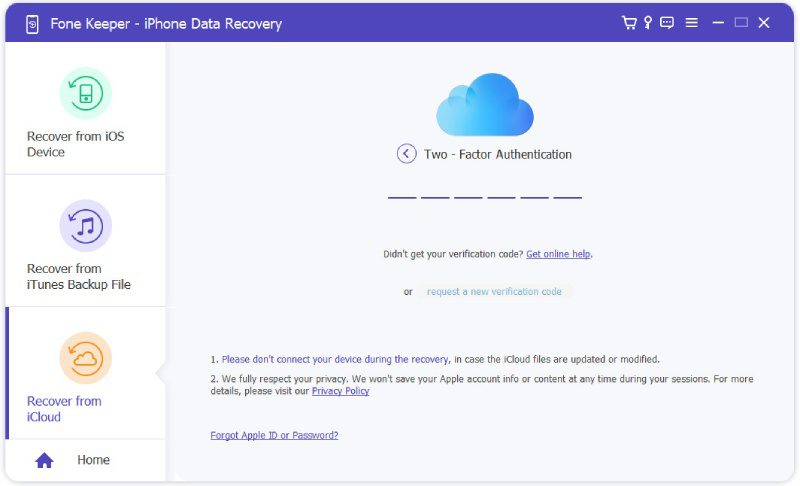
Step 4 Extract Your iCloud Files
Lastly, you will see a list of apps and data stored on your iPhone. You can access each app to extract your iCloud files. You must hit the Restore option to get them out on your iCloud and save the files on your computer.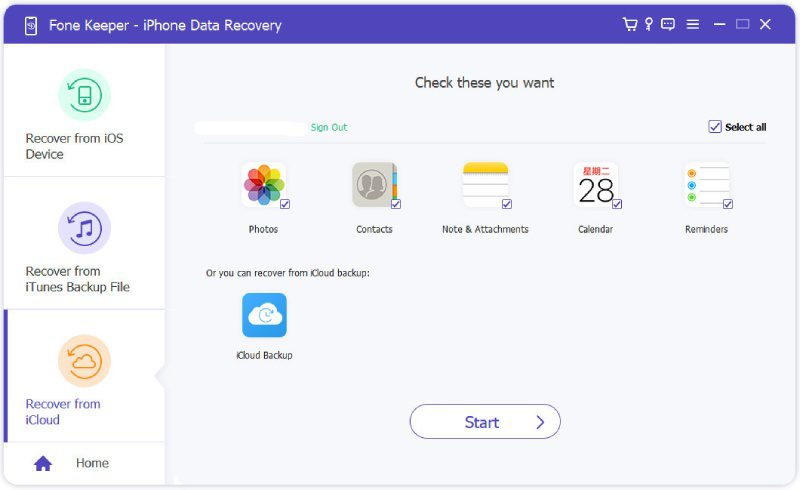
Download iCloud Files Online
iCloud.com is a cloud-based service provided by Apple that enables users to store and access their data from anywhere in the world.. iCloud.com is essentially a web-based interface that gives users access to their iCloud account. Users can extract their photos, videos, documents, and other files through this interface. They can also manage their contacts, calendars, and email accounts. One of the biggest advantages of iCloud.com is that it allows users to access and extract their data from any device with an internet connection. This process means that users can easily switch between their iPhones, iPad, Macs, or PCs and still have access to all their data. Another advantage of iCloud.com is that it provides a secure and dependable method to store and retrieve data. With iCloud.com, users can rest assured that their data is stored safely and easily accessed anywhere. To learn how to restore iPhone from iCloud online service, you can check the listed guide below.
- The initial guide on how to acquire files using iCloud.com is to access any web browser on your device. You can access the web tool using Chrome, Firefox, and Microsoft Edge. Once you are in its interface, you must log in to your iCloud account.
- Input your credentials on its interface. There will be an authentication needed to access your files. Get the 6-digit code which will be sent via mobile number or on your iPhone device. Enter the code, and you will be prompted on your files.
- Lastly, access each app on your iCloud account and extract them by ticking the download button. As an example illustrated in the screenshot below, users access the Photos app on iCloud and download the photo on a PC.
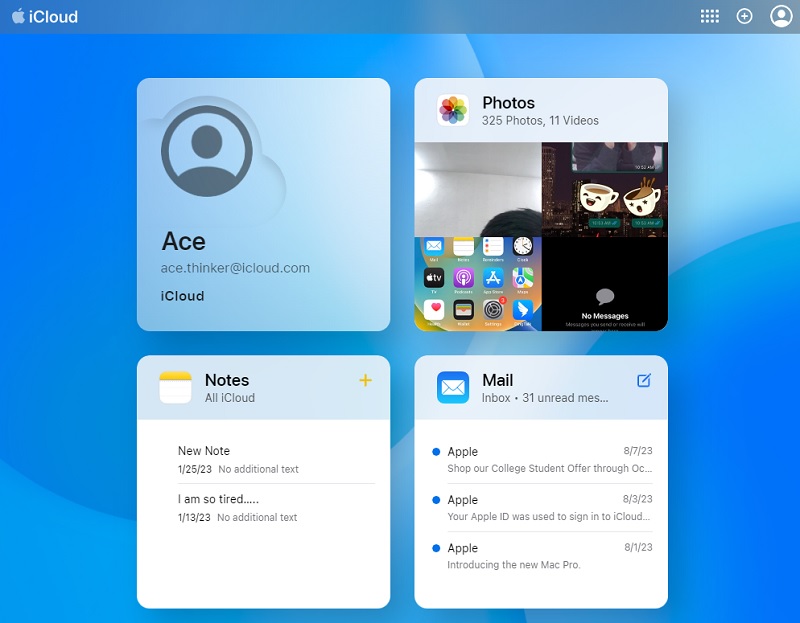
To Sum Up
Overall, iCloud is a powerful and convenient tool for anyone who uses Apple products. Whether you're a student, a professional, or someone who wants to keep their data safe and accessible, iCloud is worth checking out. However, restoring files on your iPhone using iCloud may be too much of a hassle. Luckily, you can use data recovery to extract files on your device and backups or iCloud online service to prevent data loss. Suppose you have other options we should have mentioned in this article regarding restoring from iCloud backup without resetting. In that case, you can always comment below.
