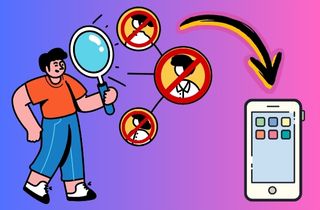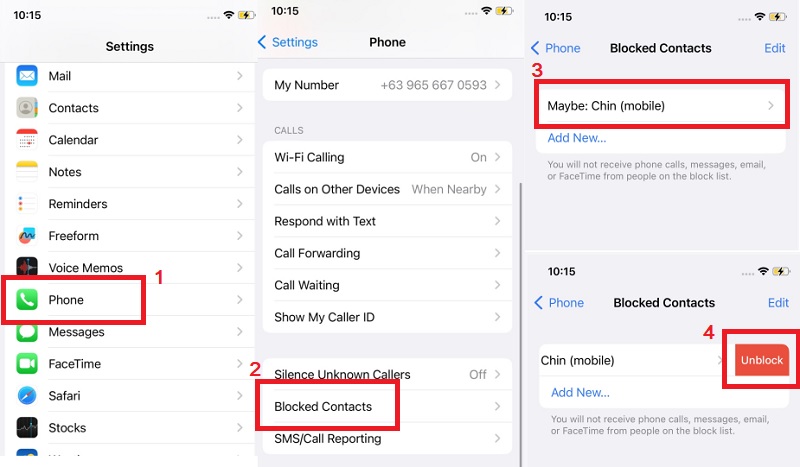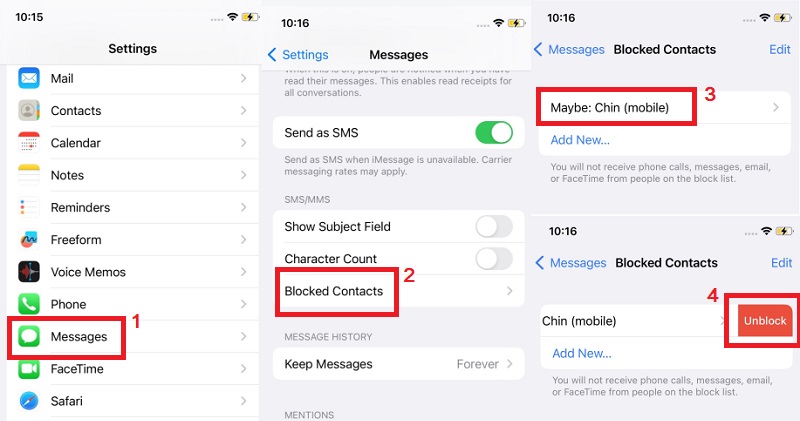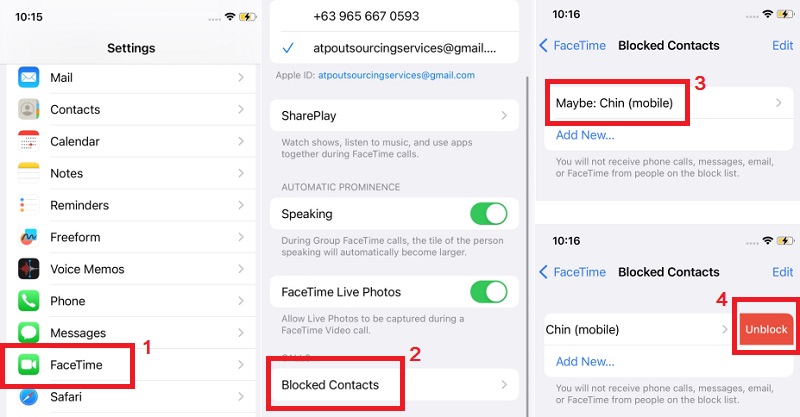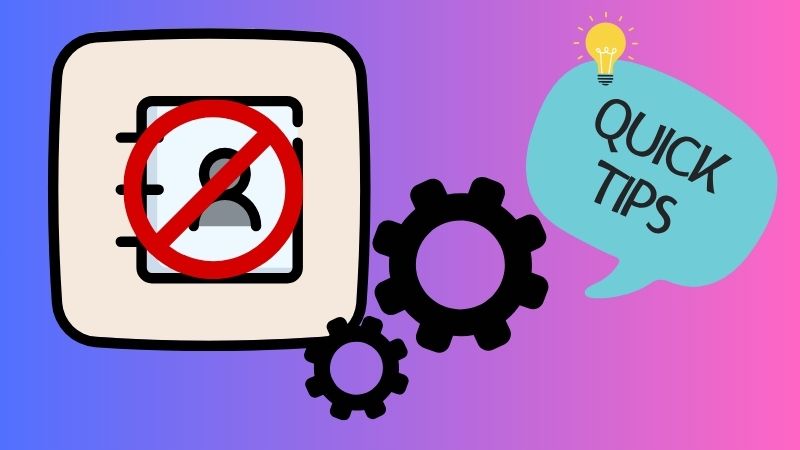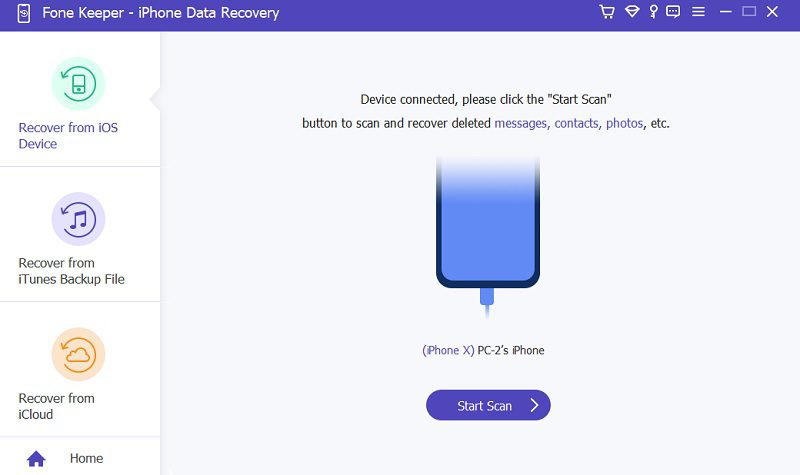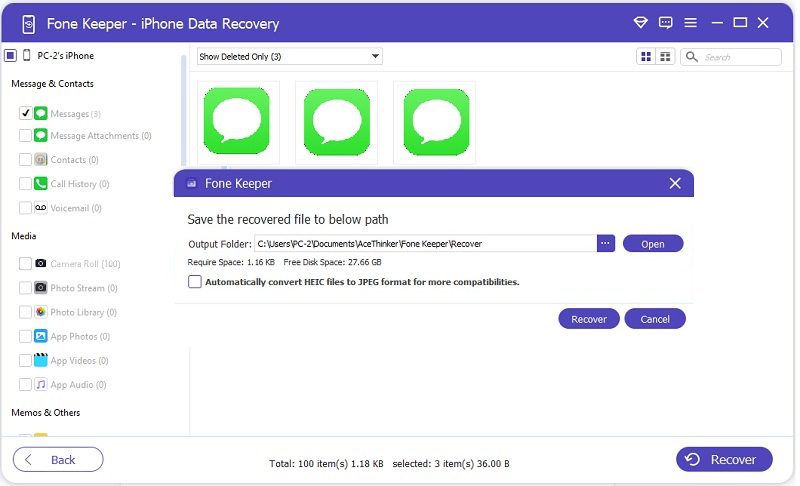Have you ever received a call or message from a number you thought was blocked on your iPhone? It can be frustrating to think that a blocked number can still contact you. Fortunately, there are ways to check and manage your blocked numbers on your iPhone. Knowing how to find blocked numbers on your iPhone can be useful in various scenarios. For example, if you've recently unblocked someone but can't remember their number, you can easily check your list of previously blocked numbers to find it. Additionally, you can double-check your list to confirm if you're receiving unwanted calls or messages from a specific number and want to make sure it's blocked. Furthermore, if you're sharing your iPhone with someone else and want to ensure that certain numbers are blocked, knowing how to check your blocked list can give you peace of mind. This article will show you the three methods on how to find blocked numbers on iPhone and some tips for managing them.
Find Blocked Numbers on iPhone
Method 1. How to View Blocked Numbers on iPhone in Phone Settings
If you've blocked someone from contacting you on your iPhone and you want to see the list of blocked numbers, it's simple to do. When you block a phone number or a contact on your iPhone, you can avoid receiving calls or messages from sources you don't want or don't know. Even though the blocked contacts won't be able to reach you through calls, texts, or FaceTime, you can still see the list of blocked numbers and unblock them if necessary. The Phone Settings on your iPhone allows you to view a list of all the blocked numbers. To do it, follow these steps:
User Guide:
- To start with, navigate the Settings app on your device. After you find the Settings app, open it to see a list of options. Next, scroll down and tap on "Phone."
- Once in the "Phone" settings, look for the " Blocked Contacts option." Tap "Blocked Contacts" to access the list of numbers blocked on your iPhone.
- Scroll through the list to see all the currently blocked numbers on your iPhone. If you want to unblock a specific number, swipe that number to the left and tap "Unblock."
Method 2. How to Look At Blocked Numbers on iPhone in Messages
Messages app can also have the ability to block unknown numbers. So, if you have blocked a number through the Message, you can view the list of blocked numbers from there. To learn how to find numbers you blocked on iPhone, follow these steps:
User Guide:
- First, open your Settings application on your iPhone. From there, you will see the list of settings that are available for your device. Next, scroll down to the "Messages" option and tap on it.
- Within the Messages settings, scroll down until you see the "Blocked Contacts" option and click on it. Inside the Blocked Contacts list, you will find all the numbers that have been blocked through the Messages app.
- Scroll through the list to see all the currently blocked numbers on your iPhone. Also, you can unblock a specific number by swiping to the left on the number and tapping "Unblock."
Method 3. How to Find Blocked Callers on iPhone in FaceTime Settings
Facetime is an application that can be used to make video, audio calls and messages on an iPhone. Also, FaceTime has a feature to block specific callers. Here's how to look up blocked numbers on iPhone in FaceTime settings.
User Guide:
- Kindly find the Settings on your device's home screen and launch it. Keep scrolling down until you reach the FaceTime option and tap on it. Once you're in the FaceTime settings, select the "Blocked Contacts" or "Blocked" section.
- In this list, you will find all the numbers that have been blocked through FaceTime.You can go through the list to see all the people who are blocked and unable to contact you through FaceTime.
- To unblock a specific caller, swipe to the left on their number and tap the "Unblock" button. You can easily find the blocked numbers on your iPhone by following these steps.
Tips to Manage Blocked Numbers
Managing blocked numbers on your iPhone involves more than just blocking a number. It's important to regularly review and update your list of blocked contacts to ensure that it is current and effective. Here are some tips for managing and to view blocked numbers iPhone easily:
- Create a personal blocklist: In addition to blocking numbers that are bothering you, you can create a personal blocklist of numbers you don't want to hear from. This can include telemarketers, robocalls, or numbers you don't recognize. At least if you think an iPhone contact missing names on your Phone, you can find it easily and unblock it quickly.
- Regularly review and update blocked contacts: Over time, your list of blocked contacts may become outdated. Reviewing and updating your list regularly is important to ensure that it effectively blocks unwanted calls and messages.
- Best practices for handling unwanted calls: If you're receiving unwanted calls from a number that isn't blocked, you can follow a few best practices. First, don't answer the call. Allow the iPhone call goes straight to voicemail instead, and check the message later. Also, you can add the number to your personal blocklist if the call is from a telemarketer. If the call is from someone you know, you can talk to them personally and ask them not to call you again.
By following these tips, you can effectively manage your blocked numbers on your iPhone and minimize the number of unwanted phone calls and messages you receive. Note that you should regularly review and update your list of blocked contacts and create a personal blocklist to avoid unwanted calls in the future.
Get Deleted Blocked Messages on iPhone
AceThinker iPhone Data Recovery is a reliable and advanced tool that can recover all deleted files, even without data backup. These files include videos, text messages, contacts, browser history, and more. The software comes with 3 different recovery modes where you can choose what method to use to retrieve your data. The first method is the Recover from your device; this method is applicable if you want to recover your data if you don't have any backup. You only need to connect your iPhone to your computer and scan it through the software. On the other hand, the two methods are just the same process: Recover from iTunes and iCloud backup. These two modes apply if you previously backed up your data on iTunes and iCloud. In addition, the advantage of this tool is that it recovers all your files even if your phone is suffering from different scenarios, such as forgetting a password, a virus attack, a system crash, and more.
Try it for Free
Free Download
Windows 8/10/11
Secure Download
Free Download
Mac OS X 10.15 and above
Secure Download