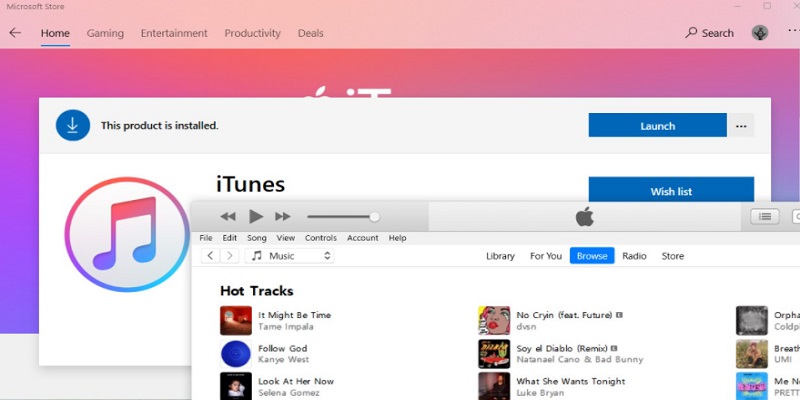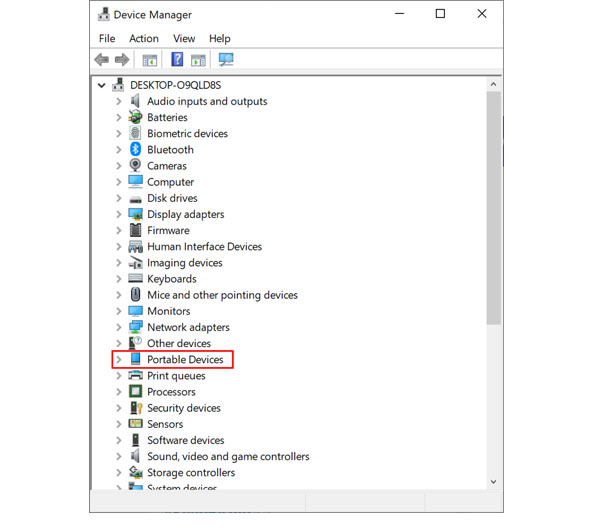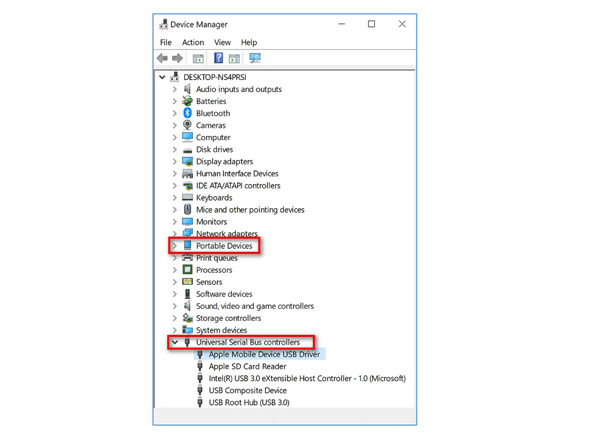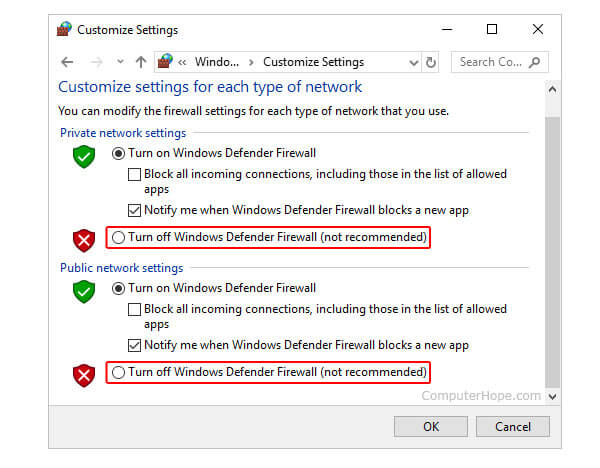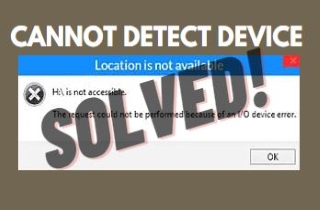
Check Your USB Connection
Disconnect the device and try to reconnect it by using a light cable connector. In the situation of an unstable connection, you can change to another USB port and try it one more time. Ensure that your device is unlocked while clicking on the “Trust” tab in your device. For locked or disabled devices, go to the DFU mode. You could also make use of the professional unlocker software system to help get rid of the iPhone system locks in the device.
Check iTunes Installation and the Status of the Device
It would help if you had iTunes installed on the PC. Make sure that iTunes was correctly installed. Ensure that iTunes usually functions and that it detects your device and check if your Apple drivers have been installed correctly.
Ensure Apple Mobile Service/Drivers Have Been Installed Correctly
You could use both the Key and the R buttons for type-in services.msc inside the run box. Click on OK. This will be used to open up the Service Manager. Look for AMDS (Apple Mobile system Device Service) from the given menu list on the page. Use the right-click function to choose Properties. This allows you to check the status by using the Service Status function. If this is disabled, you can right-click on the AMDS from the previous stage and click on the Start button. You can easily click on the Restart button giving in the options when this is running after right-clicking.
Check whether the Apple drivers have been installed normally. Choose the Start button, click on it and hold it; you can then select the Device Manager. Look for and extend the tab for Portable Devices and find the connected device (like the Apple iPhone), the AMD USB driver device, and the LibUSB-winXX components. But, if the following unusual conditions have been found, they can be fixed through the solutions. When you cannot see the AMD USB Driver inside the section for the Universal device Serial Bus system controllers, you can uninstall the AMD USB driver by right-clicking on it. Use your USB cable and plug the device into your computer's USB port. If you are unable to detect the AMD USB driver of the controller's section of the Universal device Serial Bus, while the Apple iPad/iPhone does not show in your Portable Devices tab, check your Light cable of the device to know whether it has been correctly connected with your computer's USB port.
If you see LibUSB in the Device Manager panel, then right-click on LibUSB-winXX devices for uninstalling it. Again, plug in the Light cable of the device in the USB port of the computer.
Are you still unable to connect your device with this software? You can open up the firewall from your PC. Click on the Control Panel among the options for Windows, choose System and PC Security, go to the right side, and select Windows systems Defender Firewall. Select the “Turn Windows systems Defender Firewall” to turn it off or on, and then choose the “Turn off PC Windows systems Defender Firewall.”