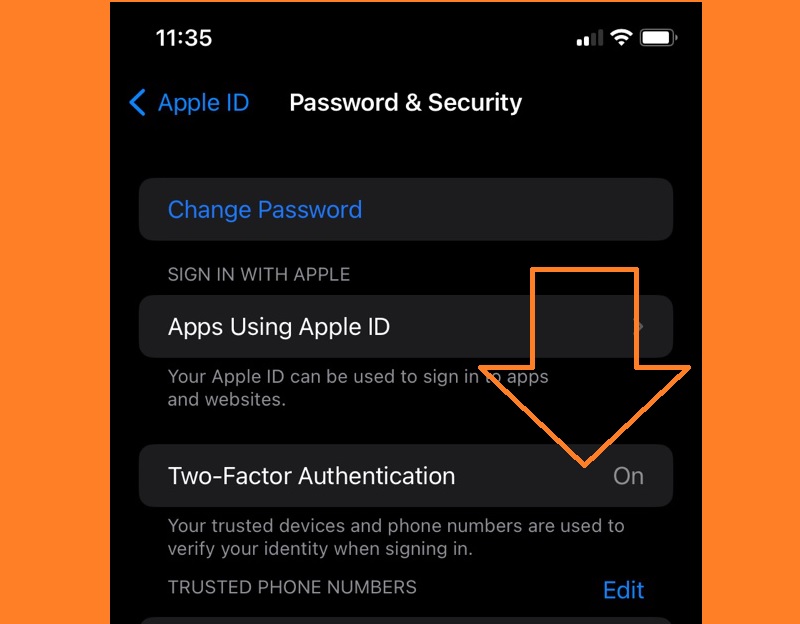Knowing How the Two-Factor Security Authentication Works
A two-factor security authentication works as an additional security layer for a user’s Apple ID that is used to protect your account. It is very helpful even when other people are aware of your password. The new feature is compatible with the iPod, iPad, and iPhone using the iOS 9 version and newer versions. It can also work with the Mac with the OS X El Capitan as well as newer versions. Users looking to perform a first-time login for their new device will have to insert their passwords for Apple ID. They will still need to input the two-factor security login verification code. This is the six-digit security confirmation code that is displayed automatically on the devices. Once you insert the code, you verify that you trust your device and that your Apple ID can be used on the verified Apple device. For instance, people looking to perform a first-time login to www.icloud.com will have to type in the two-factor security verification code.
Setting Up Your Two-Factor Security Authentication
Suppose you need to activate your two-factor security authentication. In that case, you will need to use an eligible device (the iPad, iPod touch, iPhone using iOS 9 and newer versions, or the Mac with the OS X El Capitan and newer OS versions) plus a current phone number to receive your verification codes either through phone call or by text. You were setting up your two-factor security authentication with your iPod, iPad, or iPhone. This can be done in the following easy steps:
Step 1 Turn On Two-Factor Authentication
With your phone, navigate straight to the “Settings,” then choose “Your name.” You can now select “Password & Security” and then enable the “Two-Factor security authentication.”
Step 2 Get Verification Code
Select “Continue” and type in the phone number you want to use to receive your verification code. Select “Next,” after which you complete these settings by following the instructions on the screen. This is how you choose the option to get your verification through call or text.
Setting up your two-factor security authentication with your Mac
Go to the “menu” on your Mac PC, select the “System Preferences,” after which you get to choose “iCloud,” then choose “Account Details,” and then “Security.” After this, you can then enable the “Two-Factor security authentication.”
Turning Off the Two-Factor Security Authentication
It is not possible to deactivate your two-factor security authentication for particular accounts for iOS 10.3 or macOS High Sierra, or macOS Sierra 10.12.4. However, users who created their Apple ID with older macOS and iOS can disengage their two-factor security authentication. This can be done by following these quick steps:
Step 1 Login to you Account
Visit https://appleid.apple.com/, log into your account with your Apple ID with a password. When you enable the two-factor security authentication, this means that you have to provide the code for this.Step 2 Turn Off Two-Factor Authentication
Click on – Edit – in the section under “Security.” You can now select the “Turn Off your Two-Factor security Authentication.”]Frequently Asked Questions
1. Does two-factor phone authentication mean the same thing as two-step phone verification?
This is not the case. The two-factor security authentication is a newer security protocol. The two-step security verification is a previous security protocol that people can use without Apple devices, those unable to update their Apple devices or those who are not eligible to use the two-factor security authentication. The two-step security verification can be used separately for iOS users that are enrolled already.

2. Do I need to enter my two-factor security authentication code for verification each time I log in with my device?
Users only get to sign just once, after which they will never be asked for their verification codes again using that device. Except they sign out, erase all information from the device, or have the need to change your password due to security reasons.

3. What if I take off the two-factor security authentication?
When you take off your trusted device from the two-factor security authentication, it will no longer be able to display the verification codes. This means that users will not be granted access to their iCloud as well as other services from Apple on your device. The services will be blocked until the users get to sign in all over again using their two-factor security authentication.

4. Using the two-factor security authentication with your Fone Keeper
When using a third-party scanning mode such as AceThinker Fone Keeper to recover your iCloud Backup system file, you will be told to switch off the two-factor security authentication with your device. As soon as Fone Keeper has successfully restored all your data from the iCloud backup, you are free to either turn off or turn on the two-factor security authentication however you want.