Have you ever been frustrated when your iPhone screen goes black during call? It can be very confusing, especially during an important conversation. There are different reasons this problem might happen, like problems with the equipment, issues with the software, or even a sensor that needs cleaning. No matter what's causing it, it's important to fix this issue to communicate smoothly. Just imagining that you cannot see what's happening on your screen during a call can be incredibly inconvenient. This can also lead to missing information and misunderstandings. In addition, this problem is especially relevant for iPhone users, as it seems to be a common problem many people have encountered. It's important to note that there are various reasons why this issue may occur. Therefore, solving the problem and determining the underlying cause is crucial. Fortunately, the good news is that iPhone black screen issues are usually fixable. You can take several troubleshooting steps to identify and resolve the problem, many of which are relatively simple. With a little patience and persistence, you can regain your iPhone to its usual reliable self and enjoy uninterrupted communication again.
Some Information About iPhone Black Screen Issue
If you own an iPhone, you might have experienced the frustrating issue of a black screen appearing during phone calls. This problem is called the "iPhone screen goes black during phone call" problem. The issue occurs when the screen goes black, making it impossible for the user to see the call's duration, access the keypad, or end it. This problem can be particularly annoying when you're trying to make an important call or have an urgent conversation. Additionally, the frequency of occurrence of this problem varies, but it's a relatively common issue affecting many iPhone users. The problem impacts users differently, depending on how frequently they make calls. For someone who makes frequent calls, the problem can be the source of frustration and may lead to missed opportunities or misunderstandings. Here are some common scenarios where the issue arises and the effect on user experience and communication:
- When your screen goes black during a call, it can be frustrating for the user because they cannot see any information, such as call duration or the contact's name. This can make it difficult for the user to keep track of their calls.
- If your mobile screen goes black during a call, the user may be unable to access any features that require the screen, such as speakerphone or mute. It can annoy users when they have to change to a different mode quickly while on a call.
- If the issue persists, it can be difficult for the user to take notes or access other apps they may need during the call. It can hinder their ability to effectively communicate with the person they are speaking to.
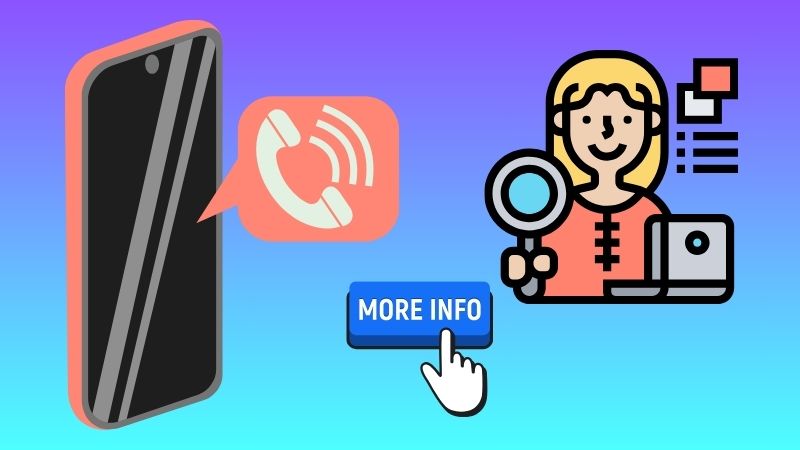
Reasons Behind the iPhone Goes Black During Call Problem
There are a few possible reasons why you were experiencing this error. Some of these reasons may be related to the software, while others may be due to hardware issues.
- One possibility is that the proximity sensor on your phone is malfunctioning, causing the screen to turn off when it shouldn't.
- Another reason could be a software issue, a glitch in the operating system, or third-party apps interfering with calls.
- It's also possible that your phone's battery is running low, causing it to shut off during a call.
- If you have a case or screen protector on your phone, it could interfere with the proximity sensor and cause the issue.
Regardless of the cause, it's important to resolve this issue to ensure that you can continue to make and receive calls without interruptions.
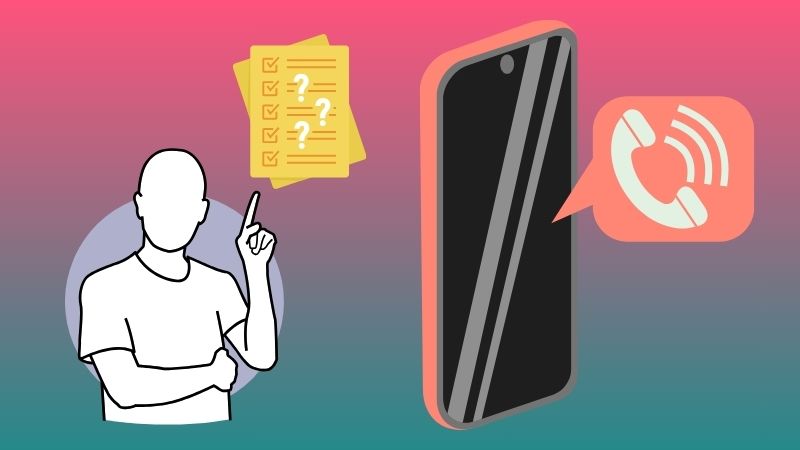
Resolve the Black Screen Issue With These 8 Methods
1. Clean the Proximity Sensor
The Proximity Sensor is an important component of the iPhone. It helps detect the proximity of your face during calls and turns off the display to prevent any unintentional touch inputs when on calls. Due to an accidental fall, the sensor may get misaligned or covered by a screen protector or debris. This may cause a black screen during calls. To resolve the issue, clean the area around the proximity sensor and ensure no obstructions. You can see it in the top center of your iPhone's front-facing camera.
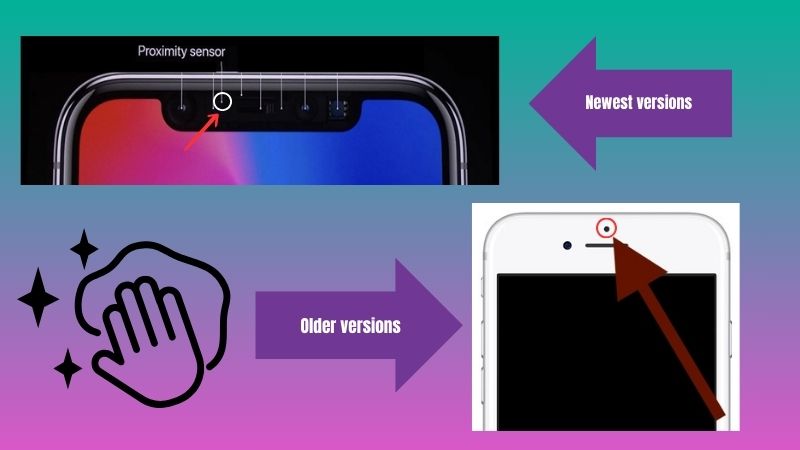
2. Press the Sleep/Wake Button
There is a possibility that when using the volume buttons to wake up the screen after a call, there is a possibility that the screen might not wake up. To address the issue, it is recommended to utilize a more effective method, which involves pressing the Side or Home button to power the device. But if it is still not working, proceed to the next process.
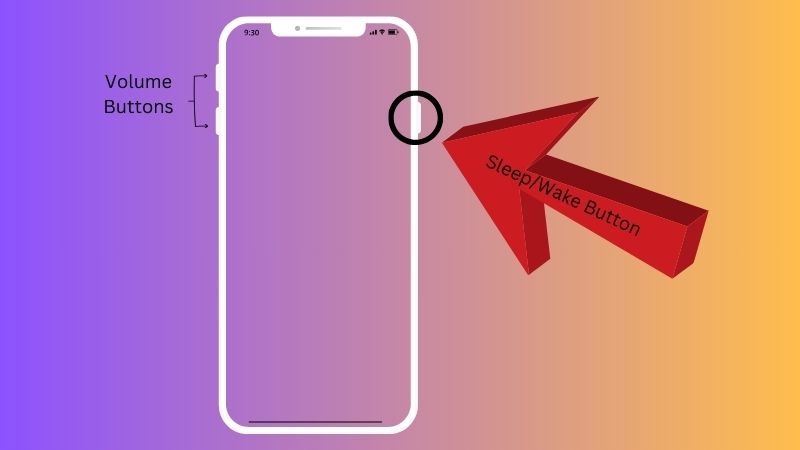
3. Remove the Case
Removing the case of your mobile phone can help fix the iPhone goes black when on call problem. Not only that, but this is also why your iPhone ear speaker not working. Your case might be covering the proximity sensor and ear speaker, causing it to malfunction. Try to remove your case and see if the issue has been resolved. If this method works, consider using a different case that does not interfere with the sensor.
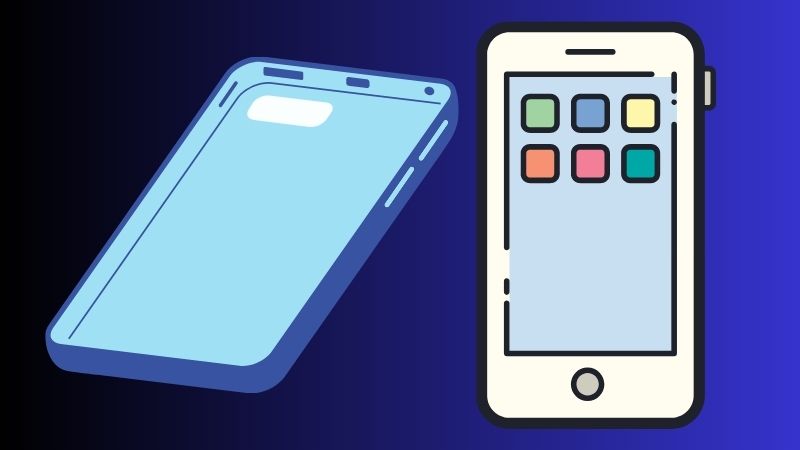
4. Disable Reduce Motion Feature
Reduce Motion is a feature on the iPhone that aims to reduce the amount of motion and animation on the device. This feature can be helpful for users who experience motion sickness or vertigo when using their phone. However, this motion can also cause conflicts with the proximity sensor, leading to a black screen during calls. You can turn off the feature to resolve the issue. Check the guide below.
User Guide:
- Begin by accessing the Settings application on your phone and launch it. From the menus, locate the "Accessibility" and the "Motion" option.
- Tap the "Motion" option and look for "Reduce Motion" from the following option. Once you find it, tap the toggle switch beside it to turn off the feature.
- After making changes, proceed to restart your iPhone. Following this step, make a test call and check if the black screen problem is fixed.
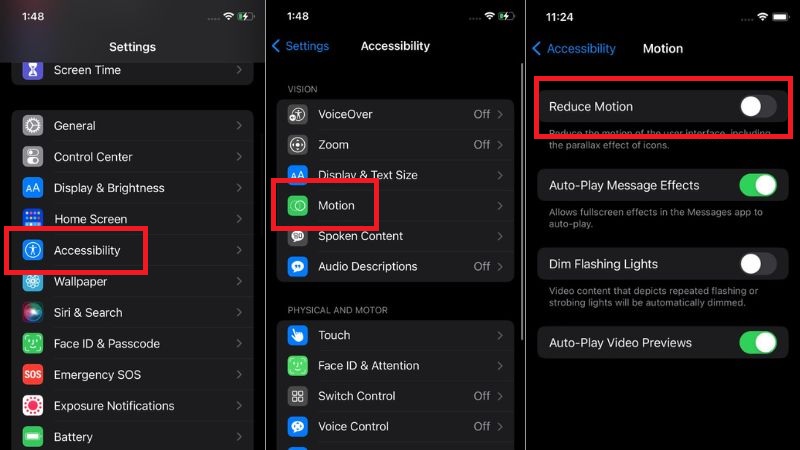
5. Restart Your Device
Restarting your iPhone can solve issues like a black screen, inability to answer calls, and more because it refreshes the software and clears any glitches or bugs affecting the phone's performance. Restarting your iPhone shuts down all the applications that run in the background and frees up memory and resources. This ensures that the phone operates smoothly and responds to user commands appropriately. Additionally, restarting your iPhone can also help resolve any underlying hardware issues, such as a damaged screen or battery, which may be causing the iPhone screen black during call.
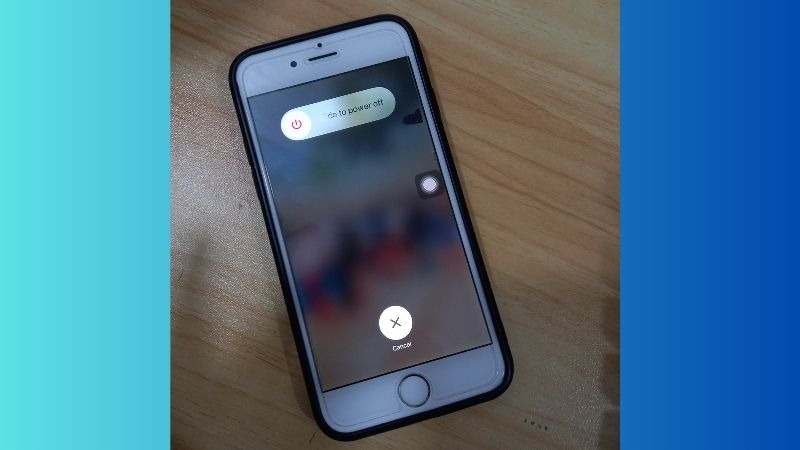
6. Update Your Software
To further improve the user experience, updating your iPhone's software regularly is recommended. Updating your software provides new features and improvements and includes bug fixes and security patches. It can also address compatibility issues between the proximity sensor and other sensors or features on your iPhone. Keeping your software updated ensures that any issues with the proximity sensor during phone calls are addressed and resolved.
User Guide:
- To perform an iOS software update, please navigate to your mobile device's "Settings" application. Launch the app and find the "General" menu on the menus provided. Within the General settings, you will find the option for "Software Update."
- Tap "Software Update" and wait for your phone to check for any available updates. If software updates are available, follow the prompts to download and install them on your iPhone. Note that your device should have at least 50% battery and be internet-connected.
- After the installation, your device will automatically restart, ensuring the latest software is installed. Finally, make a test call and check if the screen is no longer black during the call.
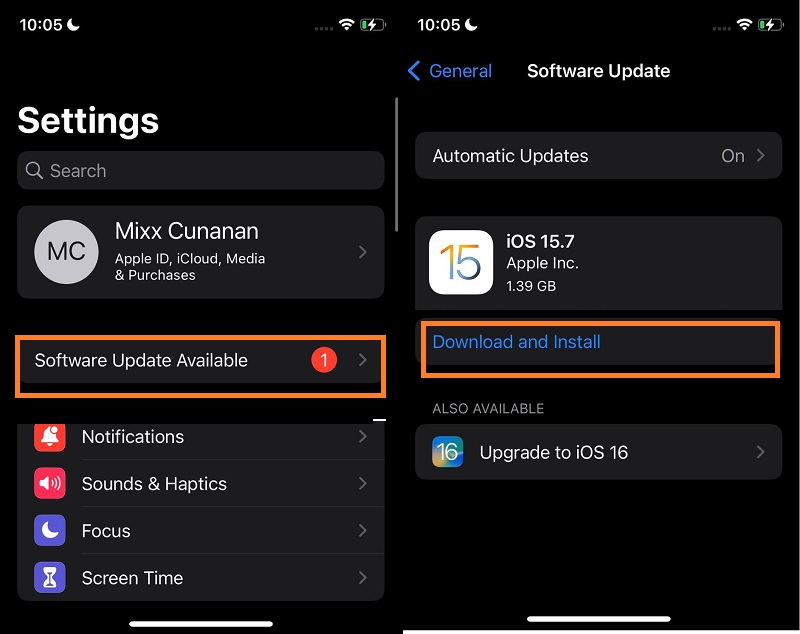
7. Visit a Professional Technician
When your iPhone goes black during a call, it's important to seek the help of a professional technician. Various factors, including a malfunctioning battery, software problem, or hardware issue, could cause this issue. Attempting to fix the problem could worsen or even damage your device beyond repair. A professional technician has the experience and expertise to diagnose and fix the problem correctly. They also have access to specialized tools and equipment for repairing Apple devices. By seeking the help of a professional technician, you can ensure that your iPhone is repaired safely and effectively.

8. Effective Way to Solve The Issue
The last and most effective way we teach you is to use AceThinker iOS System Recovery software. This program comes with two different recovery modes that help you quickly resolve the iPhone goes blank during call. The first recovery mode is the "Standard Mode." This mode allows you to fix the problem on your device without losing your data. The second recovery mode is the "Advanced Mode." This mode is recommended if the standard mode fails to resolve the issue, as it will perform a more in-depth repair but may result in data loss. In addition, both repair modes have a firmware package for downgrading and updating your iPhone's software, which can resolve any software-related issues. In order to resolve the issue of your iPhone going blank during calls, there are a few recommended steps to follow.
Try it for Free
Free Download
Windows 8/10/11
Secure Download
Free Download
Mac OS X 10.15 and above
Secure Download
Step 1 Acquire the System Recovery Tool
Begin with launching the program on your computer. If the software is not yet installed on your PC, kindly get the file installer by clicking the download button presented above this step. Afterward, finish the installation process and launch it.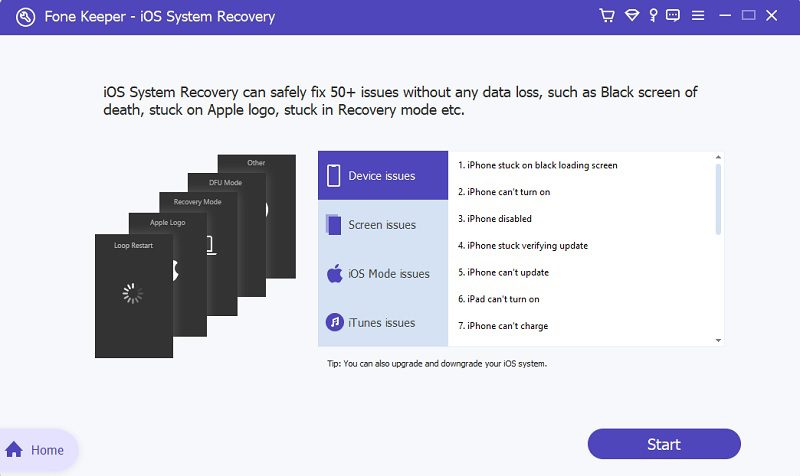
Step 2 Choose the Mode of Repair
The next step is to connect your iPhone to the application using the charger cable. Then, click the Fix button to proceed to the next page, where you can choose a recovery method. We suggest using the Standard mode to keep your device's files. Click the "Confirm" button to save your recovery method choice.
Step 3 Finalize the Process
Next, you must download a firmware and run the file on your phone by tapping the "Next" button below. Wait until the repair process is finished. Then, after that, restart your device and check if the issue has been resolved by making a test call.
Conclusion
In summary, the iPhone black screen issue can be caused by some factors, such as software glitches and hardware problems. Addressing the problem promptly is crucial to prevent any further damage that may occur to the device. If the problem persists, seeking professional help is highly recommended to avoid worsening the condition. Overall, maintaining a healthy iPhone experience involves regular software updates, proper usage, and timely repairs when necessary. Let's strive to keep our iPhones in good condition for optimal performance and longevity.
