The iPhone SOS feature is a useful tool that can help you in emergencies. When you press the power button five times quickly, the phone will automatically dial the emergency services number in your country. This feature can be very helpful if you are in a dangerous or life-threatening situation and need help quickly. It is important to note that once the call is connected, your phone will automatically send a message to your emergency connections with your location information. This feature can save your life or the life of someone you care about, so it is important to understand how it works and how to use it properly. However, when there is no danger around you and your phone suddenly activates the Emergency page, you must resolve it immediately. Notifying authorities with false emergency reports is a crime in most countries and states. Therefore, keep your device from having this issue, as it will get you in trouble. Check the solution below on how to fix your device with this issue.
What is an SOS Page on an iPhone?
If you ever find yourself in a dangerous emergency, the SOS feature on your iPhone can be a lifesaver. This feature allows you to quickly and discreetly call for help when you need it the most. To activate the SOS feature, press and hold your iPhone's side and volume buttons. Similar steps on how you force restart your device. This action will bring up the Emergency SOS slider, which you can slide to call emergency services. Alternatively, if you have Auto Call enabled in your settings. In that case, your iPhone will automatically call emergency services and personnel when you press and hold the side and volume buttons together. You can also add and input emergency contacts to your iPhone, who will be notified when you activate the SOS feature. You can add as many contacts as you like, and they will be notified via text message when you start the SOS feature. Remember, the SOS feature is not something to be taken lightly. Only use it in emergencies when you need immediate assistance.

When Should You Turn Off SOS?
The emergency SOS page on iPhone is a great help for users who are vulnerable to having immediate assistance and care. While it is a life save, it could be a nuisance for some users who accidentally enable this feature. It might get you in trouble, more so by the authorities who will respond to your false emergency. Here are some scenarios in which you might need to turn off the emergency hotline to prevent reporting a false emergency.
- You can turn off the emergency feature if you keep on accidentally triggering its page.
- If you don't want to report a false alarm on your device, turn off the Auto Call feature.
- You can turn off the emergency hotline if your iPhone side buttons are sensitive.
- Stop using Siri to contact emergency personnel. Your voice command may register with similar phrases that can trigger the SOS page.
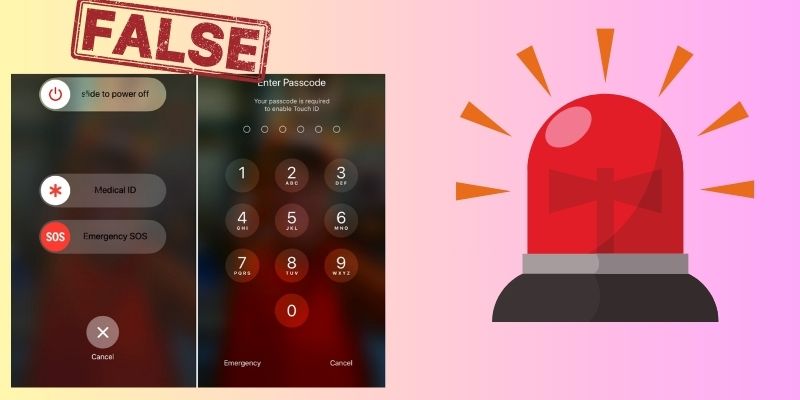
Methods to Turn off Emergency Alert
1. Restart Your iPhone Device
When your iPhone is having an issue with an SOS alert, the initial solution you can perform on how to turn sos off on iPhone is to restart its system. System bugs and glitches can lurk on your iPhone settings, making these processes unresponsive or malfunctioning. Therefore, you need to refresh your iPhone system to remove these system errors. The safest way to do it is by restarting your device. This optimal solution can also fix various iOS issues, including iPhone stuck on emergency SOS and others. This process also provides a data-loss system recovery method as it does not delete any files to complete your data. You can check the detailed guidelines below to restart your device.
- The initial guide on fixing your iPhone device is to locate the side button of your device. Since you already know how to trigger the emergency SOS on your device, you can perform the process properly. Press and hold the iPhone Power button together with the Volume Down button.
- Release both buttons once the SOS page prompts on your iPhone screen. Below is the SOS button, and a slider to turn off your device is at the upper part. Glide the icon to turn off your device.
- Lastly, please wait for the device to shut down its system. For a few seconds, reboot the device by pressing the Power button. Release it once an Apple logo appears on your screen.
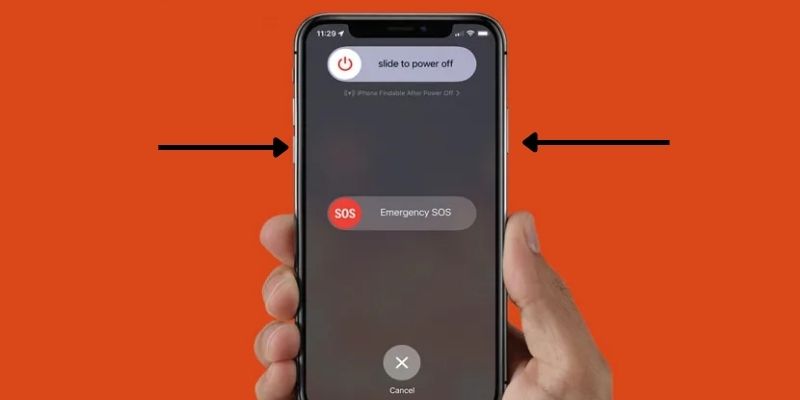
2. How to Turn Off SOS on iPhone
There is another way to turn off your device's SOS and prevent it from prompting on your iPhone screen. You can turn off the feature by accessing it on settings. Turning off the function will save you from trouble in different scenarios and situations. For example, suppose your device is in the possession of your children. In that case, you can turn off the feature to prevent them from alerting authorities and reporting a false alarm. You can prevent them from triggering this function on your iOS device. Secondly, if you have the SOS feature turned on, anyone who picks up your phone can activate it, even if they don't know your passcode. It can be a safety risk and security threat, especially if you have sensitive information on your phone. What you can do is follow the guidelines presented below to learn on how to turn off emergency SOS on Phone.
- Unlocking your device is the initial guide to turning off your iPhone SOS alert. You can access the home screen page and locate the settings app. Hit/tick on the app icon to launch the settings on your device.
- Next, scroll down on your iPhone settings and access the Emergency SOS menu. The page will appear on your screen. Please turn off the feature by toggling its button.
- Lastly, exit on your Settings app. Check if the side buttons still trigger the Emergency SOS page. If so, you can read the guidelines for the next method.
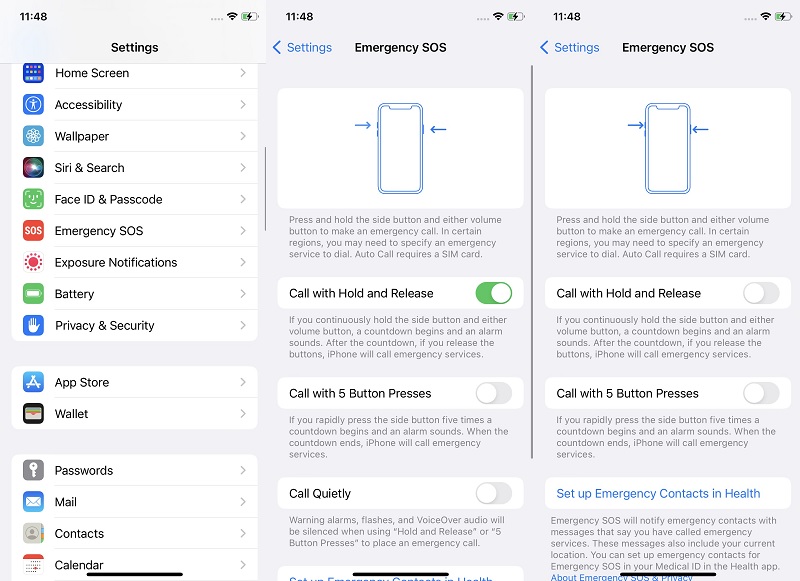
3. Turn Off SOS Using Siri
Siri is a virtual helper that is built into Apple's operating systems. It is a voice command feature and digital assistant that enables users to function with different iPhone options. It can achieve various tasks, such as sending messages, making phone calls, setting reminders, and searching the internet. Siri operates natural language processing and machine learning to comprehend and react to user requests. It is designed to simplify life by providing convenient and hands-free access to information and services. To turn off Emergency SOS on your iPhone through Siri, press and hold the Power button and say, "Hey Siri, turn off Emergency SOS." This feature will turn off the feature and prevent accidental calls to emergency services. You can also type the command you need to perform to turn off the Emergency SOS on the iPhone. For example, input "Turn off the Emergency SOS" and hit "done" to save the command.
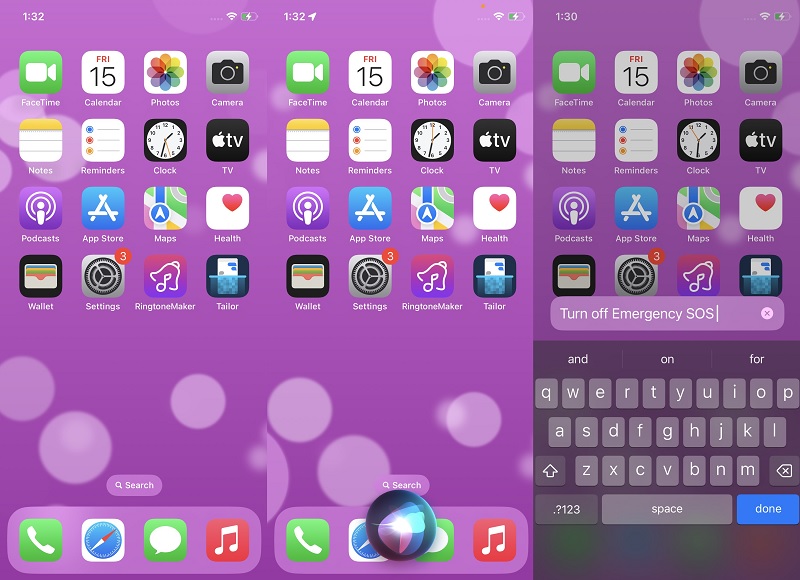
4. Seek Professional Help
When your device keeps popping an Emergency SOS, you can seek professional help from Apple technicians. It needs to be fixed as much as possible as it can contact your medical services even without an actual emergency response required. If you want to know how to deactivate emergency SOS on your iPhone with Apple technicians, you can contact them online. Access and get in touch with them using the Official Apple Support website. They can provide proper troubleshooting to fix the issue of your iPhone. If needed, you can also ask for a schedule for repair to fix your device. You can ship your iPhone to their service center and enable professionals to assess and check your iPhone system. Moreover, you can use the online AI on the Apple Support website to check for the repair expense for any hardware replacement needed on your iPhone.
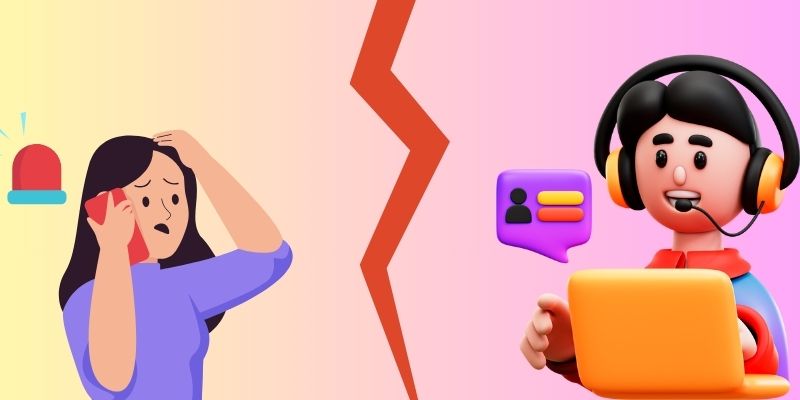
5. Use a System Recovery App
It is important to turn off the SOS feature on your iPhone for several reasons. For privacy and security, for accidental contacting medical support, and preventing other users from activating the feature unintentionally. So, if a software issue affects this feature, you need to use AceThinker iOS System Recovery. This application is a featured-packed iOS utility that contains two methods to recover your iOS system. These options can provide users a firmware they can download and install on iPhone devices. With the help of this iPhone system recovery tool, you can upgrade, downgrade, and fix the iOS version installed on your device. This tool is unique from other troubleshooting solutions because it can repair iOS devices while updating the iOS version to remove system bugs. You can check the detailed instructions below to learn how to turn off emergency SOS once activated.
Try it for Free
Free Download
Windows 8/10/11
Secure Download
Free Download
Mac OS X 10.15 and above
Secure Download
Step 1 Get the System Recovery Tool
Getting AceThinker iOS System Recovery is the initial step in fixing your Emergency SOS that keeps popping on your iPhone screen. Access its main product page and hit Free Download to get the file. Or, you can tap the download icon to save the installer and run it on your PC easily.
Step 2 Select Recovery Modes
The next step in fixing your device is to connect the iPhone to the PC with a charging cable. Launch the app and analyze the smartphone by hitting the Fix button. Then, choose a recovery method given by the app. Using Standard Mode to fix your device without losing any data files is recommended. Select the Confirm icon to save your choices.
Step 3 Turn Off SOS on iPhone
Lastly, choose a firmware from the list of files given for your device. Hit the Download icon and run it on your smartphone by hitting the Next button. Please wait for the process indicator to finish to repair your device and you can turn off the SOS emergency on your settings.
Conclusion
The Emergency SOS alert is a lifesaving feature that iPhone developers successfully added to a mobile phone. However, there are times when this feature can get you in trouble rather than save your life. The SOS feature is designed to help you in emergencies, and accidental activation can lead to unwanted calls to emergency services. This error can be a nuisance for you and the emergency services, who may be unnecessarily called. Also, the SOS feature can drain your battery quickly. If you accidentally activate the feature, your phone will use much power searching for a cellular signal to contact emergency services. Luckily, we have different options to fix this issue. You can always utilize these methods to prevent your emergency alert from being a hindrance and nuisance. Stay safe and be prepared by familiarizing yourself with these valuable solutions to fix Emergency SOS errors on your iPhone.
