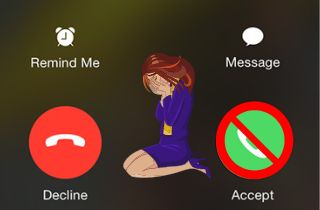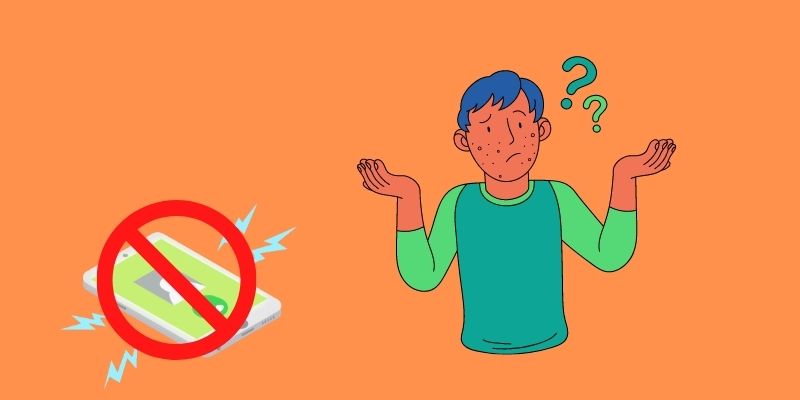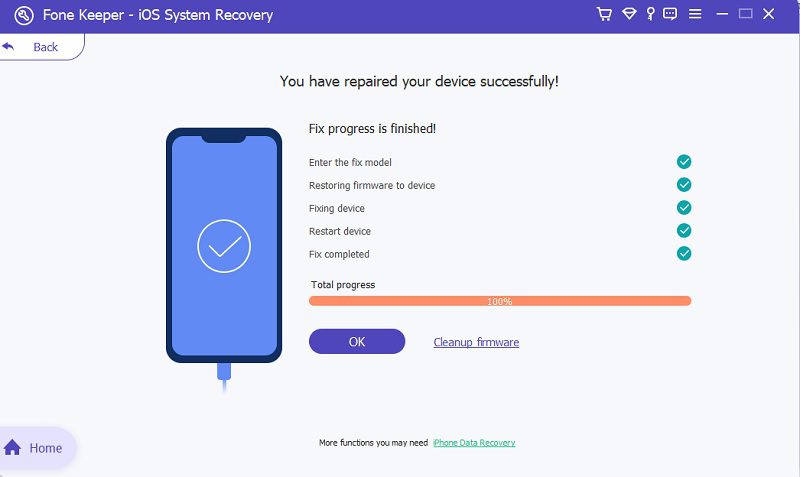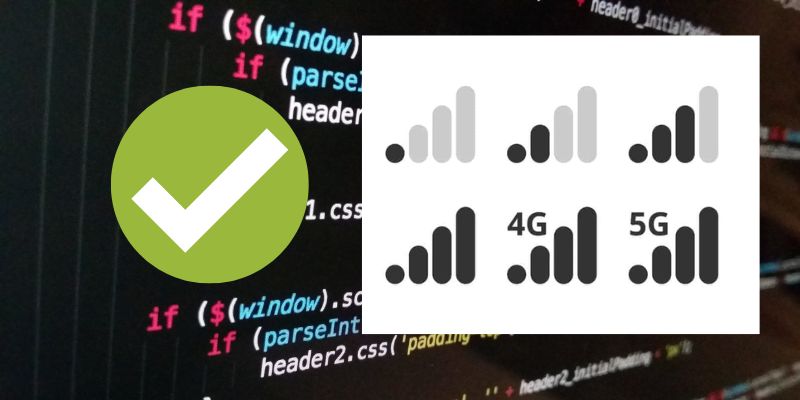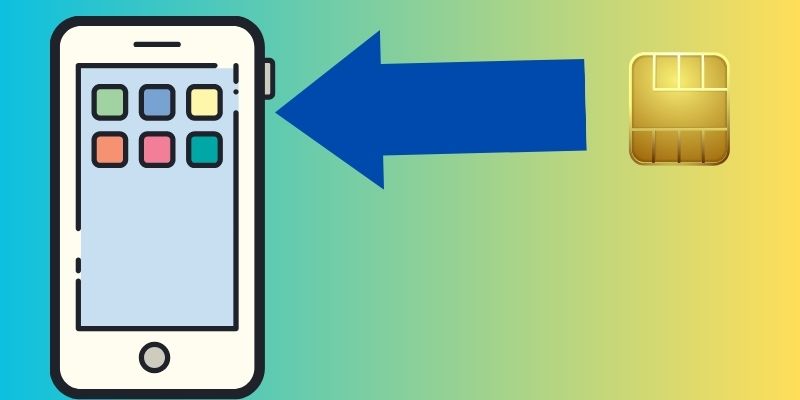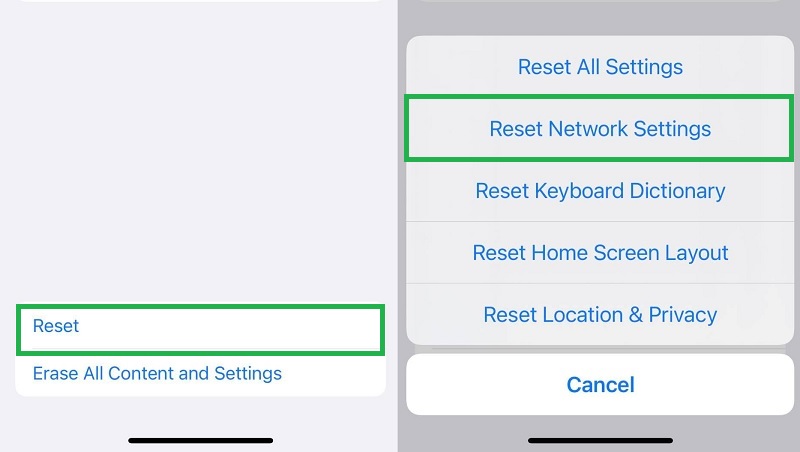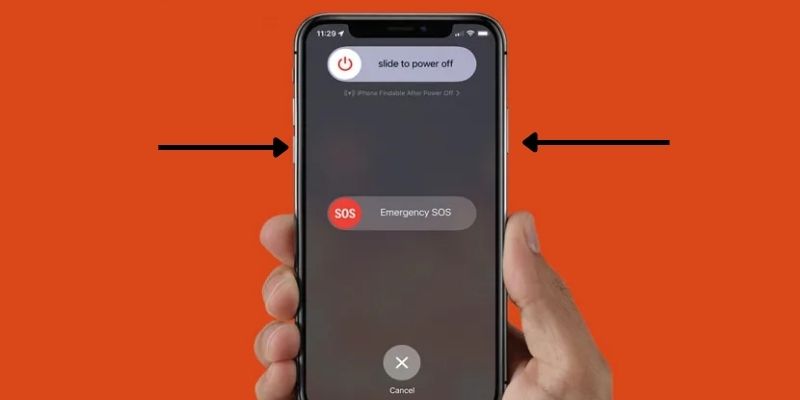We come in an era where mobile phones are helpful for communication. Yet, have you noticed how often your iPhone calls keep on dropping while you are talking on the other line? It happens to everyone. The sudden drop of calls and your Phone app quit working a few times. Do not worry; it is not due to interference on radio waves or cellular problems. It has one main reason why it keeps showing on your device. Something is causing your system software to malfunction in its original process. This problem will cause different iPhone features to act up and not work correctly. Luckily, this error is easy to remove with the listed solutions we collected in this article. Read them below and unravel the root cause and the corresponding solution to fix this iPhone speaker cuts out during call.
Possible Causes Why Do iPhone Drop Calls
There are many solutions to fix the error of dropping phone calls on your iPhone. Yet, do you know what the possible causes of why this error exists in the first place are? Well, as the saying goes, “prevention is better than cure,” That is why we need further analysis of the reason for this error on your device. Here are a few scenarios that may affect your phone call quality on your iPhone.
- The first cause might be the connection. Lower bandwidth from your service provider may affect the quality of calls you have on your device. Knowing the dead spots in your area is a must to avoid making phone calls in these places.
- Uninstalled iOS updates are also a culprit.
- Damaged SIM cards can also contribute to dropping calls on your iPhone.
- Software bugs and glitches are also responsible for this type of error.
- Overwhelmed RAM capacity will make your iPhone overheat, which will terminate every activity on your device, including making phone calls.
Fix iPhone Keeps Cutting Out During Phone Calls
Distinctive Feature: It has two modes for fixing iOS issues; Advanced mode and Standard mode.
Price: It is a freemium service. Its premium access allows users to install it on two computers with lifetime updates and support for only $31. 95.
Suppose you have tried all the basic troubleshooting mentioned above. Yet, none of them work on your device. It is okay; major software failures may cause this error. You do not need to be a tech wiz to fix this error. It would be best if you needed a prominent tool to use to solve it. AceThinker iOS System Recovery is a more suitable tool for a better recovery process on your iPhone device. It caters to most major iOS system failures, including iPhone call forwarding not working, iPhone switches not working, and more. Additionally, two modes are presented for you to utilize. The Standard mode is to fix system errors without deleting iPhone data. The Advanced mode is for removing all iPhone files while fixing the system issues. To know how to use this computer software, follow the guide below.
Key Features:
- It comes with an automatic backup function. Thus while fixing your iOS software issues, it can back up your files.
- It has different features, including recovering files, backup and restoring iOS data, and more.
- This tool is completely safe. It secures your data while recovering the system of your device.
Try it for Free
Free Download
Windows 8/10/11
Secure Download
Free Download
Mac OS X 10.15 and above
Secure Download
Step 1 Acquire the Software for System Recovery
Start by fixing the error of iPhone keeps cutting out during calls is getting AceThinker iOS System Recovery to your desktop. In this step, you can acquire its file installer by ticking and pressing the download button presented above. Run the file and enable the tool to install fully on your PC y by finishing its installation prompts. Then, you can launch its main page to become acquainted with how it works and features.
Step 2 Scan Your iPhone
The succeeding guide is to connect your iPhone device to your PC with the help of a lightning cable. Enable the tool to scan your iPhone. You will know once it is scanned. There will be information about your device together with the Fix button.
Step 3 Select the Recovery Mode
Eventually, you will be directed to the selection of modes. You can choose between two modes presented on your screen. For this guideline, we will be using the Standard mode to prevent data loss.
Step 4 Download Firmware
Afterward, a list of downloadable firmware will be prompted on your screen. This firmware will enable you to fix your iPhone system. Hit the download button and the Next button to save the file.
For the finale, there will be a new window that will prompt your recovery process. Once it reaches 100 percent, hit the OK button to finalize the process. You can check your iPhone device to see if the error has been eradicated.
Step 5 Fix iPhone Cutting Out During Calls
Other Common Ways to Fix iPhone Cutting in and out During Calls
1. Check Mobile Signal
Suppose you are in an alleyway and making a phone call with your friends and colleagues. Suddenly, the call drops, and you cannot re-contact your friend. In this case, you need to check on your signal bar. This feature on your device is located at the top of most of your screen. In addition, the level of connection will be presented through bars. The four signal bar means you receive robust connectivity on your nearest signal tower. In contrast, one bar or no signal bar present on your screen means that you are receiving lower or poor connectivity on your signal. You can quickly identify the dead spot in your area. Usually, dead zones are with thicker walls or surrounded by taller buildings and constructions that interfere with your signals. Make sure if you are making a conversation with your contacts, be in the open space or look for the area of your house that you know has stronger signal reception.
2. Check your SIM Card
Another reason your iPhone calls keep dropping is a broken SIM card. All smartphones up to date are still using a SIM card to receive phone calls and text messages instantly. This microchip is an integrated circuit intended to securely store mobile numbers and authenticate subscribers' mobile telephony devices. So, check your SIM card if you are trying to make phone calls and can't do it. It may be broken, crooked, or misplaced on the SIM card slot. Most iPhones to this day have an easy-access SIM card slot, and you need to use your SIM card slot pin to be able to access your SIM. Please be mindful that this solution is for areas that are using prepaid SIM cards, as these users can easily buy new SIM for their devices. For postpaid users, you can ask and contact your mobile service provider and request a new SIM card with the same contact number.
3. Soft Reboot Your iPhone
Glitches and bugs are the common software fallacy contributing to iPhone cutting out during calls. This software anomaly can be acquired during unsuccessful app installation, downloaded from untrusted websites, and more. Yet, this error can be fixed with a soft reboot. This function is most commonly used to eliminate unwanted glitches on your device. As you terminate your device's power supply, the RAM will be forcibly shut down and clear out any process it has on its system. Thus, when you have reopened your device, an error like iPhone keeps on dropping while on call will be removed. To know how to fix this software issue, follow the guide beneath.
- The initial thing you need to consider to fix iPhone cutting in and out during calls is your side buttons. These buttons will help us on restarting your iPhone device. Therefore, you must understand which is which.
- Press and keep pressing the volume up button, then release it. Similarly, press and keep pressing the volume down button and release it.
4. Reset Networking Settings
The additional method to fix the iPhone keeps cutting out during phone calls is resetting your network settings. This process is essential to remove all software fallacies on your network setup. With this, you can remove all modified settings on your network like it's brand new. It is also a functional solution to default your network settings. To know how to remove this error, follow the guide below.
- The initial guide to fix your iPhone device from cutting out during calls is to unlock your device. From your homepage screen, access Settings. Tap on its icon to launch its list of options.
- Then, go to the General tab and make your way to the last option. Scroll down until you reach the Reset button.
- Next, choose the reset option and tap it. Once the menu loads on your screen, you can pick Reset Network Settings. Then, pass through the prompts to fully reset your network.
This solution can fix different types of network errors on the iPhone. Do you want to know one? Find out by reading this material.
5. Turn Off iPhone
Regularly cleaning the cache is essential for maintaining your device's performance. By emptying cache memory, you may restore your iPhone's ability to handle calls smoothly. Turning off your device helps clear out unused files from the cache, reducing the likelihood of call drops. Additionally, background apps running in the background contribute to cache accumulation. Turning off these apps can prevent cache buildup and improve call reception. Implementing these practices can optimize your iPhone's performance and ensure uninterrupted call quality. Regular cache maintenance and app management are key to running your device smoothly.
6. Check Your Sim Card
An explanation for the iPhone's call-dropping issue could be a bent or damaged SIM card. To confirm whether this is the cause, removing the SIM card from your iPhone and inspecting it closely is advisable. First, find the SIM card tray on your iPhone. While it typically resides on the device's right side, its exact placement may vary depending on the model. Utilize the SIM card tray pin to eject the tray. Carefully examine the SIM card for any signs of bending or cracks. Once inspected, place the SIM card back into the tray, ensuring it's properly aligned, and then reinsert the tray into the iPhone. Power on the device and have someone call you to test if the call dropping issue persists.
FAQs about iPhone Cutting Out During Calls
- It comes with recovery and backup options.
- You can fix your iPhone device by preserving or deleting your entire data.
- It comes with data recovery for accidentally deleted files.
Conclusion
In conclusion, dealing with an iPhone device that keeps cutting out during calls or iPhone frozen call ending screen can be frustrating, but some steps can be taken to address the issue. First, try resetting the network settings or contacting the carrier for assistance. It's also important to check for any physical damage to the phone or if the microphone and speaker are blocked by debris. You can also soft reboot the iPhone. Another solution is to check your SIM card slot if it is damaged. Checking network signals can also help resolve the issue. If none of these solutions work, bringing the phone to an authorized repair center for a professional diagnosis is recommended. This issue can be resolved with patience and persistence, and uninterrupted phone conversations can be enjoyed once again.