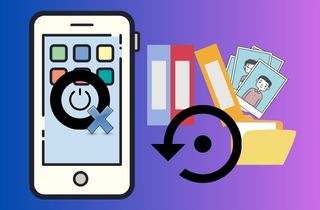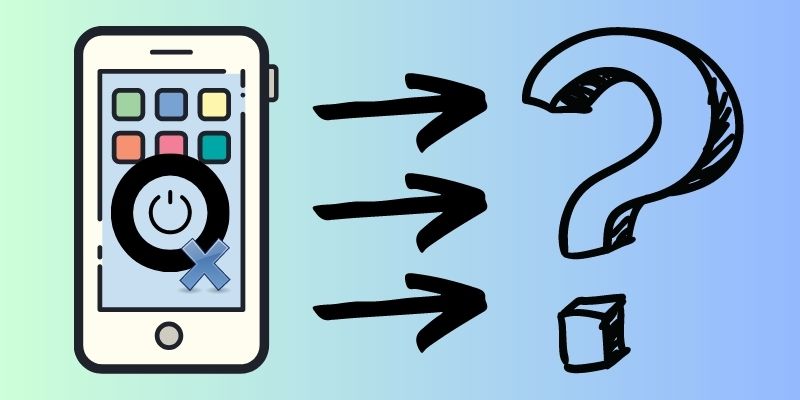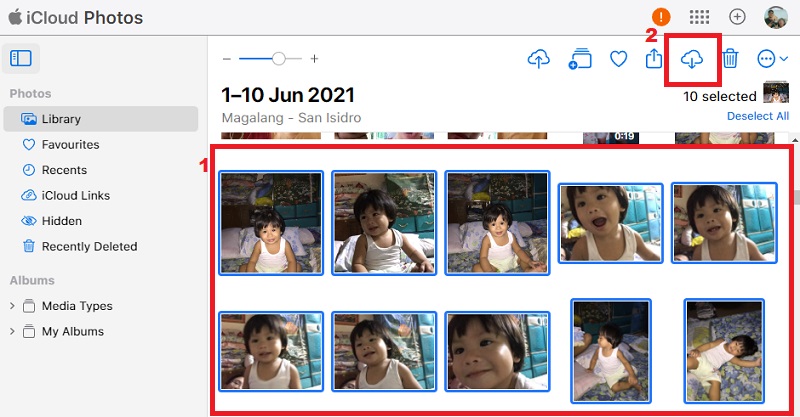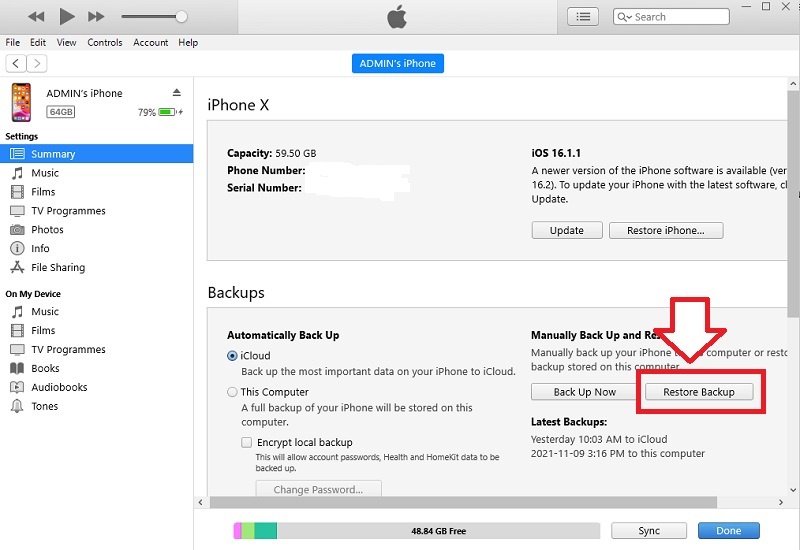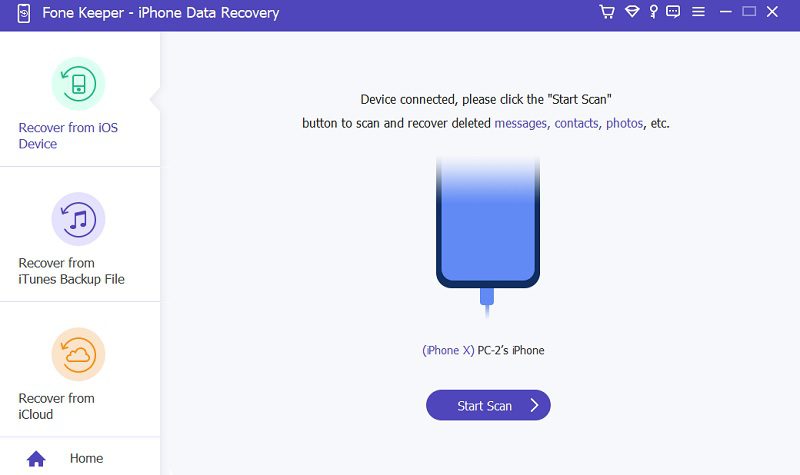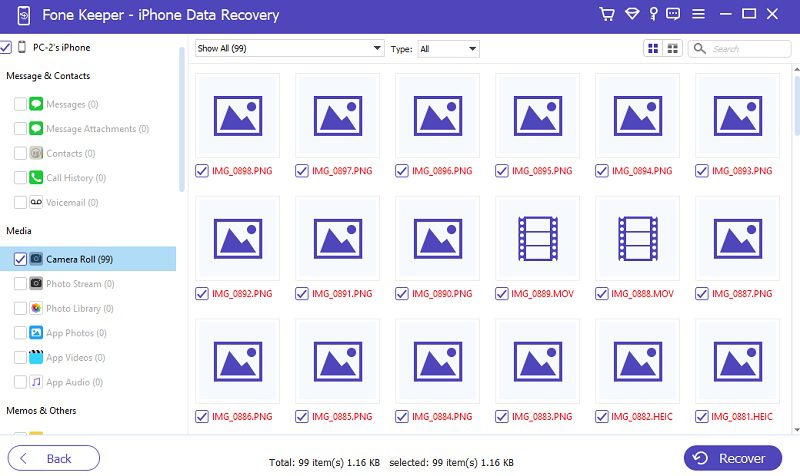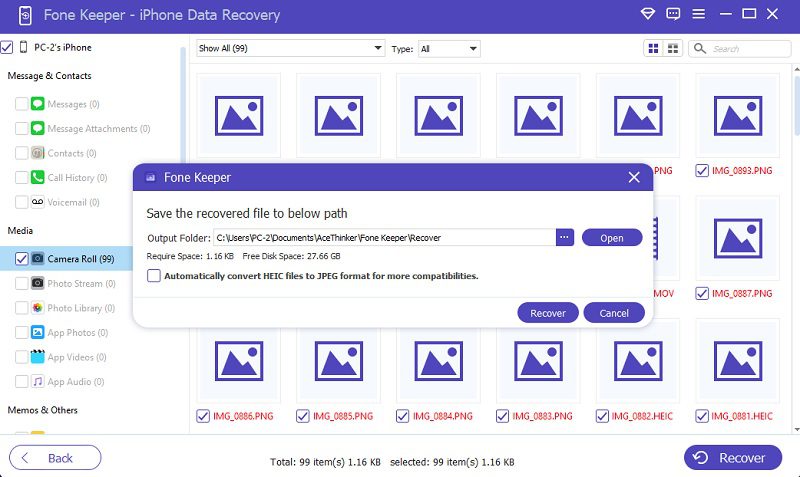Have you ever had the experience of turning on your iPhone only to find it unresponsive? It can be a frustrating situation that anyone can experience, but it doesn't necessarily mean your data is lost forever. In fact, recovering data from an unresponsive iPhone is possible with the right approach. The importance of recovering data from an unresponsive iPhone cannot be overstated. Our phones contain many personal and professional information, from contacts and messages to photos and important documents. There are several common causes for an iPhone not turning on, including a drained battery, a faulty charging cable, or a software malfunction. In some cases, physical damage to the phone may be the culprit. Regardless of the cause, taking action is important to prevent further data loss. The data recovery process for a non-functional iPhone typically involves connecting the mobile device to a computer and using specialized software to extract the data. This can be a complex process, but with the help of a professional data recovery service, it's possible to recover your valuable information. Keep reading this post to learn how to recover data from iPhone that won t turn on.
Why Won't My iPhone Turn On?
This issue is like a dropped iPhone won't turn on, and it can be incredibly frustrating. Many iPhone users have encountered the frustrating experience of their device refusing to turn on. If you are one of those unlucky individuals, it's important to understand that there could be several reasons why your iPhone won't turn on.
- The battery may be drained or faulty
- There could be a problem with the charging cable or power adapter.
- This could be caused by a corrupted operating system or a software glitch
- A faulty power button
- The motherboard of your iPhone is damaged, or another internal component is malfunctioning.
When your device is completely unresponsive, it won't show signs of life when you press the power button or try to interact with it. On the other hand, if the device has a black screen but still responds to your touch or other input, there may be an issue with the display or graphics. If you need help determining which situation you're dealing with, try connecting the device to a charger or computer to see if it responds. If it still doesn't show any signs of life, it may be completely unresponsive. However, if you try to retrieve data from iPhone that won t turn on, there are also potential risks involved. It can further damage the device and make it impossible to recover your data. If you have important data on your iPhone that you need to recover, it's best to consult with a professional data recovery service. They have the expertise and tools to extract data from damaged or non-functional devices safely. Luckily, we have listed three methods below that can help you recover your iPhone data.
Methods to Recover Data
Method 1. Using iCloud Backup
If you have previously backed up your device using iCloud or enabled the automatic backup on your device, this method can be a lifesaver. But sometimes, restoring data from iCloud backup may not be sufficient if the backup is not up-to-date or if certain files were not included in the backup. Also, if you experience iCloud restoration taking forever, you can click this link later to learn how to fix it. But for now, we will teach how to get data from iPhone that won t turn on.
User Guide:
- On your PC/Mac, open your browser and visit the official website of iCloud. Then, in its interface, click the "Sign In" button. On the next page, you must enter your Apple ID and password on your unresponsive iPhone. However, make sure you are using a computer with access to your iCloud account.
- You can access your backups once you have successfully signed into your iCloud account. Click on each section to view the available backups for your iPhone, such as contacts, photos, messages, etc.
- Then, select all the backups you want to recover and hit the "Download" icon to download all the selected backups to your computer. Lastly, check the downloaded data by going to the designated folder in your File Manager.
Method 2. Using iTunes
If you have previously backed up your iPhone with iTunes on your computer, you can use this method for data recovery from iPhone that won t turn on. However, it is important to note that this method only works if you have a recent iTunes backup. Also, remember that this method will delete all existing files on your iPhone. But since your device is not turning on, you must use a new device and restore it from the previous backup through iTunes. You can see the guide below to recover your data using iTunes.
User Guide:
- Suppose you are using a Mac computer; launch iTunes. But, if you use a Windows PC, you can get iTunes on the Microsoft Store. Once you open the iTunes app, connect your new device and wait until the app detects it.
- Once detected, you can see a mobile icon at the iTunes interface's upper left part. Click on it to open your device's "Summary." From there, you can see important information about your device, such as its model, serial number, and storage capacity.
- Then in the Backup Section under your iPhone's information, click the "Restore Backup" button to recover your device from a previous iTunes backup. But make sure you choose the latest backup available in the list of backups. After restoration, restart your new device and check if all your data from the previous backup has been successfully recovered.
Method 3. Use a Professional iPhone Data Recovery
If you are unable to recover your data using the above methods, another option is to use professional iPhone data recovery software. AceThinker iPhone Data Recovery is one of the best data recovery software. This software allows you to recover various data from your iPhone, including contacts, messages, photos, videos, and more. It has three recovery modes, which are directly to your device, from iTunes and iCloud Backup. Moreover, the users love this software because it can recover their data even though they didn't perform any backup. Also, no matter how your iPhone gets damaged or corrupted, this software can still help you recover your precious data. You can see the full instruction below on how to recover data from an iPhone that won t turn on.