 As we rely increasingly on our iPhones to capture life's precious moments, it's easy to accumulate many photos. However, this can quickly lead to clutter and disorganization, making finding the images we want to keep difficult. One of the biggest culprits of clutter in iPhone photo libraries is duplicate photos. These can accumulate over time, especially if we take multiple pictures of the same subject or event. Removing duplicate photos from your iPhone will free up valuable storage space, to find the images you want to keep easier. It can also help improve your photo library's overall organization, making it easier to navigate and find specific photos. By removing duplicates, you can ensure that every photo in your library is unique and worth keeping. So, get rid of duplicate photos on iPhone is a great place to start if you want to declutter your photo library and improve its organization. With a little time and effort, you can create a more streamlined and organized photo library that truly reflects your life's precious moments.
As we rely increasingly on our iPhones to capture life's precious moments, it's easy to accumulate many photos. However, this can quickly lead to clutter and disorganization, making finding the images we want to keep difficult. One of the biggest culprits of clutter in iPhone photo libraries is duplicate photos. These can accumulate over time, especially if we take multiple pictures of the same subject or event. Removing duplicate photos from your iPhone will free up valuable storage space, to find the images you want to keep easier. It can also help improve your photo library's overall organization, making it easier to navigate and find specific photos. By removing duplicates, you can ensure that every photo in your library is unique and worth keeping. So, get rid of duplicate photos on iPhone is a great place to start if you want to declutter your photo library and improve its organization. With a little time and effort, you can create a more streamlined and organized photo library that truly reflects your life's precious moments.
3 Ways to Delete Duplicate Photos on iPhone (Built-in Solutions)
Having duplicate photos on your iPhone is frustrating, especially when running out of storage space. But fear not because built-in solutions can help you remove those duplicate photos and reclaim valuable space on your device. Here are three ways to delete duplicate photos on iPhone using the built-in solutions.
Way #1. Use iCloud Photo Library
One way to delete duplicate photos on your iPhone is by using iCloud Photo Library. iCloud Photo Library is a cloud-based storage provided by Apple that allows you to access and manage your photos across multiple devices. Additionally, it offers a feature called "Optimize iPhone Storage," which helps you save space by storing optimized versions of your pictures in the cloud and only downloading them to your device when you need them. Also, you can quickly and easily remove duplicate photos iPhone camera roll, helping you free up space and keep your photos organized. And with iCloud Photo Library, you'll never have to worry about losing precious memories, as they'll always be safely stored in the cloud. To remove duplicate photos on your iPhone using iCloud Photo Library, simply follow these steps:
User Guide:
- To start with, open your "Settings" app on your iPhone. Once opened, you will see the settings menu on your screen. Now, find the "Photos" option and tap on it. Scroll down until you see the "Optimize iPhone Storage" option and ensure it is enabled.
- Next, go to your iPhone's Photos app and select the "Albums" tab. Here, you will find all the albums on your iPhone. Find the "Recently Deleted" from the albums.
- In this album, you can permanently delete any duplicate photos that you no longer need. Simply select the same images you want to get rid of and hit "Delete" to remove them from your iCloud Photo Library.
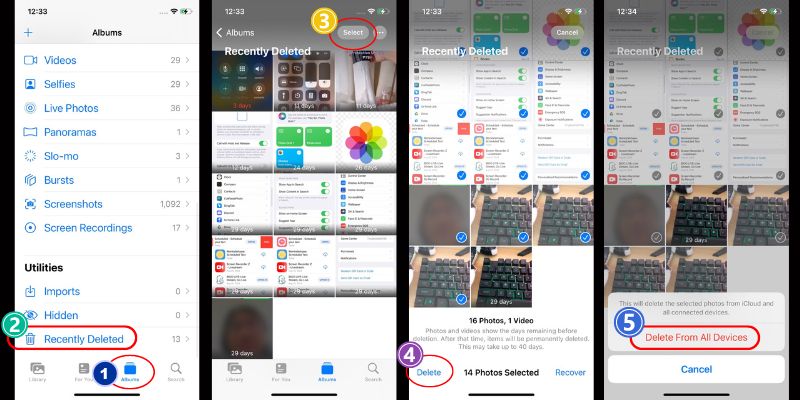
Way #2. Using "Duplicate" Album (iOS 16 and later)
Another way to delete duplicate photos on iPhone is by using the "Duplicate" album feature available in iOS 16 and later. The devices that supports of iOS 16 are iPhone 8 series and newest iPhone versions. This album contains your images identified as duplicates by your device. Through this album, you can easily find duplicate photos iPhone and delete them with just a few simple steps.
User Guide:
- To access the "Duplicate" album, open your Photos app on your iPhone and go to the "Albums" tab. Here, you will find the "Duplicate" album among your list of albums. Next, open it, and you will see all the duplicate photos that your device has identified.
- Now, tap the "Select" button on the upper left corner of the screen. You can select them all at once by tapping "Select All" or manually choose which duplicate photos you want to delete.
- Once you select all the duplicate pictures, hit the "Trash" icon, which represents the delete button. Also, you can merge them all in one photo by tapping the "Merge" option.
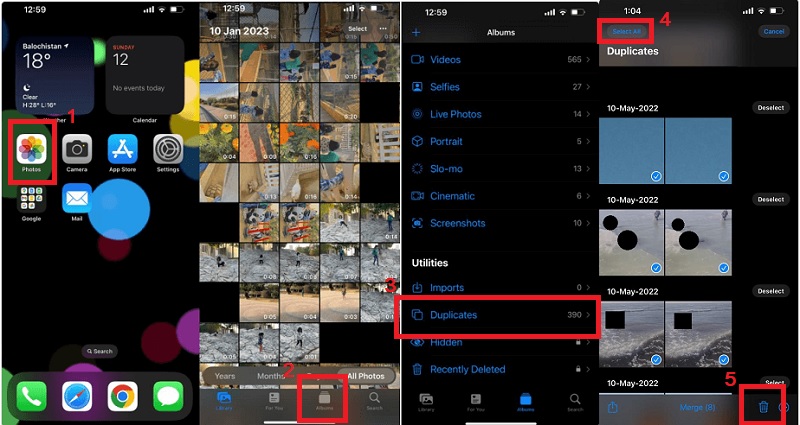
Way # 3. Delete Duplicate Photos Manually
If you prefer a more hands-on approach and want complete control over the duplicate photo removal process, you can delete duplicate photos manually on your iPhone. However, this method can be time-consuming, especially if you have many images. Also, the Photos app won't let you delete photos due to limitations, such as lack of access to certain photo albums or inability to select multiple photos simultaneously. For the solutions, kindly go to this link to learn more. But for now, we will focus on the steps to delete duplicate photos manually on your iPhone.
User Guide:
- First, open the Photos application on your iPhone to access your photos. Next, navigate to the specific album or folder where you think duplicate pictures may be stored.
- Once you're in the album or folder, scroll through the photos and look for duplicates. To select the images, long-press on it or tap the "Select" button. After you select all the duplicate images, tap on the "Trash Bin" icon that represents the delete button.
- Now, all the deleted photos will go to the "Recently Deleted" folder. To permanently delete duplicate photos iPhone, you need to open the "Recently Deleted" folder, select the photos again, and tap the "Delete" button.
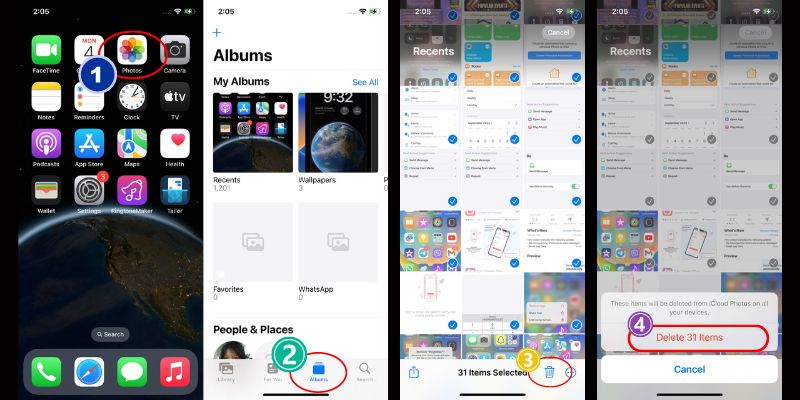
Three Third-Party Apps iPhone Photo Duplicate Remover
As an iPhone user, it's common to accumulate hundreds, if not thousands, of photos on your device. However, with so many pictures, it's easy to end up with duplicates. Luckily, there are several third-party applications available that can help you manage and remove these duplicates. Here's an overview of three popular apps:
1. Remo Duplicate Photos Remover
Remo is a user-friendly app that quickly scans your photo library and identifies duplicate photos. Once the duplicates are identified, you can delete them all at once or select which ones to keep. The app also has a "Similar Photos" feature, which helps you identify similar photos but not exact duplicates. This feature can be particularly useful for organizing photo albums and freeing up storage space on your iPhone. Not only that, you can also have the option to search for similar files. When you turn on this feature, the software will scan for files that share some similarities with other original images. This scan can help you discover images that have been rotated, cropped, or flipped.
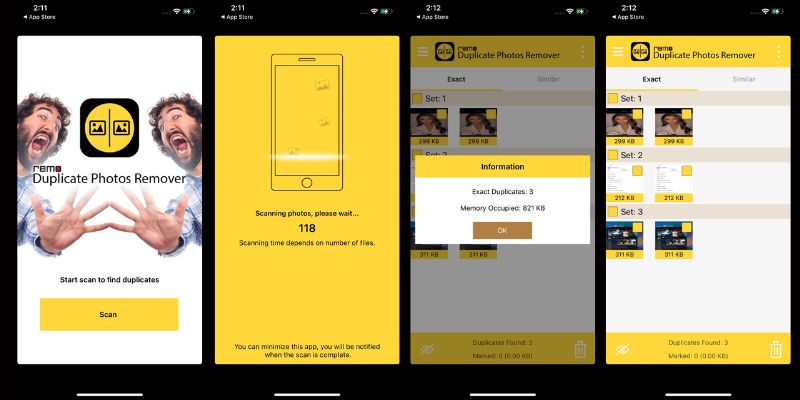
- Has automatic and manual removal process
- All major file formats like PNG, GIF, TIFF, etc. are also supported
- Is a paid application ($19.97/six months)
- Sometimes the scan process takes time
2. Duplicate Photos Fixer Pro
Duplicate Photos Fixer Pro is another app that can quickly scan your photo library for duplicates. It also has a "Similar Photos" feature, allowing you to preview photos before deleting them. Additionally, the app has a "Backup Photos" feature, allowing you to back up your photos before deleting duplicates. Also, the app provides various customization options, such as omitting certain folders or setting specific search criteria for identifying duplicates.
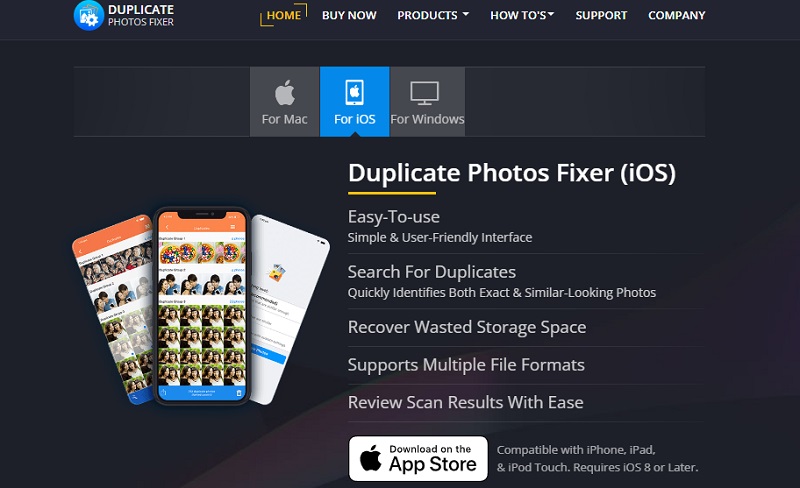
- It is available on iOS, Android, Windows, and Mac devices.
- It has an Auto Mark Feature to detect and eliminate duplicate pictures without requiring manual selection.
- You only have 24 hours to view the clicked duplicate images.
- Limited free version; full access requires a premium subscription. You can acquire it for $1.99 USD.
3. Gemini Photos
Gemini Photos is a more advanced app that identifies duplicates and helps you manage your photo library. It can identify and delete screenshots, blurry photos, and other unnecessary photos. The app also has a "Smart Selection" feature that selects the best photos from a set and suggests which ones to keep. This feature uses AI and machine learning algorithms to analyze your photos' quality, composition, and aesthetics. Additionally, Gemini Photos offers a convenient "Trash" feature where deleted photos are stored for a while before being permanently deleted.
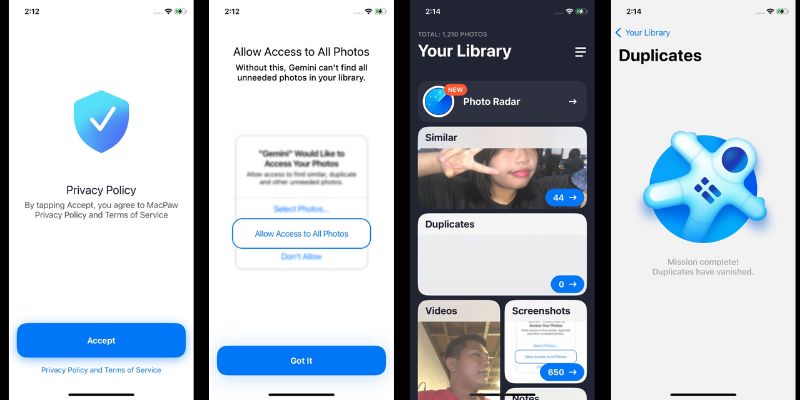
- You have 3 days free trial
- Use smart algorithm to quickly and accurately identify duplicates and unnecessary photos.
- There is a subscription fee required for full access to all features. The price is $4.99 USD for monthly access.
- Not yet available in Android devices
Useful Tips to Keep Photos Organize and Prevent Duplicates
Here are some useful tips to keep your photos organized and prevent duplicate photos.
- Sort your photos into folders based on events, dates, or people.
- Use descriptive/simple names for your folders and files.
- Consider using photo management software to streamline your organization process.
- Delete duplicates as soon as you notice them.
- Use photo management software that automatically detects duplicates.
- Be mindful when importing photos from multiple devices, and only import new ones.
- Regularly backup your photos to avoid losing any important files.
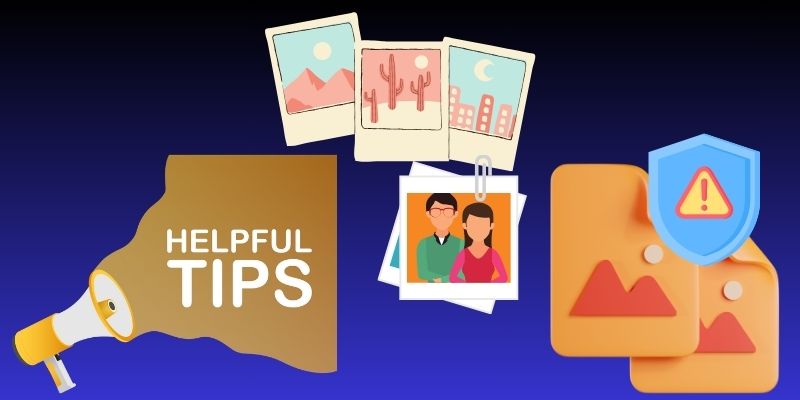
Final Thoughts
In summary, this article discussed ways to delete double photos iPhone and some applications that can help you easily remove duplicate images from your device. Removing duplicate pictures on your iPhone is a smart move that can bring many benefits. One of the most important benefits is having a clutter-free device that is easier to navigate and use. Plus, removing duplicates can free up valuable storage space on your phone, allowing you to store more important files and apps. So, eliminating duplicate photos is a great place to start if you want to keep your iPhone organized and efficient.