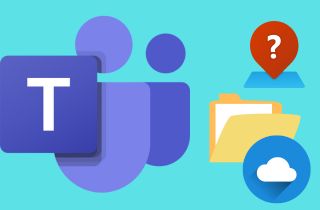In today's world, teamwork and collaboration are integral to success in any organization. Microsoft Teams provides a platform for seamless communication and collaboration among team members. With the increasing favor of remote work, Teams have become even more crucial in keeping teams connected and productive. One of the fundamental features of Microsoft Teams is the ability to record meetings and conversations. This allows participants to go back and review important details, ensuring that everything is noticed and remembered. It also provides a sense of security, as there is a record of what was discussed in case any issues arise later. Additionally, recorded meetings can be shared with team members who could not attend, ensuring everyone can access the same information. However, many users may wonder where does Teams store recordings. This article will unveil the mystery behind it.
What is Microsoft Teams Recording?
Microsoft Teams Recording is a feature that allows you to record online meeting Windows 10, either audio, video, and screen sharing activities during a Teams meeting or webinar. In short, it's a digital record of your virtual interactions; understanding how it works is essential for maximizing its potential. In this section, we will provide an in-depth understanding of the recording feature in Teams.
- Knowledge Preservation: Recording meetings ensures that valuable information, discussions, and decision-making are preserved. As mentioned above, Team members who couldn't attend can catch up later, and you have a reference for future actions or clarifications.
- Training and Onboarding: Recorded meetings can be invaluable for training new team members or onboarding employees. They can also watch past meetings to get up to speed on projects, processes, and company culture.
- Accountability: Recorded meetings clearly record who said what, which can be useful for accountability and dispute resolution. If there are any misunderstandings or disagreements, you can refer back to the recording to clarify details.
- Flexibility: Microsoft Teams recordings can be accessed anytime from anywhere with an internet connection. This flexibility allows team members to review content when it's most convenient for them, fostering better time management.
- Compliance and Documentation: Recording meetings can be crucial for compliance purposes in regulated industries. It provides a documented history of discussions and decisions, which can be important for audits and legal requirements.
- Collaboration with External Partners: When collaborating with external partners, clients, or customers, sharing recorded meetings can enhance transparency and ensure that all parties are on the same page, regardless of time zones or scheduling conflicts.
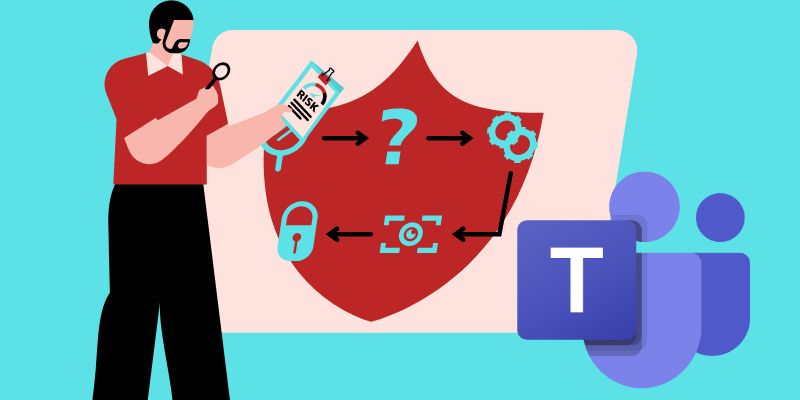
Where Does Microsoft Teams Store Recordings?
1. Where are Teams Meeting Recordings Stored for Non-channel Meetings?
At first, Microsoft Stream was automatically preserved with every Microsoft Teams recording. But starting in early 2021, Microsoft implemented a modification, and depending on the type of meeting, all Teams recordings are now either kept in OneDrive or SharePoint. OneDrive is primarily designed for personal use, allowing individuals to store and access their own files from any device. The OneDrive folder of the person who started the recording contains the recordings of all non-channel encounters. The meeting's recording can be viewed by everyone who was invited, but only the meeting's organizer or initiator can edit it. You can also record live meetings using a third-party tool if you want to save it on your local file. You can check this link to know more about it.
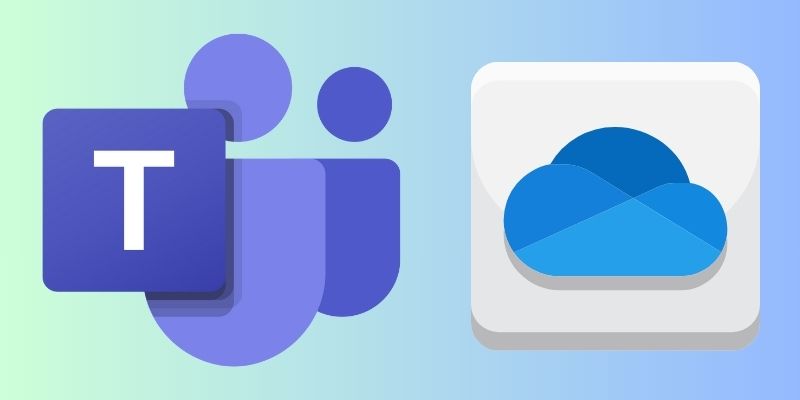
2. Where are Teams Recordings Stored for Channel Meetings?
On the other hand, SharePoint is designed for team collaboration, providing a centralized location for teams to share and collaborate on documents, projects, and other content. SharePoint offers more advanced features like versioning, document approval workflows, and integration with other Microsoft tools like Teams and Outlook. While OneDrive is great for personal use, SharePoint is better suited for team collaboration and project management. The recordings for channel meetings are kept in the Team's Sharepoint in a folder called "Recordings" under the channel's Files tab. Everyone who subscribes to the channel has access to the recording.
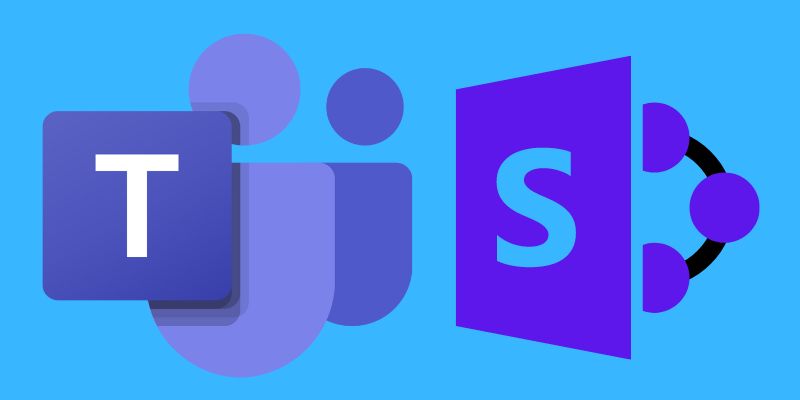
Obtaining Teams Meeting Recordings
As we already tackled where are MS Teams recordings are stored, we will move on to how to access the recorded meetings.
For Channel Meetings: After a meeting concludes, all meeting participants share a link to the recording in the chat or via email. Additionally, you can find your recordings in the "Meetings" tab within Teams. To locate the recording, open Microsoft Teams and search for the specific team and channel. Then, open the channel and select "Files" on the navigation bar. After that, you can access the "Recording" folder to locate the recording you need.
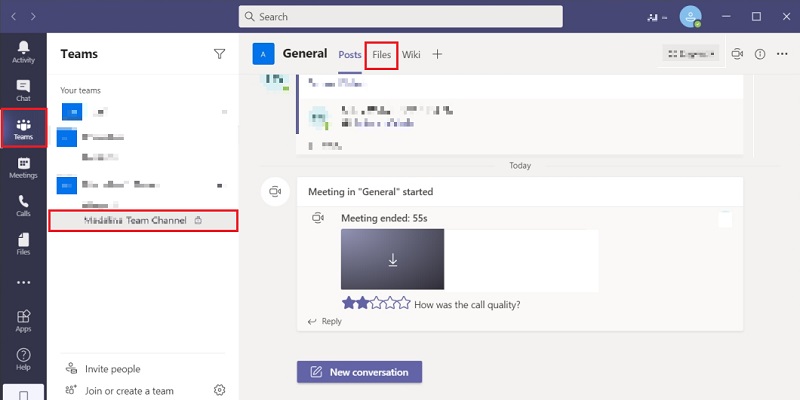
For Non-channel Meetings: When you record Microsoft Teams meeting outside a certain team or channel, it is automatically saved on OneDrive. Once the meeting has concluded, you and the other participants will be informed that the recording has finished and the file is available. To access the recorded file, open the "File Explorer." Then locate the OneDrive and go to the "Recordings" folder.
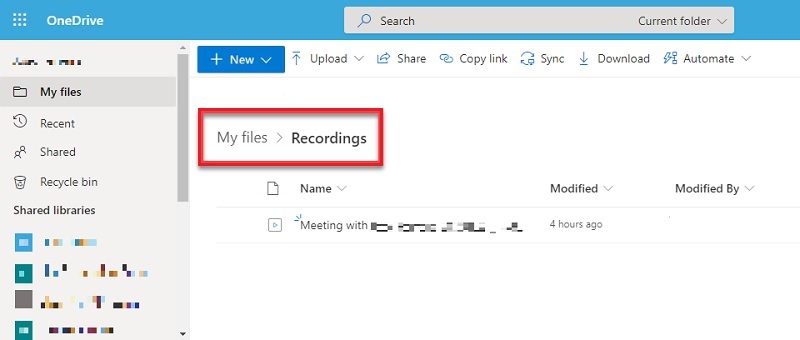
Sharing Recorded content: With team members or external parties sharing recorded content is straightforward. You can generate a shareable link or restrict access to specific individuals. This flexibility allows you to control who can view your recorded meetings. First, navigate to the chat or channel where you want to share the recording. Next, click on the paperclip icon to open the attachment options. Select the recording you want to share from there and click the "Send" button. Your team members can view the recording directly within the chat or channel. It's a quick and easy way to collaborate with your team and share important information.
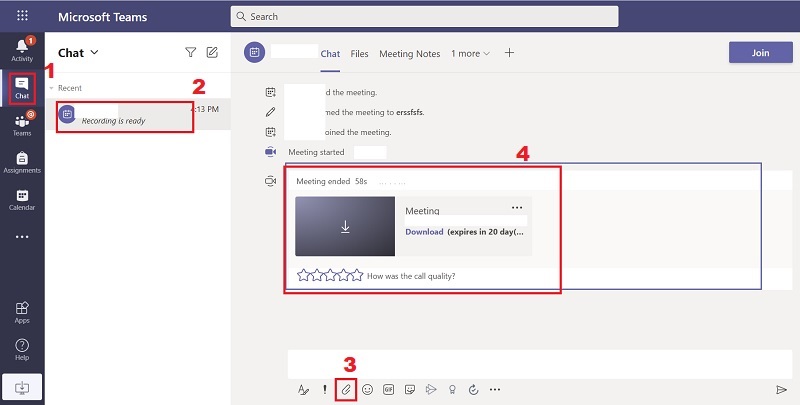
Playback buttons: When viewing recorded meetings, you have playback options and controls at your disposal. You can pause, rewind, or fast-forward via the content. This functionality ensures you can easily navigate and review the meeting as needed. With these intuitive controls, you can easily review important conferences or catch up on any missed content at your own pace.
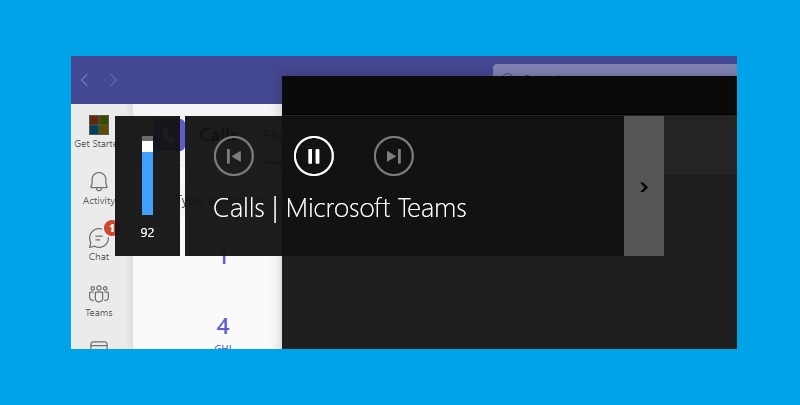
Conclusion
In conclusion, Microsoft Teams Recording is a valuable feature that can significantly improve collaboration and communication experiences. It offers benefits such as knowledge preservation, training opportunities, accountability, flexibility, compliance adherence, and enhanced collaboration with external partners. We encourage you to make the most of Team recordings in your organization. Whether you choose the default cloud-based storage in OneDrive or opt for on-premises storage, understanding where are Teams recordings stored. And how to access your recorded meetings is essential for efficient remote collaboration. So, embrace this feature for improved communication and collaboration within your team.