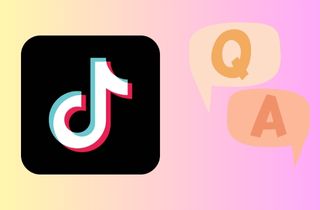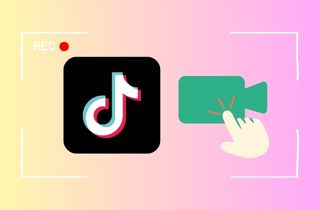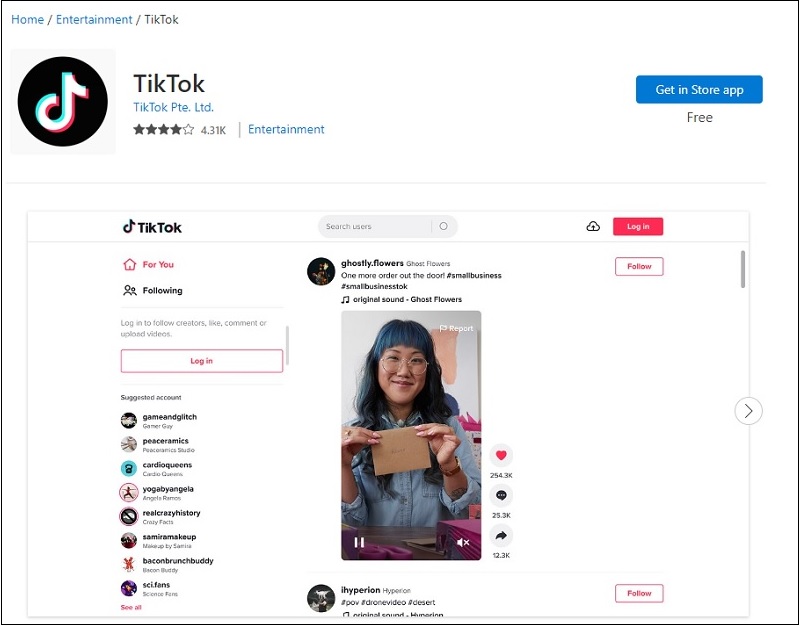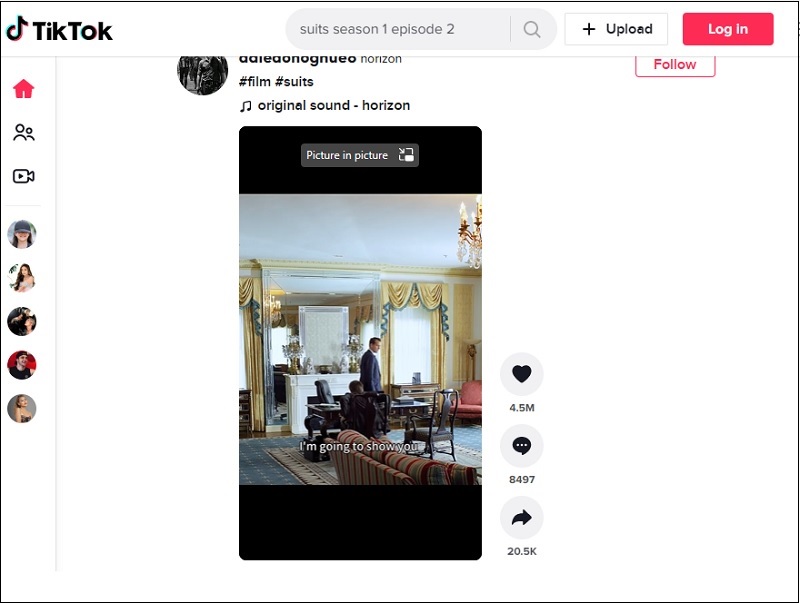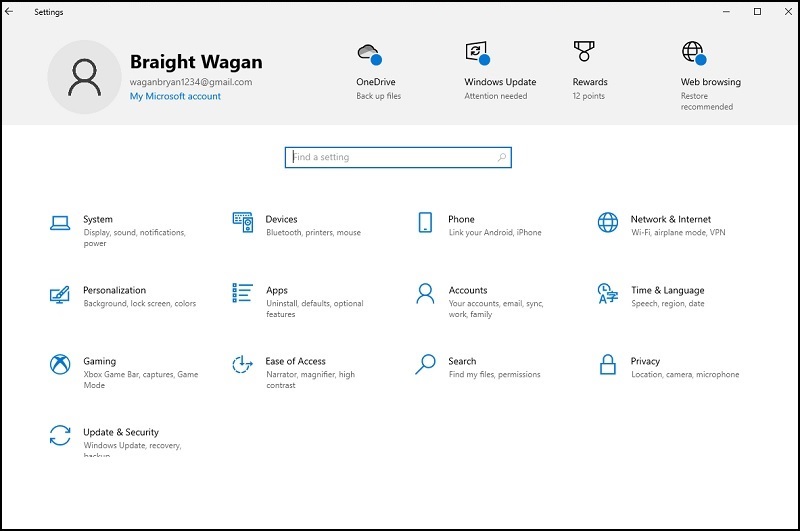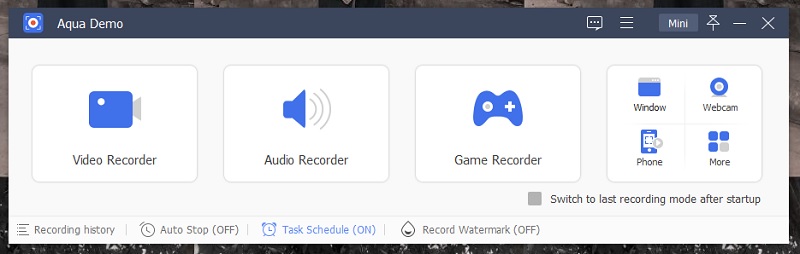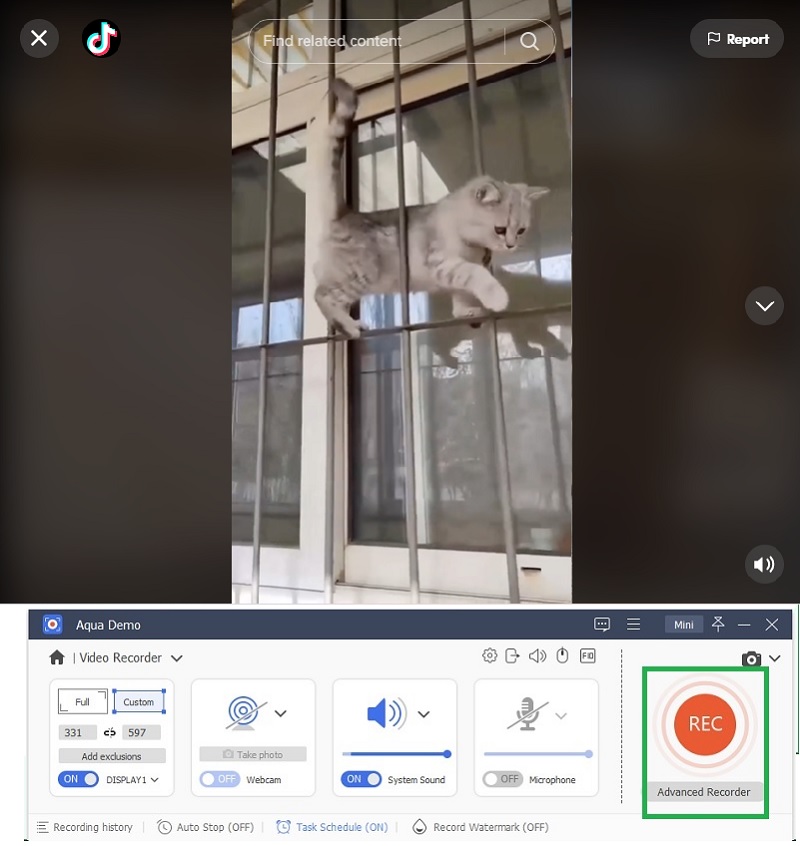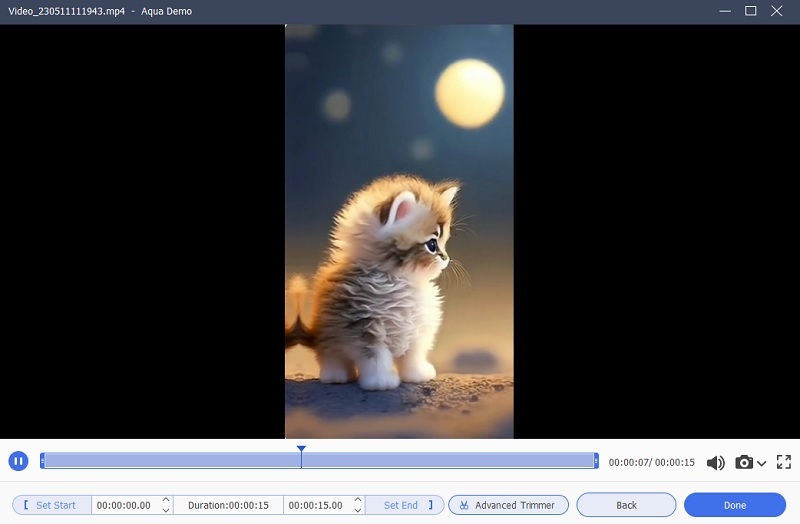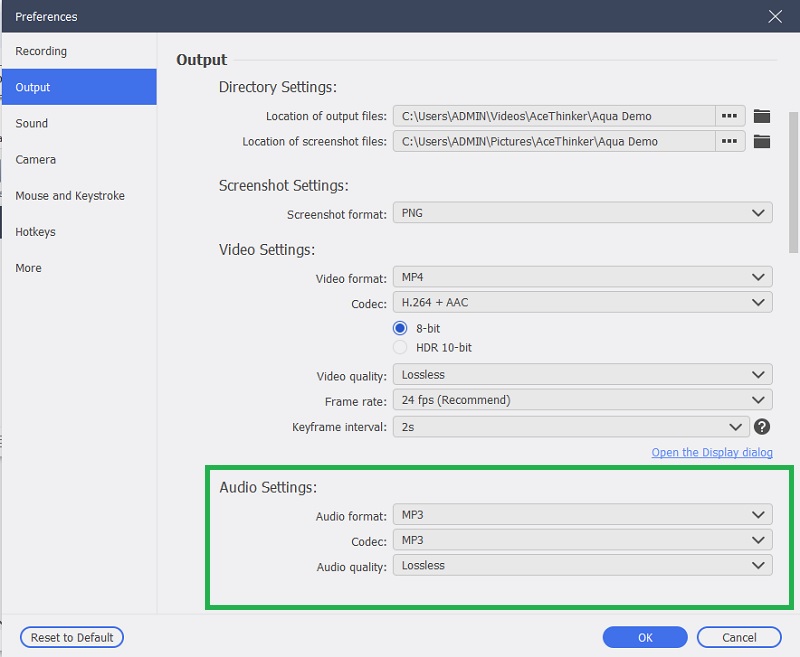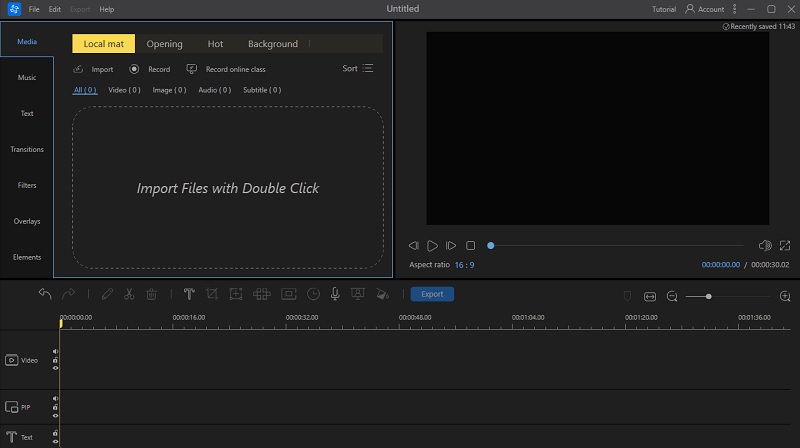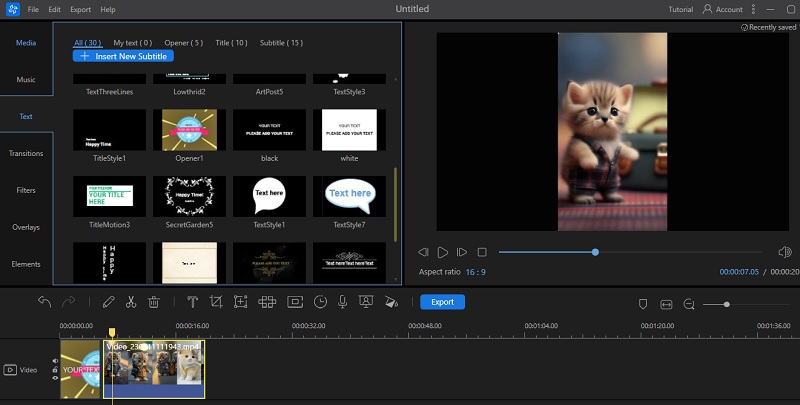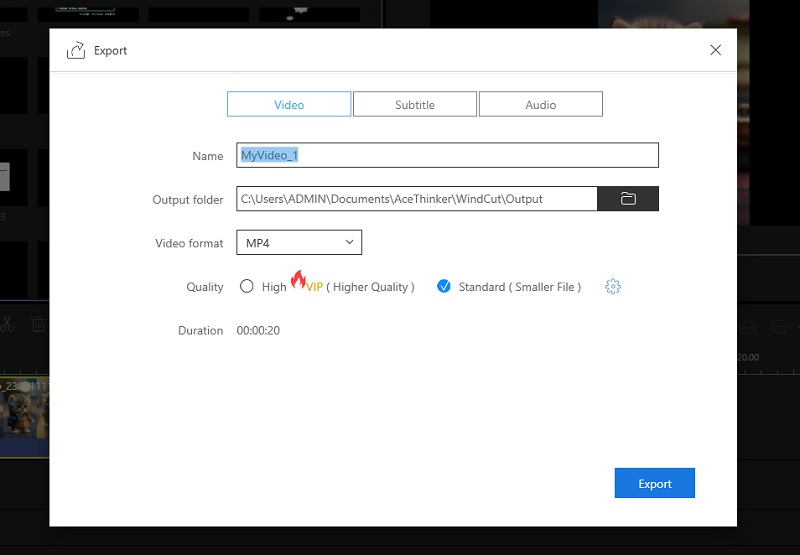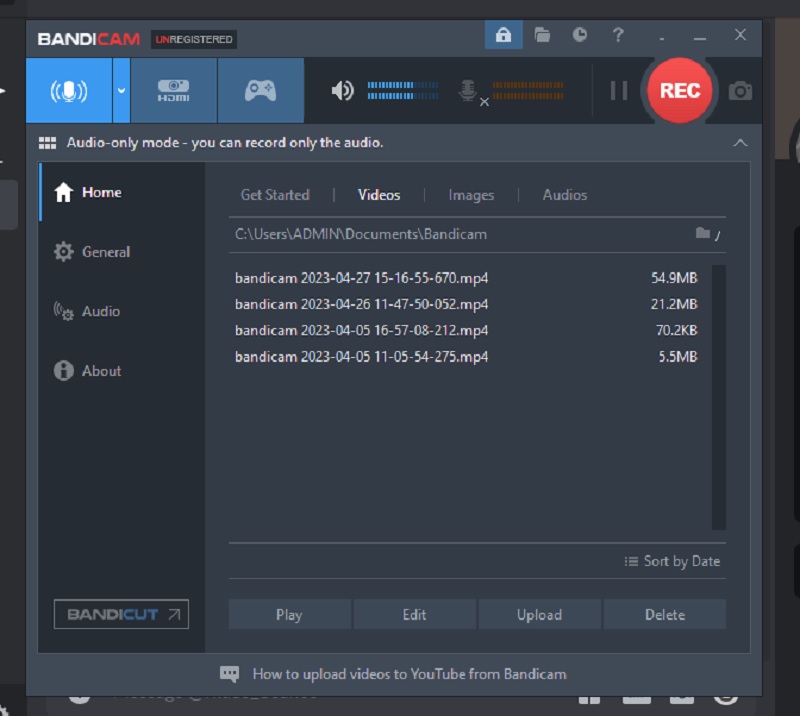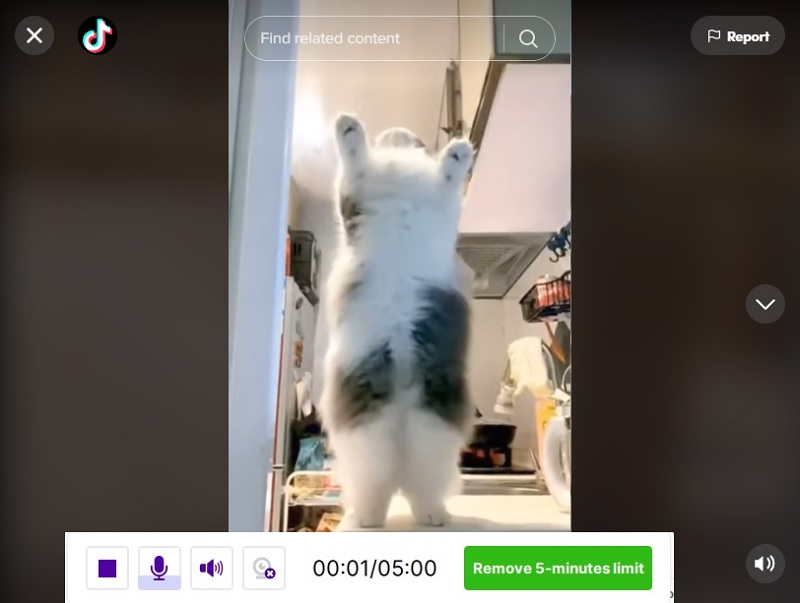TikTok is the most accessible and most enjoyable video-sharing platform we have today. You can find the most trending videos online from its unique 30-60 second limit. Funny skits, lip sync smackdowns, dance tutorials, and motivational videos are available on this platform. It has become a trendsetter and dominates different media-sharing platforms. But have you known that you can still not download a drafted video on TikTok? You can say that TikTok can allow us to download videos posted on the FYP page. However, our drafted files can still not be saved on our device's internal storage. With that, a screen recorder becomes an essential thing to have. Suppose you are not aware of this technology. This tool enables users to capture videos and screen activities that are hard to export as video files. This solution allows you to easily save and store hard-to-acquire videos more efficiently than online video downloaders. The importance of using a screen recorder for TikTok videos is when you need to keep a video file from the video shown on TikTok and have a hard time downloading it from the app. Then, you can rely on the screen recorder. Luckily, we have gathered three of the most well-respected TikTok video screen recorder available online. Find out and read more about these solutions.
Prepare the TikTok App
TikTok is a trendsetter video-sharing application that contains different features to share, post, and save online videos. It provides the most well-known video clips and skits you can find online. In order for us to download TikTok videos on PC or screen record it, you need to prepare the application first on your device. You need to observe the steps provided below for your preparation.
Step 1 Download the TikTok App
The first step to prepare for recording video on TikTok is installing the app. It will give us access to short-form video clips that we can download. You only need to search for the TikTok app on Microsoft Store for Windows. Unfortunately, you can't install the TikTok app on Mac devices. Yet, you can still access the web version to record TikTok videos.Step 2 Choose the Video to Capture
The subsequent step to capture videos on TikTok is browsing your Following or For You pages. These two options will deliver you a list of videos dedicated to your account, which access the algorithm of your device. For instance, if you are into dance step videos and recently searched for them on the TikTok app. Then, the application's algorithm will suggest dance tutorials similar to the one you searched for.Step 3 Preparing Your Device For Screen Recording
The final step in preparation to capture TikTok videos is to check your device if it can handle the recording process. You can review the CPU usage and RAM space availability to capture smoother TikTok videos. In addition, you need to check the screen recorder you want to choose if it can be installed on your computer.Quick and Easy App on Recording TikTok
The initial tool that you can use to capture TikTok videos is AceThinker Aqua Demo. This TikTok video screen recorder is equipped with a plethora of recording features. It holds more than different recording modes suitable for your needs and preferences. For example, when you need to record a gameplay video on TikTok, it is much better to use its Game Recorder. It can provide high-graphic video quality even while saving the file with lesser file size. In addition, it is suitable for capturing TikTok videos on your mobile or even PC screen. It comes with the option to screencast your mobile device on your PC, then record the screen and save the recorded file. It also comes with a Video Recorder option that can record full screen or free-formed recording regions. What makes this TikTok recording software unique from other tools is its ability to record screens in a predetermined time due to its Task Scheduler option. You can see the guide below to learn more about recording TikTok videos on PC.
Step 1 Download AceThinker Aqua Demo
To begin recording TikTok videos on your PC, download the AceThinker Aqua Demo first. You can get its file installer by accessing its main webpage on your web browser and clicking the Free Download button. Alternatively, hit the Download icon below to acquire the installer to have a quicker installation process. Then, navigate to your computer's download folder and select the file to run on your computer. Finally, ensure you have finished its installation prompt to get the app thoroughly.Try it for Free
Free Download
Windows 8/10/11
Secure Download
Free Download
Mac OS X 10.15 and above
Secure Download
Step 2 Record TikTok Videos
The next step is to launch the TikTok application on your computer and check the video you need to record. Access the recording tool and hit the Video Recorder from its interface. A new feature will appear on its page; choose the custom recording to select and match the region or resolution of the TikTok video. Drag your mouse cursor to perform it. Then, hit the REC button on the right side of Aqua Demo to initiate the recording process.Step 3 End and Preview the Video
The final step is to end the recording process. Please be mindful that the process will depend on the duration of the chosen clip you want to record on TikTok. Hit the Stop icon on the recording panel to end the recording session. Afterward, a new window will appear, which enables you to preview the clip. Once satisfied, you can tick the Done button to save the recorded file.- It grants you to record various live-streaming videos from popular video hosting platforms.
- It delivers different recording modes allowing you to record in full screen or a specific window.
- Annotate during your recording in real time.
Tricks When Capturing TikTok
1. Adjusting Audio Settings
The first tip that you can track to have better screen recording on TikTok is to adjust the audio settings of your chosen tool. For Aqua Demo, it has a better way to modify its audio settings. What you need to perform is to access the Menu tab of the application at the uppermost part of the tool. A drop-down menu/option will appear on your screen where you can select the Preferences option. Select it to access and prompt a new page. Access the output option at the left side of the page. A list of settings will then prompt at the rest of the popped-up page. Go to the Audio settings to change different parameters. You can change the Audio Format, Codec, and Audio Quality. It has a plethora of formats available for the app. You can select between MP3, M4A, OPUS, WMA, AAC, FLAC, and WAV. Its audio quality comes with a plethora of options to choose from. You can select between lowest, low, middle, high, highest, and lossless.
2. Use Editing Tools
Having a great TikTok screen recorder will not automatically provide better-recorded files. Sometimes, there are recording mistakes and scenarios that are unnecessary on the recorded file. Since screen recording is continuous to capture your screen activity, it can also catch those mistakes and be added to the recorded file. That makes video editors relevant for users who record their screens. Using a tool with an essential recording capability is a plus to enhance and elevate the quality of your recorded file. AceThinker Wind Cut is a better option, as this application provides various editing features. It uses a timeline panel that helps users crop, trim, split, merge, join, filter, and other editing features that can enhance the output quality. It also has advanced editing features like chroma keying, screen freezing, dubbing, color correction, and more. Follow the detailed directory below on how to use this editing software.
Step 1 Install Wind Cut
The initial guide to editing your recorded TikTok video is to install the AceThinker Wind Cut. You can click the download icon presented below to acquire its file installer. Access the download folder on your computer and run the file installer to acquire the app thoroughly.Try it for Free
Free Download
Windows 8/10/11
Secure Download
Free Download
Mac OS X 10.15 and above
Secure Download
Step 2 Edit the TikTok Video
The following guide is to import the recorded TikTok video on the tool’s interface. You can perform this process by dragging the file into its media tab. Once imported, drag and drop the file on the timeline panel to access the editing tools. You can enhance and beautify the recorded video and remove unwanted scenes.Step 3 Export and Play the Output
The final stage is to export the edited file. You can do it by selecting the Export button on the uppermost of the timeline panel. Once clicked, a new window will appear to choose the output quality and folder. Hit the Export once more to save the changes. Once done rendering, go to the output folder and click the play icon/button to preview the file.Alternative Ways For TikTok Screen Recording
1. Bandicam
The first alternative tool you can use as a TikTok screen capture solution is Bandicam. This application is equipped with advanced technology to capture high-quality videos suitable for TikTok gameplay videos, film reaction clips, and more skits. It uses DirectX/OpenGL/Vulkan graphics technologies to capture high-quality clips on TikTok. What makes this tool a unique TikTok recording software is its capability to record the screen and compress the output file without compromising the quality. This best clipping software for PC can reduce the file size from 50% to 90% while retaining the excellent quality of the video file. This option is perfect for users who need to record multiple clips yet only have limited storage on their computers. To record with this application, check the solution presented below.
Simple guide:
- The initial guide is to install Bandicam on your device. Then, launch the tool on your computer while opening your TikTok account. Access the tool’s interface and select the recording area to capture TikTok video.
- Once selected, hit the REC button to initiate the recordings. A recording panel will appear while recording the TikTok clip. Tap the Stop button/icon to save the recorded file.
- Lastly, access the homepage to locate the recorded TikTok video. Locate the recently recorded file from the list. Then, tap the play button to preview the video.
2. ScreenRec
Another tool that can record TikTok screen is ScreenRec. Suppose you are looking for a lightweight screen recording tool to capture videos. This application is suitable to use. It only has a small application that will occupy your screen. ScreenRec comes with limitations on its free trial. It can only record TikTok videos for up to 5 minutes. But guess what? This drawback becomes its major asset when it comes to recording TikTok videos. As it's obvious, TikTok does not allow users to upload videos for more than 5 minutes. So if you need an intuitive tool to take up a minimal portion of your screen and computer space, ScreenRec is a tool to remember. Another notable option of this tool is its ability to record video in 4K videos. Are you aware of this kind of quality video? If not, then you better check this link to learn more. Nevertheless, to record TikTok videos with ScreenRec, follow the simple guide presented below.
Simple guide:
- The beginning step to recording TikTok videos with ScreenRec is to install it on your computer. You can access its homepage to download the tool free on your web browser. Access your download folder to run the file and install the app thoroughly.
- Next, launch the TikTok website or app on your computer. On the lightweight interface of ScreenRec, hit the Video icon. Your mouse cursor will have an indicator to select the recording area.
- Lastly, drag your cursor on the resolution of the TikTok video. Let the tool capture the entire clip. Hit the Stop control to save the recorded file once the TikTok video is finished. A new window will prompt you to preview the recorded file.
Common Questions for Recording TikTok
Can I screen-record someone else's TikTok video?
Yes, you can record a TikTok video from the account you are following. You can also capture videos you have yet to follow as long as they appear on your For You Page. Suppose you are having a hard time downloading the video on your device. In that case, you can screen record your computer to acquire the video clip.
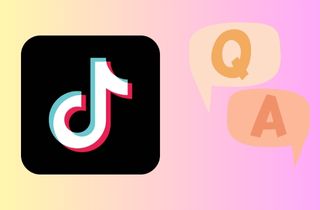
Will screen recording affect the quality of my video?
No, as long as you use a reliable tool to capture TikTok videos. We recommend AceThinker Aqua Demo to record your TikTok videos since it has a lossless quality that can record the screen without compromising the original appearance when you have exported the video. You can always set up your screen recording tool first and maximize its highest-quality output to record TikTok, and do not affect the quality of the video.