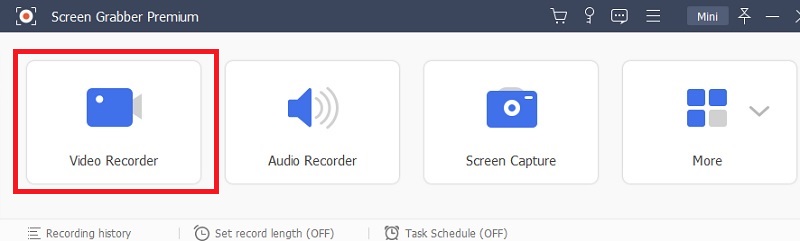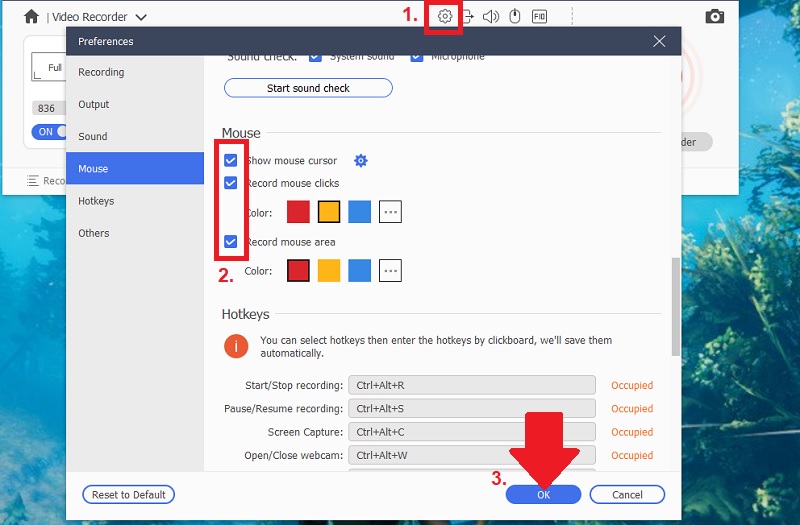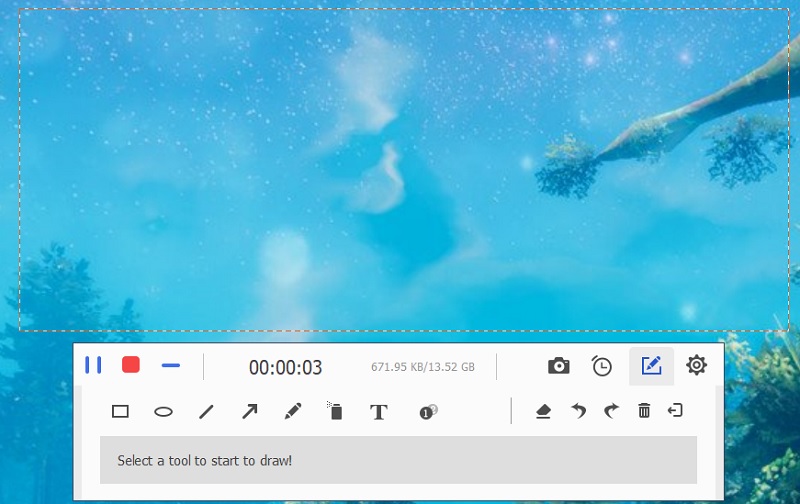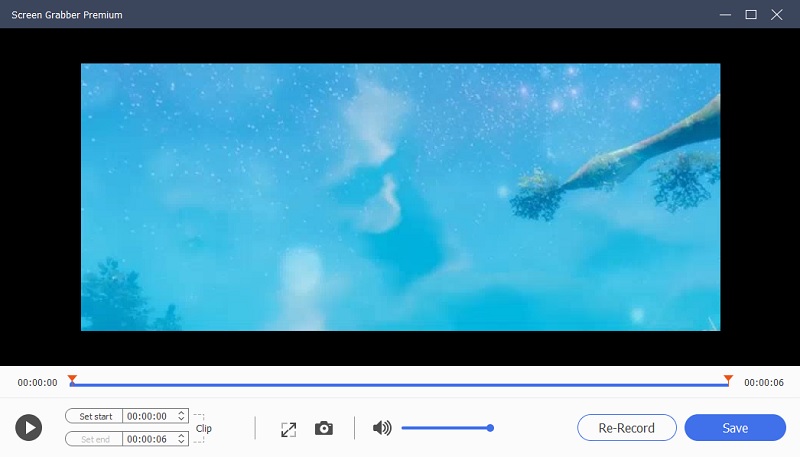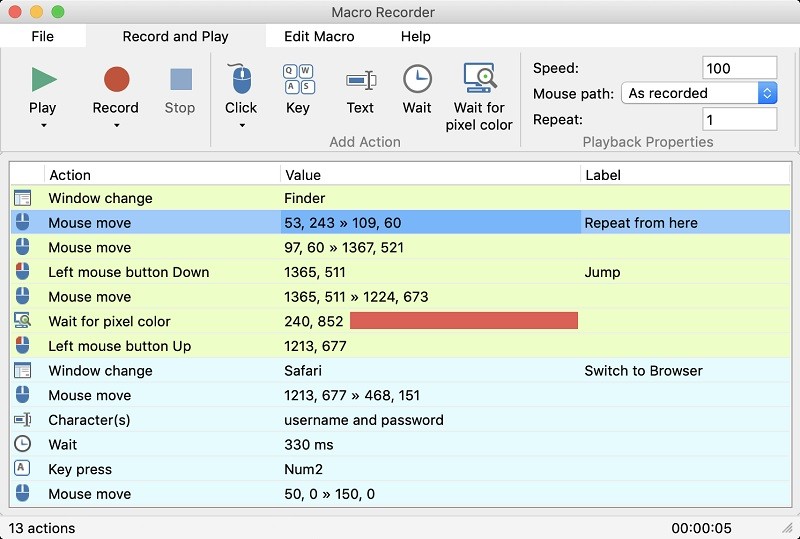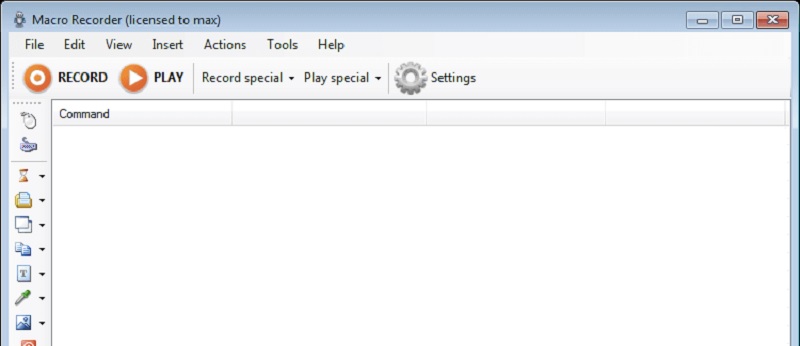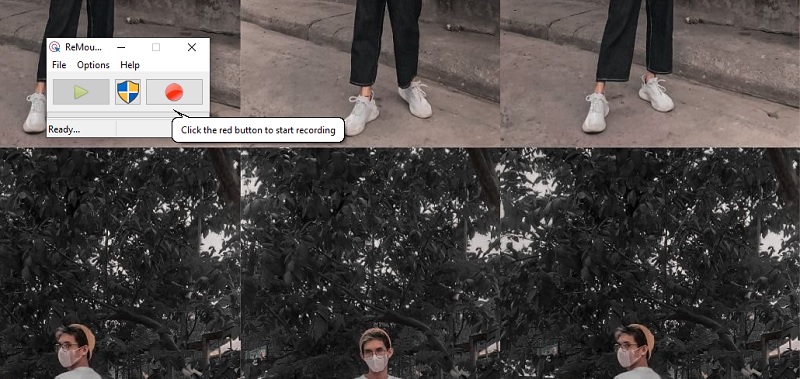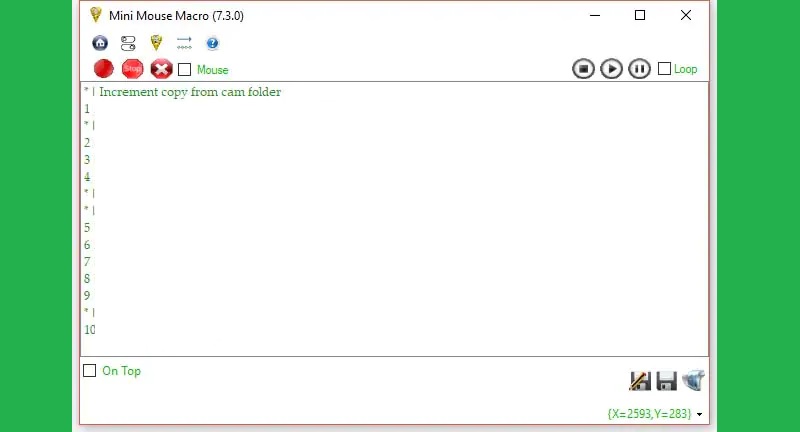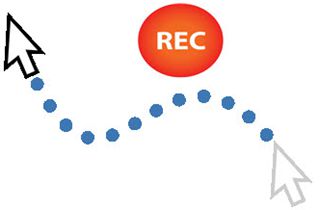
Aqua Demo
AceThinker Aqua Demo is one of the best tools with lots of screen recording options that can capture your screen. This tool can work as a full screen recorder, region mode, webcam, and around the mouse. It can also insert the audio from your system sound, microphone, or both when capturing mouse movement. Another pleasing specialty concerning this tool is real-time annotations like figures, sequences, texts, and pointers. Besides, this screen recording tool has an advanced feature called the “Task Scheduler,” wherein you can automatically set a date and period to record your computer screen. You can discover the detailed steps below to learn how to record mouse movements with this tool.
Download for Free
Step 1 Get the Mouse Movement Recorder
To get the installer of AceThinker Aqua Demo, click the “Download” regulator above. Then, run it and finish the installation wizard to install the software on your device. Afterward, open the utility and click the “Video Recorder” to its recording interface.Step 2 Configure the Settings
Click the “Gear” icon at the upper right side of the recording toolbar to go to its settings. You can change the default video and audio format, hotkeys, mouse cursor, volumes, and more from there. To record your mouse movements, check the “Record mouse clicks” box and “Record mouse area.” When done, click the “OK” button to save the configuration of your settings.Step 3 Start Recording Mouse Movements
After that, choose the recording area between full-screen or region mode. Then, pound the “REC” control with your arrow mouse to start the recording process. A floating toolbar arises that provides you with different options, including pause, resume, stop, and add annotation on the video.Step 4 Watch the recorded video
Once done, select the “Stop” option of the floating toolbar to end the recording. Then, a media player will show you a video playback function to preview the video. Additionally, it comes with a “Save” option to keep the video or the “Re-record” to re-record your screen.Macro Recorder
Macro Recorder is a handy software that records mouse movement on the screen. It saves lots of time finding spots to view the main contents while attending webinars and events. It allows recording mouse movements in Mac as well as in windows. The algorithm, entitled with the recorder analysis of mouse pointers and movement, is smooth and shines better on edges. Mouse coordinate dumps don’t occur with Macro Recorder. It is multi-platform compatible, Windows and Mac, and has a built-in video editor.
Here are the steps to use Marco Recorder:
- Macro Recorder has a faster playback ratio.
- Macro events can be set to start from X coordinate and pass to Y limited coordinate.
- Easy to set events to the time duration.
- It enables the editing of mouse movements with great details.
- Sometimes mouse movement slows down to the free mouse movement on the screen.
JitBit Mouse Recorder
Suppose you are looking for a simple mouse recorder that can capture mouse movement. In that case, the JitBit Mouse Recorder is what we recommend for you. It can capture mouse coordinates and keep track of which functions the mouse cursor lands. It has an extensive interface that records all the commands your mouse performs. This tool is necessary to check the commands you made with your mouse. It can help you backtrack to why a program accidentally launches, even if you tick a specific tool on your computer.
Here are the steps to use JitBit:
- It will attempt to replay the movement of your device’s mouse at the same speed.
- It can also record both mouse-clicking and mouse-moving commands.
- There are codes presented on the Command Tab that can make new users confused at first glance.
ReMouse
ReMouse is an automated software that enables users to capture mouse movements and playback them to backtrack records. It saves mouse actions and operations with a script file provided to its users. It is perfectly suitable for users who use Windows operating systems. It can run on a low-end PC that runs earlier Windows versions, like Windows 7. Follow the guide below to learn how to record your mouse movements.
Here are the steps to use ReMpouse:
- It uses intelligent recording technology, which allows users to record the mouse smoothly.
- It provides easy access to the recorded files.
- It has a convenient interface that allows you to capture mouse movement easily.
- It does not have any editing function for the recorded file.
Mini Mouse Macro
Last but certainly not least, among the free mouse recorders we have today is Mini Mouse Macro. This tool takes recording your mouse cursor to the next level by getting the movements and actions in real-time. With its functions, you can record and capture most activities on your device. These include web page usage, desktop publishing, drawing, and word processing. Follow the guide beneath to see how to download. Besides, you can also extend your reading here to know more free screen recorder without watermark to record mouse movements.
Here are the steps to use Mini Mouse Macro:
- It has the option to loop macro.
- It supports future updates that users can quickly get.
- Users can customize the interface according to their needs.
- The app is a bit glitchy, and it has an outdated interface.