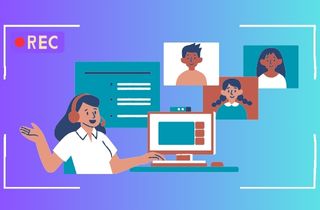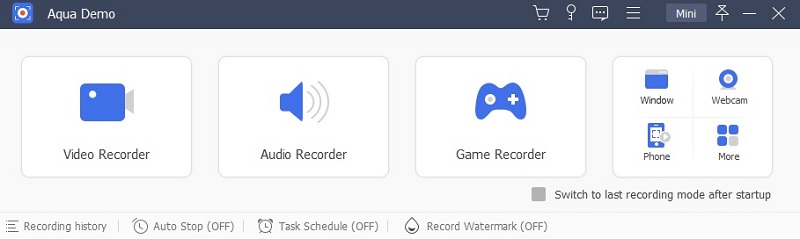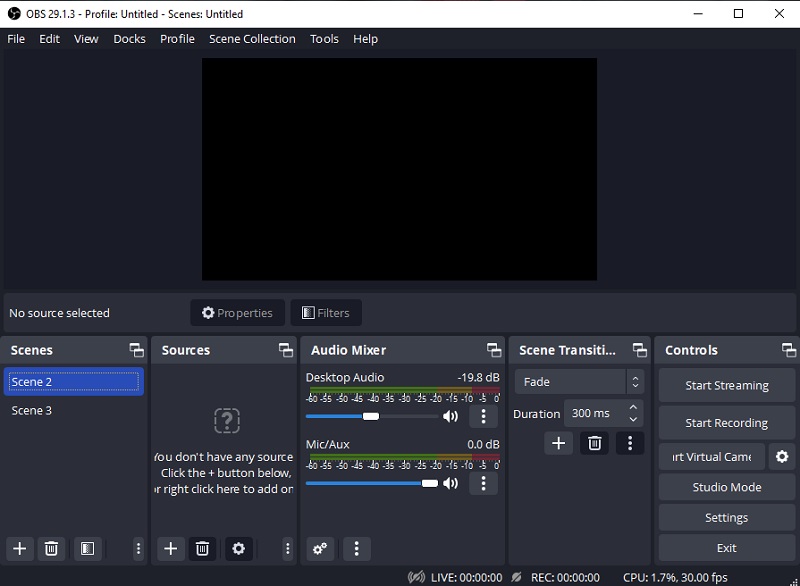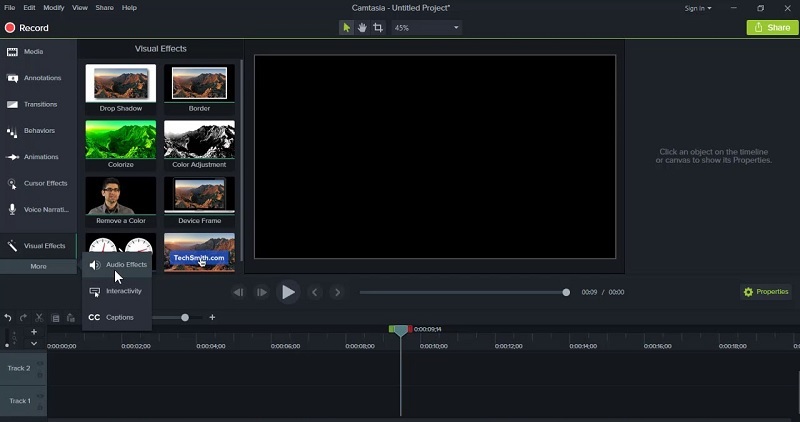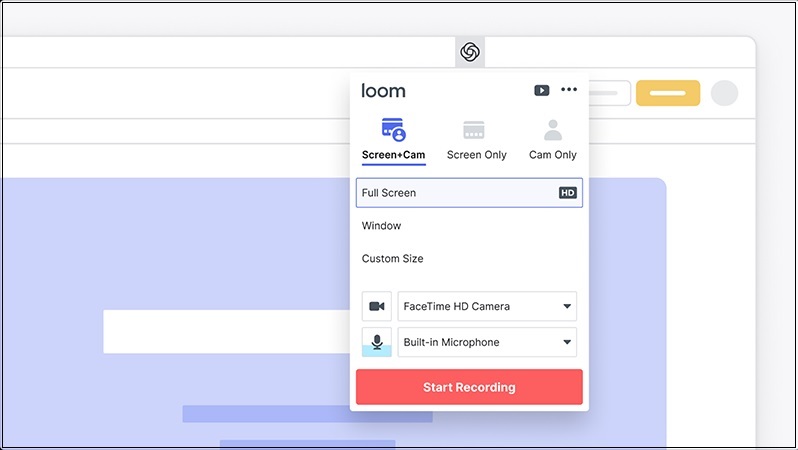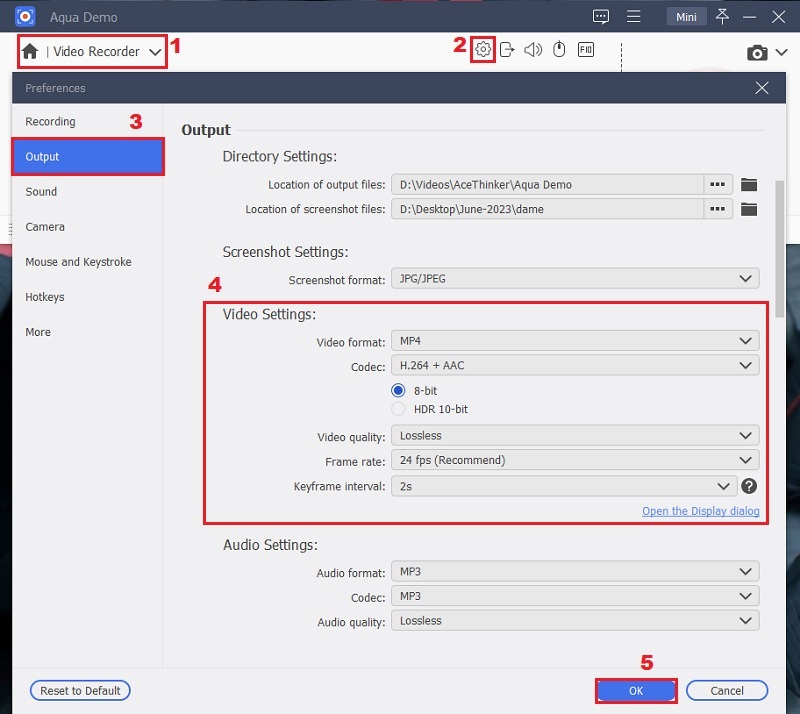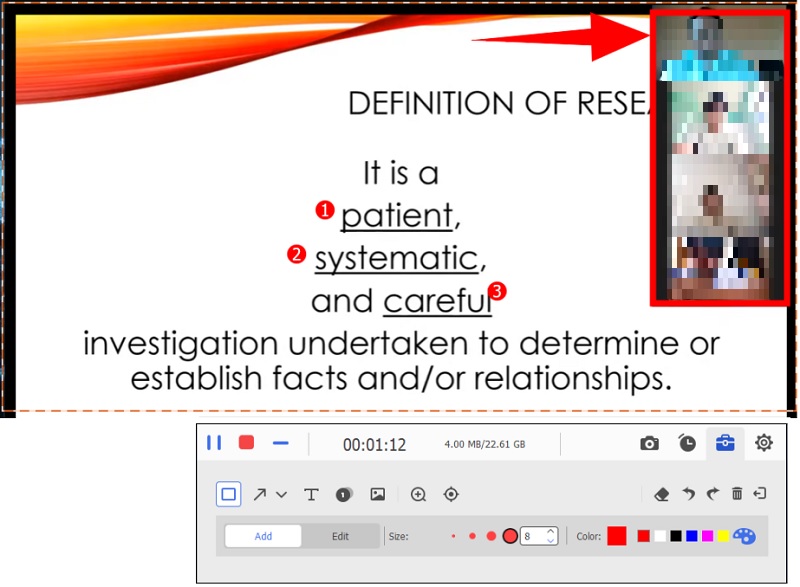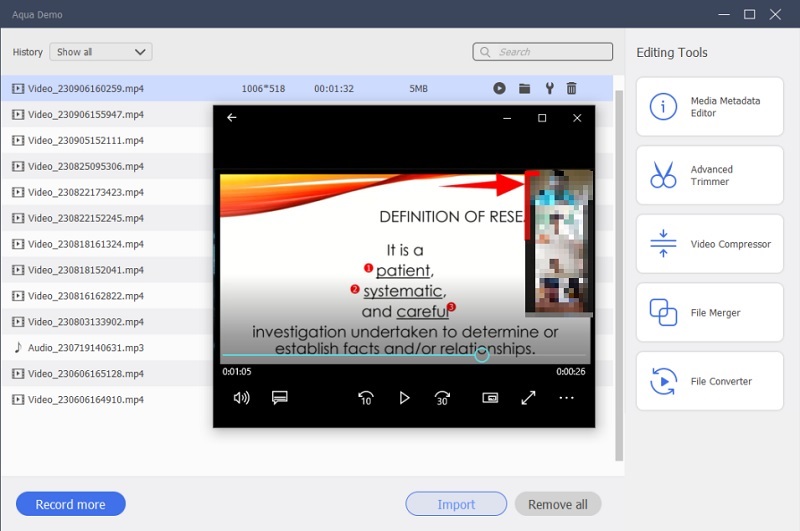With the rise of e-learning and online education, it has become crucial for professors to adapt their teaching methods and design online classes. This digital revolution in learning has brought about a seismic shift in how knowledge is disseminated and acquired. Its growth has been driven by technological advancements, changing lifestyles, and the need for flexible learning solutions. In that line, recording online classes extends a lifeline to learners with diverse needs. It accommodates those who cannot attend classes in real time due to work commitments, different time zones, or personal schedules. By offering recorded sessions, online education ensures that knowledge remains accessible on-demand, fostering a culture of lifelong learning. Moreover, recording online classes increases student and instructor engagement and interaction. That said, this article will dive into the best screen recorder for recording online classes you can utilize and choose what's best for you.
Factors When Choosing a Screen Recorder
In the digital age of online education, the choice of a screen recorder can significantly impact the quality of recorded online classes. To ensure a seamless recording experience that enhances both teaching and learning, consider the following key features when selecting a screen recorder:
- High-Quality Recording Output: High-quality video and audio recording are paramount for online classes. Look for an online class video recorder that supports high-resolution video capture (at least 1080p) and clear audio recording. This ensures that the content remains crisp and engaging for students, enhancing their learning experience.
- User-Friendly Design: This is essential, especially for educators and students who are not tech-savvy. It should be intuitive, with easily accessible controls for starting, pausing, and stopping the video recording for online classes.
- Multiple Recording Options: Look for a 1080P screen recorder for PC that offers flexible recording options. This should include the capability to record the entire screen, specific applications, windows, or custom-designed regions.
- Accessibility and Compatibility: Accessibility is vital, as it makes sure that both educators and students can easily access and view recorded classes across different devices, from desktops to tablets and smartphones. Ensure that the tool you are going to use is compatible with the operating system you are using (Windows, macOS, Linux).
- Customizable Settings: The screen recorder should have the ability to adjust the video quality, frame rates, and audio settings to optimize recordings. This also helps in managing file sizes and storage space efficiently.
- Security and Privacy Features: Data security is crucial, especially regarding educational content. Ensure that the screen recorder has robust security features to protect both recorded class materials and the privacy of students and educators.
Best Online Class Recording Software
1. AceThinker Aqua Demo
The first tool on our list is one of the best online class screen recorder with audio, AceThinker Aqua Demo. It consistently delivers crisp and clear audio and video, guaranteeing that every lecture and presentation is captured precisely. That said, it can capture the microphone and webcam without any problem. It supports a variety of formats such as MP4, MOV, WMV, and others and resolutions, ensuring the output meets professional standards. This screen recorder has an intuitive interface, making it easy for beginners and experienced to navigate. Moreover, it offers multiple recording options, allowing users to capture various content, from video tutorials to gaming sessions. It boasts customizable settings that empower users to tailor their recording experience to their specific needs, ensuring optimal results. Besides, the tool is available for both Windows and macOS, ensuring broad compatibility to record class lectures. When it comes to security, it provides robust measures to protect your recordings and data.
2. OBS Studio
OBS is an open-source solution that shines in terms of high-quality recording output. Its recording capabilities are top-notch, ensuring that every detail of an online class is captured in high fidelity. While this online training recording software might not be as straightforward as the other options, its learning curve is worth it for those seeking advanced features. OBS Studio offers a multitude of recording options, making it suitable for various class formats. Furthermore, customizable settings are a strong suit, as users have extensive control over encoding, audio, and video settings. Accessibility and compatibility are powerful, with support for multiple platforms, making it manageable to share your recordings. Regarding security and privacy, OBS Studio is open-source, meaning users can audit the code for potential vulnerabilities, enhancing trust in its protection.
3. Camtasia
Next is Camtasia, which is known for its simple UI design and its video editing capabilities. It provides multiple recording options, such as full-screen and specific region recording. This online class recorder can easily and quickly record your system screen. Its accessibility and compatibility are top-notch, ensuring seamless integration with various platforms. Customizable settings are available, although they may not be as extensive as some other options. Still, you can customize the video output and resolution of each recording. Additionally, the recorded online class videos can be customized using the simple drag-and-drop editor, showcasing templates, custom styles, effects, transitions, and more. Lastly, it delivers advanced options to safeguard class content, making it a trusted choice for educational institutions.
4. Loom
It is a user-friendly option that prioritizes accessibility and compatibility, as Loom offers a browser-based interface that works across different platforms. Its ease of use makes it a great choice for those who want to create recordings quickly. While it may not have the extensive customization options of some competitors, as an online class screen recorder with audio, it consistently delivers satisfactory results. This feature allows users to record both microphone input and system audio simultaneously. Further, it offers high-quality recording output without overwhelming configurations, focusing on screen and webcam recording. This recorder's security and privacy features include encryption and password protection for recorded content.
Effective Way to Record Online Class
As we explore the different online class recording tools, we will provide a simple guide on recording an online class using the Aqua Demo. This tool can capture specific regions of your screen or record in full screen. In addition to that, you can highlight some important details in real-time recording. Here are the steps you can follow to capture your screen activities:
Try it for Free
Free Download
Windows 8/10/11
Secure Download
Free Download
Mac OS X 10.15 and above
Secure Download
Step 1 Install the Screen Recorder for Online Classes
The initial step you have to do is to get the Aqua Demo on your computer or laptop. You can use the buttons provided above, or alternately, you can visit the tool's official website. Make sure to click the compatible version on your computer. Once downloaded, follow the prompts provided to save the program on your device.Step 2 Configure the Settings
On the tool's interface, click the "Video Recorder." From here, click the "Gear" icon to access the online class recording software settings. Here, you can set different configurations you need for your recording. Under the "Output" option, you can adjust the video quality and frame rate and alter the video format. To save the modifications, click the "OK" button.Step 3 Start Recording the Online Class
Join your online class, select the recording area you need, and hit the "REC" button to initiate the recording. While recording, you can access the drawing tool to insert shapes, text, arrows, and more. When the lecture is over, click the "Stop" button.Step 4 Save and Check the Video Playback
A preview window will appear once you have clicked "Stop". Here, you can set the duration of your recorded video, and to save the video on your local drive, click the "Done" button. Then, you will be redirected to the "Recording History," click the play button on the recording you just recorded to check the video playback.Conclusion
In conclusion, the choice among Aqua Demo, OBS Studio, Camtasia, and Loom for online recording depends on your specific needs and preferences. Each software has strengths, from high-quality output, user-friendly design, and extensive customization to robust security features. Consider your priorities and preferences when selecting the software that best suits your requirements. One of the best things about these tools is their continuous improvement and adaptation. They are always being updated and improved based on user feedback, which means it's constantly becoming more user-friendly and effective. This also means that these software can adapt to changes in technology and online learning. Overall, these are valuable tools for anyone taking online classes who wants to record and review lectures and presentations. This link also provide a valuable information that can help you on recording online classes.