Sky Go is a popular streaming platform that has revolutionized the way people consume entertainment on the go. With this platform, you can easily access your favored TV shows, movies, and sports events from any device. Whether you're traveling, waiting for a flight, or prefer watching your favorite TV shows and movies on your laptop, Sky Go offers a solution. Its vast content library has become a go-to platform for entertainment enthusiasts. In that line, recording content on Sky Go allows you to watch it offline at your convenience later. It also enables you to save your favorite content for future reference or to share it with others who may not have access to Sky Go. That said, this article provides a comprehensive guide to Sky Go screen recording content on Windows and Mac. It also touches on the convenience of offline viewing and encourages readers to explore the platform's offerings.
Effective Way to Record Sky Go (Windows/Mac)
Screen recorders give you a better experience ripping a video from this streaming platform. One of the most effective ways to record TV shows, movies, or any video is through Aqua Demo. This secret screen recorder for PC is known to capture high-quality videos. It can capture screen activity in lossless quality to record videos at any resolution your device's screen requests. This will reproduce how the video or movie appeared on your screen in its original quality. Besides, you can modify your recording to record a 4K video perfect for wide-screen viewing. While giving you the flexibility of the recording area, allowing you to capture in full screen or specific region. Moreover, you can save the recorded movie in different formats, including MP4, MOV, WMV, and more. This feature allows you to share or transfer recorded content on any device easily. Below is a guide on how you can screen record Sky Go.
Try it for Free
Free Download
Windows 8/10/11
Secure Download
Free Download
Mac OS X 10.15 and above
Secure Download
Step 1 Download the Sky Go Screen Recorder
First, you need to download the Aqua Demo on your device. You can utilize the buttons above, or you can visit the tool's official page and click the Free Download button. Once the file installer is downloaded, run it and finish the instructions provided. This process will install the tool on your device.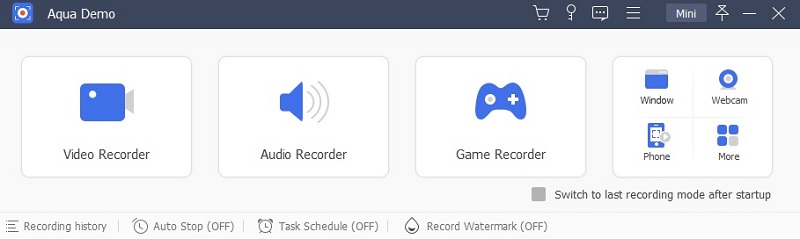
Step 2 Start Recording Sky Go Film
Once the screen recording software is installed, you can start recording Sky Go video. Launch the Sky Go app and select the content you want to record. Then, select the region you want to record, or you can record on fullscreen. After that, click the "REC" button to start the recording process. Make sure that you have to toggle the system sound so you can record Sky Go on PC with audio.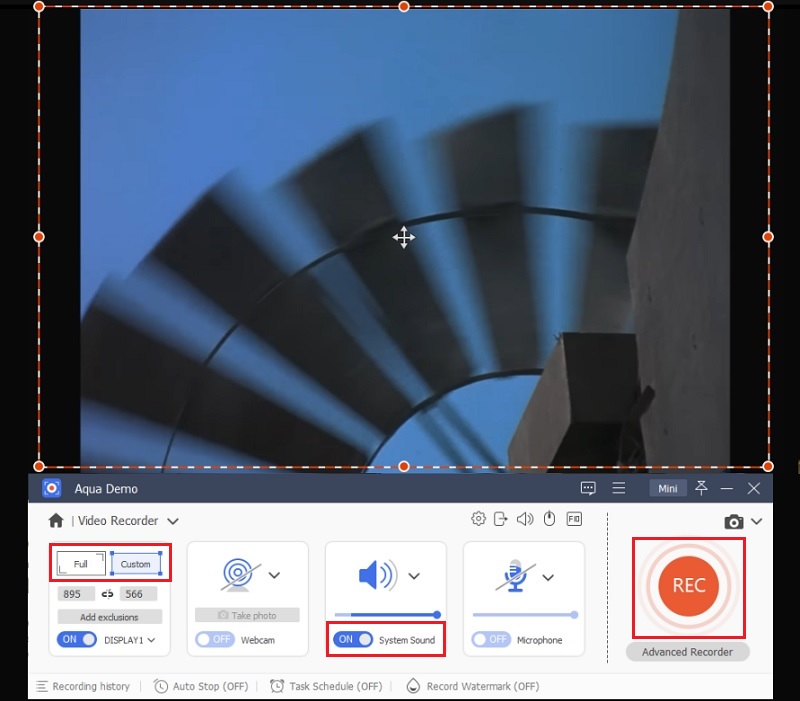
Step 3 Save the Sky Go Recording
Wait and allow the tool to record the Sky Go film. When the movie or film is done, hit the "Stop" button, and a video playback window will show. Here, you can preview and set the duration of the video recordings. Click the "Done" video to save the Sky Go video on your local drive.
Step 4 Check the Sky Go Video Playback
To check the recorded Sky Go video, click the "Recording History" on the bottom left corner of the tool. Then, you will be moved to the video library, where all your recordings are listed. Double-clicking the video you just recorded will play it on your default media player.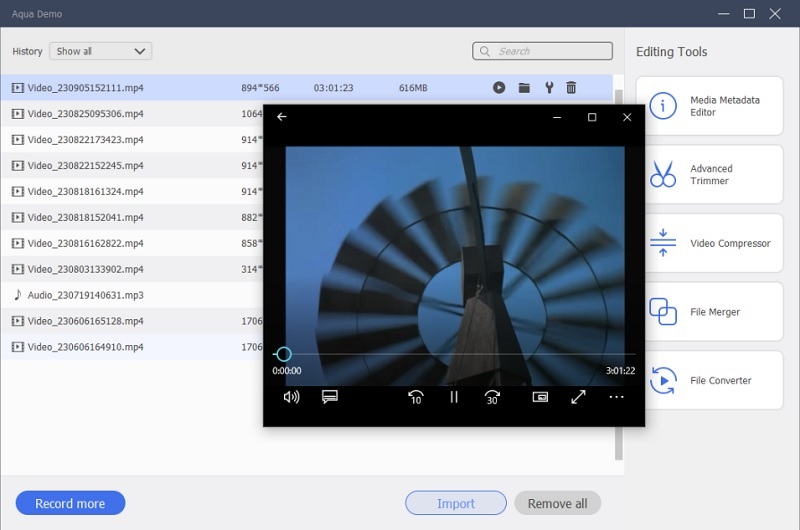
Download Feature of the Platform
One of the standout features of Sky Go is the ability to download content for offline viewing. This means you can enjoy your favorite shows and movies without an internet connection, making it ideal for long journeys or areas with poor connectivity. This streaming platform comes as a complimentary service for Sky subscribers, so if you have a Sky ID, you can activate your Sky Go account for free. However, for the non-Sky consumer you have to purchase a monthly subscription and the current price in the USA is $18.32/month. Besides, it's important to note that downloaded content on Sky Go may come with time limits and restrictions. Some content might only be available for a limited period, and once it expires, you'll need to connect to the internet to renew access.
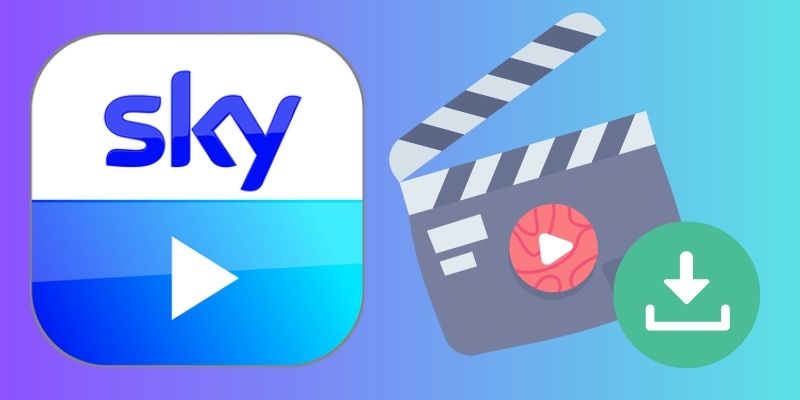
FAQs and Conclusion
Can you pause or rewind live content on Sky Go?
Yes, you can pause and rewind live content on Sky Go. The service offers a live pause feature that allows you to pause and resume live content anytime. You can also rewind up to 30 minutes of live content.

How long do new episodes or movies take to appear on Sky Go?
The availability of new episodes or movies on Sky Go can vary depending on the content and licensing agreements. In most cases, new episodes are available on Sky Go at the same time as they air on live TV, while movies may be available a few months after their theatrical release.

Can I watch Sky Go outside of the UK?
Due to licensing restrictions, Sky Go is only available to customers in the UK and Ireland. You will be blocked from streaming content if you try to access the service outside these regions. Nonetheless, some users use a VPN to stream content on this platform.

What should I do if I have trouble streaming content on Sky Go?
If you experience issues with streaming content on Sky Go, you can try troubleshooting steps such as clearing your browser cache, restarting your device, or checking your internet connection. If the issue persists, contact Sky customer support for further assistance.

Conclusion
Sky Go has transformed how we consume entertainment by providing a platform allowing users to access their favorite shows and movies on the go. Sky Go offers unmatched convenience and entertainment value, whether you're using it to watch live TV or record or download content for offline viewing. We hope this article has provided valuable insights into Sky Go and how to screen record content for offline viewing using the no lag screen recorder, Aqua Demo. As you explore the platform's offerings, you'll discover a world of entertainment at your fingertips, making your on-the-go entertainment experience more enjoyable.
