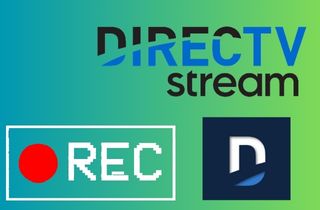DirecTV Stream is a streaming service furnished by AT&T that delivers access to live TV channels and on-demand content over the Internet. It allows users to watch or stream their favorite shows and movies on various devices like smartphones, tablets, and smart TVs. DirecTV Stream includes a cloud DVR feature that enables users to record their preferred shows and movies for later viewing. With this capability, users can easily schedule recordings, pause, rewind, and fast-forward through the recorded content, enhancing their viewing experience. However, the DirecTV stream stores the title for up to 9 months only, so if you want to rewatch after that timeframe, you are not able to. Fortunately, there are screen recorders that you can easily access. Screen recording holds significant importance in multiple scenarios. It allows users to capture and preserve essential information, presentations, or videos for future reference. In this article, we will explore how to record shows on DirecTV Stream so you can enjoy your favorite TV shows for offline viewing.
Software Requirement
Since DirecTV stream can be accessed on multiple devices, you can easily record it using a screen recorder. One of the excellent screen recorders you can utilize using your laptop or computer is Aqua Demo, as it can record live streaming video in high quality. Before starting the screen recording for the Aqua Demo, it is essential to check the system requirements to avoid any technical issues. This is compatible with both Windows and Mac operating systems. The minimum hardware requirement is a 2.0GHz dual-core CPU 4G RAM to ensure a smooth DirecTV Stream recording process. Additionally, it is crucial to ensure compatibility with DirecTV Stream to avoid any issues that may hinder the recording process.
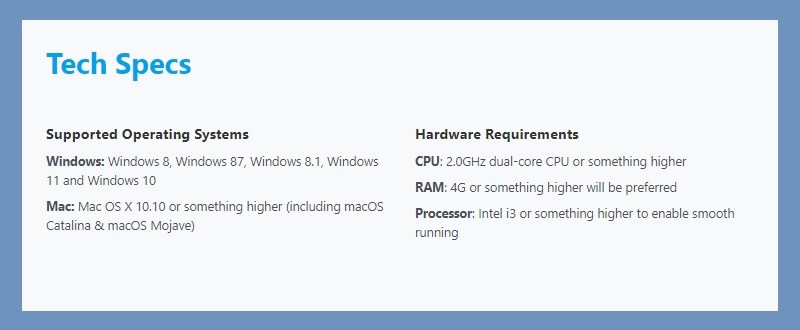
Installing Screen Recording Software
To install the screen recording software to record your favorite show on DirecTV Stream, you can use your computer or laptop. Then open your browser and go to the official page of Aqua Demo. Then you can click the "Free Download" button on the page. Alternatively, you can utilize the download button below, but you have to guarantee that you choose the compatible one for your working operating system. After that, run the file installer and finish all the prompts to install it on your device.
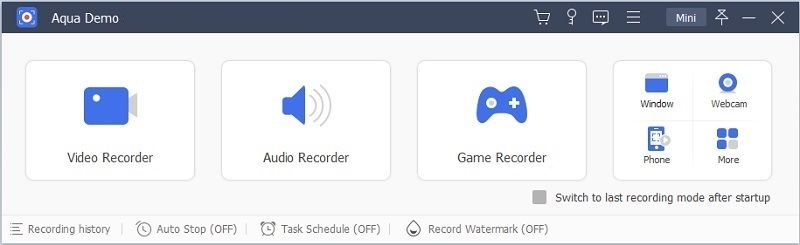
Try it for Free
Free Download
Windows 8/10/11
Secure Download
Free Download
Mac OS X 10.15 and above
Secure Download
Adjusting Video Recording Preferences
When adjusting your recording preferences in Aqua Demo, assessing the different recording quality options is crucial. You can select a higher or lower-quality setting based on your needs. But it is recommended to set it to a higher quality, and the format should be MP4 or MPEG-4 to enjoy watching the recorded DirecTV Stream film. To set the quality in lossless resolution, click the "Hamburger" button on the Aqua Demo's interface. Then, select "Preferences" and click on the "Output" panel. Under "Video Settings," click the drop-down arrow and choose Lossless. Hit the "OK" button to keep the modifications you made.
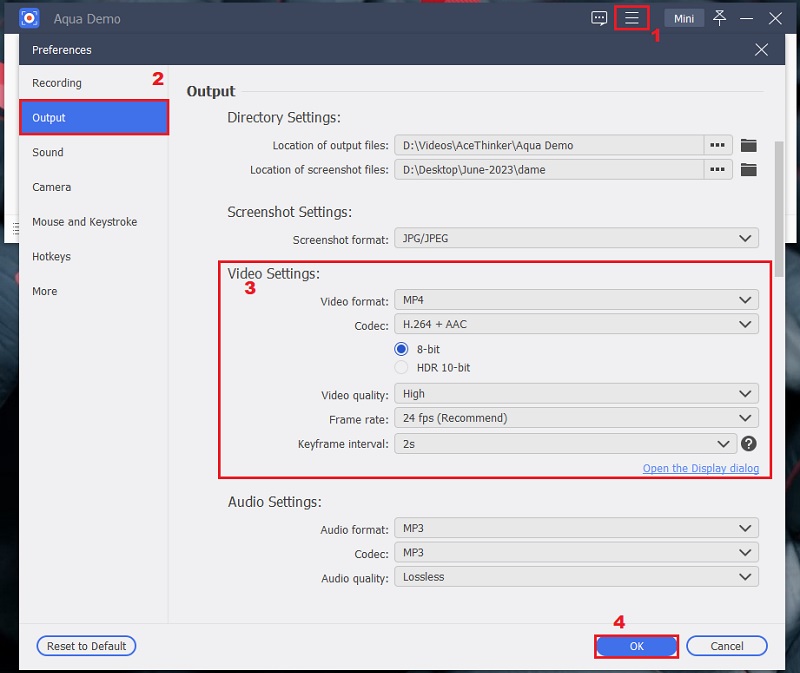
Record Shows on PC
To start recording your desired movie or TV show on DirecTV Stream, you must first access your account on your computer or laptop. Navigate on the Direct TV Stream interface and then, select the film or TV show you want to record. Subsequently, open the Aqua Demo and navigate to the "Video Recorder," then choose the area you want to record, or you can record in full screen. Then, hit the "REC" red button to begin the DirecTV Streaming recording.
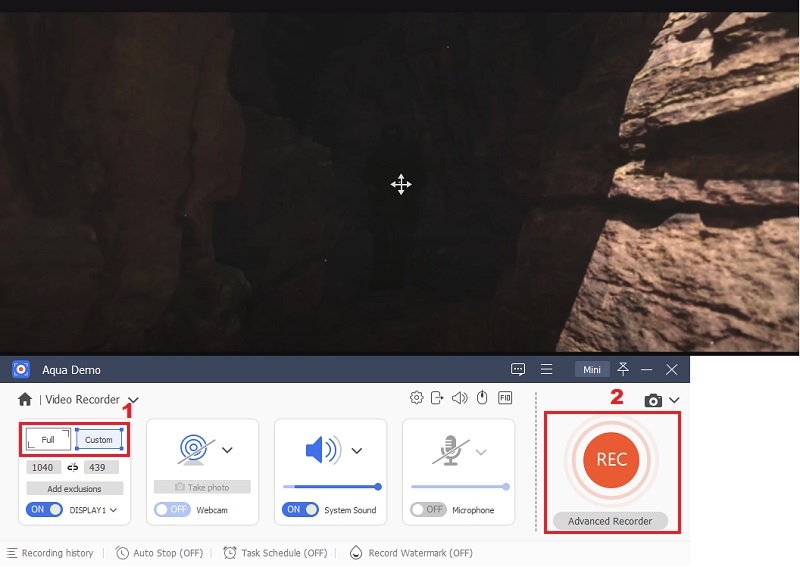
Extra Tip: Schedule Recording
For instance, you want to record an episode or a live TV show on DirecTV Stream, and you can't make it on time because of your work or something that came up. Worry not, as Aqua Demo from AceThinker can record the live show even if you are away from your computer or laptop. You can set the time of the TV show and the duration so it can automatically stop as soon as the episode is over. Below is a simple instruction you can follow.
Step 1 Create New Task
On the tool's main interface, click the "Task Schedule," and you will be altered to a new window. Here click the "+" icon and name the task. After that, hit "OK" to save the task.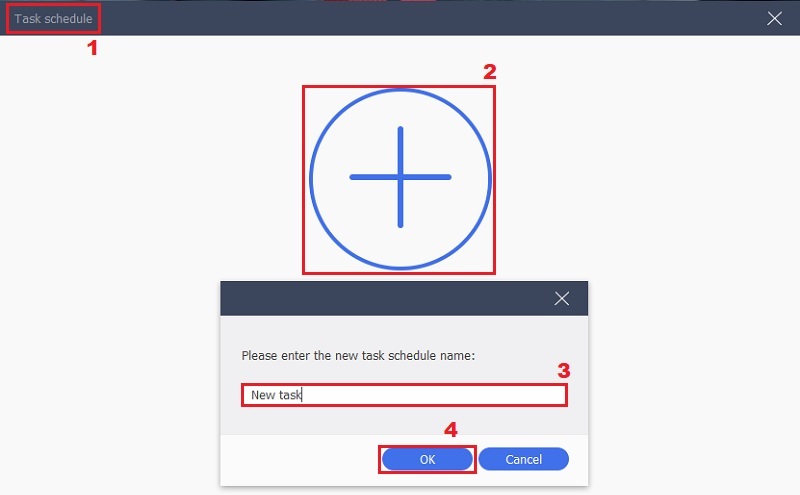
Step 2 Set Time and Date for the Recording
When you hit the "OK," you will be redirected to a new window, and here you can adjust the time and date of your task schedule. Once you have set the time and date, click the "OK" button. This will automatically record on DirecTV Stream on the set time and date.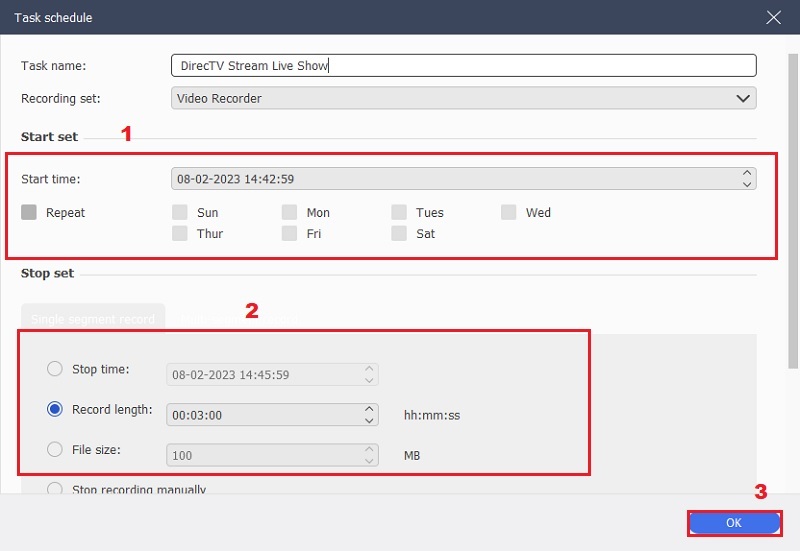
Screen Recorder Alternatives
1. Bandicam
You can also choose to record DirecTV using the well-liked recording program Bandicam, which has been praised by customers who have tested its screen recording abilities. This MP4 screen recorder for PC includes a feature with the ability to record high-definition footage of your screen. Additionally, it can flawlessly record system audio for live YouTube streams and DirecTV Stream programs. Besides, Bandicam provides diverse screen recording options, including Rectangular, Fullscreen, Around mouse, Game recording, and Audio alone. Choose the mode that fits your needs. Below are steps for recording shows on DirecTV Stream.
- Visit Bandicam's official website first to download the installer package. Then, to save the installer file to your computer from the website's interface, click the download button. To install the software, you must next run the downloaded system file. Open the software on your computer or laptop after installation to access its user interface.
- You must play the video you wish to save after opening the app DirecTV Stream. Go back to the tool and select Fullscreen to record the entire screen. To maximize the captured area of your screen.
- The screen recording on your device must be stopped by clicking the stop recording button after it has finished. The video will be on your screen for quality inspection after recording. To export and store the movie on your device, click the save option.
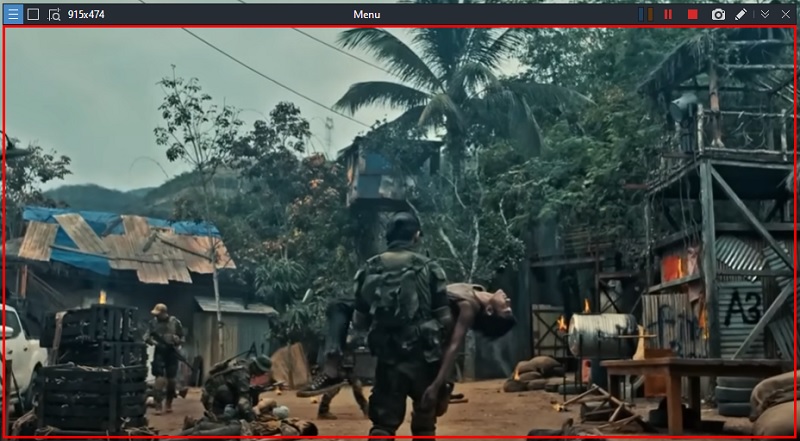
- It offers various recording options, from gameplay to screen recording.
- This tool allows you to record external devices such as a webcam, smartphone, and more.
- Bandicam offers a drawing tool that will enable you to draw in real-time.
- Bandicam is not compatible with macOS and can be resource-intensive, causing lag or stuttering during recording.
2. QuickTime Player
You can use the built-in multi-media player QuickTime if your DirecTV Stream is installed on a Mac computer or laptop. With QuickTime, you can easily capture your DirecTV Stream and save it for later. In addition to capturing your screen, it provides tools for editing videos, such as cutting, trimming, and rotating. It may also be a video player to play back your recordings or other video formats like MPEG-2, MPEG-4, MOV, and more. Besides, it enables you to export your recordings in various formats, making it simple for you to share the DirecTV Stream live shows to your friends. Below are the steps on how to record shows on DirecTV.
- Launch QuickTime on your Mac computer. Then, hit the "File" option in the top menu bar and select "New Screen Recording." Open your DirecTV Stream and find the live show you want to record.
- After that, click on the red record button to start recording your DirecTV Stream. Select the portion of the screen where your DirecTV Stream is playing. Press the "Start Recording" button to commence recording your stream.
- When you are finished recording, hit on the "Stop Recording" button. Keep your recording in your desired location on your Mac computer.
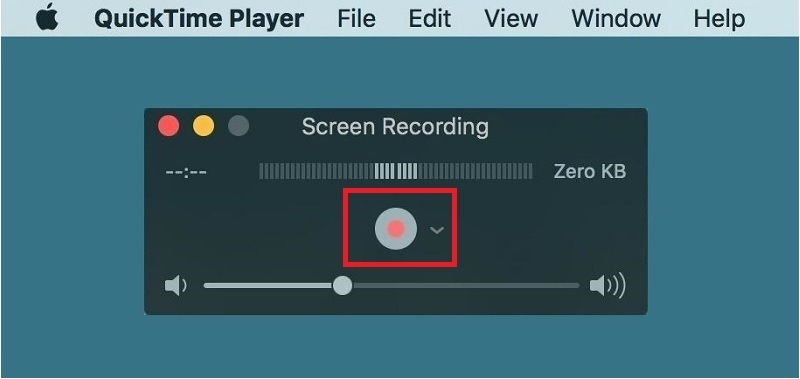
- Quicktime Recorder is straightforward and user-friendly. You can start and stop recordings with just a few clicks.
- It produces high-quality recordings with clear audio and video.
- The tool can record the sound coming from the microphone.
- The tool is only available on Mac computers, so if you have a PC, you won't be able to use it.
3. EaseUS RecExperts
Another tool you can use to capture DirecTV Stream is EaseUS RecExperts. This tool allows you to record any activities on your screen. So aside from recording your favorite DirecTV Stream shows you can also record different kinds of videos like gameplay, tutorials, presentations, video calls and more. With this you can select a particular region or record in full screen. Moreover, it allows you to record a high-quality video up to 4K perfect for wide screen viewing. It can also record the internal sounds, your microphone or without any sound at all. If you want an additional tool to record a video with the internal audio, you can click on this article link.
- On your computer, launch EaseUS RecExperts. There are two screen recording modes. Choosing "Full Screen" will record the entire screen; selecting "Region" will require you to specify the recording area manually.
- Then, to begin recording, click the red "REC" button after you have chosen the TV show you want to record. On your screen, you should now see a menu bar. To pause the recording, click the white "Pause" button, and to stop the recording of DirecTV Stream, click the red "Stop" button.
- Once you click the "Stop" recording, you will be directed to the recording list interface. You may quickly access or edit your recordings here.
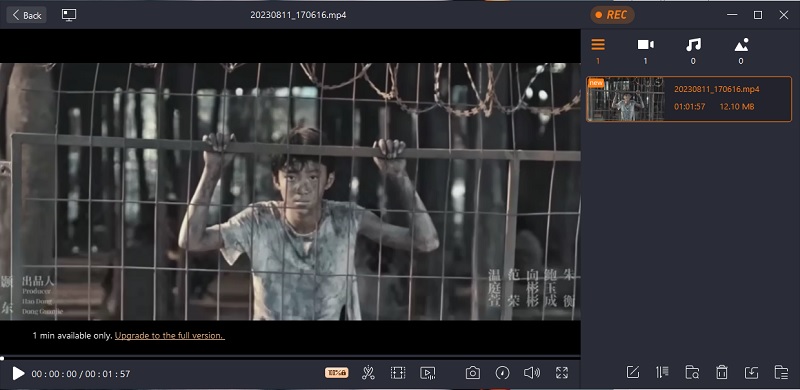
- The tool supports multi-screens recording.
- It has a feature that can remove the background noise while recording.
- It supports different output formats like MP4, WMV, MOV, and more.
- The free version has limited features and places a watermark on the final product, which may not be suitable for professional use.