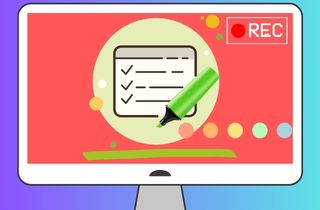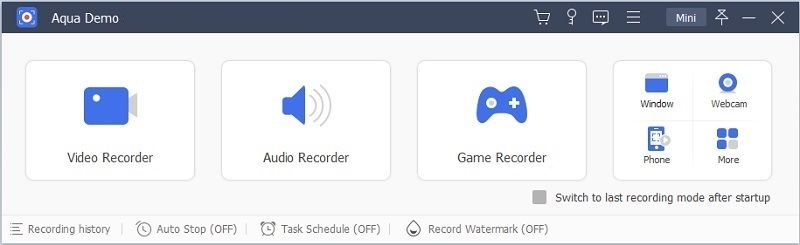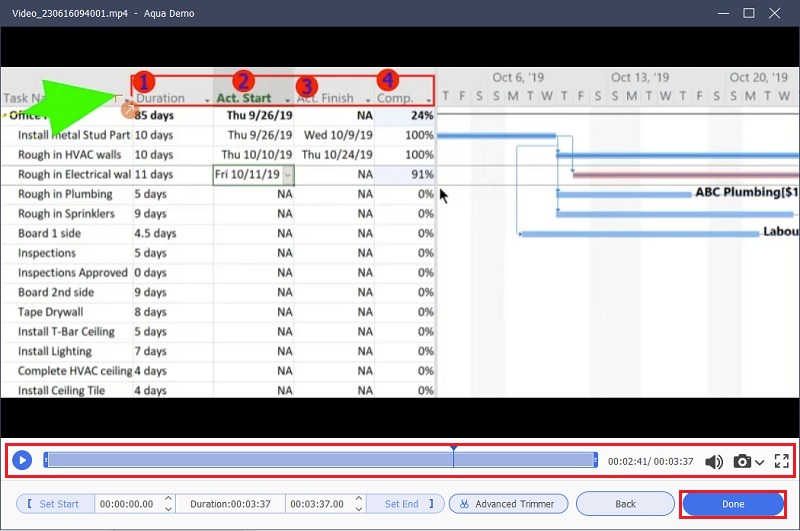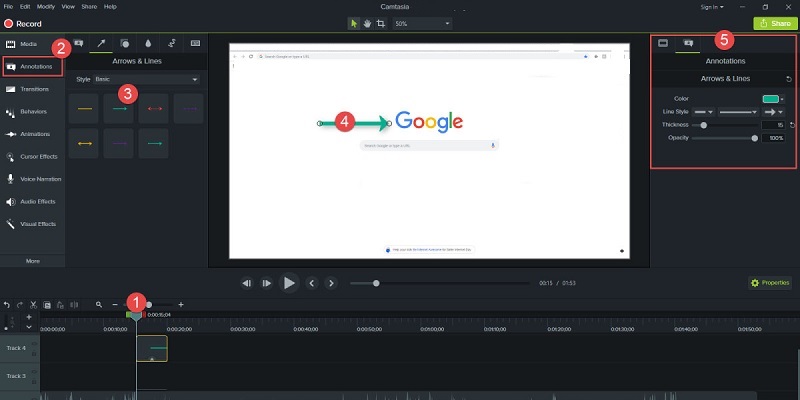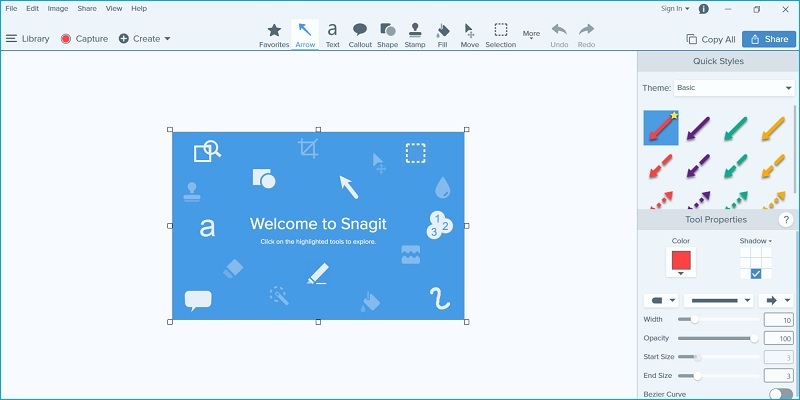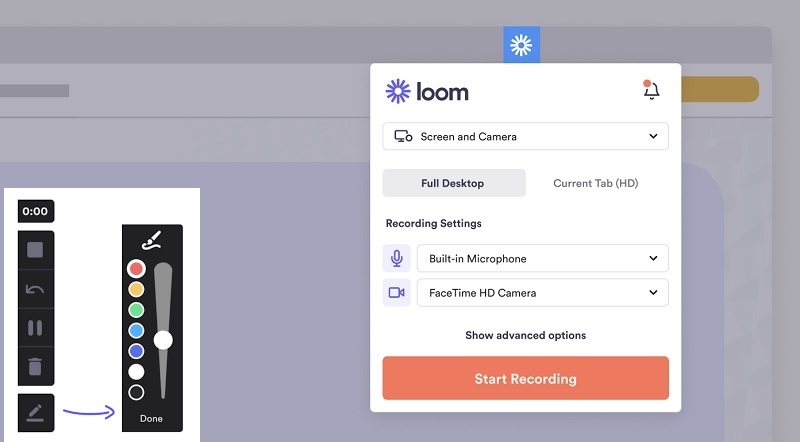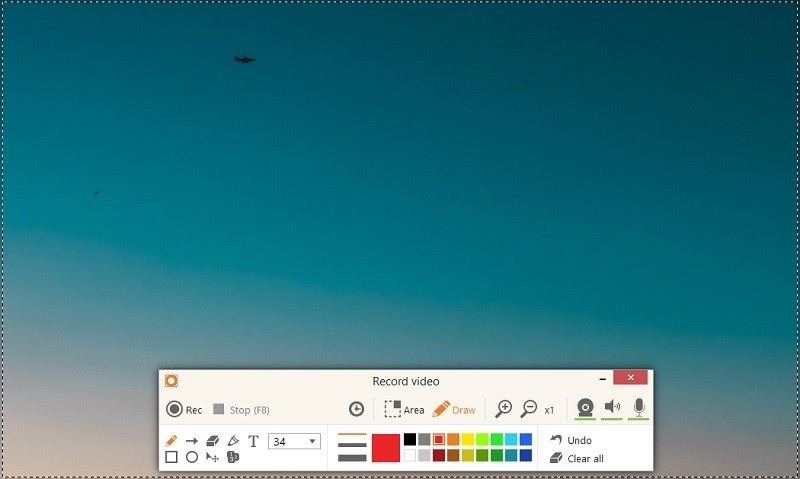The internet makes it simple to obtain almost all of the information available today. You may learn a lot by observing, whether it's an instructional film or a straightforward walkthrough. In that line, screen recording software has become essential for different purposes, from creating video tutorials and presentations to capturing gameplay and even conducting remote meetings. Nonetheless, there will be times when it can be challenging for the viewers to follow along or identify the important ideas or elements within the recorded video. That said, a screen recorder with drawing tools feature can be handy. The highlighter feature lets users emphasize important information or ideas. It also enhances clarity or guides the viewers to improve their understanding of the topic the creator wants to convey in the recorded video. Whether you are a teacher, presenter, content creator, or someone who frequently engages in screen recording activities, this article will unravel the list of different screen recorders with a highlighter feature. Explore and identify which is the most compatible for you.
Best Screen Recording Apps with Highlighter
1. AceThinker Aqua Demo
Pricing Information: Aqua Demo offers a free trial version. The full version of this screen recording tool is available through a one-time, yearly, and a monthly subscription plan, starting at $19.95 for individual users.
Aqua Demo is a prominent screen recording program offering users comprehensive features for producing professional-looking instructional and demonstration videos. This screen recorder has an excellent drawing tool allowing users to draw on screen while recording and use the highlighter in the annotation options. Users can add text, shapes, arrows, lines, and more to easily make eye-catching videos that hold the audience's curiosity. For instance, if you want to make a tutorial, you can add customized headings and sections using text and numbers in your recording. And if you attend or record class lectures, you can highlight the important information for future reference. Furthermore, you can save your video recording in high resolutions up to 4K, making it more advantageous for presentations and meetings. Learn the quickest way to annotate your video below.
Try it for Free
Free Download
Windows 8/10/11
Secure Download
Free Download
Mac OS X 10.15 and above
Secure Download
Step 1 Install the Screen Recorder with Drawing Tools
Save the screen recorder by clicking one of the buttons with a compatible version for your computer. Finish all the prompts for the installation process. Then, the tool will automatically launch, and you can familiarize some buttons before recordings.
Step 2 Annotate your Video
You may click Customize settings, click region/window, or record a fixed or full-screen image to draw the area you want to record. After that, hit the "Record" button to initiate the recording. You can click on the menu toolbar to access the drawing tools and modify your video by adding text, numbers, arrows, shapes, and more.
Step 3 Save the Video
Once you finalize your recording, click the "Stop" button to get the preview video. You can trim the video by toggling on the video timeline. You can also mute and capture some screenshots. Click the "Done" button to keep the video recording you have annotated.
- It allows for real-time editing during the recording process, making it different from the rest of the screen recorder tools.
- The screen recorder offers additional features like audio narration and webcam recording.
- It has a task scheduler that lets the users record the screen even if they are not in front of their computers.
- The tool has yet to be available for Linux operating systems.
2. Camtasia
Pricing Information: Camtasia offers a one-time purchase option at $299.99 per license. It also provides volume licensing for organizations or businesses. Free trial versions are available for both Windows and Mac.
How to write on screen while recording? Well, you can also utilize Camtasia. It is a screen recorder with a highlighter for Windows and macOS. Camtasia may assist users in bringing their ideas to life while creating videos for presentations, social media, virtual or in-person learning, internal training, or just about anything else. To make it easier for viewers to recognize and follow the pointer, you may put a colored circle around it. You can customize the highlighted area's size, transparency, and color by choosing from various options. In addition, once you finish editing your recorded video, you can save or share the file with your friends or colleagues.
- The tool has the ability to add quizzes and interactive elements to videos.
- This has a wide range of export options and sharing features.
- It is equipped with extensive editing capabilities, including transitions, animations, and captions.
- It has a steeper learning curve for beginners due to the extensive feature set and occasional performance issues when working with large video files.
3. Snagit
Pricing Information: Snagit charges $49.95 per license for a one-time purchase. For organizations, volume licensing is also an option.
The third on the list is Snagit, created and developed by TechSmith. This tool is a famous screen recording and image capture software designed for quick and easy capturing and editing of screenshots and screen recordings. This screen recorder tool allows users to add shapes, arrows, and step numbers in customizable colors to highlight some information for a compelling recording. Additionally, it can take a whole page as it has a feature called "scrolling capture." Users can simply grab or scroll horizontally and vertically to save screenshots while recording. This screen recorder with drawing tools also allows users to extract text from a screen capture or file and quickly paste it into other documents or recordings. To learn more how to use the scrolling capture feature of Snagit, please click here to learn more.
- The tool can record your screen or camera at the same time with picture-in-picture to add a personal touch to your video file.
- It enables users to save their recordings as an MP4 or animated GIF.
- Users can also remove unwanted sections from their video screen recordings.
- Limited advanced editing features compared to dedicated video editing software.
4. Bandicam
Pricing Information: A free version of Bandicam is available. The complete version can be purchased once for $49.97 per license.
If you are looking for versatile screen recording software that offers advanced editing options while being easy to use, Bandicam is the one for you. One of the most exceptional features that Bandicam offers is its highlighter feature, as it permits its user to draw on screen while recording. It changes the game or video by giving its users a shortcut to the drawing tools in addition to the conventional method of accessing them. Use boxes, numbers, callouts, arrows, and pencils to draw attention to key components on your screen. Additionally, the program provides an eraser option granting that you unintentionally highlight the incorrect information or place.
- It is lightweight and efficient software with minimal system resource usage.
- Bandicam offers a game recorder, making it possible to record various 2D/3D games.
- This tool can record external video devices like a webcam, Xbox, IPTV, and more.
- It is only available for Windows OS, macOS and Linux are not supported.
5. Loom
Pricing Information: Loom offers a monthly subscription for $15 per creator.
Another tool with a flexible screen recorder with annotation capabilities is Loom. It enables real-time drawing on your screen, but this feature will vanish after 5 seconds. In this manner, you can keep the recording organized and reduce clutter on your display. This screen recorder with highlighter is an all-in-one tool because it can record from your web camera, system sound, microphone, and drawing tools. The drawing features of the tool let the users include arrows, text, boxes, and more. On top of that, users can incorporate a transcript into their video using Loom’s close caption. You can also use the Eraser, which lets you remove some graphics while recording and adjust the brush's size, color, and thickness.
- This program performs best on every platform, including Windows, Mac, iOS, Android, and Chrome.
- Users can quickly trim content and remove or add button links for additional resources.
- Loom permits users to share the video output via Gmail directly by automatically attaching the video to the body of the email.
- The videos captured in full screen are often exported in low quality.
6. Icecream Screen Recorder
Pricing Information: This screen recorder offers a yearly subscription for $29.95 and a lifetime license for $59.95.
The last tool on the list is Icecream Screen Recorder, a specialized application that gives users useful marking or drawing tools. Since the annotation tools are already loaded on your toolbar while recording, using them is simple. While recording, it can animate the mouse click event and add a circle to the mouse cursor or pointer. Moreover, it has the ability to capture videos from applications, webinars, online conferences run by Zoom and GoToMeeting, screen record Telegram call, lessons, live broadcasts, and more. You can add your own watermark to the videos you record using this screen recorder with drawing tools. The tool can also grants you to "Undo or "Clear All" the edits you have already made.
- The application allows you to edit your files, allowing you to trim, alter the speed, and change the output format.
- The tool has an option to adjust the thickness of the brush while recording.
- The recorded video can be uploaded to their server, allowing users to monitor the views.
- It contains limited formats and video codecs available.
Recommendation and Conclusion
After extensive research and testing multiple screen recorders with highlighter capabilities, we recommend Aqua Demo. This screen recorder offers a range of customization options for its highlighter tool, including different colors and sizes, but it is also incredibly easy to use and reliable. Aqua Demo's highlighter feature is awe-inspiring, allowing users to quickly emphasize key points and draw attention to necessary details in a real-time recording. This makes it an excellent choice for anyone who needs to create visual tutorials, presentations, or instructional videos.