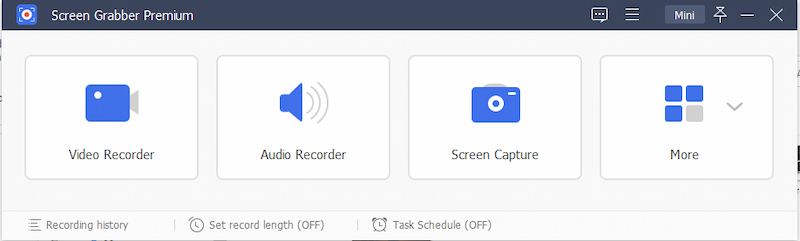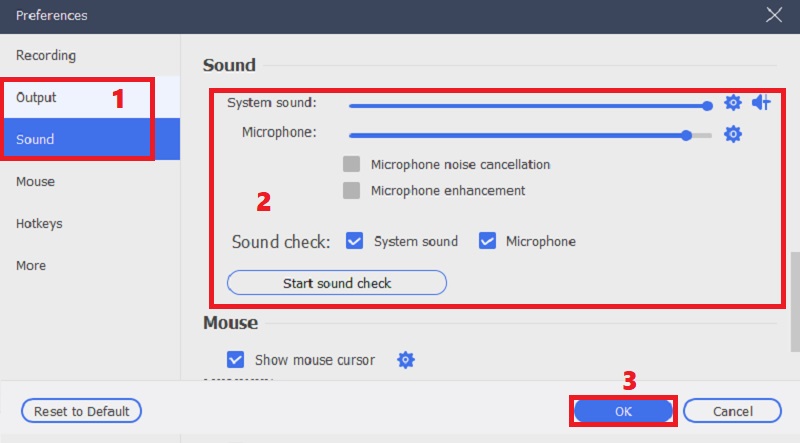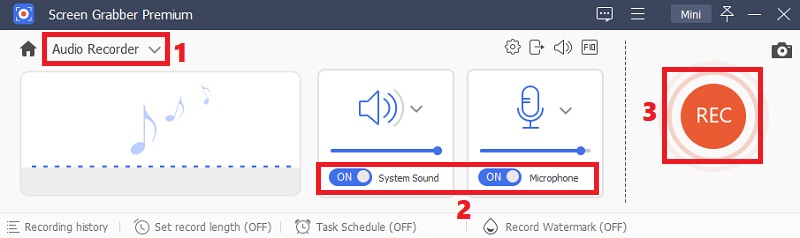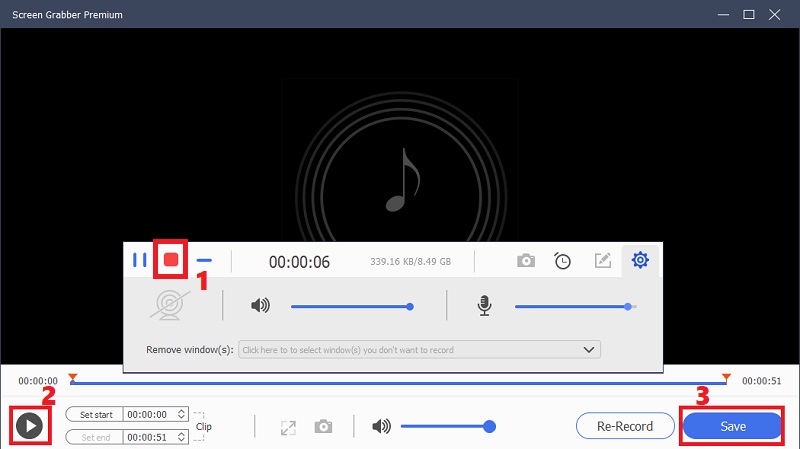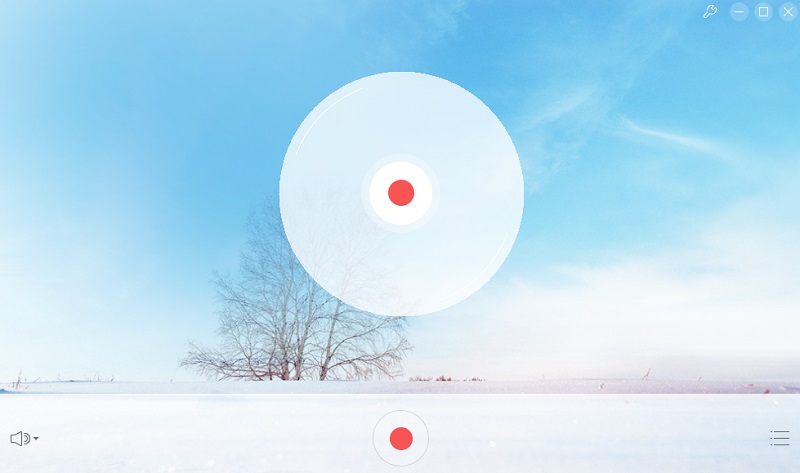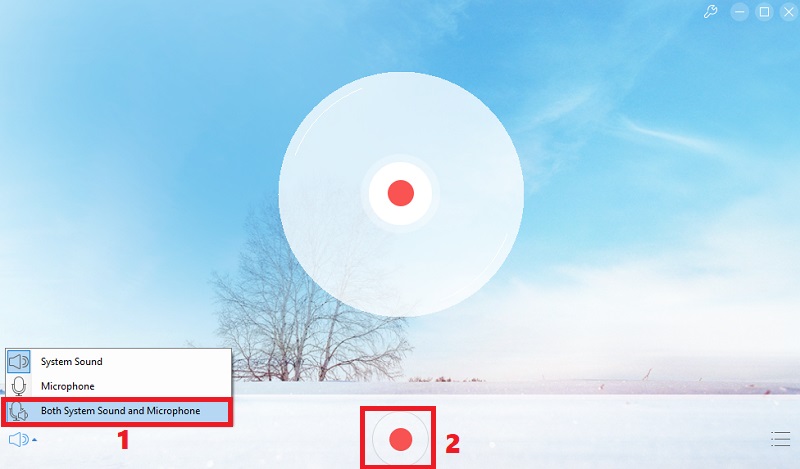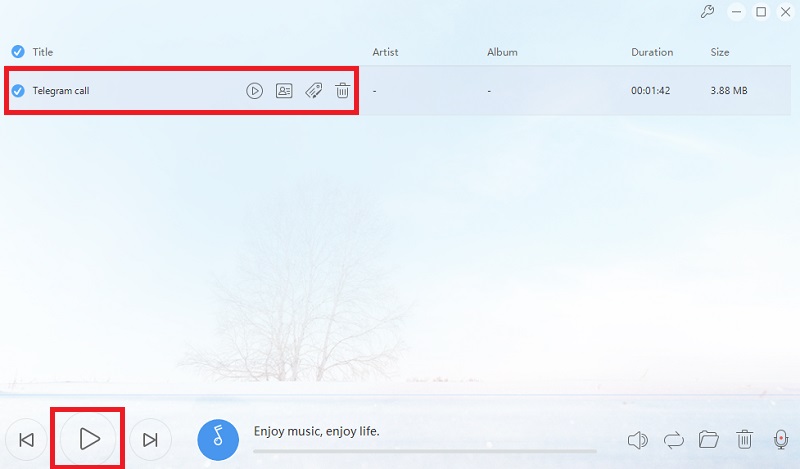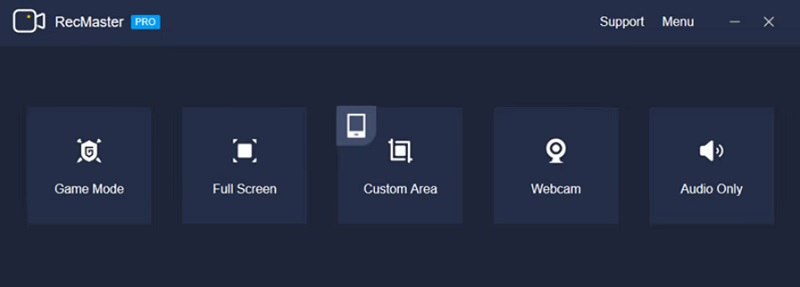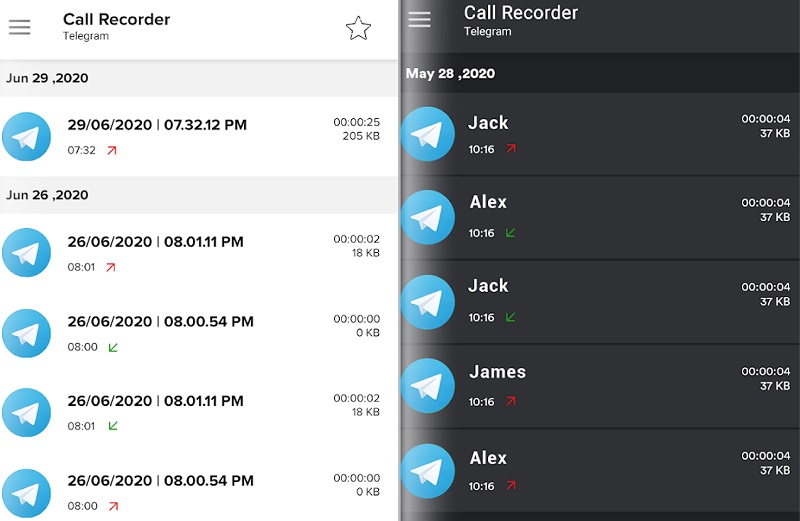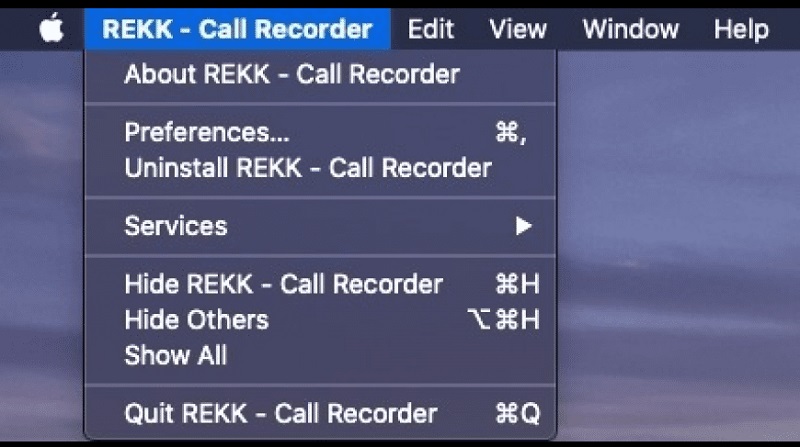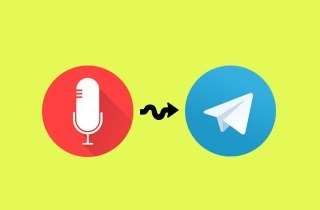
How to Record Telegram Call with Professional Desktop Recorder?
Best For: Professional video and audio recording
Schedule Recording: Yes, you can create a scheduled a predefined task in this tool to automatically record your on-screen activities.
Now, let us introduce you to AceThinker Aqua Demo, a powerful tool and the best call recorder for telegram out there. With this software, you can record any activity on your PC with simple steps. Once the recording is through, it is saved in high video quality. AceThinker Aqua Demo as a Telegram call recorder can help you record your call even if you are new to it because of its user-friendly and simple interface. Besides recording videos, it helps you record audio from the system or external microphone of the device, which is best if you want to record a tutorial or even make presentations.
Try it for Free
Free Download
Windows 8/10/11
Secure Download
Free Download
Mac OS X 10.15 and above
Secure Download
Step 1 Install the Telegram Recorder
First, click one of the "download" icons you can see above to receive the appropriate software. Click the left-side button if you are using Windows OS. If you're using Mac OS, click the button on the right side of the screen. To fully install the tool on your device, adhere to the instructions in the wizard window. Launch it after installation to view the main screen.Step 2 Modify the Audio Settings
Select the "Audio Recorder" option from the recording mode drop-down menu and click the "gear" icon next to it to open the "Preferences" window with its primary settings. Afterward, modify the audio format and quality, and click the "Output" and "Sound" buttons underneath them. Following your preferences, you can also change the audio settings, including the microphone and system sound volume. To save your changes, click the "OK" button.Step 3 Select the Audio Type and Start Recording
Return to the "Audio Recorder" mode, and turn "ON" the system sound and microphone toggles. Since you are recording a voice call, be sure to complete this step before you begin. Next, press the "REC" button on the tool's right side to start recording. You can record any amount of voice communication without worrying about the time limit.Step 4 Check the Recorded Telegram Call
When you're finished with the call, click "Stop" to end the recording. You can hear the taped Telegram call in a new window that will emerge on your screen. To do this, select "Play" from the window's menu on the left. Once satisfied, click "Save" to keep the file on your computer. You may easily store your recorded call with this fantastic Telegram call recorder.How to Record on Telegram Call Online for Free?
Best For: Quick audio recording in high quality
Schedule Recording: No, this tool doesn't offer a task scheduler for audio.
So, record a telegram voice call if you don’t want any hassle downloading software. An online solution you can use for free to record Telegram call very easily is AceThinker Free Audio Recorder Online. It is a simple tool that records your audio in the original quality. This tool also supports recording calls and music from online streaming platforms, including YouTube, Spotify, and others in MP3 format. It is fast, effective, and does the job in a matter of few clicks. It also allows you to record both system sound and sound via microphone simultaneously. You can also rename and organize the audio recordings with the ID3 Tags feature. So, your files are safe at a place.
Step 1 Select the audio source
Hit the link above to go to the company's official website on your web browser. After that, click "Start Recording" to open the tool's launcher. Run the launcher once you've downloaded it to see the interface for the recording tool pop up on your screen.Step 2 Begin Recording Telegram Call
To choose the audio source, click the "speaker" button in the tool's lower left corner. To record Telegram calls, you must click the "Both System Sound and Microphone" button in this section. After that, press the red button to record the call's audio. The same red button must be clicked to stop recording.Step 3 End and Check Recording
The file will be automatically stored in the tool and on your computer once you stop recording. You can also change the filename by selecting the ID3 "tag" icon next to the filename. The recordings will then be saved in MP3 format by the Telegram call recorder, so you don't need to bother about the output format. Click the tool's "Play" button to listen to your recording immediately.Other Tools to Record Telegram Calls on Windows/Mac
Now, in this part, we will guide you through some additional tools that we have listed down for you; which have been proven to be helpful to record Telegram calls:
1. RecMaster
Best For: Best for gameplay and audio recording for beginners
Schedule Recording: Yes, the tool has a task scheduler that you can utilize.
The first call recorder for Telegram is RecMaster which is supported with both Windows & Mac OS. RecMaster has a simple interface which makes it a user-friendly software. It not only records the Telegram call but is helpful in recording calls from Hangouts and Skype. It offers multiple modes for recording audio for PC users. To record, Telegram calls the suitable mode is Audio only, which captures high audio quality. Not only is it suitable for audio recording, but video recording is also possible, and some editing features are built-in tools.
User-guide:
- Install RecMaster on your computer and open it. Then acquaint yourself with its interface and buttons. Move to the next step to continue.
- After that, select the "Audio Only" mode since we are recording Telegram call. Meanwhile, you can hit the "Fill Screen" mode if you are recording a Telegram video call. Adjust the audio settings and bitrate according to your liking.
- Next, hit the "Record" button to begin recording. Once done, launch the Telegram app on your computer and start a call. Hit the "Stop" icon if you are down with your Telegram call and save the recording.
2. Speech Recorder
Best For: Recording audio calls without other settings
Schedule Recording: The tool doesn't support task scheduler feature.
This software is designed to record Telegram audio calls for Windows PC. To install it on your PC, you will need an emulator, e.g., Bluestacks. It has a relatively simple yet effective interface making it easy to use a telegram call recorder. Speech Recorder can detect incoming/outgoing Telegram calls and automatically start recording. The recorded audio due to AI technology is enhanced and has a crisp audible sound. When the call ends, the recording stops automatically. Your audio is saved in the files on an SD card.
User-guide:
- Open Speech Recorder on your emulator, like Bluestacks. Afterward, access your Telegram app on your computer.
- Connect your Telegram account to the call recorder to sync all your contacts. Once finished, start your Telegram voice call.
- Then, a record icon will appear on the middle part of the app. Hit that icon to record your call. If you want to end it the recording, hit the "Stop" button.
3. REKK Call Recorder
Best For: Audio recording on Mac computers
Schedule Recording: The tool doesn't allow you to create a scheduled task.
Last but not least on our list is the REKK Call Recorder which is a perfect solution for recording audio and video on your Mac OS. It can record your calls from multiple platforms, including Skype, Zoom meetings, or Viber. A fantastic call recorder for telegram calls. It records audio calls in high quality and saves them to your device. You can even record your audio and video calls while using earphones. It has an intelligent sharing feature where you can share the recorded call with your friends. Below is a tutorial on how to record Telegram call on Mac with REKK Call Recorder
User-guide:
- Get REKK Call Recorder from your Mac computer's "App Store" and start it. Then, hit the "REKK" tray icon and select the "Start audio recording" if you want to capture Telegram voice call.
- When the app begin recording your call, you will see the duration and file size of the call on the upper part of Mac computer. While recording, you can adjust the volume for a better output.
- Finally, hit the "Stop audio recording" to complete the recording process. Click the tray icon to launch the main window of the app. Hit the recording to listen to the recorded call.
Final Thoughts:
Now, after a detailed review of some fantastic tools, we hope you were able to find the call recorder for a telegram that suited your interests. However, all of the tools mentioned above have some noteworthy features. We recommend ACETHINKER Aqua Demo, which is the best tool for recording Telegram calls because of its distinct features.