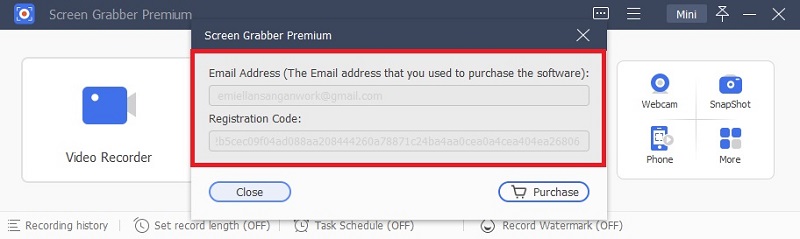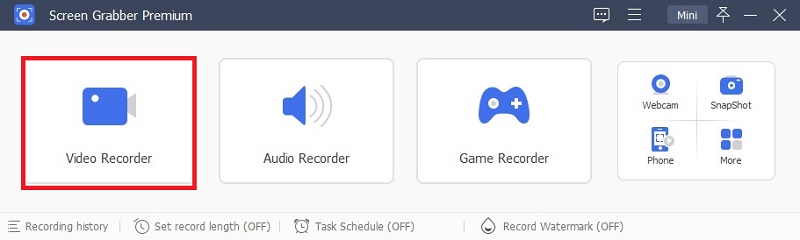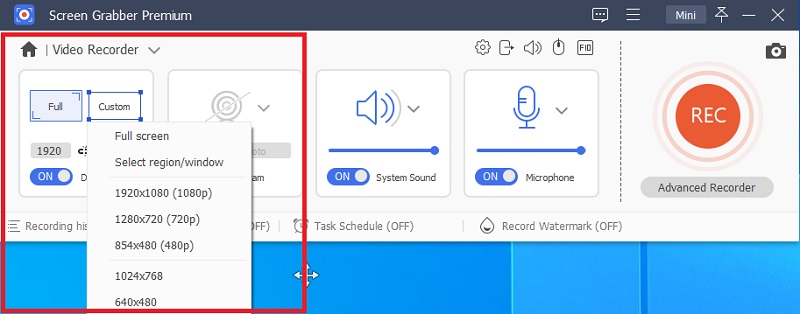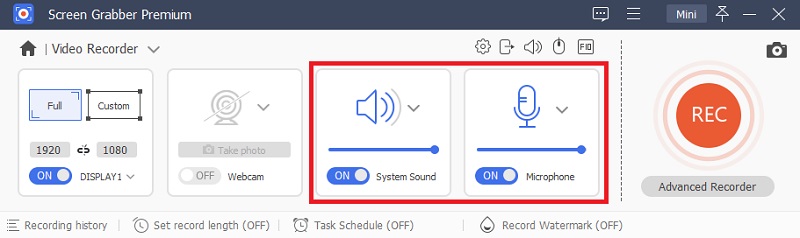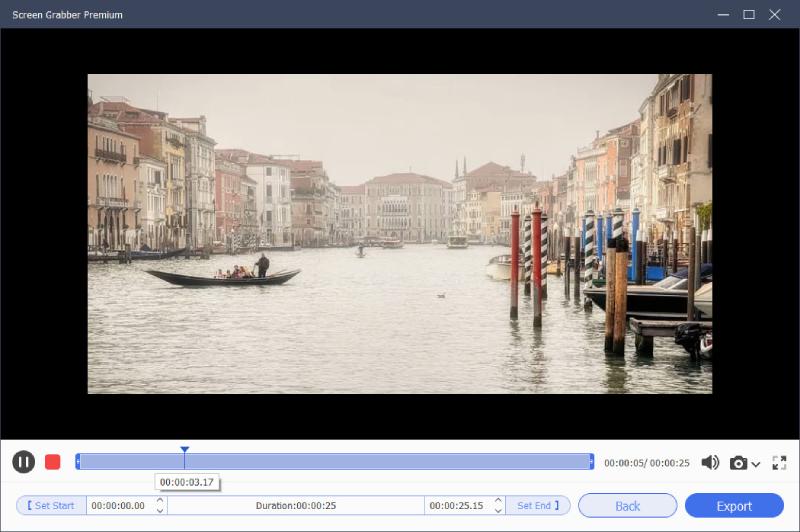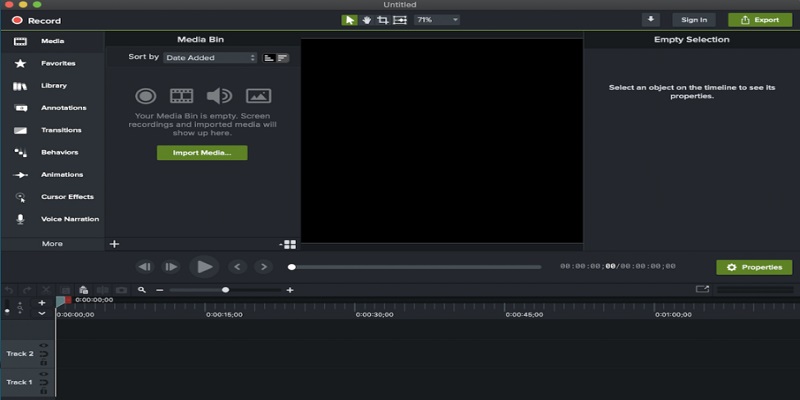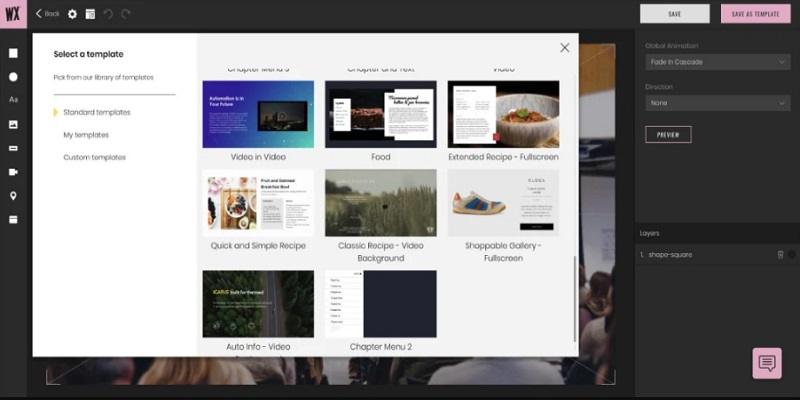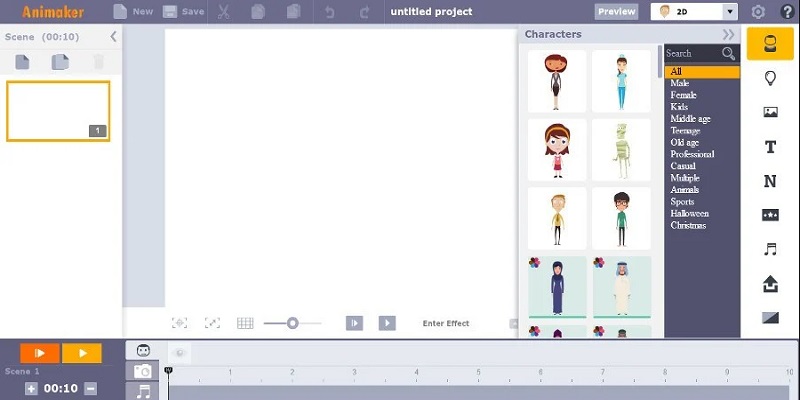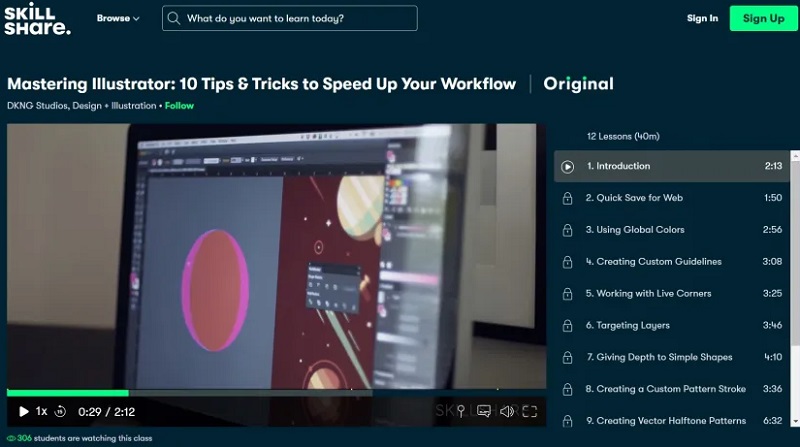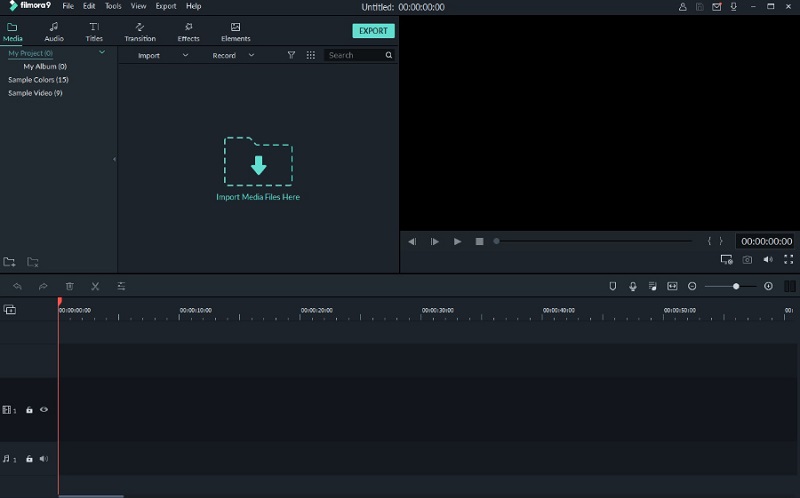Best Screen Recording Software for Training Videos
AceThinker is the newest video tutorial software considered the best in the market. It comes with the most valuable features that make it all-in-one screen capture software for downloading training videos on your PC. Aqua Demo is the best screen capture software for training videos because it has the most straightforward and efficient recording of training videos or whatever you require. Even novices can learn how to record within seconds using the easy-to-use interface. Whether you're an experienced YouTuber, Vlogger, businessman, lecturer, gamer, or an amateur, Aqua Demo can be the first choice you make for recording your computer screen with customizable settings.AceThinker Screen Getter Premium is a powerful video recorder that can record all screen activities on your desktop computer. Whether it's streamed video, game video chat or webinar, business demo, podcast, and more, it can record any event in the manner you like! In addition to being training video recording software, video Aqua Demo can also record audio, either from your computer system or a microphone.
Salient Features
- With this software, you can customize your recording area
- It supports multiple output formats
- When recording, you may use editing tools to add text, lines or arrows, call-outs, etc. to make your video more informative
- Capture live streaming videos on many popular video hosting websites and also record online lectures to view offline
- You can create a video presentation, a tutorial, and a training video with custom-designed text and arrows to share with your audience
Download for Free
Step 1 Install Aqua Demo
On your PC, download then install AceThinker Aqua Demo . It is free to download. Download the software. Use the email address you entered and the registration code we provided to sign up.Step 2 Access Video Recorder
To open the Video Recorder window, click Video Recorder. Within this screen, you can capture footage of any audio or video.Step 3 Select Recording Mode
You can record an unfixed screen or a large screen, such as 854*480 or 1920*1080. To draw the area you would like to record, click Customize the next step, then choose a Region or Window. The System Sound selection must be enabled if you intend to create online music or videos.Step 4 Configure the Audio Source
Switch the toggles on "System Sound" or "Microphone" to choose the source of the sound you're looking for.Step 5 Record and Save the Video
To begin recording your computer's screen, click the REC button. Editing video is possible. You can add text, arrows, lines, labels, and text to the recorded video while making recordings. After stopping recording, click Stop when you're done recording to see your recorded footage. You can save your recording by pressing Save.Other 5 Screen Recording Tools
1. Camtasia
Camtasia is an excellent screen recording software for training videos for novices who wish to record high-quality videos to create interactive learning experiences. It allows you to record everything on your screen and, using an expert editor's touch, upload that video to any online video-sharing platform that users can access. The editor has built-in templates that save both time and energy for editors. The user can add sound effects, animations, music of their choice, annotations, and transitions between video clips to improve the flow of your video. Camtasia is most popular with those with no experience in this area and requires high-quality instructional videos. It assists in creating many videos, ranging in quality from YouTube videos to you can record screen for training videos, tutorials, demo videos, tutorials or presentation recordings, and instructional videos. The interface could appear to be straightforward, but it's intended to make it more user-friendly. It also has a variety of options. You can create tests that will allow instructors to assess students' progress. It will help analyze the students' progress better, and additional assistance could be provided to those who find it challenging to keep up with the course's pace.
2. WireWax
It is a highly efficient online video editor platform for screen recording for training videos that gives you powerful tools for making customized video content. The AI's motion-tracking feature detects the movement of individuals and objects within the video through these hotspots or tags and lets users engage with the other content. The viewer can interact with clickable video, elevating the whole experience to a completely different level.WireWax is a popular international video creator, which is why it's the most influential creator of training videos. Additionally, it allows automatic subtitle generation for multiple languages. The interface has been developed to be a way of working that has made collaboration practical.
3. Animaker
Designers and other users find Animaker extremely helpful in creating videos for training programs. It allows you to create and transform visually appealing videos and animations using its drag-and-drop builder. You can even design your characters into your videos and include voiceovers using auto-libbing so that you don't have to think about editing later. The software editing program also comes with numerous templates and other assets that you can incorporate into your videos, so you aren't required to look on the web for resources to utilize.
4. Skillshare
Skillshare lets you record your class and upload the video using its upload tool for classes. You can take classes on whatever subject you'd like to know more about or give the learners a link for a specific class. There are also numerous pre-recorded video clips from professionals and creators which you can use to instruct your team. If you're an elite member, you can also use an offline option for viewing.
5. Filmora
The video editing application has a tutorial and an instruction manual because it's not as easy as the other video editing apps discussed above. But once you've got access to it, you'll be able to use it with ease. This sophisticated software is ideal to record training videos on pc and creative videos, tutorials, and instructional videos. You can now create complicated content using this straightforward software by applying Green-screen effects, layering several clips, and adding music or music you like. It also allows noise cancellation and the removal of silence from your clips. It is possible to customize your course or project by section and apply the desired effects to improve your students' learning experience. It doesn't compromise any aspect of the quality of the video and renders your whole video in 4K.
Tips: When Using Screen Recording Software
1. Select What you Want to Record
Screen Recording Software will record everything on your screen, including pop-ups or other notifications, so when you start recording, you must include only the necessary details on the screen. For example, when you’re using screen capture software for training videos, ensure all the notifications on your PC are temporarily off, so there won’t be any problems while recording.
2. Only Include what is Necessary
When recording a video, it is not necessary to record everything. It is essential to record essential details only because, in that case, you cannot only understand the recording quickly, but you will also be able to save space.
3. Video Quality Matters
Every time you record a video, it is essential to ensure you record it with the highest quality possible, especially when using screen recording software for training videos. Because when it comes to training videos, every detail is essential, so if the video quality is poor, it might affect the information you can gather from the video. You might miss important details also, so it’s crucial to use the best quality possible.
Conclusion
The best video tutorial software program should include the following features to assist in creating videos. AceThinker Aqua Demo comes with all of these features, and it is why we suggest it as the most effective tool for recording training videos and the best streaming video recorder. Here are the ideal features for training video software; screen recording, ability to design animation, video editing, video hosting, collaboration, and social sharing.