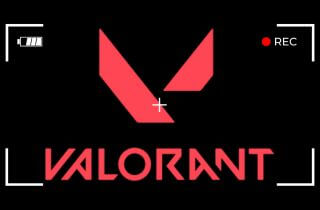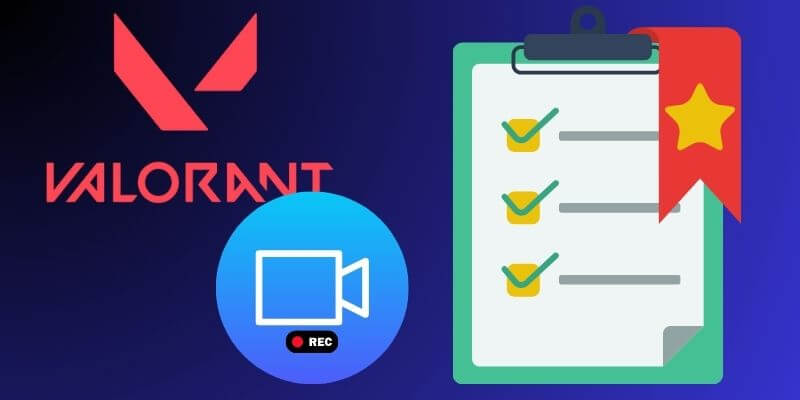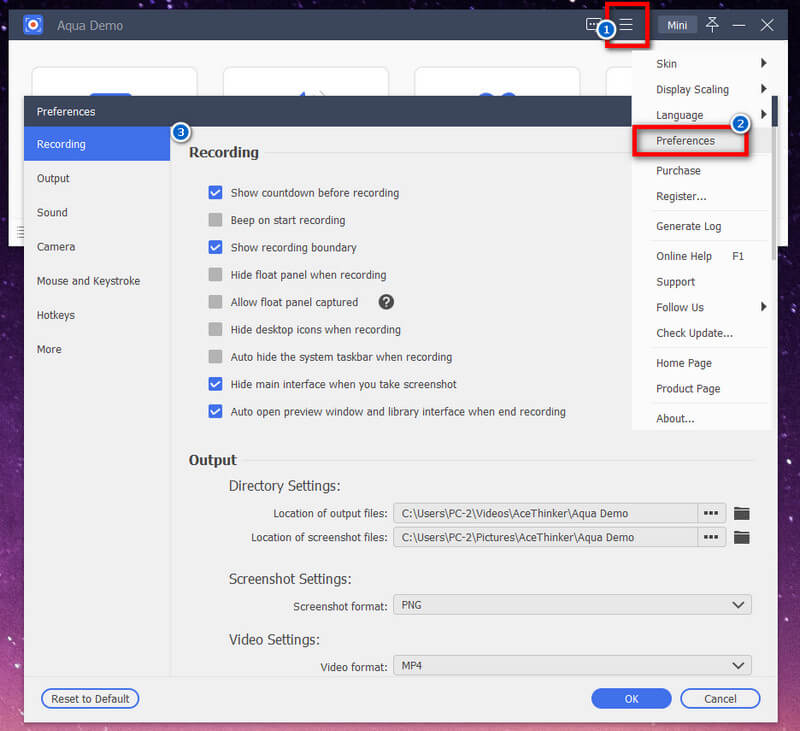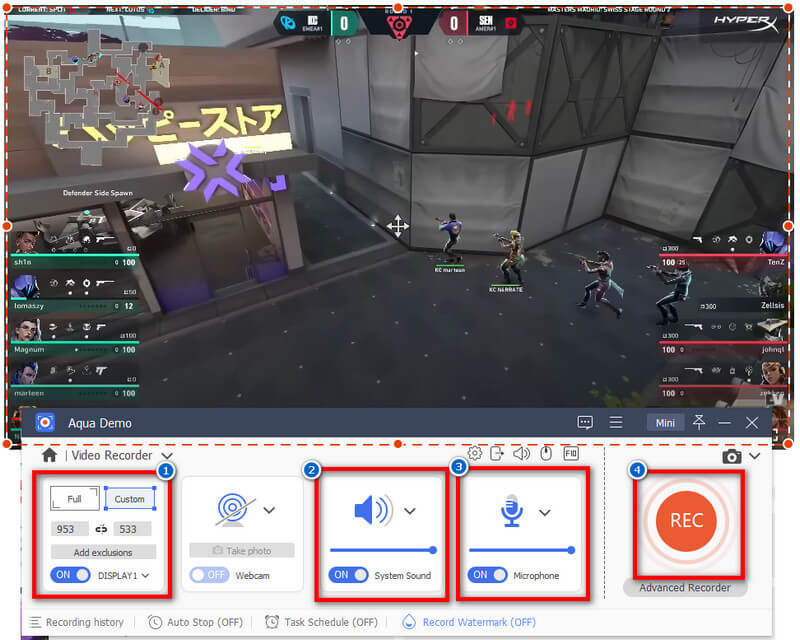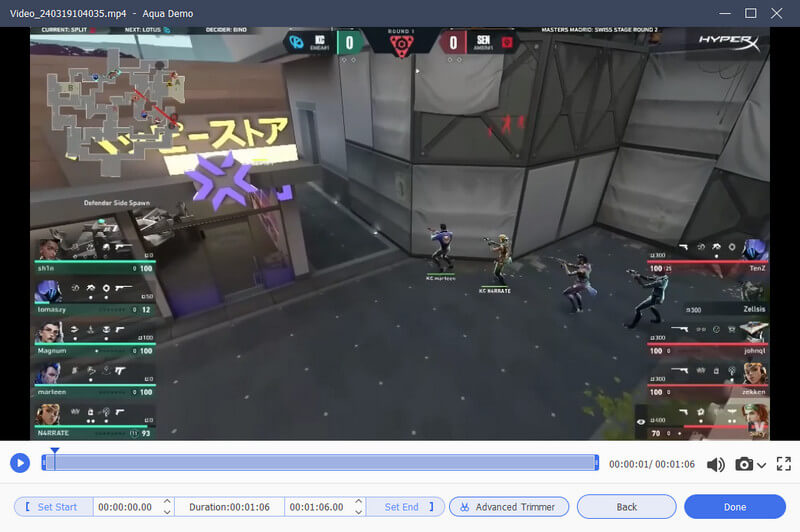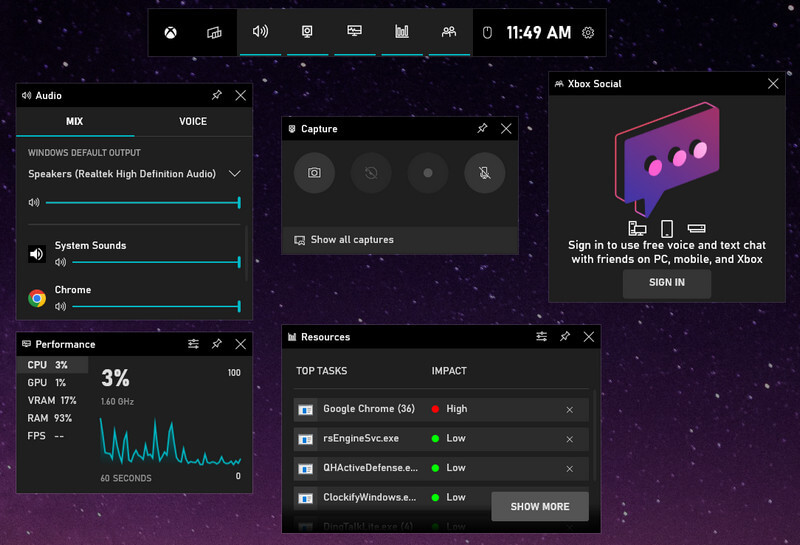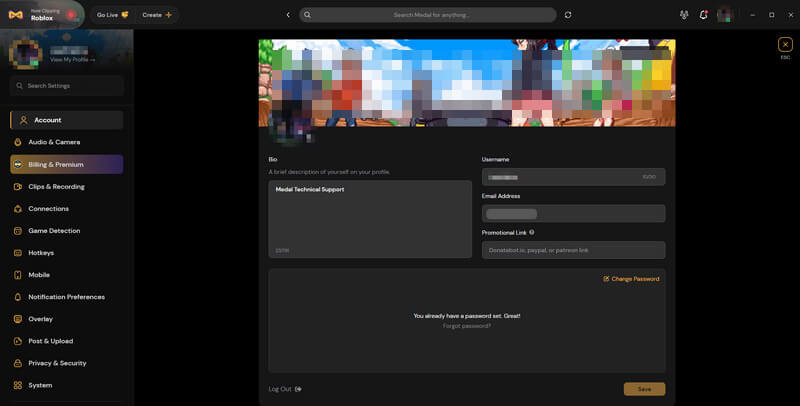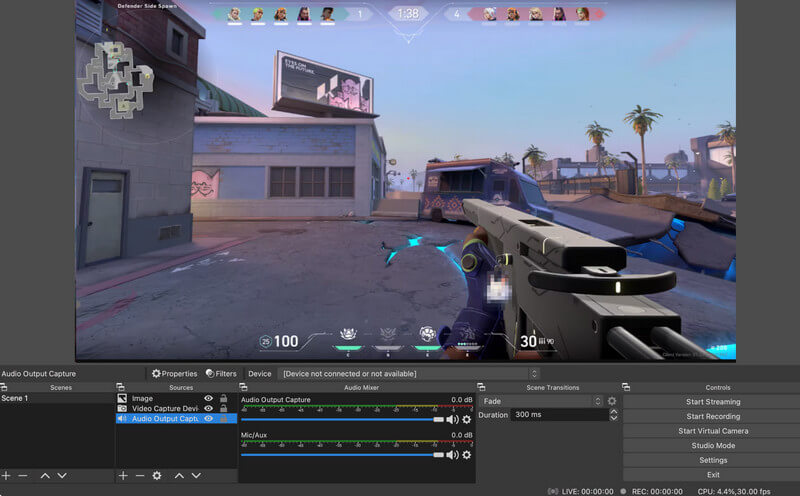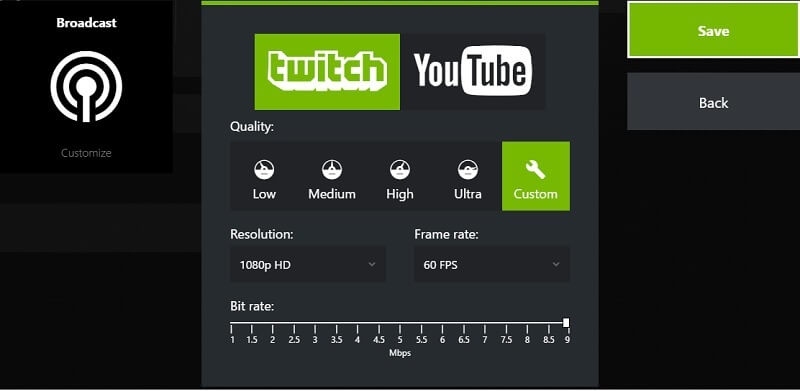Recording Valorant gameplay allows players to capture and share their thrilling gaming experiences with others. Valorant, a popular team-based tactical shooter game, offers intense action and strategic gameplay that players often want to preserve and showcase. By recording their gameplay, players can capture memorable moments, impressive plays, and strategies for review or sharing with friends, followers, or online communities. With Valorant Recorder, players can record their matches with just a few clicks without complicated setups. Whether you're a casual gamer looking to share your highlights with friends or a competitive player striving to analyze and refine your strategies, Valorant Recorder provides the tools you need. Additionally, it offers features such as customizable settings for video quality and recording duration, allowing users to tailor their recording experience to suit their preferences. This article will review five Valorant Recorders and provide their features to help you find the best game recorder to capture and share your Valorant gameplay effortlessly.
Features to Consider When Finding Valorant Screen Recorder
When choosing a recorder for Valorant, it's important to consider key features that meet your needs. Here are some important features to look for:
- Recording Quality: Ensure the recorder captures high-quality footage without significant loss of detail or resolution. Look for options that support recording in at least 1080p or higher resolutions.
- Frame Rate: Look for a 60-fps screen recorder that can capture gameplay at a high rate. This ensures smooth playback and accurate representation of gameplay.
- Low-Performance Impact: The Valorant clips recorder should have minimal impact on your system's performance while running Valorant. It should be lightweight and efficient, allowing you to record gameplay without significant FPS drops or lag.
- Customizable Settings: A good recorder will offer customizable settings. It allows you to adjust parameters such as video quality, frame rate, audio settings, and recording duration to suit your preferences.
- Easy-to-Use Interface: Choosing a Valorant game recorder with an intuitive interface is important for easy recording management. It should offer intuitive controls and options for seamless operation.
- Audio Recording: Ensure that the recorder can capture both in-game audio and microphone input if you want to include your commentary or communication with teammates in the recordings.
- Compatibility: Ensure the recorder is compatible with your operating system (Windows, macOS, etc.) and integrates well with Valorant. It should also support popular video formats for easy sharing and editing.
Considering these features, you can find a Valorant recorder that meets your requirements and enhances your gaming experience.
Best 5 Valorant Clipping Software
1. Aqua Demo
Unique Feature: It has a Task Scheduler feature that allows you to set a specific time to start and end your recording.
One of the best software to record Valorant gameplay is Aqua Demo. This recording tool has all the essential features to capture high-quality gameplay footage. Aqua Demo allows you to customize settings such as video resolution, frame rate, and audio recording options. You can also choose your preferred audio source, whether your microphone, system audio, or both. Additionally, this screen recorder with drawing tools lets you annotate your videos while recording, making highlighting important moments or providing explanations easier. Besides, this tool gives you the best quality in video and audio, ensuring your Valorant gameplay is captured with the utmost clarity. You can choose from 720p up to 4k resolution to make sure that every detail is captured.
Here is the best way to record Valorant gameplay.
Step 1. Download the Valorant Clips Recorder
To start, download the Aqua Demo installation file by clicking the download buttons below. Then, follow the installation prompt to install the software successfully. Once done, launch the tool and go to settings. From there, click the Preferences option and customize your recording preferences according to your needs.
Download for Free
Step 2. Open Valorant and Start Recording Valorant Gameplay
Next, start Valorant and set the recording software. Adjust the capture window according to your desired screen size to capture Valorant gameplay. Now, hit the "Record" button and start playing Valorant. Afterward, once you want to stop recording, click the "Stop" button to end the capture.
Step 3. Review the Recording and Save
After you stop the recording, Aqua Demo will automatically open the recorded video to watch and review the instant replay. You can then edit and cut the unnecessary parts of the video. Lastly, press the "Done" button to save the recorded video and locate it in your designated folder.
- This best clipping software supports recording hotkey, enabling the screen's mouse and click effects.
- This software can save your recorded video in your desired format. These formats are MP4, WMV, AVI, MKV, and more.
- This Valorant clip recorder is only available on Windows and Mac, limiting its compatibility with other operating systems such as Linux.
2. Xbox Game Bar
Unique Feature: This recording software for Valorant lets you quickly capture exciting moments in your game using shortcut keys.
The Xbox Game Bar is a pre-installed software available on Windows 10 and 11 OS that enhances the gaming experience for PC users. This Valorant gameplay recorder lets you take screenshots and record Valorant clips for your gameplay. Additionally, you can customize the recording settings, including the resolution, frame rate, and audio capture options. Aside from that, it offers quick access to audio settings, allowing you to adjust volume levels for both game audio and voice chat without leaving your game. The Xbox Game Bar also provides real-time performance metrics, including CPU, GPU, and RAM usage, as well as frame rate and system temperature. This allows you to monitor your system's performance while gaming. These features make the Xbox Game Bar a versatile tool for PC gamers, providing a range of functionalities to enhance their gaming experience and interact with friends and communities.
- It offers many widgets you can pin to your screen, including Xbox friends, Spotify, performance metrics, and more. These widgets provide quick access to relevant information while gaming.
- You can broadcast your gameplay live to platforms like Twitch or Mixer directly from your computer. You can customize streaming settings and interact with viewers through chat.
- It works seamlessly with both Xbox consoles and Windows PCs, allowing for the integration of gaming experiences across platforms.
- While the Game Bar offers some customization options, its features and layout are limited compared to dedicated third-party software, potentially limiting advanced users' preferences.
- Some users may experience compatibility issues with certain games or hardware configurations, leading to glitches, crashes, or functionality limitations when using the Game Bar.
3. Medal TV
Unique Feature: This Valorant recording software allows you to directly share your highlight clips on social media platforms.
Medal TV recorder is a game recorder that can easily record your gameplay sessions with high-quality video capture, allowing you to save your best plays, memorable matches, and exciting moments. You can set Medal TV Recorder to record Valorant gameplay matches or gaming sessions automatically, allowing you to review your performance, analyze strategies, and learn from your gameplay experiences. It also has editing capabilities that enable you to add transitions and effects and free music to your recorded clips. Also, because it supports multi-platform use, you can record gameplay from Xbox, PlayStation, etc. Furthermore, Medat TV integrates seamlessly with your gaming setup, running in the background while you focus on your gameplay. Its intuitive interface and hotkey support make starting and stopping recordings easy without interrupting your gaming experience.
- This recording software also captures gameplay on mobile devices.
- Medal TV automatically captures and highlights your best gaming match moments without manual intervention, saving time and effort.
- The free version of Medal TV imposes storage limitations on users, potentially requiring them to upgrade to a premium subscription or manage their storage space more carefully.
- Since Medal TV relies on cloud storage and online sharing features, users may experience limitations in accessing or uploading content without a stable internet connection.
4. OBS Studio
Unique Feature: OBS Studio has a Studio Mode that allows you to preview changes to your scenes before applying them to the live stream or recording.
OBS Studio software allows users to record and live-stream videos. It is free to use and is open-source. It is widely used by gamers and professionals who require high-quality, reliable screen recording and live streaming tools. The software allows you to add various sources to your record Valorant clips, such as display captures, window captures, webcam feeds, images, text overlays, browser sources, and more. These sources can be arranged and layered to create a customized recording setup. Also, it provides extensive recording settings that allow you to customize various aspects of your recordings. You can also specify the recording format (e.g., MP4, MKV), video codec, audio codec, recording quality, resolution, frame rate, and output directory. While recording, OBS Studio provides an optional recording overlay that displays useful information such as recording status, elapsed time, and bitrate.
- OBS Studio lets you create and switch between different scenes seamlessly.
- It provides advanced audio mixing capabilities, allowing you to adjust audio levels, apply filters, and route multiple audio sources during recording.
- While this Valorant game recorder excels at recording and streaming, it lacks built-in editing tools for post-production tasks like trimming, cutting, or adding effects to recordings.
- Some users may need time to learn how to use it effectively because of its complex interface.
5. NVIDIA ShadowPlay
Unique Feature: The Instant Replay feature is particularly useful for capturing unexpected moments during gameplay without having to start recording manually.
NVIDIA ShadowPlay, renowned for its versatility and efficiency, offers many features tailored to enhance the gaming experience. With its game recording capability, you can effortlessly capture gameplay footage in stunning detail, including resolutions up to 4K and silky-smooth frame rates of 60 frames per second (FPS), all while minimizing the impact on system performance. The Instant Replay feature adds a layer of convenience, allowing you to seamlessly record their gameplay in the background and effortlessly save memorable moments with a simple hotkey press without disrupting your gaming session. Moreover, ShadowPlay empowers you to share your gaming adventures with the world through live broadcasting to popular platforms like Twitch, YouTube, and Facebook Live. With many customization options and real-time performance metrics to fine-tune the gaming experience, NVIDIA ShadowPlay is an indispensable tool for gamers seeking to capture, share, and optimize their gameplay adventures.
- ShadowPlay's recording and streaming features have minimal impact on system performance.
- ShadowPlay lacks advanced video editing tools, so you may need to use third-party editing software for more complex editing tasks.
- You can only access ShadowPlay features if they have an NVIDIA GeForce graphics card; other GPU brands are not supported.
Comparison of Gameplay Recorders
| Features | User Group | Performance Impact | Recording Quality | Output Formats |
|---|---|---|---|---|
| Aqua Demo | Casual to Advanced Gamers | Moderate | High | MP4, AVI, MKV, WEBM, MOV, etc. |
| Xbox Game Bar | Casual to Moderate Gamers | Moderate | Moderate | MP4 |
| Medal TV | Casual to Moderate Gamers | Low | High | MP4, GIF |
| OBS Studio | Moderate to Advanced Gamers | Moderate | High | MP4, FLV, MOV |
| NVIDIA ShadowPlay | Casual to Advanced Gamers | Low | High | MP4, AVI |
Frequently Asked Questions
What features should I look for in a Valorant recorder?
When choosing a Valorant recorder, look for features such as customizable recording settings (resolution, frame rate), audio recording options, an easy-to-use interface, and the ability to capture gameplay highlights with a single keystroke.

Is using a Valorant recorder allowed by the game's terms of service?
Generally, Valorant's terms of service allow a recorder to capture gameplay footage for personal or non-commercial purposes. However, players should always review the game's terms of service and guidelines to make sure compliance with any restrictions on recording and sharing gameplay content.

Can I use a Valorant recorder to create content for YouTube or other platforms?
Yes, many players use Valorant recorders to create content for YouTube, Twitch, and other streaming platforms. Players can create highlight reels, tutorials, strategy guides, or entertaining videos to share with their audience by recording their gameplay sessions.

Final Thoughts
In conclusion, finding a reliable and effective Valorant recorder can greatly enhance your gaming experience. With the ability to capture and analyze your gameplay, you can identify areas of improvement and develop better strategies to win matches. While there are various options available in the market, it is important to choose one that is easy to use, offers high-quality recording, and has minimal impact on your system's performance. Investing in a good Valorant recorder can elevate your gaming skills and take your gameplay to the next level.