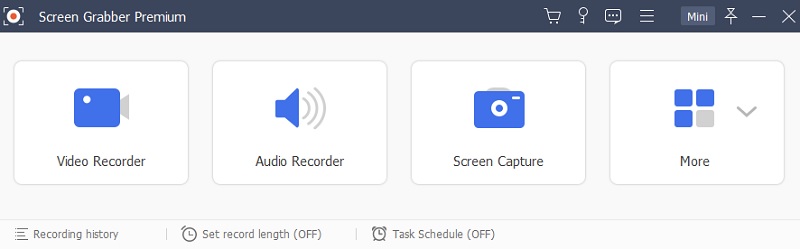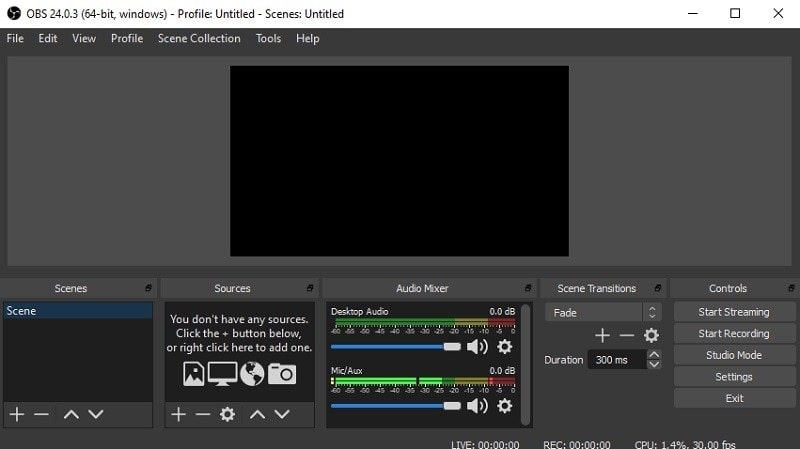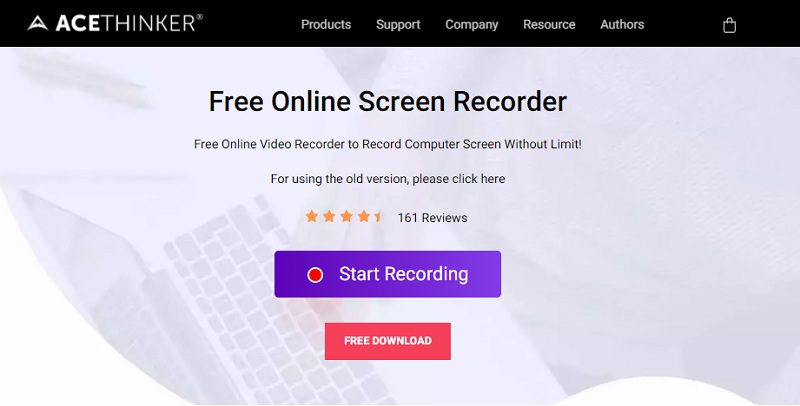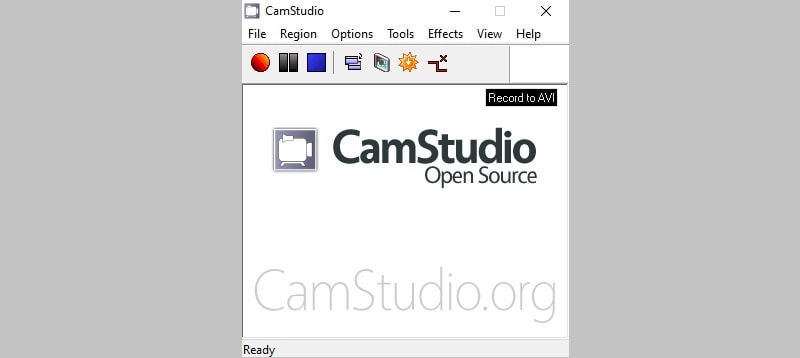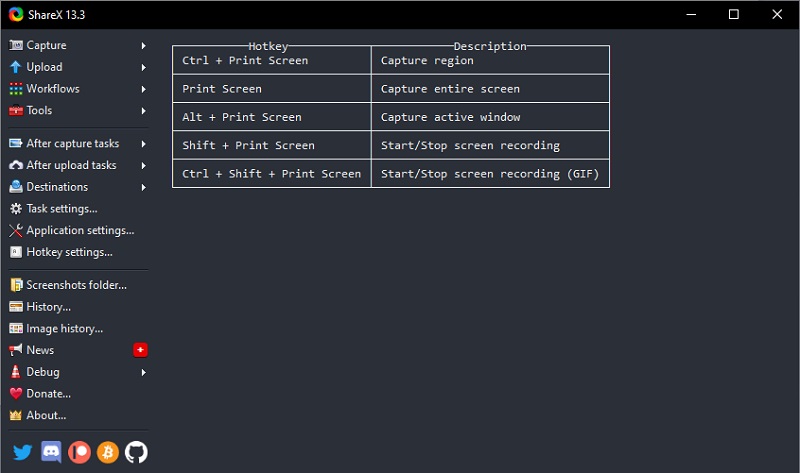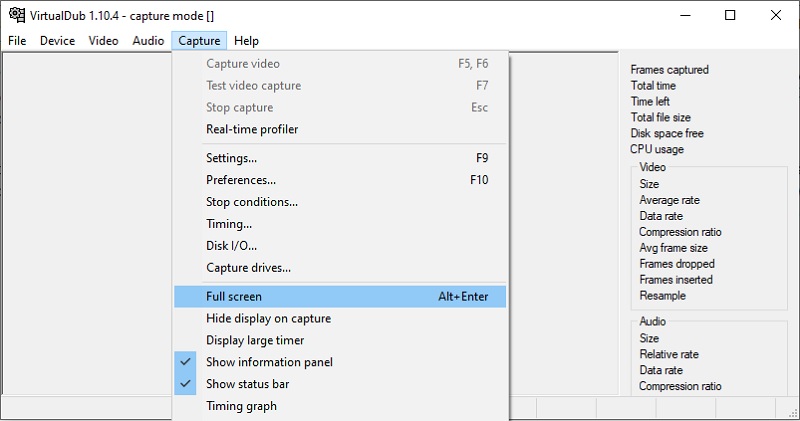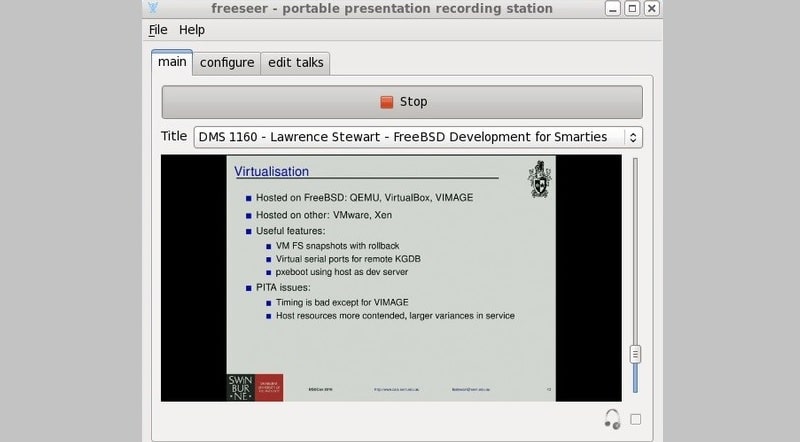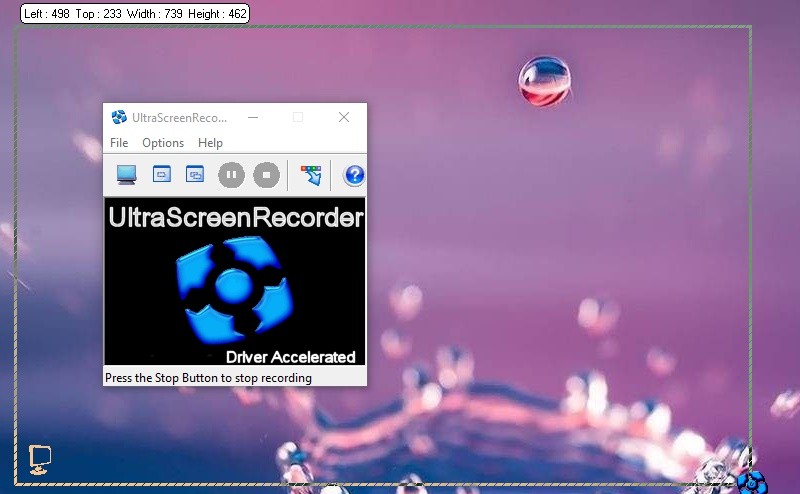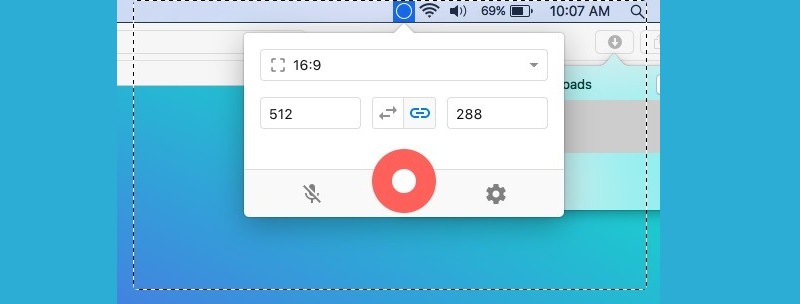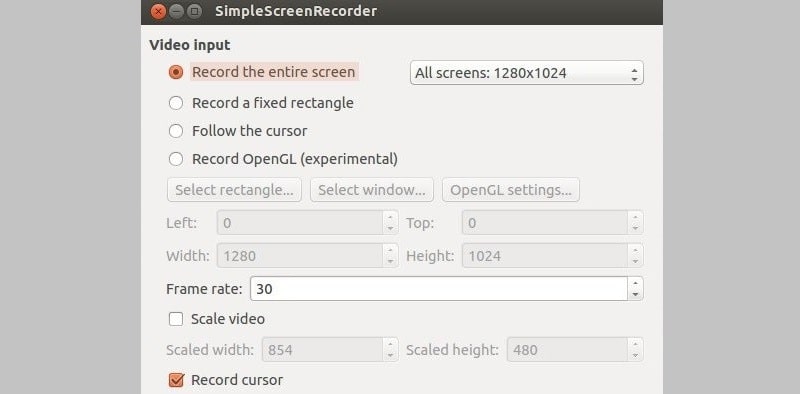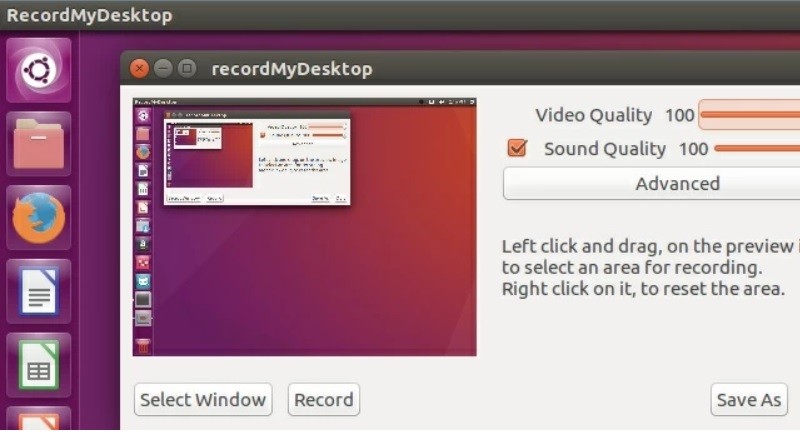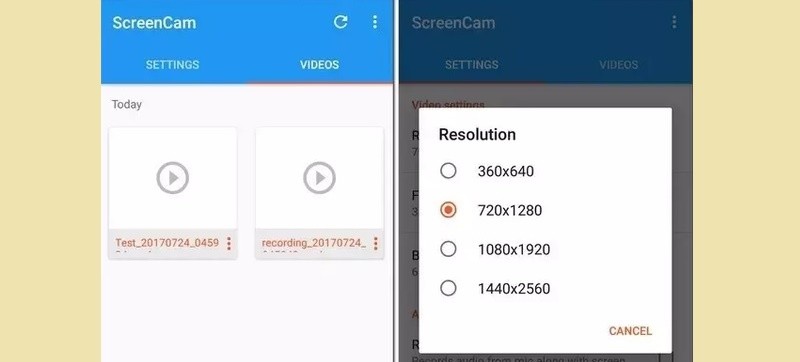The Best Free Open Source Screen Recorders for All Platforms
| Product | Supported OS | Area Selection | Editing | Output Format |
|---|---|---|---|---|
| Aqua Demo | Windows and Mac | Yes | Yes | MP4, AVI, MOV, etc. |
| OBS Studio | Windows, Mac, and Linux | No | No | FLV, MKV, MP4, etc. |
| Free Online Screen Recorder | Windows, Mac | Yes | Yes | AVI, MOV, WMV, FLV, MP4, etc. |
| Camstudio | Windows | No | Yes | AVI, SWF |
| ShareX | Windows | No | No | AVI, MP4, GIF |
| VirtualDub | Windows | No | No | AVI |
| Freeseer | Windows, Mac, and Linux | Yes | No | OGG |
| UltraVNC | Windows | No | Yes | AVI |
| Kap | Mac | No | No | GIF, MP4, WebM, or APNG |
| SimpleScreenRecorder | Linux | Yes | No | MP4, OGG, Matroska, or WebM |
| RecordMyDesktop | Linux | Yes | No | Ogg Theroa |
| ScreenCam | Android | No | No | MP4 |
1. Aqua Demo
Are you looking for an excellent and powerful screen recorder accessible for both Windows and Mac computers? AceThinker Aqua Demo is suited for you. It has a very intuitive user interface that lets you record your screen within a few clicks. One good thing about the software is it enables you to share the screen recording directly with other platforms. It includes YouTube, Facebook, Twitter, and others. Furthermore, the tool can save the video to multiple formats like MP4, AVI, MOV, etc. This is the recommended recorder if you want to record live meeting, gameplay, video calls, online meetings, and more.
Try it for Free
Key Features:
- It has a Task Schedule function that lets you record the screen automatically.
- Aqua Demo supports high quality video recording for up to 60 fps.
- You can insert annotations such as lines, texts, and drawings into the recording.
- This tool has task scheduler
- Users can connect microphone and use it as the source of audio.
- It has no mobile version yet.
2. OBS Studio
One of the most famous open-source screen recording software is OBS Studio. It stands for Open Broadcaster Software. Additionally, this tool is equipped with essential solutions for screen recording and streaming. OBS Studio is connected to Twitch, which lets you record your gameplay like DotA2, LoL, CSGO, etc. Hence, you can sync your Twitch account, so you can stream it. If you experienced an issue on using this tool, like OBS black screen, you can read on this article to learn how to troubleshoot it.
Key Features:
- It comes with real-time video mixing and capturing.
- This tool has intuitive audio mixing.
- It has customizable layout.
- It can easily connect users to different video-sharing platform.
- It comes with easy to edit designs due to its open-source features.
- It could be more favorable for new users as it can confuse them on which functions should use.
3. AceThinker Free Online Screen Recorder
The next open-source screen recording on the list is AceThinker Free Screen Recorder. With this online screen recorder with audio, you can capture audio and video to produce the ideal screen recording. You may also use your webcam to record video and audio. You may also customize the audio input choices to use the system's audio or an external microphone and include or remove system noises.
Key Features:
- This online screen video recorder gives you the option of recording the whole screen or just a portion of it.
- It grants users to save the recorded video in a variety of formats, including AVI, MOV, WMV, MP4, and many more so that you can play and share it wherever you like.
- This free online desktop recorder enables you to share the recorded video directly with the public by uploading it to YouTube, Video, Google Drive, or Dropbox.
- No log-in is required.
- It allows users to record unlimited screen recording activities on your device.
- Its limit varies on the available space of your computer.
4. Camstudio
Camstudio is an open-source screen capture tool built for Windows computers exclusively. What's good about this recorder is its very intuitive and minimalist interface. Here, you only need to determine the screen area that you want to capture and hit the "Rec" button to start. Besides, it lets you add the webcam overlay window and include it on the recording.
Key Features:
- Camstudio lets you save the recording in AVI, SWF, and other video formats available.
- It can record computer screen with 4K qualty.
- It is free to use.
- It does not attach watermark on its recorded file.
- It comes with conversion process. It can convert AVI to SWF.
- It is prone to malicious software.
5. ShareX
Comes next on this list of open-source software for screen recording is ShareX. It is one of the oldest tools in this post, providing quality recording features for over 12 years. The software boasts a lot of capture and recording modes you can choose from. In fact, it even lets you control the recording process using hotkeys for added efficiency.
Key Features:
- It can share your recorded screen video to video-sharing platforms including YouTube, Facebook, and others.
- It can record for as long as you want. Just remember, this depends on your remaining storage space.
- The computer software lets you record your screen and save it as GIF.
- It is an open-source program.
- It can record QR code on its recorded screen.
- It is too complicated to recommend for new users.
6. VirtualDub
The next free, open-source screen recorder that is built for Windows computers is VirtualDub. The good thing about it is that it is even available for older versions of Windows. These versions include 98, XP, Vista, and others. Moreover, VirtualDub saves the screen recording video to AVI format, which is suitable for Windows's media players.
Key Features:
- It has audio filters that you can monitor in real-time that lets you reduce the noise, adjust the volume, and others.
- VirtualDub has basic video editing options such that can blur, sharpen, or resize the video recording.
- Also, it can compress the final output in case you are saving disk space.
- Users can modify its interface and function.
- It can record and monitor the input level of the screen recording in real-time.
- Due to its being an open-source, the tools constantly crashes.
7. Freeseer
As its name suggests, Freeseer is another free, open-source screen recorder that you can rely on. This one is available to install on your Windows, Mac, or even Linux computers. Additionally, it lets you record from external devices like a webcam, another computer, or others. Also, it enables you to adjust the volume, mute the audio, and control it as you like while recording.
Key Features:
- Its main purpose is to record webinars, online meetings, conferences, and others.
- Freeseer can save the videos to OGG and WEBM formats that lets you upload the output to YouTube.
- You can download several plug-ins for additional services for Audio and Video mixing.
- It comes with configuration tool.
- This screen recording tool support basic keyboard shortcuts.
- It comes with too many system crashes.
8. UltraVNC Screen Recorder
Are you're looking for minimalist yet editing features for an open-source recorder? UltraVNC Screen Recorder is for you. Aside from recording, you can enhance the video with video effects, filters, and other tools. Furthermore, it lets you record your webcam, which is excellent for live recording streams, gameplay, and others.
Key Features:
- It can record several windows opened on your screen at the same time.
- Ultra VNC lets you save the recording in MP4, which is acceptable for almost any device.
- Even you have a low CPU processor, Ultra VNC can optimize the recording process since it compresses the final output.
- It can access and record other computer screen using remote access feature.
- It supports subtitle editing for your recorded file.
- It requires network service to remotely access different computer and record them.
9. Kap
Kap is an open-source screen video recorder built for Mac computers. It is available for macOS 10.12 or later. The software lets you save the recording in MP4 and WEBM format. Aside from that, it even lets you create GIFs through screen recording. Also, you can take screenshots using the tool and save them in PNG format.
Key Features:
- It allows you to record and highlight mouse cursor and movements, which is essential for video tutorials.
- Kap allows you to trim the audio and video recording to remove unwanted parts.
- The software presents a very intuitive interface to access the tool using the Menu bar of your Mac computer.
- It comes with future where users can create GIFs.
- It can directly upload the recorded screen on the Streamable or Streamlabs.
- The recording process ends prematurely without the users knowledge.
10. SimpleScreenRecorder
SimpleScreenRecorder claims that it is the best open-source screen recorder for Linux computers. Based on its name, expect to see a minimalist and intuitive interface. In this function you can record the screen compared to other Linux recorders, including VLC and FFmpeg. The tool lets you record in high quality for up to 30 fps. Also, you have the choice to capture the audio or mute it.
Key Features:
- It can detect external devices and include them in the recording like headphones, webcam, and others.
- In case you have a slow computer, don't worry since SimpleScreenRecorder adjusts the video frame rate to avoid or reduce lag.
- You can monitor recording time, running file size, and the frame rate while recording is on-going.
- It comes with defaults settings.
- It automatically reduces the video frame rate when your device is running too low.
- It is too technical for new users.
11. RecordMyDesktop
If you are knowledgeable about editing codes, RecordMyDesktop is the perfect software for you. Here, you can perform basic recording functions like starting and saving the video by entering codes in your command prompt. Aside from that, it also presents an interface window, which is perfect for beginners.
Key Features:
- RecordMyDesktop lets you live stream your recording and sync it to your accounts for Facebook, YouTube, or others.
- It saves your recording for up to 1080p resolution.
- Features several recording modes that it even lets you capture your screen based on aspect ratios.
- It has basic command for lightweight screen recorder.
- It also has a capability to record audio files only.
- The recorded file only saved in OGG format.
12. ScreenCam Screen Recorder
Of course, if we can do it on computers, we can also record our screen on our phones. ScreenCam Screen Recorder is an open-source Android screen recorder available for version 5 or above. Even though the app is free, expect that no ads are appearing before, during, or after the recording. Also, it lets you pause or resume the recording as you want.
Key Features:
- You choose your preferred resolution, fps, and bitrate. This will ensure you to achieve high-quality recording.
- It accesses your front camera and adds the camera overlay to include it on the recording.
- ScreenCam Screen Recorder lets you trim the video output.
- It can directly export recorded file on the internet and various video-sharing platform.
- It comes with high-performance screen recording process; it will not crash or lag.
- It does not work on Windows 98 poerpely.
Frequently Asked Questions
1. Which is better? Open Source or Closed Source software?
Open Source and Closed source are both free to use. Yet, the difference is that an Open source can be used on all platforms such as Windows, Mac, and Linux computers. Unlike the Closed source, there is a limited platform that you can use. Open source code can also be shared with the public, and you can copy and modify it. Unlike the Closed source, it has a private source code wherein you can't modify and edit it.
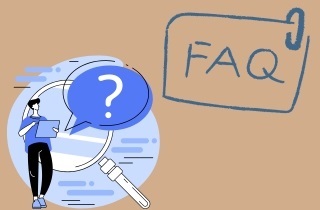
2. Is it safe to use open source software for screen recording?
There are lots of people asking if it is safe to use an open-source free screen recorder. Most of them are using closed source software because it is more secure than the open-source one, is that true? Not really. Because open-source screen recorder is more reliable than closed source code. The source code is under the public's inspection numerous times, so you can leave the security problem alone.
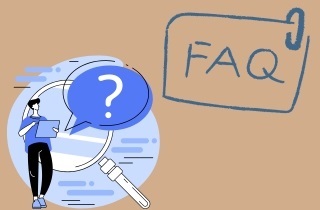
- It can record your computer screen for up to 4k quality.
- The software has a built-in library where you can check and organize your recordings.
- You can take a snapshot with this tool and export them to PNG, TIFF, JPEG, and other formats.