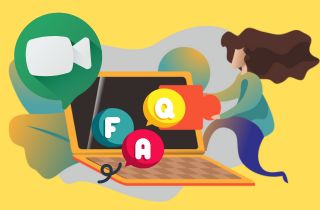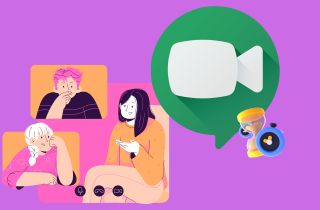In an ever more interconnected global landscape, virtual meetings have emerged. It became a vital lifeline for businesses, educators, and individuals seeking to overcome geographical barriers and collaborate easily. Among the plethora of platforms available, Google Meet has risen in popularity, offering many features to facilitate seamless communication and interaction. However, to ensure optimal meeting management, understanding the flexibility of the Google Meet duration limit becomes crucial. This article delves into the significance of grasping this limitation and equips readers with invaluable insights on efficiently managing meeting durations. By embracing these best practices, participants can harness the true potential of Google Meet, elevating virtual interactions into productive and rewarding experiences.
Free Time Limit for New Users
As a video conferencing platform, Google Meet offers a range of features to facilitate seamless communication and collaboration. However, for free users, there are certain limitations when it comes to meeting duration. For individual meetings, free users can enjoy uninterrupted sessions without a specified time limit. This means you can have one-on-one conversations for as long as needed, making personal or private discussions convenient. On the other hand, group meetings for free users have a standard time limit of 60 minutes. The session will automatically end once this Google Meet 1 hour limit is reached. This time constraint is essential for managing server resources and accommodating a large number of users on the platform. However, it's important to note that free users still have access to several features even after reaching the time limit. For instance, they can rejoin the meeting immediately after it ends, allowing for seamless continuation of discussions. Further, participants can schedule a new meeting and initiate another session without interruptions.
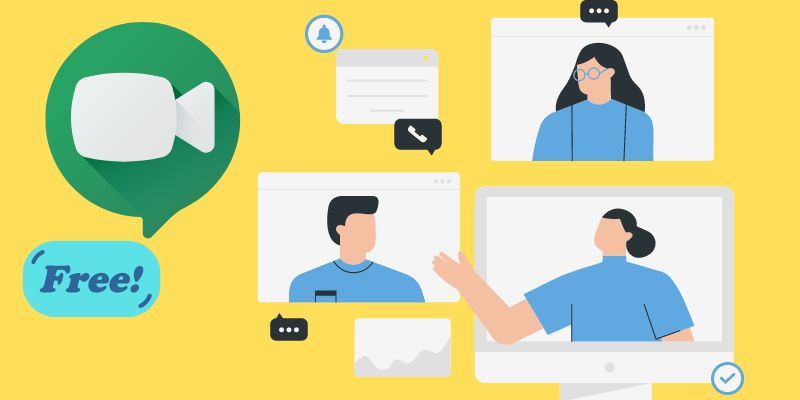
Meeting Time Limit for Paid Users
Google Meet limit time can be inconvenient if you have longer meetings planned. Fortunately, you can enjoy extended meeting durations by subscribing to Google Workspace (formerly G Suite). This offers up to 24 hours of calling, which means you can have longer meetings without worrying about being cut off mid-conversation. This plan starts at $6/month per user for its Business Starter and $18/’month for its Business Plus Plan. Users can access more advanced controls, like muting all participants at once or turning off screen sharing for specific users. The users can have up to 250 participants in a single meeting, record online meetings, and share them with others later. This feature can be helpful for users who missed the meeting or need to revisit it. Moreover, the paid version provides advanced security features, such as two-step verification, that can protect the meeting from unauthorized access.
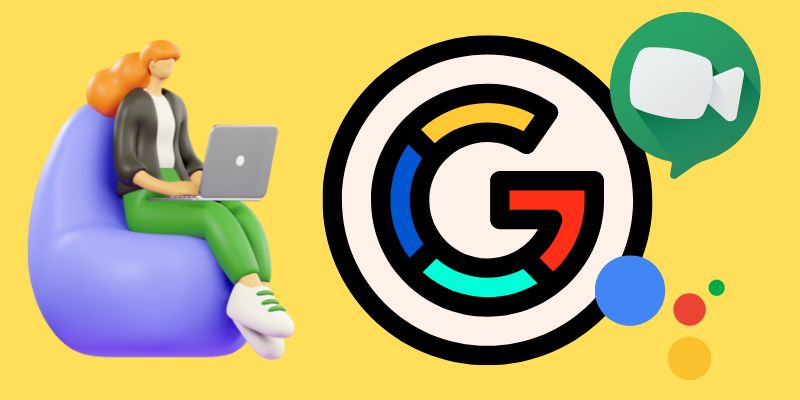
Tips for Managing Meeting Durations
A. Efficient Meeting Planning: When planning a meeting, being efficient and mindful of everyone's time is important. Start by setting a clear agenda and sticking to it as closely as possible. Also, consider the optimal length for the meeting - shorter meetings are often more productive and easier to schedule. Finally, schedule the meeting at a time that works well for all participants.
B. Engaging Meeting for the Participants: To keep meeting participants engaged, make the meeting interactive and collaborative. Encourage participants to raise questions and share their ideas. You may also consider using visual aids, like slides or videos, to help convey information. Additionally, take breaks and allow for active participation; this can help keep everyone energized and focused.
C. Leveraging Meeting Recording and Sharing: Recording and sharing meetings can be valuable for keeping everyone informed and on the same page. Be sure to get everyone's permission before recording, and then make the recording available to all participants afterward. This can be especially helpful for future reference, But if you need to record Google Meet without host permission, it is note-taking to keep any confidential information private.
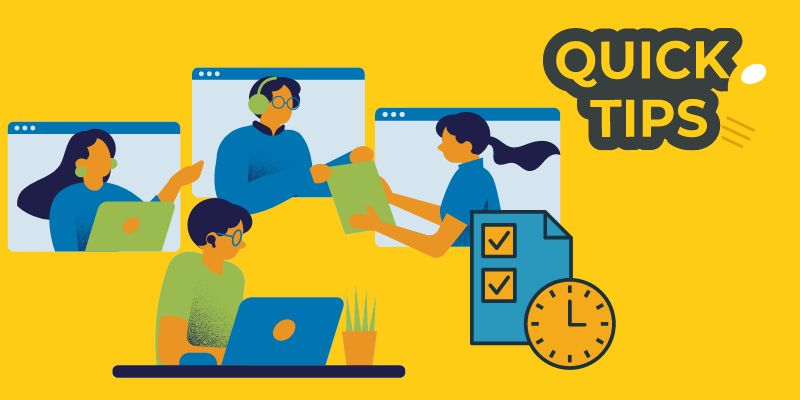
Extra Tip: Record Google Meet Meeting
As mentioned above, you must ask permission to record a Google Meet. That said, you need a third-party tool, and the top-rated screen recorder you can utilize is Aqua Demo. This tool can easily record Google Meet without the host permission, as it can capture whatever is happening on your computer screen. It can also captured both the sound from your computer and the audio from your microphone without any additional plugins. Besides, you are allow to highlight important details in a real-time recording. You can insert text, arrows, shapes, and more. Another worthy feature of the tool is it allows users to schedule a recording. With this tool's feature, you can record your screen even when you are away from your computer.
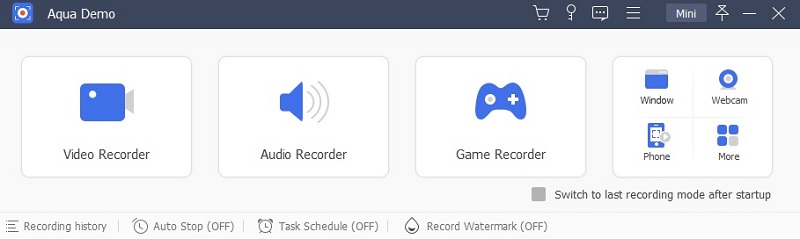
Try it for Free
Free Download
Windows 8/10/11
Secure Download
Free Download
Mac OS X 10.15 and above
Secure Download
Frequently Asked Questions
What is the time limit for Google Meet free users?
Google Meet is accessible to everyone who has a Google account. This allows you to create a video meeting, and the Google Meet time limit for free users is 60 minutes.
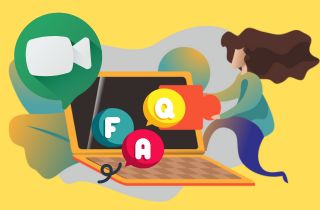
Can I extend the meeting duration in Google Meet?
Yes, if you need to extend the meeting duration in Google Meet, you can upgrade to a Google Workspace subscription or end the current meeting and start a new one. But, it is important to ensure that all meeting participants know the change in meeting details to avoid confusion or missed attendees.
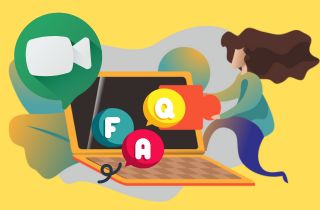
What are the additional features available with a Google Workspace subscription?
Google Workspace subscription offers a variety of additional features that are not available to free users. Some of these features include access to Google Drive, Gmail, Google Docs, and Google Sheets. You can also use Google Meet to hold video conferences and collaborate with team members in real-time.
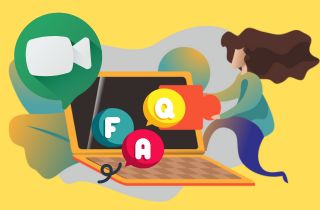
Are there any time limits for Google Meet recordings?
There are no time limits for Google Meet recordings. However, it is important to note that recordings are subject to Google's terms of service and should only be used for legitimate purposes.