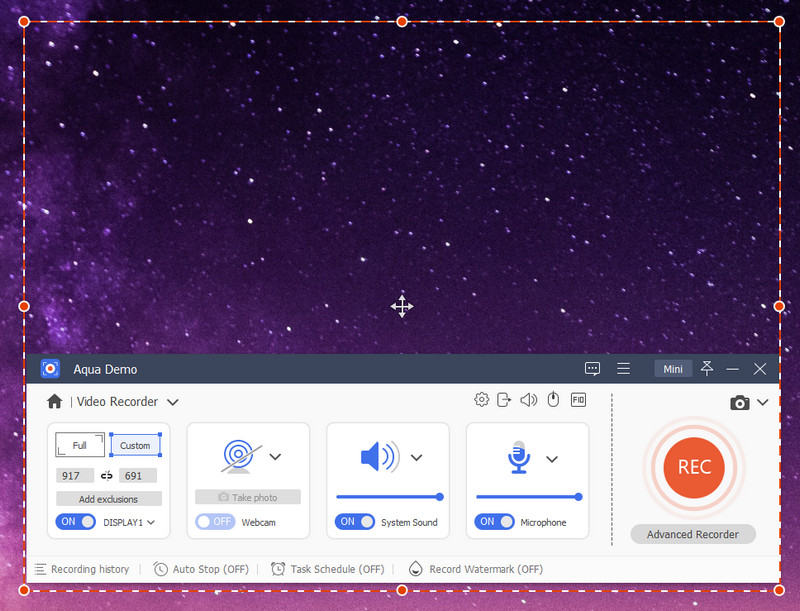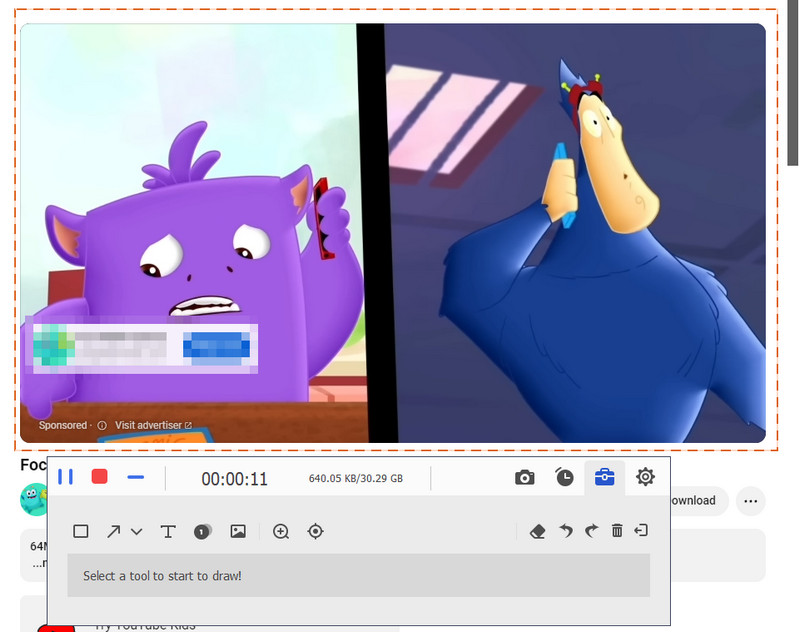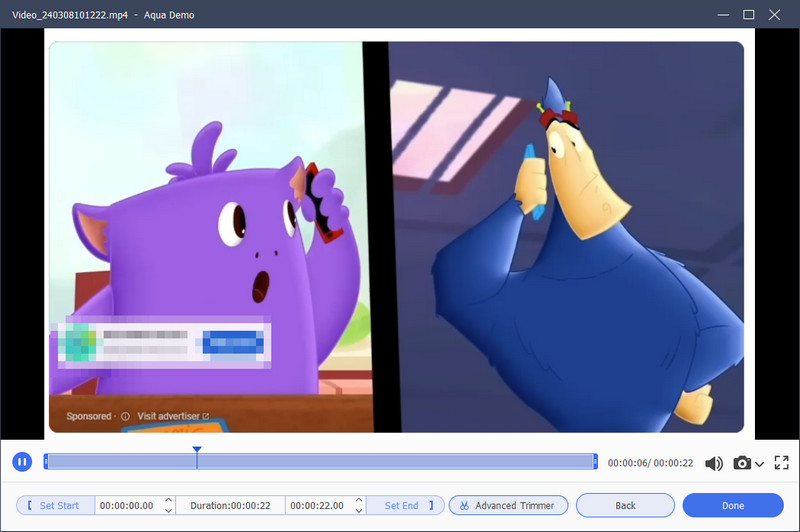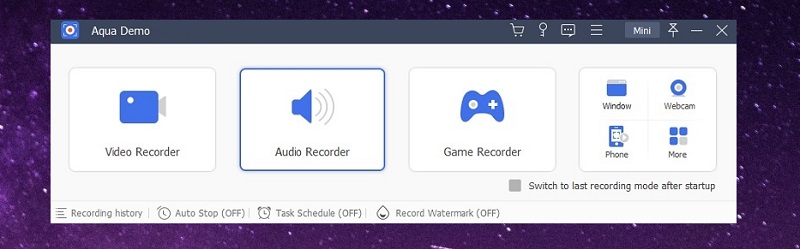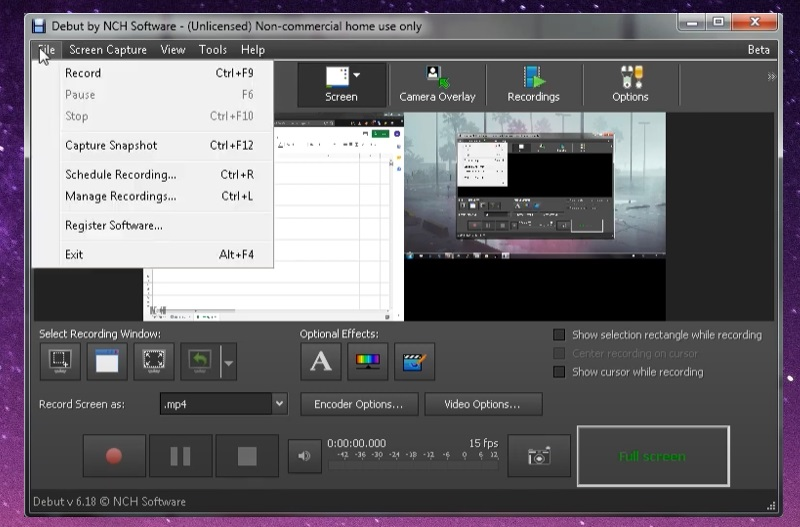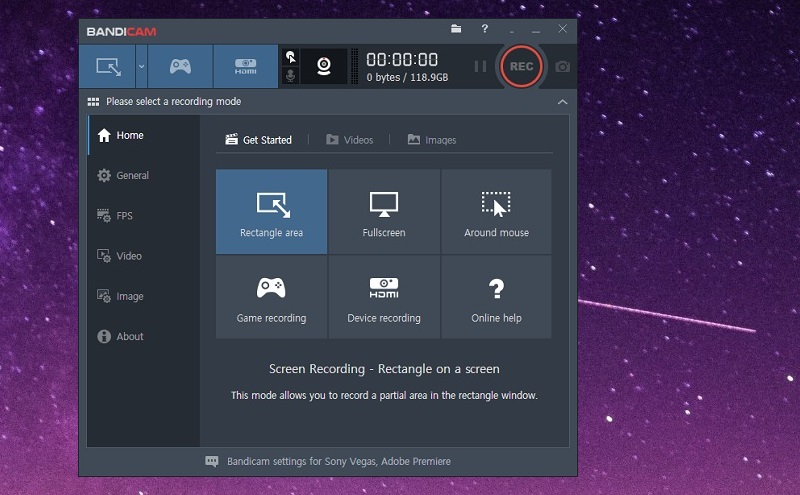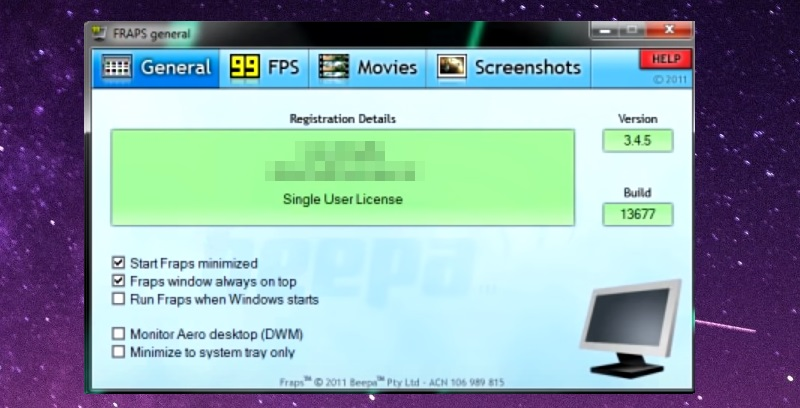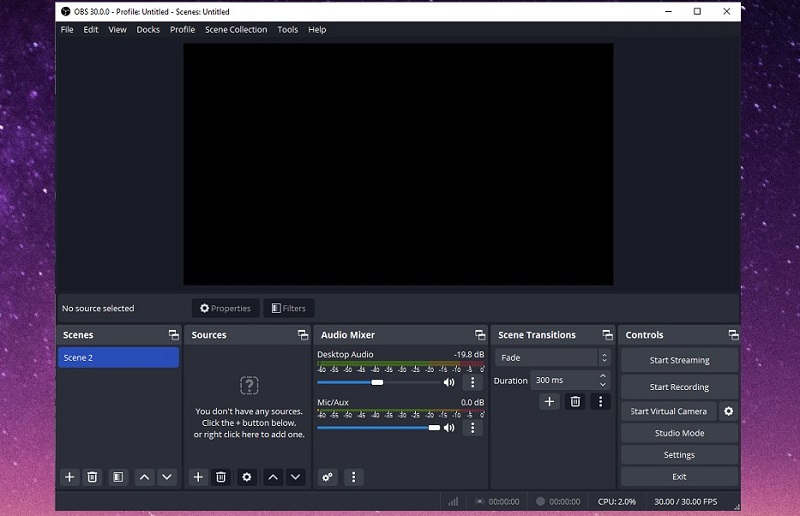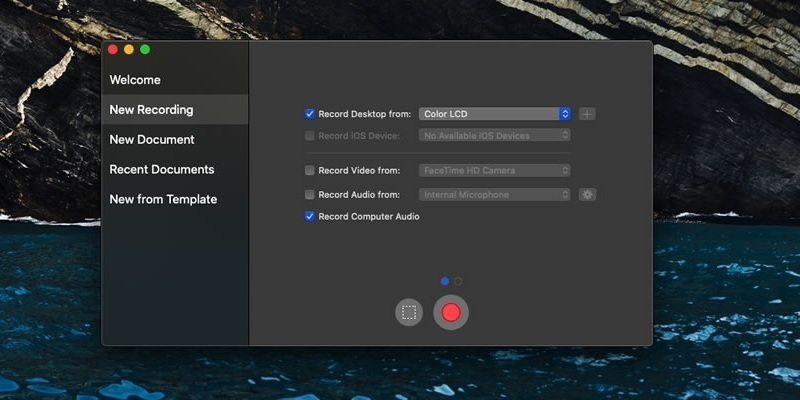Screen recording is a popular method to capture video footage of your computer screen, whether for creating tutorial videos, making software demos, or recording game footage. When it comes to screen recording, one of the most sought-after features is the ability to record at 60 frames per second (fps). A 60fps screen recorder captures and plays back video at 60 frames per second, which provides smoother and more fluid motion than the standard 30fps. Many users prefer 60fps screen recorders because they offer a more natural and immersive viewing experience, especially for videos that involve fast motion or quick changes on the screen. For instance, if you're recording a video game, a 60fps screen recorder can help you capture all the details of fast-paced action sequences without lag or choppiness. Similarly, if you're creating a tutorial video that involves a lot of cursor movements or screen transitions, a 60fps screen recorder can help your viewers follow along more easily. In this article, we'll look at 60fps screen recorders and why they're so popular among users. We'll explore the benefits of using a 60fps screen recorder and some of the best options available on the market. Whether you're a gamer, a software developer, or a content creator, this article will provide you with all the information you need to choose the right 60fps screen recorder for your needs.
Benefits of Having a 60 FPS Screen Recorder
Here are some benefits you can get when using a 60 FPS recorder.
- Smoother video playback: Recording at 60fps makes videos appear smoother and more fluid, without choppiness or stuttering.
- Improved motion clarity: Higher frame rates provide more detail in fast-paced scenes, making it easier to see and understand what's happening.
- Better slow-motion effects: The extra frames allow for smoother slow-motion playback, making it easier to see the details of the action.
- Enhanced gaming recordings: Gamers can benefit from using a 60fps screen recorder as it captures all the action in real-time, without lag or delay.
- Professional-looking videos: 60fps recordings look more professional and cinematic, especially for content creators, video editors, and filmmakers.
- Higher quality video editing: Recording at 60fps provides more frames, allowing for more precise editing and smoother transitions.
- Increased compatibility: Many modern devices and platforms now support 60fps playback, making sharing and viewing your videos easier across different devices and platforms.
Features to Look For the Best Screen Recorder
There are several features to consider when looking for a 60fps screen recorder. Here are some of the general features you should look for:
- Frame rate: The frame rate is an important feature to look for in a screen recorder. A higher frame rate has a smoother video playback and better video quality. A 60fps screen recorder can capture videos at 60 frames per second, providing the best quality for fast-moving images.
- Recording options: Look for a screen recorder with flexible recording options, such as full screen, window, or region capture. This will allow you to choose the area of your screen you want to record.
- Audio recording: A good screen recorder should also be able to capture audio from your computer or microphone. This is important for creating tutorial videos or recording gameplay with commentary.
- Editing tools: Some screen recorders have built-in editing tools that allow you to cut, add shapes and lines, or add effects to your videos. This can save time and make your videos look more professional.
- Output formats: Make sure the screen recorder can save your recorded videos in a format compatible with your editing software or video player.
- User interface: A user-friendly screen recording tool with an easy-to-navigate interface can greatly enhance your video-making experience. By utilizing a tool that is intuitive and easy to use, you can save time and effort. This will also make the recording process smoother and less frustrating.
Top Six 60 FPS Recording Software
1. Aqua Demo
Aqua Demo is a screen recording software and has advanced features that has recently become increasingly popular. It offers a range of features that make it a great choice for capturing high-quality videos. One of Aqua Demo's standout features is its smooth frame rate, which can reach up to 60 frames per second. This makes for a more professional and engaging video that viewers will enjoy. Another great feature of Aqua Demo is its variety of recording options. Users can choose to record the whole screen or just a portion, depending on their needs. Additionally, the software allows for audio recording so that users can easily capture their voice overs or system audio. Regarding editing tools, various options enable users to customize their videos. Users can add text, annotations, and even blur out sensitive information while recording screen. This makes it easier for users to produce professional-looking videos without expensive equipment or software. In terms of output video formats, it supports a wide range, including MP4, MOV, and AVI, so you can save the recorded video on your preferred video format. The user interface of the Aqua Demo is also worth mentioning. It's clean and easy to navigate, making it simple for users to start the software quickly. Overall, Aqua Demo is a great choice for anyone looking for 4K screen recording software with a range of features and a smooth frame rate.
Download for Free
Step 1 Install the 60FPS Screen Recorder
First, click the download button above the step to download the tool's installer file. Bext, go through the installation process. Afterward, launch the tool and set up your video recording.Step 2 Start Recording a Video
After setting up your video recording, play the video you want to capture and click the Record icon on the tool. The recording will start after 3 seconds. While recording, you can annotate your video using its annotation tools.Step 3 Save Your Recording
If you want to end your recording, simply click the Stop icon (red box). Then, the recorded video will appear on your screen, allowing you to trim your video. Next, hit the Done button to keep the video recording.Pro/s:
- This Windows screen recorder is perfect for recording games because of its smooth frame rate and high-quality video output.
- Aqua Demo is also used for screenshotting, and users can save the captured images in different formats such as JPG, BMP, PNG, and more.
- Users can explore this professional screen recorder using the free trial version.
Con/s:
- The video recording software is not yet available on Linux OS.
2. Debut Video Capture
Debut Video Capture is a free video recorder owned by NCH software. This is one of the best leading products of NCH that can create high-quality screen recording of your computer screen. One of its standout features is its ability to record high-quality videos with smooth frame rates, making it ideal for recording games and other fast-paced activities. However, this software only recommends recording the screen at 24fps. But you have the option to adjust the frame rate to 60fps. The recording options are extensive, allowing users to customize the settings according to their preferences. It can also record audio simultaneously with the video or in microphone sound, which is a great feature for creating tutorial videos or recording webinars. The editing tools are easy to utilize, allowing users to add text or time stamp your videos. Moreover, the software supports various output formats, including AVI, WMV, FLV, and MP4, making sharing videos easy across different platforms. In addition, if you need to record video with virtual background, you can also acquire this software because it has a Green Screen feature that makes it easy to change the background with either an image or a solid color. The user interface has a well-designed and straightforward navigation system. The dashboard is intuitive, and all the necessary features are easily accessible, making it a great option for beginners and professionals. Overall, Debut Video Capture is an excellent screen recording software.
Pro/s:
- It can capture video from a video input device like a VHS recorder and a Webcam.
- It has a Mouse Highlighting feature that can spotlight the cursor's location while recording.
- Debut Video Capture allows users to upload the screen recordings directly to YouTube, Flickr, and Vimeo.
Con/s:
- Debut Video Capture software is not specifically designed for gameplay recording, unlike Aqua Demo.
- It also lacks editing tools, so you must acquire another video editor to edit recordings or customize your videos.
3. Bandicam
Bandicam screen recorder is one of the best screen recorders that offers 60fps screen recording. It is also a reliable and straightforward tool perfect for video capturing, available on Windows PC. One of the key features of this 1080p 60fps screen recorder is its ability to capture high frame rates. This feature is essential for game recording, software applications, record screen while watching movies that require smooth video playback. Bandicam offers several recording options, including full-screen capture, custom-sized recording windows, and device-specific recording, such as webcam or HDMI capture. Additionally, audio recording is also available, with options to capture external devices, system audio, microphone input, or background music. While Bandicam lacks built-in editing tools, it offers several file formats that can be easily imported into video editing software. The available file formats are AVI and MP4 only. The user interface of Bandicam is clean and easy to navigate, with options to customize hotkeys and recording settings to suit your needs. Overall, we recommend Bandicam to anyone looking for a reliable and straightforward screen recording tool to create videos.
Pro/s:
- This desktop screen recorder can't edit recordings.
- It can easily record gameplay and your PC screen up to 4K quality.
- This screen recorder supports DirectX, Vulkan, and OpenGL games, which is perfect for gameplay recording.
Con/s:
- It only works on Windows PC.
4. Fraps
Fraps is the best screen recorder for PC 60fps. It is a powerful screen recorder popular among gamers and content creators. One of its key features is its ability to display the frame rate of the screen being recorded, which is useful for those who want to monitor and optimize their performance. It can record videos and streaming videos with high resolution. When it comes to recording modes, Fraps allows users to record full-screen or user-defined regions and record audio from the system or microphone. The software offers basic editing tools like trimming and cropping, which are useful for quick edits before sharing. Additionally, you can save recorded file in different video formats because it supports various formats. This includes AVI, MP4, etc., allowing users to share their recordings easily. Plus, the Fraps interface is straightforward, making it easy for newbie users to start. Overall, Fraps is a reliable and powerful screen recorder that can improve your recording performance. Whether you screen record gameplay footage or create tutorials, Fraps is worth considering.
Pro/s:
- Users can take screenshots, which are automatically named and timestamped.
- This game recorder can record sound and images with a resolution of 7680x4800.
- It offers the flexibility to choose a frame rate of up to 120 frames per second.
Con/s:
- The free version of Fraps allows you to capture a 30-second video clip, but the video will have a watermark.
- It does not function properly on Windows 10 and 11.
5. OBS Studio
Open Broadcaster Software Studio or known as OBS Studio, is one of the most popular screen recorders. It is a free and open-source video recording and broadcasting tool many content creators, gamers, and live streamers use. OBS Studio is compatible with Windows, macOS, and Linux operating systems. With OBS Studio, users can record and stream high resolution videos with customizable frame rates ranging from 1 to 240 fps. The software offers various recording options, including full-screen, window, and specific application recording. This screen recorder also features audio recording capabilities, allowing users to record system audio, microphone audio, or both. Additionally, users can apply various audio filters, such as noise suppression, to enhance their audio quality. The software supports multiple output formats, including MP4, MOV, and FLV. Overall, OBS Studio is a reliable and versatile software for content creators and live streamers.
Pro/s:
- Completely free to use
- OBS Studio allows users to customize the interface, add custom transitions, and create their own plugins.
- It can also record streams locally, allowing users to save their streams for later viewing or upload them to other platforms.
Con/s:
- OBS Studio does not have built-in video editing tools, so users will need to use external software to edit their streams after recording.
- It might be harder to learn for beginners because the features and settings are quite complicated.
6. ScreenFlow
ScreenFlow is a powerful and intuitive screen recording and video editing software for Mac users only. Its many features make it an ideal tool for creating professional-looking screencasts and video tutorials. It has the ability to capture HD videos and audio at a smooth frame rate of up to 60 frames per second, ensuring that your recordings are clear, crisp, and fluid. It also offers a variety of recording options that allow you to record your entire screen, a specific window, or a selected portion of your screen. Additionally, you can also choose to include audio from your computer's microphone or any external audio source. Once you have recorded your footage, ScreenFlow's editing tools come into play. You can easily cut and trim your footage, add annotations and text overlays, and even include animations and effects to give your video a polished and professional look. Furthermore, ScreenFlow also supports a wide range of output formats, including MP4, MOV, and M4V, making sharing your videos on various platforms easy. Moreover, its user interface is clean and intuitive, making it easy for beginners and professionals to use. All in all, ScreenFlow is an excellent tool for creating high-quality screencasts and video tutorials.
Pro/s:
- The captured videos can be directly uploaded to YouTube, Vimeo, or Wistia.
- Users can try out the recording software for free before buying it, allowing them to understand its features and how it works fully.
- It lets users simultaneously capture video, audio, and even your computer's webcam.
Con/s:
- ScreenFlow is a Mac-only software.
- ScreenFlow's price point is a bit higher than other screen recorders with the same features on the market.
Frequently Asked Questions
What is the maximum frame rate supported by high-end screen recorders?
The maximum frame rate supported by high-end screen recorders can vary depending on the device and software used. However, many support up to 60fps recording, which is considered the optimum frame rate for smooth and high-quality video playback.
How do I record 60fps video on android?
To record screen 60fps video on Android, you must ensure that your device supports this frame rate and has a screen recorder app capable of recording at 60fps. Some popular Android screen recorder apps that support 60fps recording include AZ Screen Recorder, DU Recorder, and Mobizen Screen Recorder.
Can I edit high-resolution videos on my phone?
You can edit high-resolution videos on your phone depending on your device's specifications and the editing software you use. Modern smartphones have powerful processors and sufficient storage space to handle high-quality videos. Many video editing applications are available for Android and iOS that allow you to edit HD videos on your phone. However, editing high-quality videos on a phone may not be as convenient as on a computer due to the smaller screen size.
Conclusion
After researching and testing various screen recorders, it is clear that a 60 fps screen recorder is the way to go for any serious content creator or gamer. The smoothness and clarity of the videos captured at 60 frames per second provide a much more professional and polished look to any video content. Additionally, with high refresh rate displays becoming more common, recording at 60fps ensures the video content is optimized for these displays. While there may be some additional demand on your computer's hardware, the benefits of using a 60 fps screen recorder far outweigh any potential downsides. If you want to create high-resolution video content, a 60fps screen recorder must be utilized.