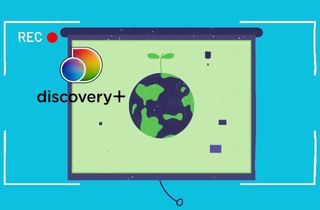In the rapidly evolving world of streaming platforms, Discovery Plus has emerged as a popular choice for enthusiasts of factual and non-fiction content. With its vast library of documentaries, reality shows, and informative series, it offers an abundance of entertainment and educational content. Besides, users can access this streaming platform on their mobile device, computer, laptop, game console, and connected TV. However, one common challenge faced by users is the need for a stable internet connection to access this treasure trove of knowledge. Additionally, this streaming platform does not cater to a download option. Fortunately, with the advancement of technology in our modern era, screen recorders have revolutionized, allowing users to capture any of their screen activities. This article will tackle the importance of Discovery Plus recording for offline viewing and future reference.
Advantages of Recording on Discovery Plus
Recording content from Discovery Plus comes with a host of benefits that can greatly enhance your streaming experience. Here are some of the key advantages:
- Flexibility: Recording allows you to watch your favorite shows and documentaries on your own terms. You're not bound by internet connectivity or streaming schedules. This flexibility is especially practical for those with busy lifestyles or limited internet access.
- Multi-Device Compatibility: Once you've recorded content, you can watch it on various devices, from your smartphone to your tablet or laptop. This cross-device compatibility ensures you enjoy your desired shows/films wherever and whenever you want.
- Time-Shifting: Recording enables you to 'time-shift' your viewing. You can capture shows when they air and watch them later at your convenience. This is particularly useful for shows that air during inconvenient times.
- No Data Usage: Streaming can consume a significant amount of data. By recording content, you can save on data costs, which is crucial for users on limited data plans.
- Archive Your Favorites: For those who cherish certain documentaries or series, recording allows you to build your own personal archive of content. This is great for reference or revisiting these kinds of shows or episodes.

Record Discovery Plus with a Powerful Third-Party Tool
Can you record from Discovery Plus? This is a question that most Discovery Plus users wonder since the platform doesn't have a download option. When it comes to recording content on this platform, using third-party screen recording software is a reliable method. One such software that stands out is Aqua Demo. This screen recorder with marker can record any activities on your laptop or computer screen. It is compatible with Windows and macOS, so you can easily access this tool. With its advanced recording option, you can record in full screen or a specified area on your screen. Besides, the program lets you record the audio from your computer and microphone, ensuring it is captured in crisps and precision. With the customizable presets, you can easily adjust the video quality of the video recording, enabling you to record up to 4K videos. Additionally, you can tweak the video's output format (MP4, MOV, WMV, and more) so you can play it on multiple devices.
Try it for Free
Free Download
Windows 8/10/11
Secure Download
Free Download
Mac OS X 10.15 and above
Secure Download
Step 1 Get the Discovery Plus Recorder
The first step you have to do is to store the Aqua Demo on your computer or laptop. Click any of the buttons available above. You have to guarantee that your downloaded file installer is compatible with your device. Then, open the file installer and follow the guide to install Aqua Demo fully. The tool will launch after that.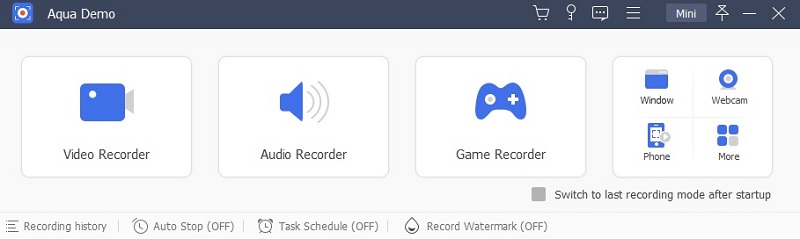
Step 2 Modify the Settings
To access the settings of the Disney Plus recorder, click the "Hamburger" button of the 3 horizontal lines on the upper right side of the Aqua Demo. Then, go to the "Preferences," you can choose several settings for your video here. You can change or alter the quality, video format, and frame rate under the "Output" menu item. By clicking the "OK" button, the changes will be saved.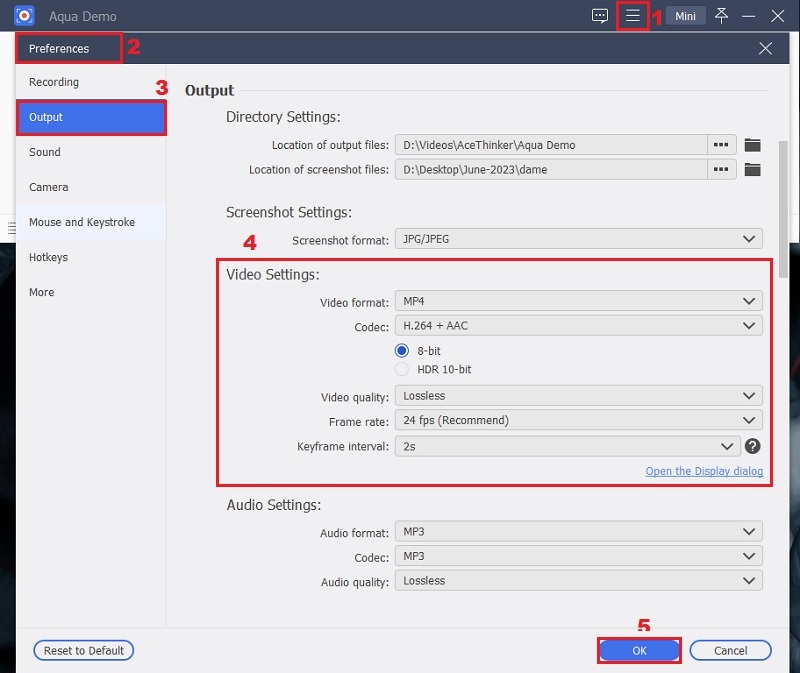
Step 3 Record Discovery Plus Video
Access your web browser, log in on your Discovery Plus account, and search for the show or film you need to record. Then, on the Aqua Demo's main interface, click the "Video Recorder" and choose the recording mode you need. You can capture it in full screen or select a specific area of your screen and toggle the system sound button. Subsequently, tick the "REC" button to begin the recording process.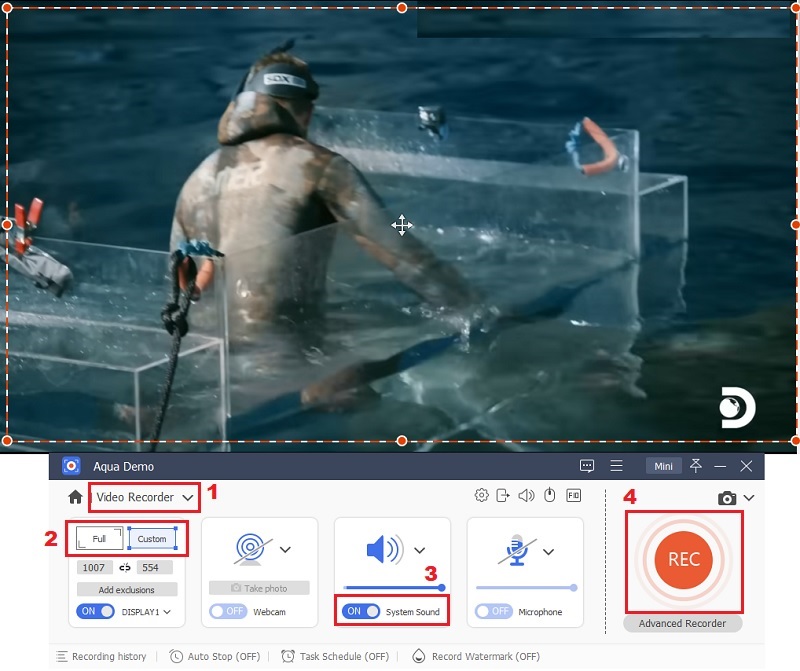
Step 4 Keep the Discovery Plus Recording
When the episode or show comes to an end, you can tick the red "Stop" icon on the tool's toolbar. Alternatively, you can use shortcut keys to stop the recording. After that, a preview will emerge on your screen, and here, you can modify the time or duration of the recorded content of Discovery Plus. Once you are good with the result, clicking the "Done" button will automatically store the video content on your local file storage.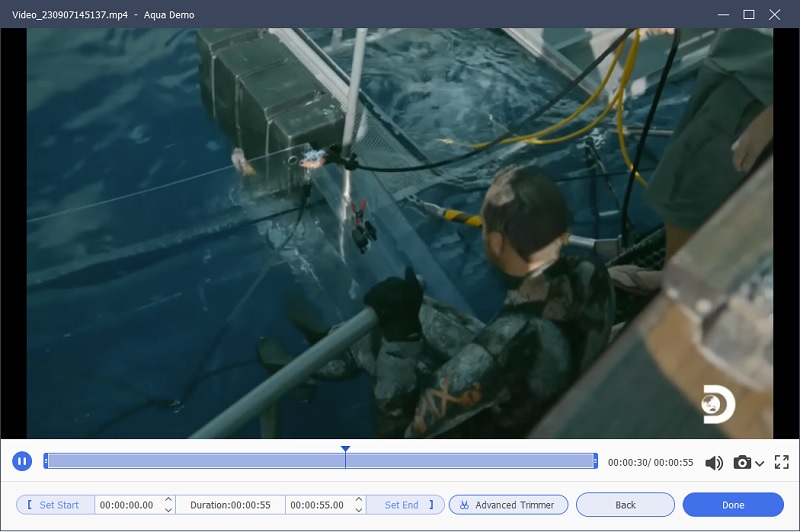
Step 5 Inspect the Video Playback
On the "Recording History," you can access the video you have recorded. Afterward, hit the Discovery Plus content you have recorded and hit the "Play" icon on the right part of the video panel. You can now review the video playback of your Discovery Plus recordings.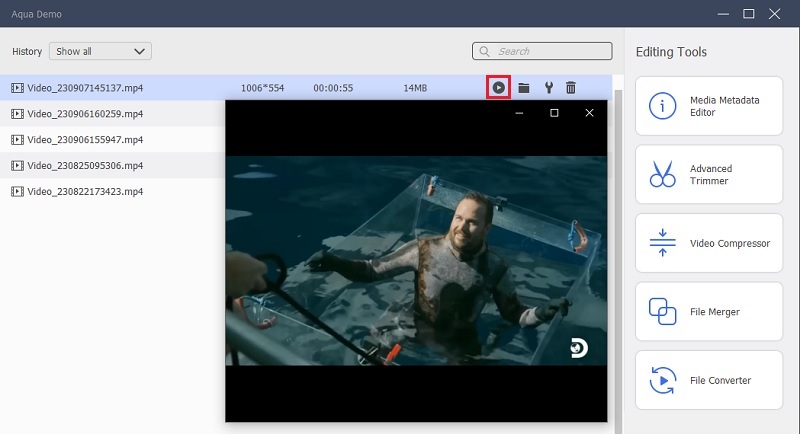
Extra Tip to Save The of Discovery Plus Content
While Recording is a powerful method for offline viewing, there are also alternative ways to enjoy Discovery Plus content. One such option is CleverGet, which lets users download Discovery Plus episodes. Apart from Discovery Plus, you can also download videos from Hulu, HBO Max, YouTube, Amazon, Netflix and more. The downloaded content can be saved up to 8K resolution without compromising the download speed. This tool is equipped with multi-thread technology that fully uses your device's bandwidth. Further, you can take advantage of the built-in browser of this downloader and effortlessly look for the online videos you prefer. In line with that, you can convert the video to popular formats such as MKV, WEBM, MP4, MOV, and more. This tool is not limited to downloading videos but allows users to extract high-quality audio from online videos up to 320kbps.
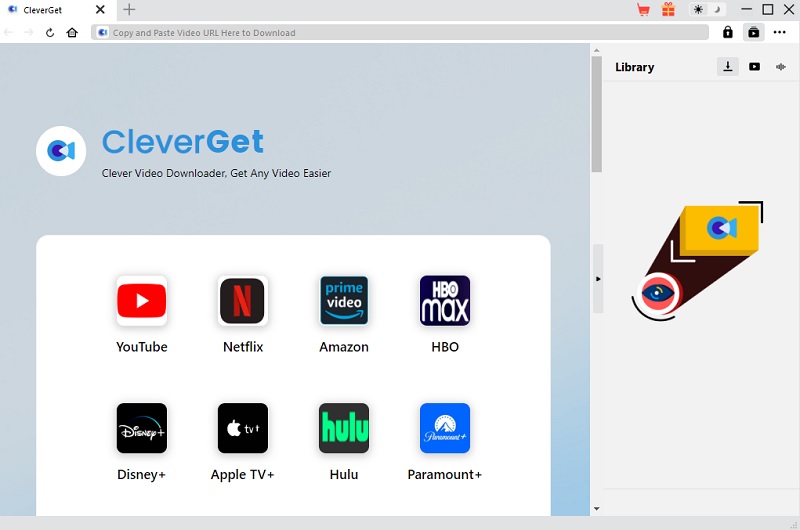
Try it for Free
Free Download
Windows 8/10/11
Secure Download
Free Download
Mac OS X 10.15 and above
Secure Download
Conclusion
Recording content from Discovery Plus is a valuable practice for those wishing to enjoy their favored shows and documentaries offline. It provides flexibility, multi-device compatibility, and the freedom to view leisurely. It's essential to be aware of the legal and ethical responsibilities associated with recording copyrighted material. Always adhere to the platform's terms of use and respect copyright laws while documenting and sharing content. By following the recommended method or exploring alternatives like CleverGet, you can unlock the full potential of Discovery Plus. And make the most of its extensive library of factual and non-fiction content. Nonetheless, you can also watch Discovery Plus on different streaming websites including Hulu, and more. Check this link to learn how this trick works.