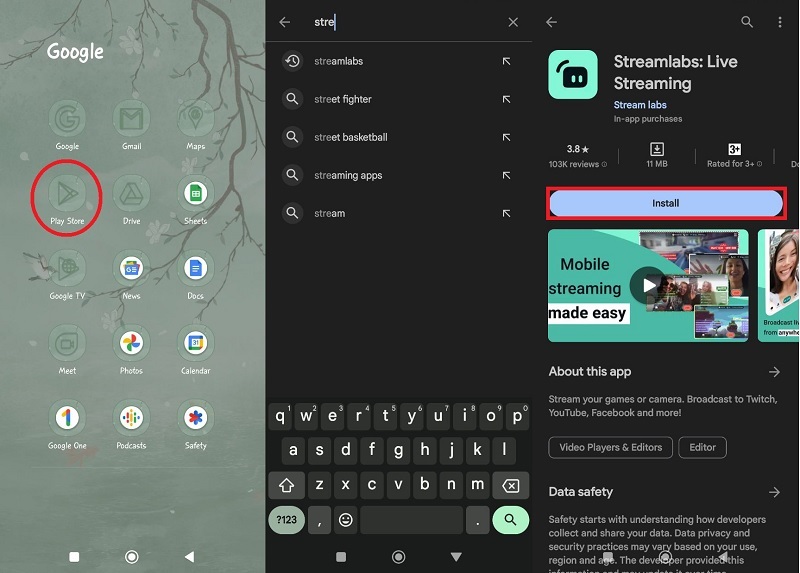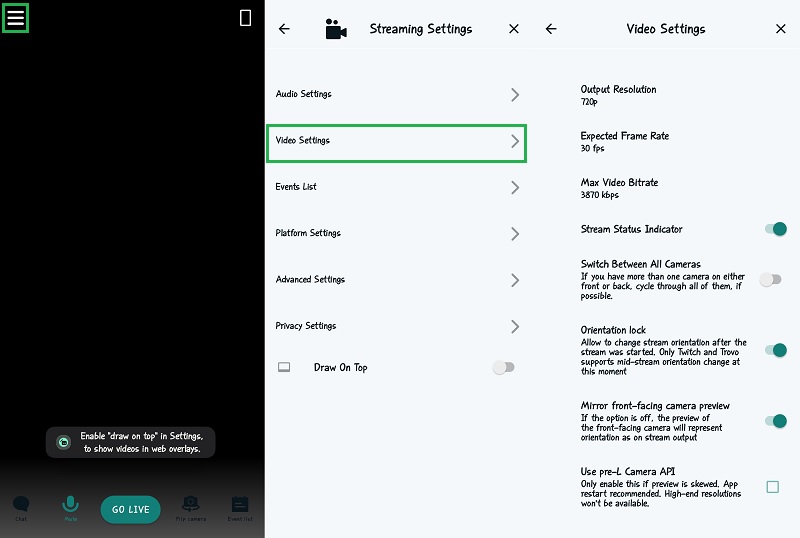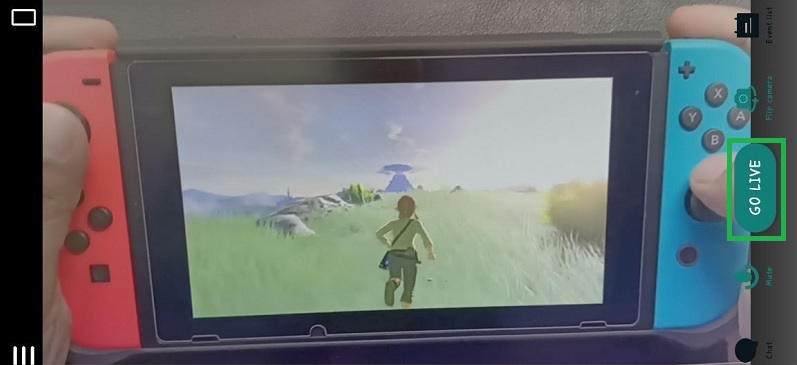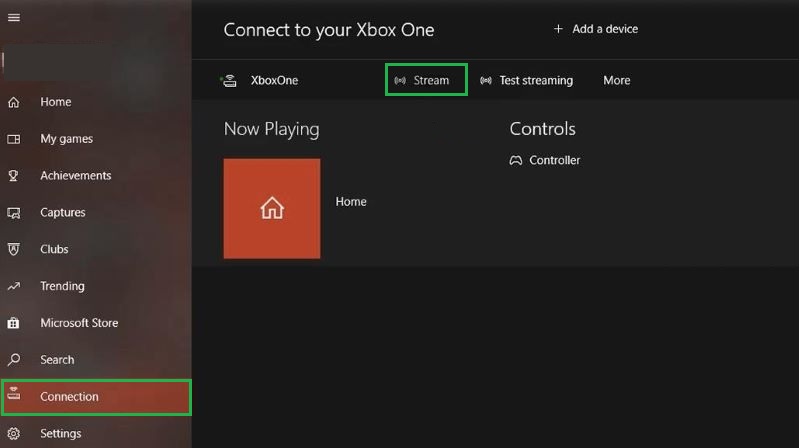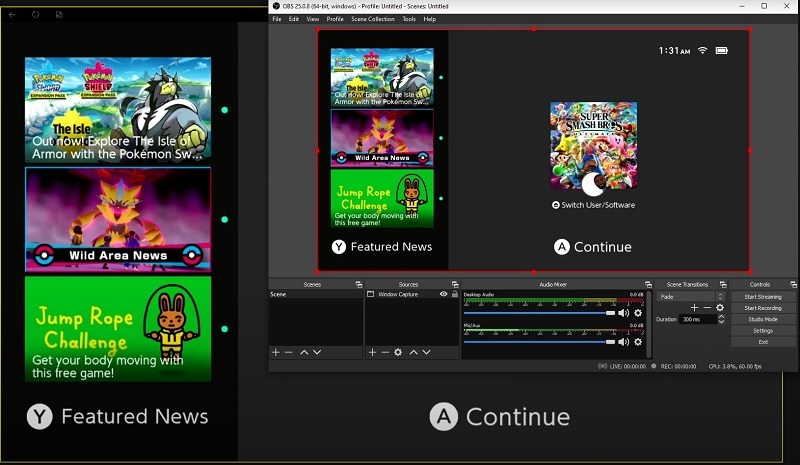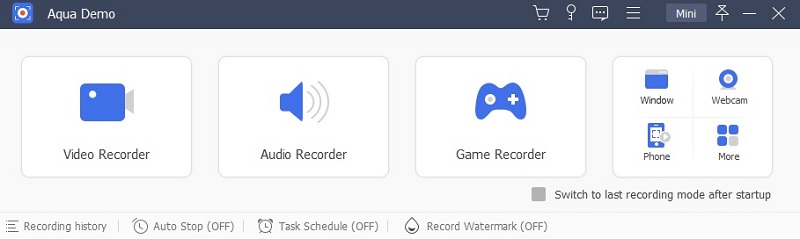Discord stands as a pillar of community building and connectivity in the dynamic landscape of online gaming and social interaction. Gamers across the globe flock to this platform to forge friendships, discuss strategies, and share the thrill of their gaming adventures. One highly sought-after endeavor in this virtual realm is the desire to stream Nintendo Switch gameplay on Discord, turning solitary gaming sessions into shared experiences. The appeal of broadcasting your Nintendo Switch escapades to a live audience is undeniable. However, as with any aspiration, there are challenges to overcome. The formidable capture card requirement is the primary barrier that has discouraged many gamers from pursuing their dream of streaming Nintendo Switch gameplay on Discord. In this article, we'll explore two solutions on how to stream Nintendo Switch to Discord without capture card. Continue reading to know how.
Streaming Nintendo on Discord via Streamlabs
For those who are looking for an accessible and user-friendly way to stream Switch to Discord without capture card, Streamlabs presents an excellent solution. It is an all-inclusive live-streaming program that is free and open source. It allows you to stream Switch games on Discord whenever and wherever possible since it is compatible with desktop and mobile platforms. In this process we will use a mobile phone to steam the Nintendo Switch in Discord. Additionally, using this application, you can stream your screen and camera at the same time. Below is a simple guide on how to stream your Switch on Discord without capture card. If you are also interested in recording Switch gameplay, you can accomplish it using a third-party tool. You can visit this page to know the process and extend your learning about this.
Step 1 Install Streamlabs on your Mobile Phone
To install Streamlabs on your mobile phone, access your Google Play or App Store. Then, search for the Streamlabs streaming tool. Afterward, click "Install" and wait for it; once it's installed on your mobile phone, grant camera and microphone access since you will need it for your stream.Step 2 Modify Video Setting of Streamlabs
On the tool's interface, tap the "three horizontal lines" on the top left part of your screen. Then, navigate to the "Streaming Settings" and go to the "Video Settings. You can alter the output resolution, frame rate, video bitrate, and more here. Once set, you can close the settings by tapping the "X" sign.Step 3 Commence the Streaming
Place your mobile phone on a tripod or a mobile holder to place your phone. You must keep your phone on a steady surface to stream properly. Then, turn on the back camera of your mobile phone and put the Nintendo Switch in front of your mobile phone's rear camera. Ensure that your Nintendo Switch screen is captured before you start the stream. And lastly, press the "Go Live" button to start live streaming. After that, on your phone, access Discord and find the channel where you want to share your Switch streaming.Streaming Switch Via Xbox One
The Xbox One, known primarily as Microsoft's gaming console, boasts an often overlooked feature: the ability to stream not only Xbox games but also any HDMI input it receives, including a Nintendo Switch. This hidden gem allows you to use the Xbox One as a middleman, relaying the Nintendo Switch's gameplay to your computer, and from there, you can seamlessly broadcast it on Discord. The Xbox One offers different quality and performance presets for streaming. If you prioritize streaming quality, you can use the higher-quality presets, which may increase latency. Conversely, if you prioritize performance and minimal latency, you can choose lower-quality presets. But before you start streaming using Xbox, you must prepare an HDMI cable, a PC or laptop with Discord installed, a Nintendo Switch, and an Xbox One console. Furthermore, you can record gameplay on Xbox One, letting you store or preserve your best gameplay. Here's how to stream Switch games on Discord without capture card.
Step 1 Connect Switch to the Xbox One
The primary step you have to do is to connect or link your Nintendo Switch to your Xbox One Console. To do this, put your Nintendo into its dock and connect your Nintendo Switch dock to the Xbox One using the HDMI cable included on your Xbox One. After that, switch on your Nintendo and launch the One Guide on your Xbox One Console.Step 2 Connect PC to the Xbox One
The next process is to connect your PC to your Xbox One. You can connect your PC to the Xbox One on the same network using the Ethernet cable. After you have connected all devices, you have to save and install the Xbox app on your computer/laptop and launch the "One Guide." Subsequently, pick the Xbox One from the One Guide on your PC, choose "Connection," and select stream on the top part of the interface.Step 3 Start Streaming
When you download and pick your Xbox on your PC, it will stream whatever is open on your Xbox, which is the Nintendo Switch. Since the Nintendo Switch is using the One Guide application. Now, you must download a streaming tool; for instance, you can use OBS as the streaming platform. Finally, open your Discord application and stream Switch to Discord without a capture card.
Bonus Tip: How to Record Live Streaming Video Using Aqua Demo
If you also want to keep a copy of your live streaming, you can screen-record your best gameplay. One of the excellent screen recorder tools you can use is Aqua Demo. This tool lets you without any hassle. It comes with a different recording mode, enabling users to record their entire screen or a specified region/area. Access the most seamless recording as it can record up to 4K resolution with various output video formats. Besides, it can record high-quality audio up to 320 kbps, and recording gameplay with no lag is possible.
Try it for Free
Wrapping Up
Streaming Nintendo Switch gameplay on Discord without a capture card is possible using the above solutions. Whether you choose to use Streamlabs OBS on your computer or leverage your Xbox One, these methods on how to stream switch on Discord without capture card provide accessible ways to share your gaming experiences with others. Embrace the world of streaming, connect with fellow gamers, and let your gameplay shine on Discord—happy gaming and streaming.