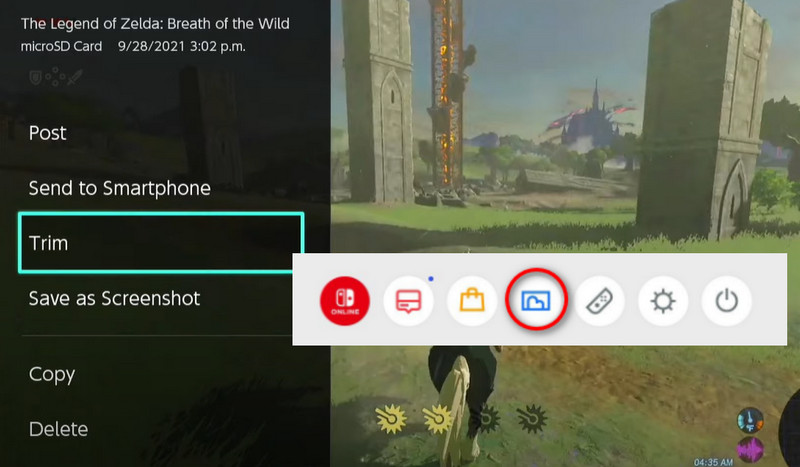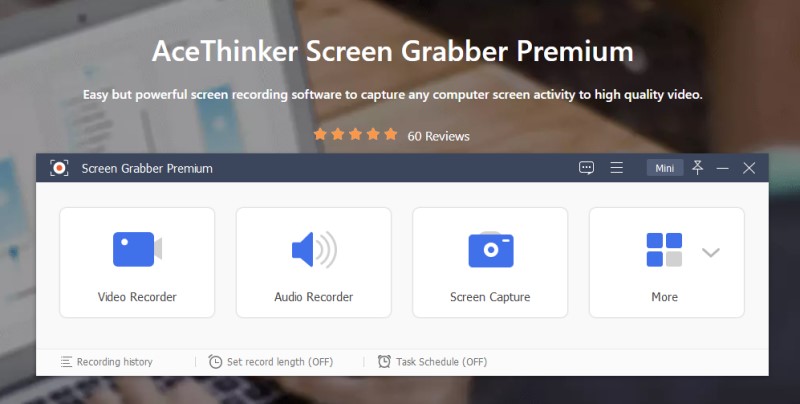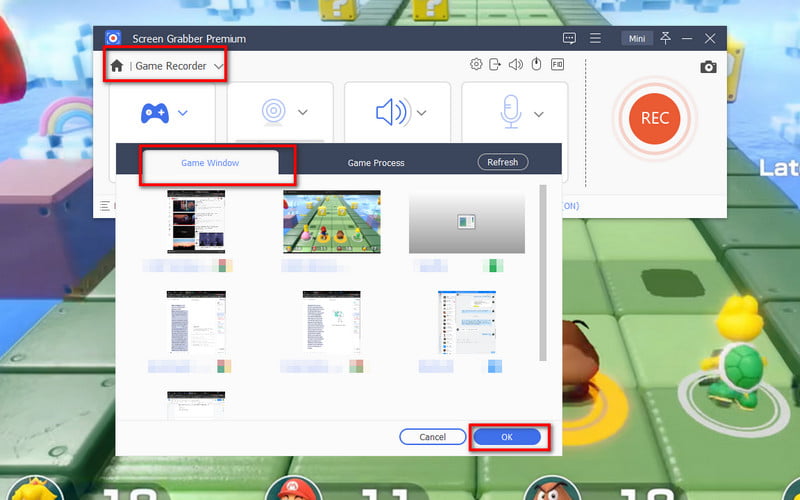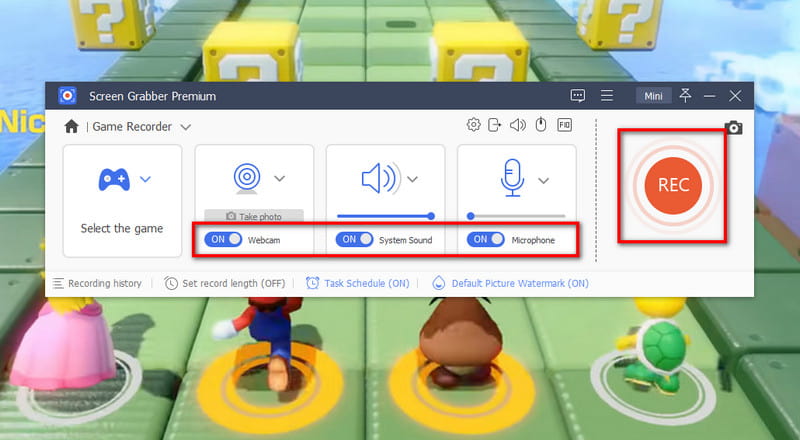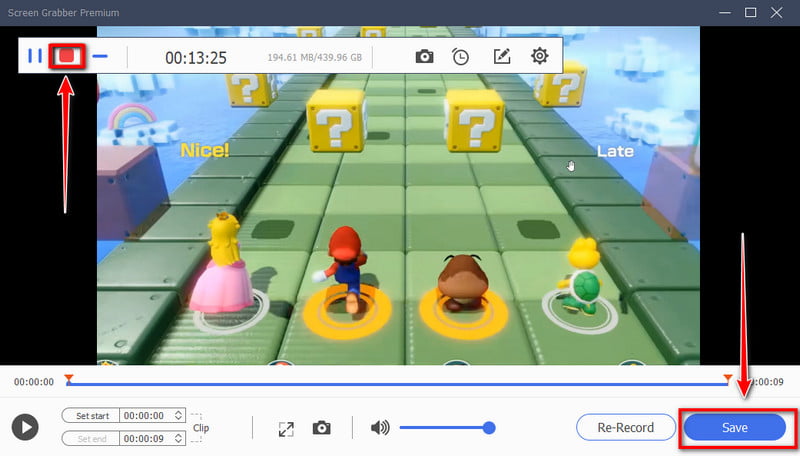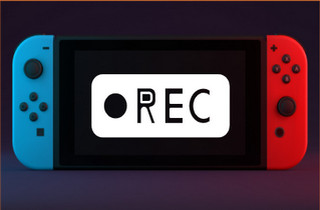
How to Record Switch Gameplay with a Built-in Recorder
While tons of software allows you to capture your gameplay seamlessly, most come at a great price. Fortunately, a gaming console like Nintendo Switch provides a built-in recorder and is available without a fee. However, this method is only advisable if you save your clips for personal use or if you're a beginner. The first reason is that this built-in recording option can only capture the game for 20-30 seconds. Additionally, the quality resolution of your clips is only limited to 1280 x 720. While this resolution is a standard, captured clips in 1080P or 4K resolution will still weigh better when compared. Here’s what you should do to capture Switch gameplay using the built-in method.
Step 1 Choose Your Game
First, turn on your Switch device by pressing the power button for three seconds. Afterward, tap the “Home” icon to log in and access your recently played games. To start the recording, choose one of your favorite games and play it.Step 2 Press the Recording Button
Whenever you encounter an exciting part of your game, press the” Record” button on the Joy-Con or the controller. Every time you do this, there will be a notification on the upper right of your screen showing the saving process.Step 3 Transfer the clips to other Device
You can check your clips once done playing. To accomplish this, go to your home screen and tap the "Album" icon. If you wish to compile all your clips in one video, you should transfer them first. You can send the clips to a smartphone via Wi-Fi, SD card, or QR code.How to Capture Switch Gameplay on PC
Distinctive Feature: You can record any of your gameplay without a time limit.
Price: A one-year plan costs $29.95, which covers all screen recording features and customer support.
Imagine how many clips you have to combine on a video editor if your game lasts for an hour. It may be terrifying to think of it as the workload is prolonged due to the video editing process. But, let's bypass this scenario with the proceeding method. Aqua Demo is a highly recommended software when recording gameplays at high quality. It is a full screen recorder with a 4K resolution display, making Nintendo games come to life. Additionally, your game recordings will go sleek and professional at 60fps. On the other hand, you might be wondering how gameplay recordings can have the facial reactions of the gamer in a small window. Well, Aqua Demo is an expert at this. This screencasting tool supports webcam overlay which creates the picture-in-picture effect. Refer to the direction below on how to record gameplay on Switch using the program.
Try it for Free
Step 1 Install the Program
Get the program installed on your device by clicking the "Download" buttons above. Choose the right buttons that match your operating system. Once the program launches on your screen, get a hand at each program's button functions.Step 2 Set Game Recording Needs
Next, connect your Nintendo Switch to your computer using the HDMI cable. The interface of the gaming console will get mirrored on the PC screen right after the detection. Afterward, open the Aqua Demo and select the "Game Recorder." Next, expand the "Select the Game" button and choose the Nintendo Switch on the "Game Window."Step 3 Record Gameplay
Once set, you can also toggle on the Web Camera and insert it on your screen recording. On the other hand, turn on the “System Sound” and “Microphone” to incorporate audio. Afterward, hit the "REC" button to command the tool to start your game recording after the three second countdown.Step 4 Preview and Save
After playing on your gaming console, hit the red button on the control bar of Aqua Demo . Another window will appear, which lets you preview the whole recorded game. Moreover, you can trim the length of the file by moving the in and out playhead. When you are satisfied with the video, hit the "Save" button below. And your mission how to record Switch gameplay on PC is accomplished.
FAQs about Nintendo Switch Gameplay Recording
Wrapping Up
And that’s how to record gameplay on Nintendo Switch! By now, you can record anything you want at any time. However, by using a screen recorder like the one we mentioned above, the benefits you gain are much more significant than the first method. Plus, screen recorders won’t require to use a capture card. On the contrary, if you want more information about recording another gaming console like Wii gameplays, refer to the guide here.