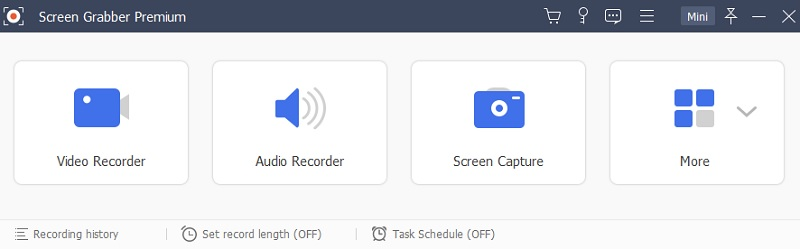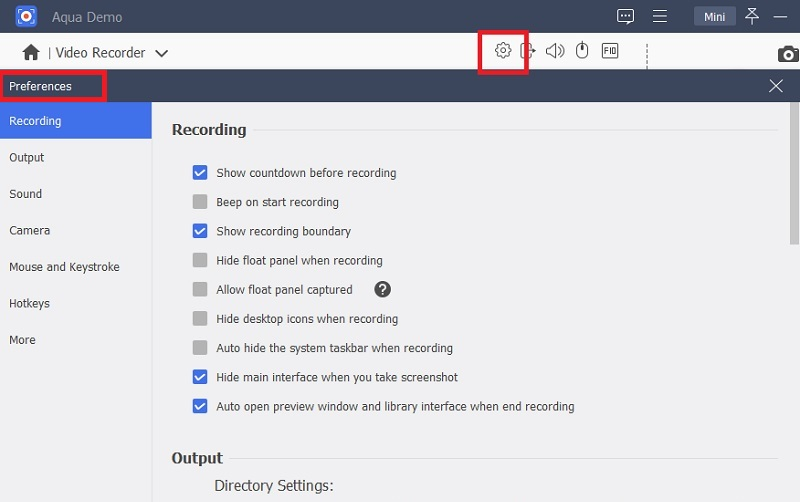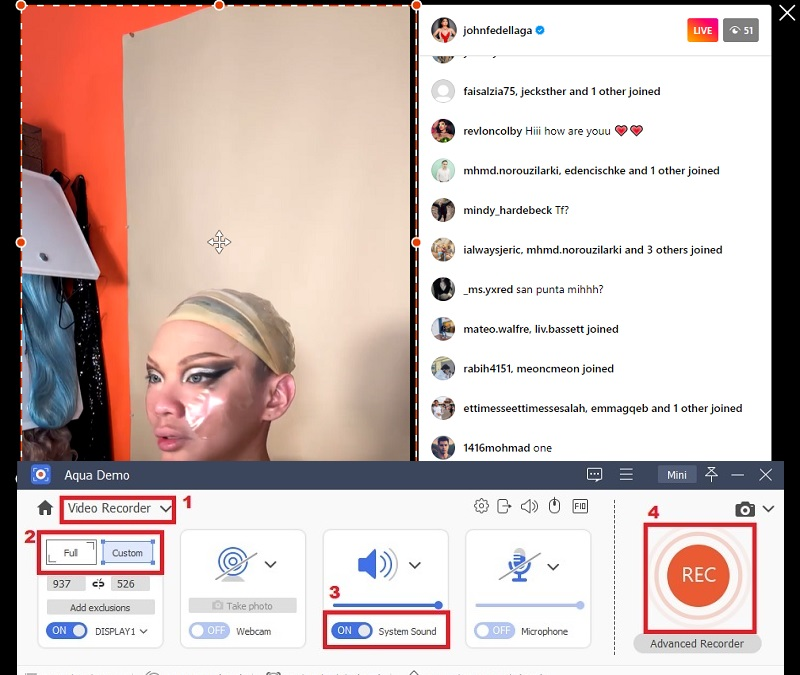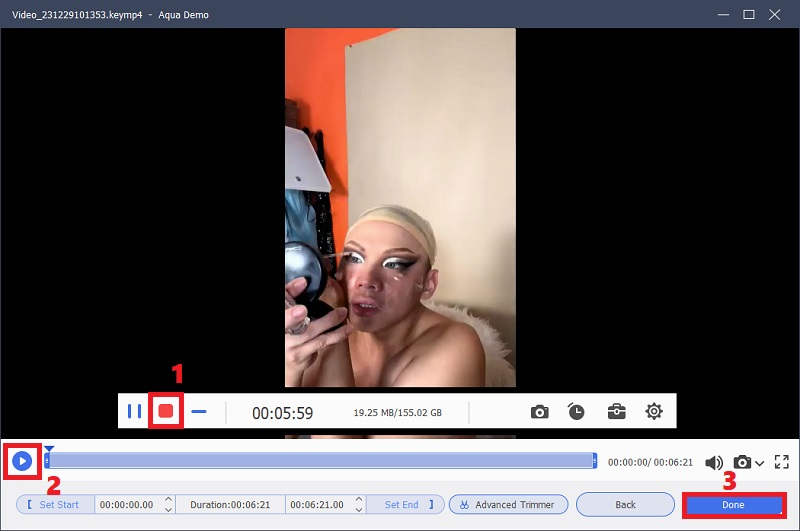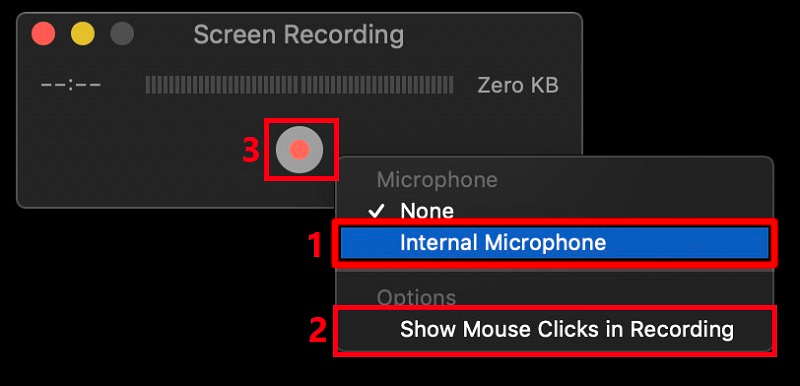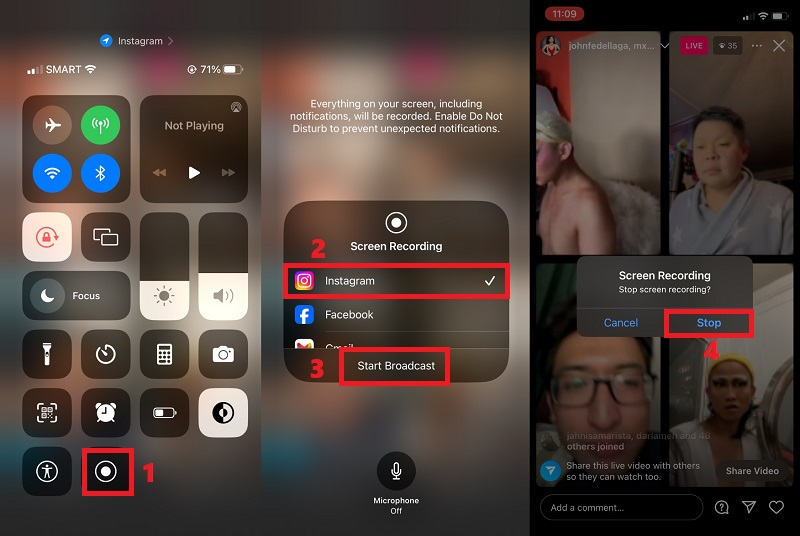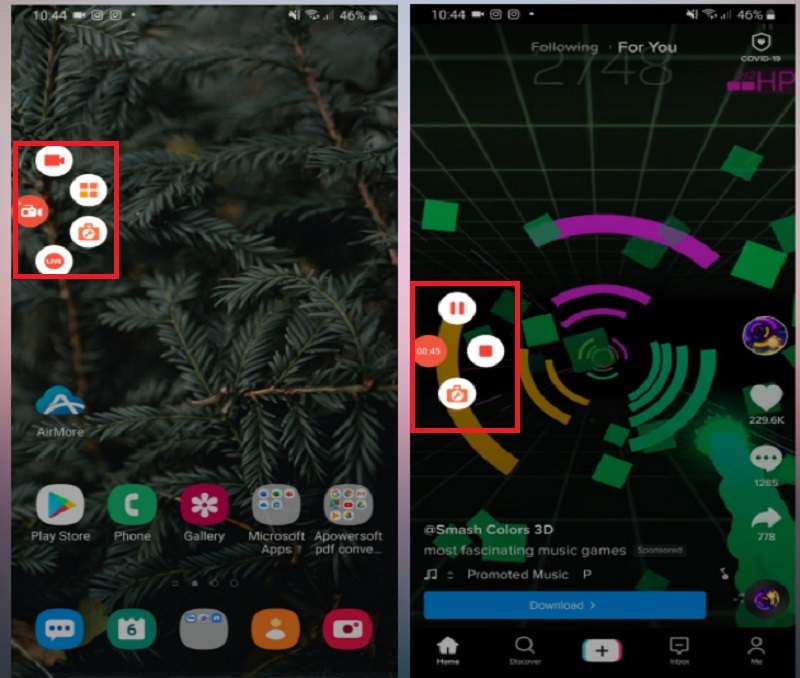In the dynamic world of social media, Instagram Live has appeared as a powerful tool for connecting with audiences in real-time. Whether you're a content creator, influencer, or business looking to engage your followers, recording your Instagram Live sessions can be a valuable strategy. However, Instagram doesn't have a built in screen recorder that you can use to capture interesting IG Live videos for future use. To overcome this limitation, users often resort to third-party tools and methods. In this article, we will dig into different techniques and applications that can help you effectively record your Instagram Live sessions, ensuring that your compelling and engaging content is preserved in the ephemeral nature of live streaming. Whether you are using a computer or a smartphone, there's an available solution. Without further ado, let's begin to record Instagram Live videos.
Record Instagram Live on Windows
To capture Instagram Live video on a Windows PC in UHD or HD quality, you can use Aqua Demo. It is a professional screen recording software that can record in 720p and 1080p HD resolution. Then, if you want a crystal-clear result, you can modify the recording resolution for up to 4k UHD. Furthermore, the tool has a customizable recording area. That way, you can record only the exact ratio of the Instagram Live video without unwanted borders from the computer screen. Also, Aqua Demo can capture the video's audio in up to 320kbps. Besides, you can modify the overall output of the video for a better result. For instance, you can modify the frame rate, keyframe interval, and codec or set the video format to MP4, MOV, WebM, F4V, and more. To learn how to record an Instagram Live on Windows with this software, check the guide below.
Try it for Free
Step 1. Get the Instagram Live Video Recorder
To begin utilizing the Aqua Demo, download it to your PC. Click on the left "Download" icon available above, triggering the appearance of a window with installation instructions. Follow the guide to store the tool on your computer successfully. Once the download is complete, launch the tool and begin exploring its features.
Step 2. Customize the Output Settings
Then, click on the "Gear" icon at the upper right of the interface and select "Preferences" to access the tool's settings options. Customize the tool's settings within the "Recording" panel to align with your preferences. Once you've adjusted the settings, click the "OK" button at the interface's lower right corner to save the changes.
Step 3. Begin the Screen Recording Process
Once everything is ready, head to the IG Live you want to record and relaunch the tool. Then, go to the "Video Recorder" menu and change the recording ratio according to your liking. You can record the entire screen or only the video. Also, make sure to enable the system sound to record audio. Finally, hit the record button on the right side to record someone's Instagram Live.
Step 4. End and Save the Recorded Instagram Video
After completing the screen recording, select the "Stop" button on the floating toolbar. Afterward, an additional window will emerge, displaying the recorded video. Click the "Play" icon on the lower-left section within this window to check it. If satisfied, hit the "Done" button at the interface's lower right to confirm and save the changes.
Record Instagram Videos on Mac
No third party tool is required to capture Instagram Live videos on your Mac. While third-party options are available for some Mac users, it boasts its native screen recording tool, QuickTime Player. QuickTime Player facilitates seamless movie playback and effortless screencasting on Mac, offering customizable recording options for both video and audio, along with easy editing capabilities. Users can perform basic edits such as rotation or segmentation. Beyond watching Instagram videos, QuickTime Player lets you record live screencasts. Additionally, it has built-in features for conveniently sharing recorded videos to popular social media platforms like Facebook, YouTube, and more. To capture Instagram Live on Mac, check the tips below.
- Launch QuickTime Player on your Mac and access the "File" menu. Choose "New Screen Recording" from the dropdown menu to initiate a screen recording prompt. Within the Screen Recording prompt, click the downward arrow next to the record icon and activate the "Internal Microphone" from the recording controls if needed.
- Subsequently, hit the record button and adjust the sliders to designate the desired recording area of the IG Live or record in full screen. For the whole screen, click anywhere. Then, the recording will commence, allowing you to open Instagram Live to capture.
- Upon completing the live video recording, click the "Stop Recording" button. Navigate to the File menu in QuickTime Player and select "Save" from the dropdown menu to preserve your recording. That's how to record Instagram Live on Mac.
Capture Instagram Live on iPhone
If you are using your Instagram app on an iPhone, you can easily record IG Live with the built-recorder of the device. The native screen recorder of iOS allows you to capture on-screen activities in HD quality. You can change the recording resolution from 1080p, 1080p, and 4k for up to 60 fps. What is more, you can easily save the live stream on your camera roll that you can quickly share with other iOS users through AirDrop. In addition, you have the option to upload the video to social media platform like YouTube and Twitter. Read the steps below to discover how the recording Instagram Live process works with this iOS screen recorder.
- First, open your Instagram app and find the Instagram Live session you want to capture. After that, swipe down on your iPhone screen to access the iPhone's control center.
- Then, long-press the record icon until the recording window appears. Pick "Instagram" from the options and tap "Start Broadcast" to record live videos. While in recording mode, make sure not to go on different apps to avoid recording unwanted details.
- If you want to end the recording, tap the red icon on the top-right corner of the iPhone screen. Later, hit the "Stop" button to finish the process completely. Then, the recorded file will automatically go to your camera roll, where you can check and play it.
Record Live Streams on Android
The AZ Screen Recorder is recommended for Android smartphone users to record screen activities. This tool offers HD, UHD, and 2K quality recording options for Instagram Live sessions, IG Stories, video chats, and apps. It is also reliable for gamers as it can record gameplay seamlessly. With a user-friendly interface, you can start, pause, and easily customize recordings, adding effects, text, and images. Furthermore, the app lets you record your Android screen, including microphone and Facecam features. Follow the simple steps below to record Instagram Live on Android and enhance your content creation experience.
- Download the app from the Google Play Store. Start by searching "AZ Screen Recorder" on the search bar. Then, a list of Android screen recorders. Tap the suitable app and hit "Install" to save it completely.
- Once finished installing, the app will appear on your screen. Tap it and hit the "Recording" button, which displays as a camera icon. When the screen recording option shows up, quickly go to the IG Live you want to capture to start recording.
- Then, the tool will start recording the video. You can capture the live broadcast as long as you need. If you want to end the process, move to the notification panel of your Android phone by swiping down on the screen. Finally, tap the "Stop" icon to end and save the recording. That's how to record videos with this app.
FAQs About Recording Instagram Live
Can someone see if you record their Instagram live?
No, Instagram ensures that recording an Instagram live session remains discreet. The platform does not notify users when their live videos are recorded, preserving the viewer's privacy. This means that individuals broadcasting live content must be aware of recent activities.
Does Instagram notify you when you screen record live?
Instagram does not employ a notification system to inform users when their live videos are being screen-recorded. The process of screen recording Instagram Live content is typically discreet, with no alerts sent to the original broadcaster. However, users should stay informed about any policy changes on the platform that might affect this privacy aspect.