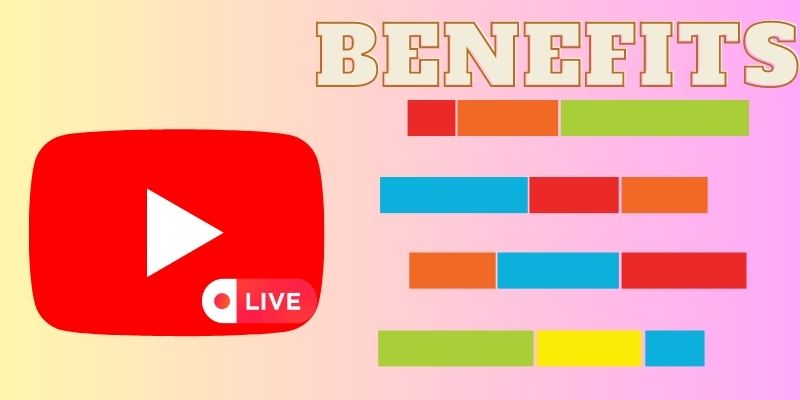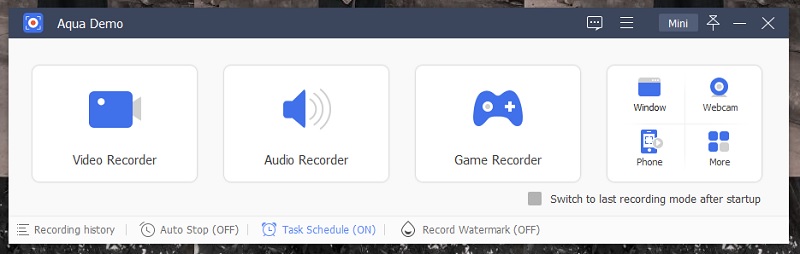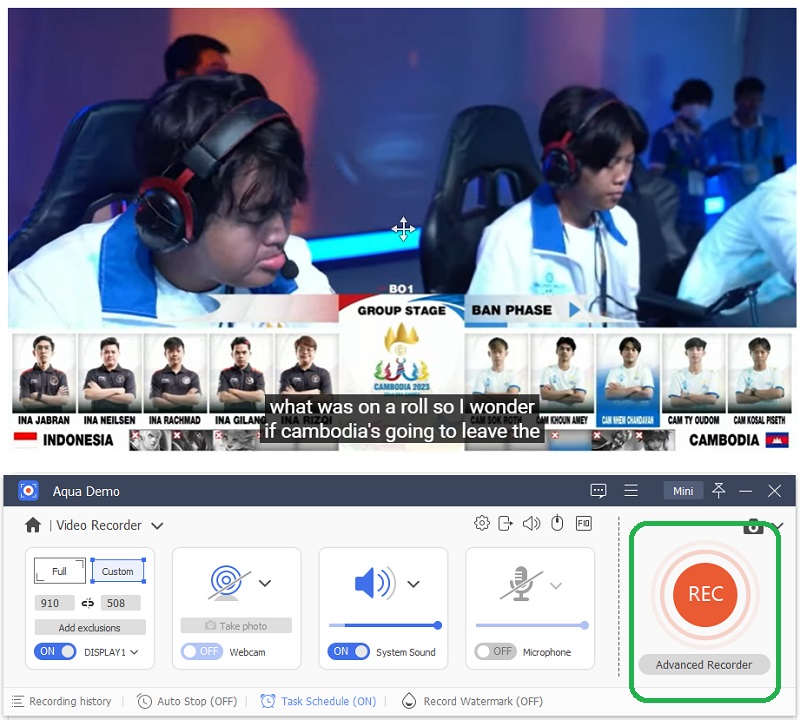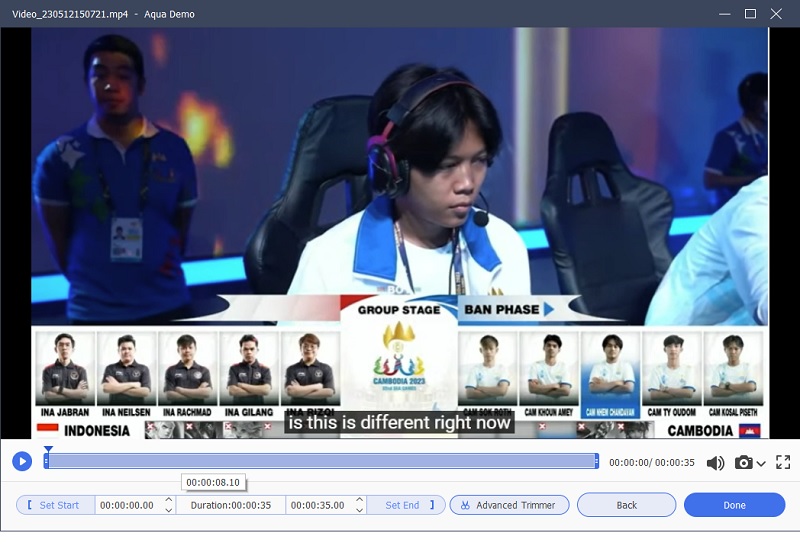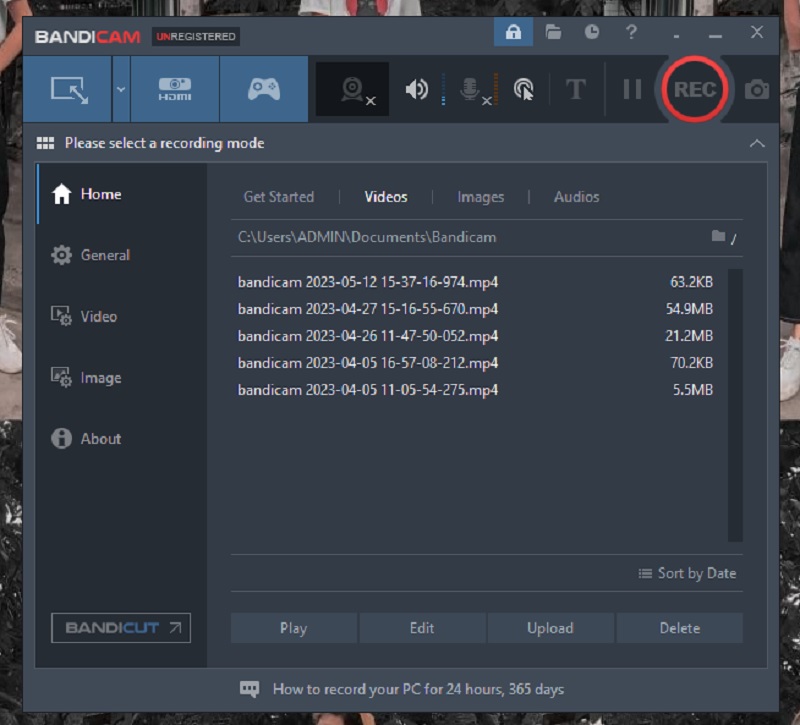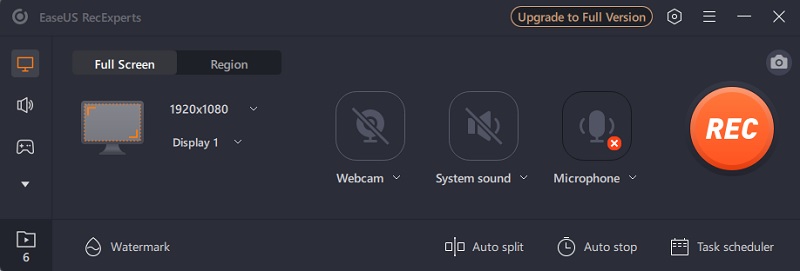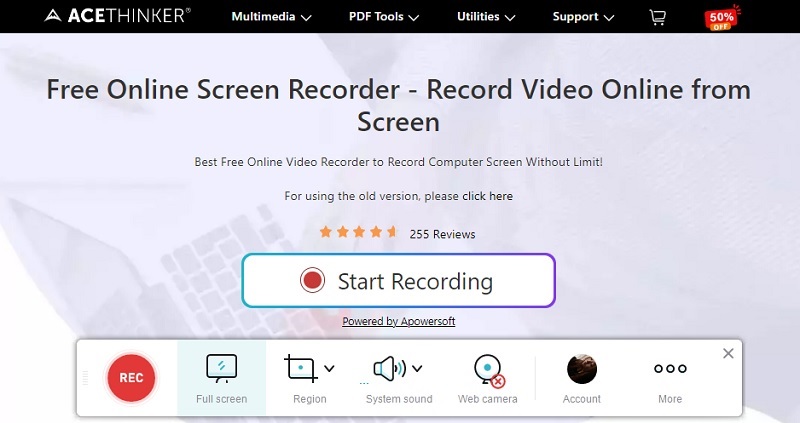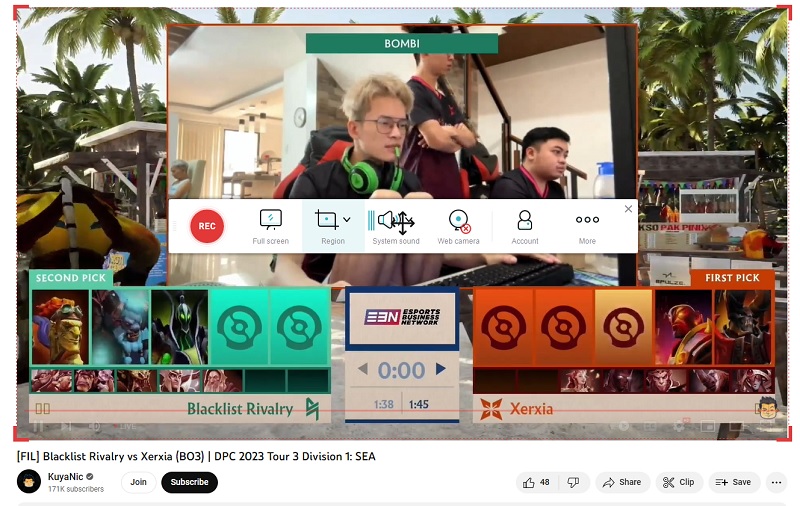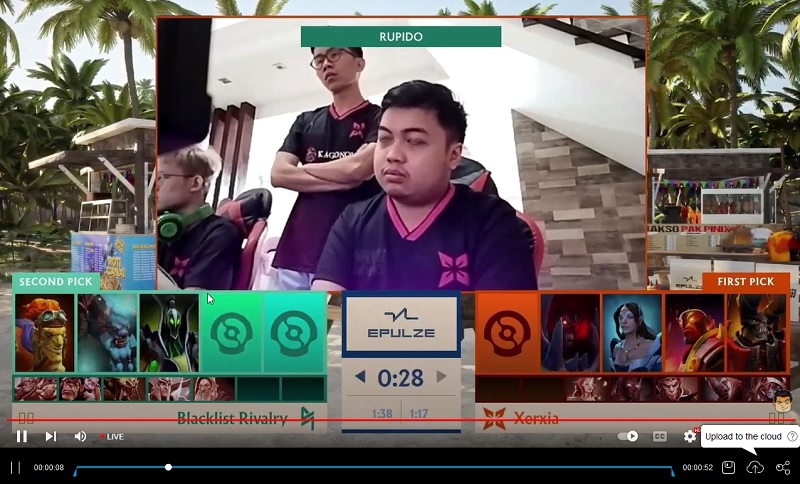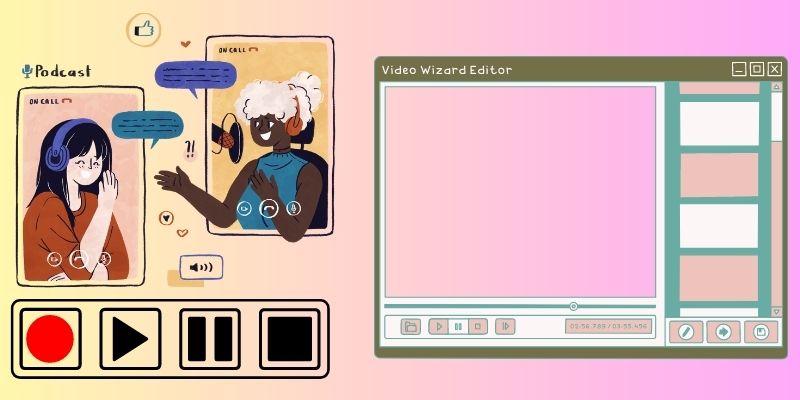Every day most people who have access to the internet visit or browse on YouTube. This application provides the most significant and trendiest video on the whole internet. YouTube Live and Premiere have it all when you need to watch live charity events, a town hall, gameplay videos, press conferences, and other streaming content. This feature on YouTube became popular due to its unique way of streaming videos for content creators. Creators can live stream on YouTube using a webcam, mobile device, and encoder streaming. Webcam and mobile streaming options are favorable for beginners who need to access quick live-stream videos. Encoder streaming is ideal for sharing a live streamer's screen or broadcasting gameplay videos and connecting to external video and audio hardware. That makes YouTube Live important for streamers. However, for viewers watching streams on YouTube can sometimes be a hard thing to do. If the notification bell is not turned on, you cannot watch the live stream online. That is why YouTube live recording software is needed to capture live streams you can't view now. With this tool, you can watch the live stream offline and even share it on your social media. To know better about these tools, you need to check the solutions mentioned below.
Benefits of Screen Recording YouTube Live Stream
Screen recording comes with different benefits that can provide value for entertainment. With this, we can provide convenience, easily shareable files, and access to the live stream video even if we failed to watch it in its original broadcast. Please find out the different benefits we listed here in this article.
- Convenience - Suppose you want to watch a live sports stream on YouTube. Yet, you have a prior commitment to its time telecast, which will prevent you from viewing the live stream. In that case, a screen recorder is beneficial for you. This process will provide convenience, which helps users to backtrack those live streams they failed to watch.
- Access to content offline - Another benefit of screen recording a live stream on YouTube is the access to the content for offline viewing. With a good screen recorder, you can preview and watch or edit the content for offline viewing. Furthermore, as the screen recording process has ended, the recorded live stream will be exported as a media file suitable for offline viewing on different media players.
- Easy Sharing - We all know YouTube does not allow users to download videos using different video downloaders. Let alone downloading a YouTube live stream. Therefore, screen recording is a suitable solution to export these live streams and can be edited to enhance their output. Furthermore, as screen recorders export the live stream as a media file, you can easily share, post, and edit the live stream video at all times.
Best Youtube Live Stream Recording Software
1. AceThinker Aqua Demo
The first tool in YouTube live stream recording is a prominent one suitable for any recording activities. AceThinker Aqua Demo is a full-pledged recording tool that can capture videos, activities, meetings, and live streams on your device. It is a beneficial tool for business demos, gameplay videos, streaming videos, webinars, and more. It is considered a no lag screen recorder as this application can capture the screen without latency. If you need to react on a live stream on YouTube, you can use this tool to capture your webcam. For instance, you will create content for a specific gameplay live stream on YouTube. Simply connect your camera and record your reaction along with your screen to create a proper flow and authenticity on your created video. In addition, this software can capture lossless live streams. This feature means what you see on the live stream will be captured on the recorder with similar quality as the original. Read through the procedures below to learn more about the recording process.
Try it for Free
Free Download
Windows 8/10/11
Secure Download
Free Download
Mac OS X 10.15 and above
Secure Download
Step 1 Install AceThinker Aqua Demo
The initial guide on capturing live stream videos on YouTube is to install AceThinker Aqua Demo on your computer. You can acquire the application by accessing its webpage. Alternatively, download the file installer of the application above, and run the file installer to get the tool thoroughly.Step 2 Launch YouTube Live Stream
The next step is to launch any YouTube live stream on your computer. Select the one you need to record from the streams available on YouTube Live. Then, access the YouTube live stream recorder and hit the Video Recorder. A new window will materialize, giving you a list of recording features. Tap the recording region to select the available preset for capturing the live stream. You can choose the custom area to effectively determine the location of your screen that streams the live video. Hit the REC option to start the recording process.Step 3 End and Preview the Recordings
The final step is to continue recording the YouTube live stream until it ends. Once done, hit the Stop icon on the recording panel to terminate the process. Afterward, a media player will prompt on your computer screen. Hit the play icon to preview the recorded YouTube live. Then, select the Done option to save the recordings on your computer.- It has a Task Scheduler allowing you to record even if you're not in front of your computer.
- It can record your webcam, system sounds, and microphone.
- The software delivers many video output formats, including MP4, AVI, MOV, FLV, and many more.
2. Bandicam
Another great application to record YouTube live streams is Bandicam. Most live streamers on YouTube are gamers who produce gameplay videos and tutorials. If you need to record this content on your computer, this screen capture tool can help you acquire them instantly. It uses advanced technology, including DirectX/OpenGL/Vulkan graphics technologies. This feature enables the tool to capture high-graphic videos that can be kept on your computer. This tool's ability to compress video files without compromising output quality makes it even more unique to others. It can save recorded live streams and shorten the output file into a smaller file size. Over 50% to 90% of the original output file size will be reduced and compressed without worrying about its quality appearance. To learn more about this live stream recorder, follow the simple guide below.
User Guide:
- The initial guide to recording live stream videos is to install Bandicam on your device. Access its main product page on your web browsers and hit the Download button to save the file. Then, run the installer from your download folder to acquire the tool efficiently.
- Next is to launch YouTube live on your web browser. While doing that, run the application on your computer. Once you have already selected the YouTube live stream, hit the recording area and drag it on the live stream to capture the entire region. Hit the REC icon to begin recording the live video.
- Lastly, finish the live stream and hit the stop icon to save the recorded file. Then, it will be directly saved on the home page. Select the recorded live stream and hit the play button to preview the file.
3. EaseUs RecExpert
The last screen recording software we will review on how to record YouTube stream is EaseUs RecExpert. This software comes with different recording modes suitable for capturing live-stream videos on YouTube. It comes with unlimited recording time right for recording YouTube live, as you are not sure how long the live stream lasts. It can record the whole screen, custom region, or fixed display. You can also record a microphone, system sound, and webcam with your computer screen. What makes this tool unique is its function is it supports auto-splitting the entire clip. For example, suppose you are recording a live stream and want to save it on different files with a predetermined file size or duration. In that case, auto-splitting can help you achieve multiple output files without cutting or splitting the file manually.
Simple Guide:
- The initial guide on how to record live stream on YouTube is to download EaseUs RecExperts on your computer. Access the tool’s product page to acquire its file installer. Once you have it, run the file and pass it through the installation wizard to complete the installation process.
- The following guide is to access YouTube Live on your computer. Select the live stream and stream it on your device. Launch the application and select the recording region. Once you have already settled the recording area, hit the REC button.
- Lastly, finish the live stream. If it ends, stop the recording process as well. Then, a media player will emerge on your computer screen. Hit the Play button to preview the recorded file.
How to Record YouTube Stream Online
When you need to record on YouTube TV or live stream videos, and you want to do it without downloading a software application, AceThinker Free Online Screen Recorder is what you need. This application can record and capture video and webcam sources online or through the internet. It has no recording limitation as it can capture live stream videos for hours or even a day. This application can capture and record live stream videos with system sound and microphone. These processes can capture and create tutorial videos, gameplay, live stream, and online conferences. When recording your screen, it provides a vast option of recording areas. You can capture a full-screen live stream, a selected region, a modified window, and a free-formed recording area. In addition, this online application comes with a built-in media player wherein you can preview your recorded YouTube livestream effortlessly.
Step 1 Access AceThinker Free Online Screen Recorder
To begin how to use this YouTube live stream recording, you need to access it through your web browser. It is compatible with Chrome, Firefox, Microsoft Edge, and Safari. You can access it on different computers, tablets, and devices. Once you are at AceThinker Free Online Screen Recorder, you can navigate its interface for a better recording experience.Step 2 Record YouTube Live Stream
The following step is to go to YouTube Live and access your desired live stream. You can browse and select using its filters like games, travel videos, personal live streams, news, and more. Then, hit the Start Recording on the YouTube live stream recorder to access its recording panel. Select the Region and hit the REC button to start the recording process.Step 3 End and Preview the Recorded File
The final step is to finish the live stream while recording it. When the live stream ends, hit the Stop icon on the recording panel of the tool to save the recorded file. Its built-in media player will prompt, eventually providing an option to preview the recorded live.Edit Your Screen Recording
When you need to publish recorded videos from YouTube Live, there will be better decisions than uploading raw footage. As we all know, video-sharing platforms provide many videos that can cater to whatever you need. Since similar videos are everywhere, competition for higher audience engagement becomes tougher. That is what makes video editing skills important. A video editor is a tool that takes raw footage that has been recorded or captured and uses it to convey a coherent story. They can add filters that are missing from the raw footage. For example, enhance lighting and color hues. Video editors can also remove unwanted scenes and provide transitions if the video has not been cut out. You can check a list of video editors below if you need to edit your recorded live stream. We listed the best of the best video editors on the internet.