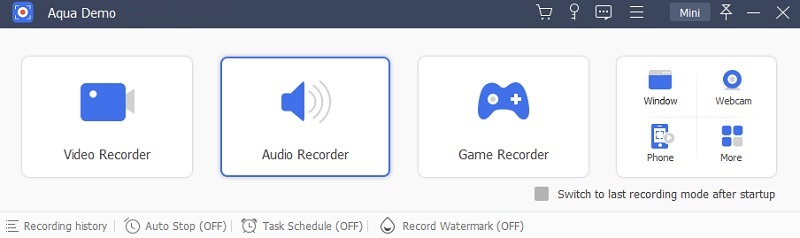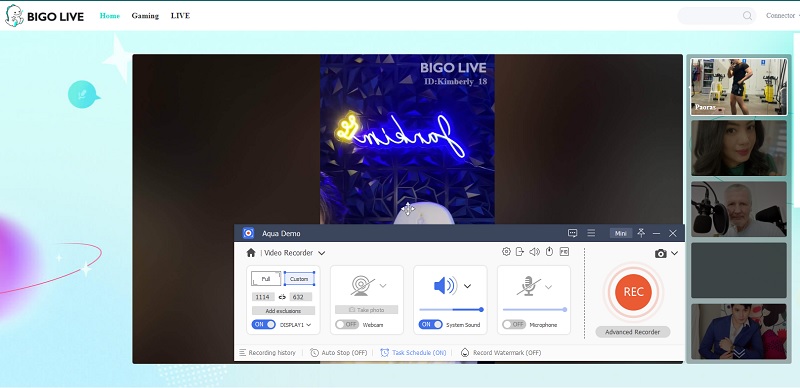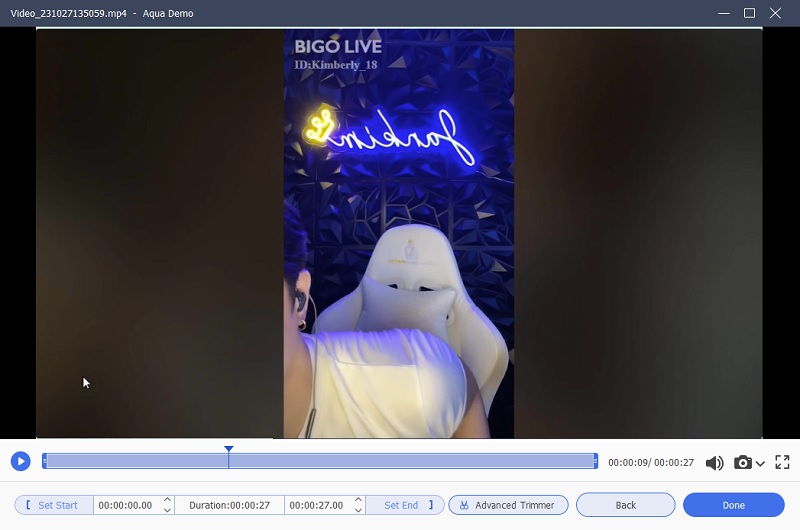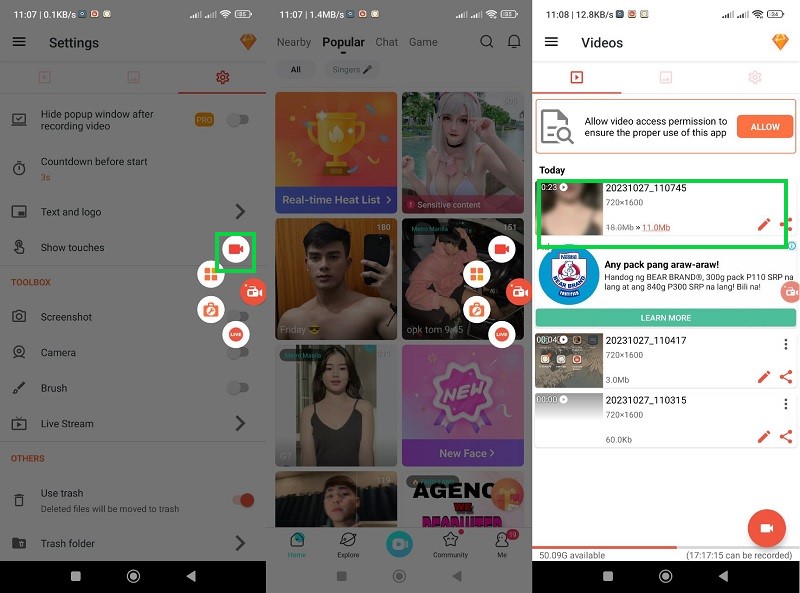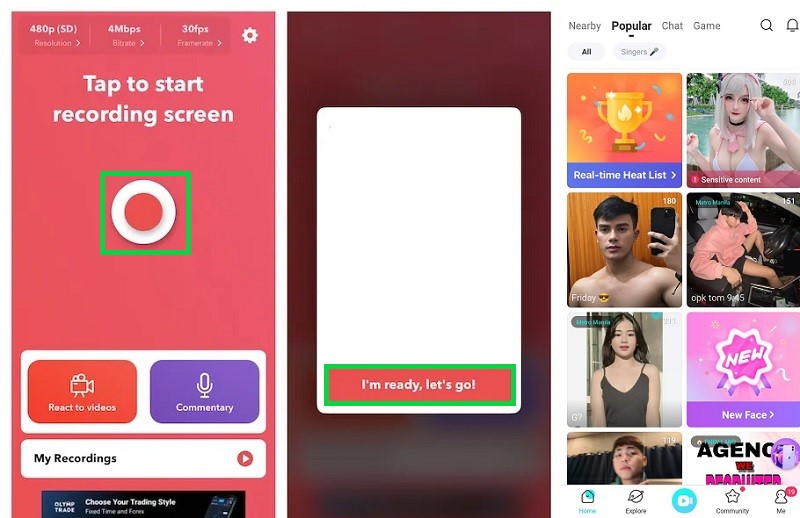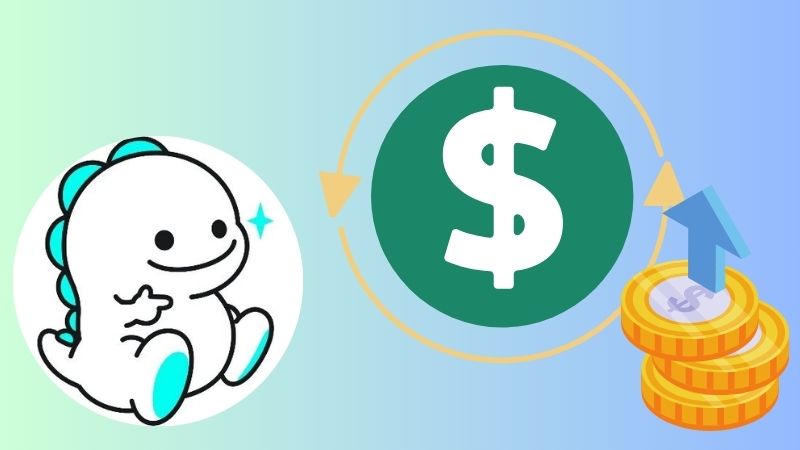Bigo Live is a popular live-streaming app that allows users to promote themselves and interact with their viewers in real-time. Users can stream various content, including song, dance, games, and more. Viewers can transmit virtual gifts to their favorite broadcasters, which can be converted into real money. The app also includes features such as group video chats, video calls, and live trivia games. Bigo Live has become increasingly popular in recent years, with millions of active users worldwide. That is why some users tend to record Bigo Live stream to commemorate their desired artists or streamers. Recording Bigo Live streams can be significant for a few reasons. It allows users to save their broadcasts and re-watch them later, useful for self-improvement or showcasing talent or content. Additionally, recording Bigo Live streams can help prevent unauthorized redistribution of content by providing a record of who created the content and when. So, if you want to learn different ways to record a live stream on Bigo Live, read more here.
How to Record Bigo Live on PC
Aqua Demo is a reliable screen recording option that enables users to capture screen activity without being on your PC. This application is suitable for Windows PCs or macOS computers. Aqua Demo comes with intuitive features that help users capture what they need. Its main selling point is the Task Scheduler option, which is useful for capturing live streams at a predetermined time. Therefore, it is a suitable tool to capture and save Bigo Live streams on your computer. It can capture a screen in full-screen, a specific ratio, computer software, and more. In addition, this application comes with an annotation feature that can help you highlight a particular part of the tool. You can check the full guide below on how to use this app.
Try it for Free
Free Download
Windows 8/10/11
Secure Download
Free Download
Mac OS X 10.15 and above
Secure Download
Step 1 Download Aqua Demo
The beginning phase of capturing your Bigo streams is downloading the screen recorder for Bigo Live. To acquire the file installer, hit the Download button or icon above this step. Then, go to your output folder to run the file and install the app thoroughly. Please launch the tool once the installation process is complete.Step 2 Record Bigo Live
The next method is to access the Bigo Live on your PC and search for the video you want to capture. Play the stream and return to the screen recorder to prepare for capturing the live stream. Hit the Video Recorder option to access different recording parameters you can tweak and modify, such as the audio source. Select the REC button to instigate the recording process.Step 3 Save and Preview the Recorder
Then, the final step is to continue recording the Bigo Live stream until it ends. Afterward, save the recordings by hitting the Stop icon from the recording panel. A new media player will prompt, which allows you to preview the recordings. You can re-record or save the file on your PC.Record Bigo Live on Android
When it comes to recording certain applications on mobile phones such as Android devices, AZ Screen Recorder is what you must have. This application comes with a plethora of features that are helpful for video enthusiasts and content creators to capture their own Bigo Live and publish it on other websites. It has an intuitive interface, or UI, allowing users to easily capture screen activity on their Android device. It comes with an assistive touch where the button overlays on your mobile screen, which is handy when capturing clips without exiting an app or your web browser. It is suitable for capturing live streams on YouTube, TikTok, Bigo, and other streaming websites and apps. It has no limit, and the output file will not have a watermark. Making this tool suitable for recording Bigo Live on Android. Below is the listed guide on how to operate this mobile app.
- Begin recording your Bigo Live streams by getting AZ Screen Recorder on your device. You can go to the Play Store and install the app. Once installed, finish its prompts and finalize its terms and conditions.
- Then, on the tool's interface, hit the Record icon to capture screen activity. Go to the Bigo Live and capture the video you need to get. Finish the stream and wait for the live streamer to end the video.
- Afterward, hit the stop button from the floating recording panel of the AZ Screen Recorder. Hitit will automatically save the video on your Android device. Go to the tool's interface and preview the record Bigo Live.
Capture Bigo Live on iPhone
Record It! is one of the suitable applications that capture Bigo Live without having a hassle. With this app, you can get the entire activity of your iPhone device even if you are using multiple apps. Its intuitive UI makes this tool a handy application for capturing Bigo streams. Its one-tap button can easily record and capture screen activity. This tool is also friendly to new users or beginners of this app. It provides a video tutorial to help users understand the app and its full potential. It can also capture a camera suitable for content creators on Bigo Live to record their live streams. You can check the step-by-step method on how to use this app below.
- Accessing your App Store is the beginning step to recording your Bigo Live. Search for “Record It!” on the app’s search bar. Hit the Download icon to install the software on your device.
- Go to the tool's interface and access the Recording button. Tap on it and select Bigo Live to record or broadcast a recording. Go to the Bigo Live app and search for the video you must capture. Continue recording the live until it ends.
- Finally, hit the time duration on the left side of your iPhone to automatically save the recordings. Go to your Photos app or access the tool again to check the recordings. You can play or preview the recorded Bigo Live stream on your iPhone.
Frequently Asked Questions
How can I record Bigo Live without breaking the rules?
- Recording Bigo Live streams is generally not allowed as it goes against the platform's community guidelines. However, if you still want to record a stream on Bigo Live, try using a screen recording tool. But remember that this is not recommended and can lead to your account being deleted, suspended, or banned. It's always best to respect the platform's rules and the privacy of its users.
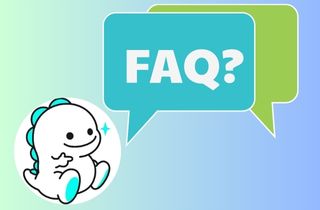
What are the best screen recording apps for mobile?
- As mentioned in this article, the best way to record Bigo Live is AZ Screen Recorder for Android and "Record It!" for iPhone devices. These apps contain suitable features and handy recording tools that are better for recording live streams, such as Bigo. You can also use these apps as your main tool to create content related to your mobile phones.
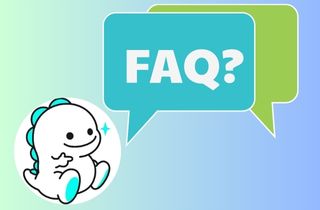
How do I edit out unwanted sections from my recordings?
- You can utilize video editing apps to cut out the excess recordings on your video file. Different video editing apps cater to this type of editing function. You can use Wind Cut to edit and enhance your Bigo Live recordings for your computer. For mobile apps, there are built-in video editors on their gallery or Photos app where you can edit videos and trim or cut out unwanted parts.
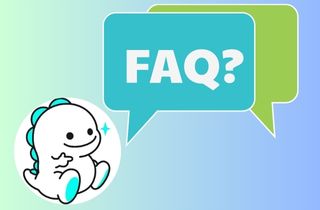
Can I monetize my recorded Bigo Live content?
- Monetizing Bigo Live content is possible, but there are certain rules and restrictions to be aware of. According to Bigo Live's terms and conditions, users can monetize their recorded content only if they have reached a certain level of popularity and have been approved by Bigo Live's monetization program. Additionally, monetization is only allowed for certain types of content, such as gaming, music, and talk shows. It's important to read and understand Bigo Live's guidelines before monetizing any content on the platform.
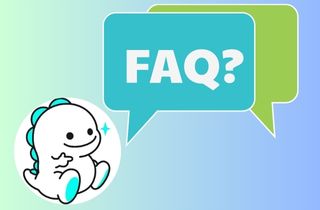
Tips Monetize Your Bigo Live Recordings
If you're interested in making money with your recorded Bigo Live content, there are a few strategies you can try:
- Monetize your content on streaming sites: You can upload your edited Bigo Live videos on YouTube and monetize them through ads. This method is a great way to earn passive income from your content.
- Sell your content to stock video sites: Many will pay you for your footage. You can sell your Bigo Live clips on these sites and earn money for each sale.
- Create a subscription-based service: If you have a large following on Bigo Live, you can create a subscription-based platform or service where users avail a monthly fee to access your recorded content. This process can be a great way to earn consistent income from your content.
- Partner with brands: If you have a significant following on Bigo Live, you can partner with brands or services and promote their products to your audience. This marketing strategy can be a lucrative way to earn money through sponsorships.
In addition, if you are looking for platforms where you can sell or monetize your videos, you can use YouTube, which is the number one platform for sharing videos online. This service can monetize your content, and you can earn revenue through ads and sponsorship. You can also use similar sites like YouTube, including Vimeo, Wistia, Unscreen, Dailymotion, TikTok, Facebook, and more.
Conclusion
There you have it; we have analyzed the best solution to record Bigo Live on your computer using a reliable tool. We also added two mobile apps to help you capture Bigo live streams on your smartphone. We also pointed out the tips you can use to monetize the recorded video from Bigo Live. As you can see, recording Bigo Live is an important and useful task that can help you to capture content that is live streams and other content that cannot be downloaded easily from the internet. If you think we missed out on any recording tool suitable for this topic, you can drop us a comment in the box below.