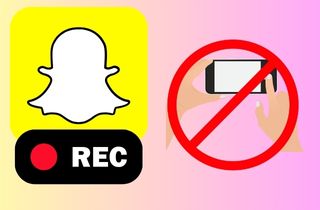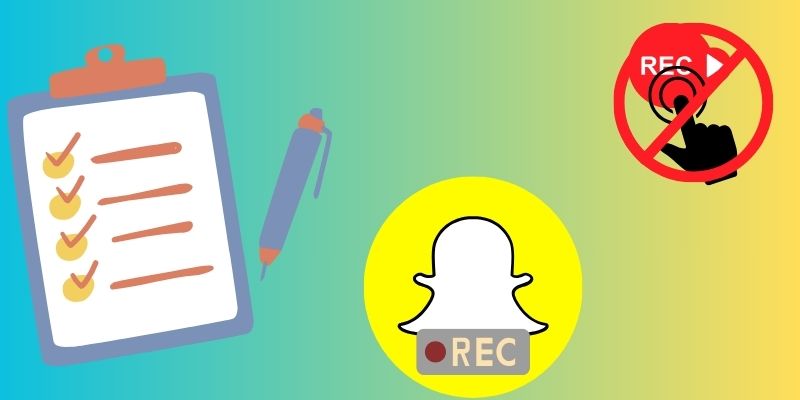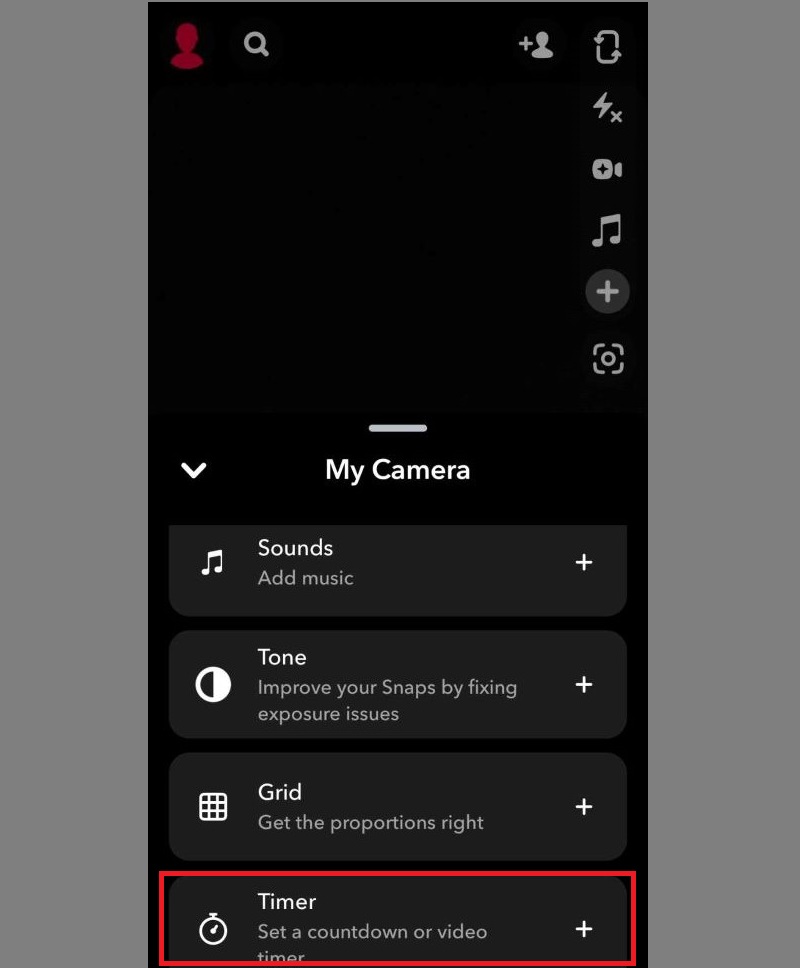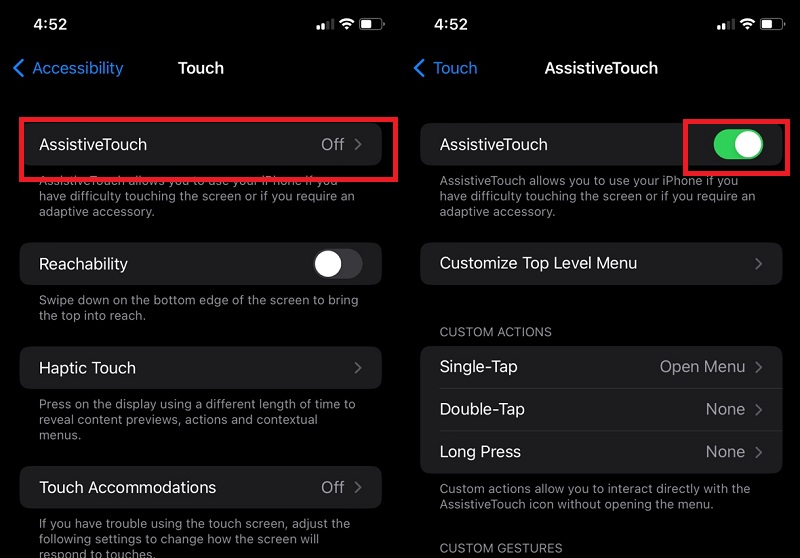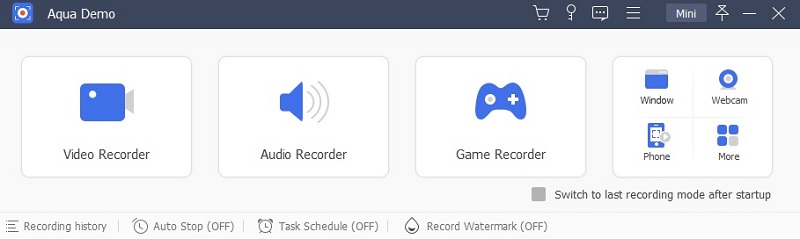Snapchat is one of the leading social media applications used by many around the world. It is because of its feature to share videos and photos through messages that are viewable for only a limited amount of time. A lot of content creators also use it to increase their interaction with their subscribers by creating and sharing daily videos. Then again, recording a video, especially by yourself, can be a difficult task to do. It sure takes a lot of effort to prepare yourself, find the right angle, and hold the record button to capture quality content. Save yourself some energy! Learn how to record on Snapchat without holding the button by looking through some solutions in this article that we’ve found.
Record Snapchat Without Holding the Button
By all means, we all want to choose what’s easier to do to have the job done. But we must choose what will work for us and also on our devices. Below are some of what you want to look out for when choosing the best solution on how to record video on Snapchat without holding button:
Choose the one according to your purpose: Choose what you need the most and what will get the work done. Always put your purpose in mind: recording a video, an audio, or a presentation. This way, you'll be able to find the best tools that can cater to your needs.
User Experience: Use other users' feedback on the solution you’re going to use. In this way, you'll get an overview of what you are about to use and what possible technical issues you'll be facing.
Explore with decisiveness: Exploring new ideas isn’t a bad thing. Don't be afraid to test and experiment with other tools. But, make sure to get any work done instead of trying a lot and not making any progress.
Analyze: Finally, analyze if what you chose is helpful for you. Also, consider the performance of the software on your device. The smoother the process is, the better.
Get Snapchat with the Lock Icon
You can record hands-free directly on the Snapchat app. If you are using it to record your daily routines and activities, save time by doing this solution. Below are two simple steps on how to do it:
- Tap the record button and after a while, you’ll see a lock icon on the left side.
- Slide your finger to that lock icon. With that, you’ll be able to record hands-free!
Use Built-in Timer to Capture Snapchat Videos
Another way for mobile phone users would be using the timer tool on Snapchat’s menu. This is best for those who want to prepare themselves before recording. Follow the steps below to record your videos trouble-free.
- Look for the ‘+’ icon on the right side.
- Hit it, and scroll down to find the ‘Timer’ option.
- After that, you’ll see a new clock icon above the ‘+’ sign.
- Adjust the video timer to your preference.
Get Videos From Snapchat for iPhone
Learn how to record Snapchat video without holding button with the use of an assistive touch on your iPhone. As simple as that, you are free to customize and create a new gesture that you want to use when recording on Snapchat. Do this to create content with ease and look through the steps indicated below:
- Locate the ‘Accessibility’ option on your phone’s settings.
- Click the ‘Touch’.
- From there, you can turn on the Assistive Touch.
Capture Snapchat Videos on Desktop
With Aqua Demo by AceThinker, you can record Snapchat on your desktop. With its screen recording tool, you can now capture and screen record with voice hands-free with this tool. What’s more, is that you can mirror your phone and record your screen from your PC’s screen! No need to use the lock and timer option from Snapchat, just connect your two devices. More of its features you can use are annotation tools and selecting the window size of the screen you want to record. Enjoy and enhance your recording experience with Aqua Demo.
Try it for Free
Free Download
Windows 8/10/11
Secure Download
Free Download
Mac OS X 10.15 and above
Secure Download
- Versatile recording options.
- Customizable settings.
- Task scheduler.
- Preview after recording.
- Need to register for full features.
- Minimal user-interface design.
Frequently Asked Questions
What gestures can I use for hands-free recording?
You can create gestures on your iPhone by creating a new gesture, You can choose to tap, touch and hold, swipe, scroll, and zoom for the recording to start.

Are there any special considerations for accessibility features?
No. Snapchat has limited accessibility features. However, there are certain things you can do to have accessibility features on your account.

How can I ensure good video quality while recording hands-free?
To record a high-quality video resolution, start by choosing a spot with good lighting. If you want to ensure to always produce good-quality videos, you can use the screen recording applications mentioned above.

What are the privacy concerns with hands-free recording?
There are no privacy concerns if you want to use another application to record your videos and capture snaps. However, if you are to record or screenshot another creator’s story or snap, Snapchat will send them a notification that you did.

Conclusion
We always take it to another level when sharing videos and photos online. You can enhance your recording experience with Aqua Demo where you can also record yourself on Mac or Windows. With its screen-mirroring and screen recording tool, you can have a good time recording your activities. Moreover, you can enhance your Snapchat experience by purchasing a membership card. Customize story replies, post view emoji, and bitmoji by purchasing a membership card. Still, we hope that the solutions we’ve provided help improve your content sharing and enhance your recording experience.