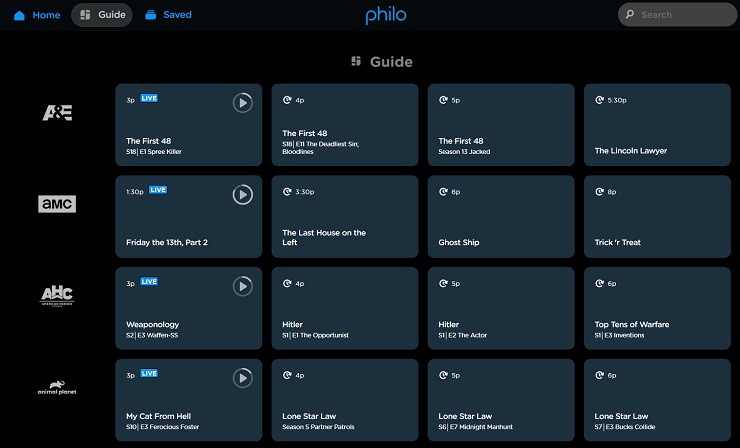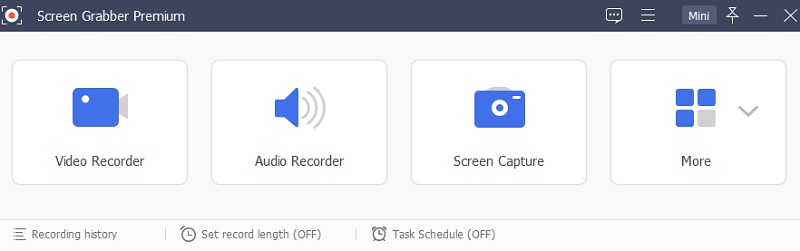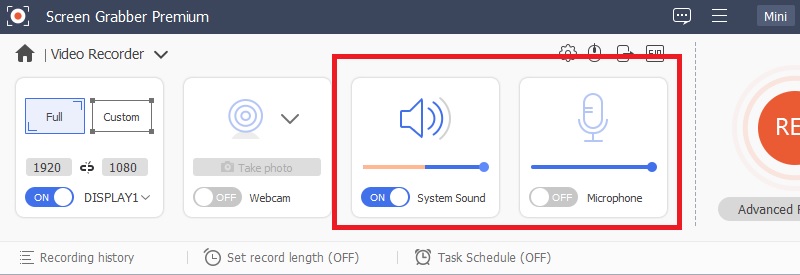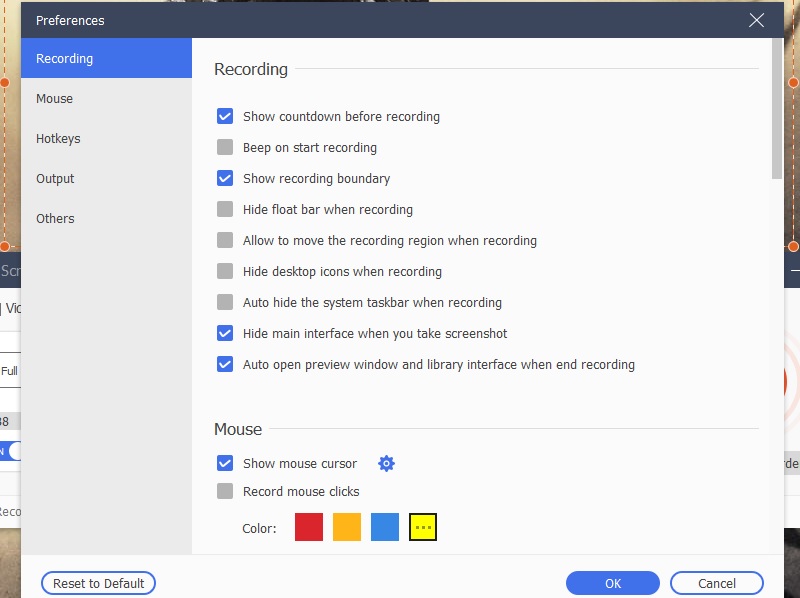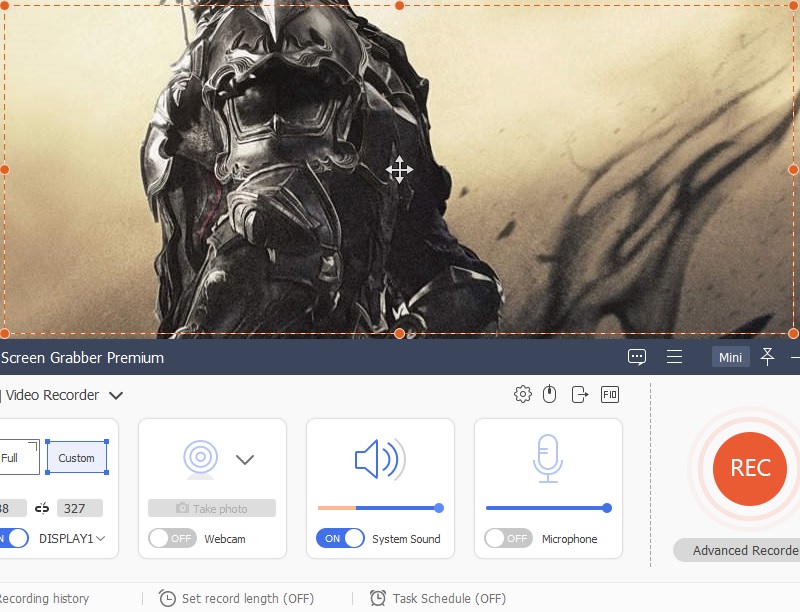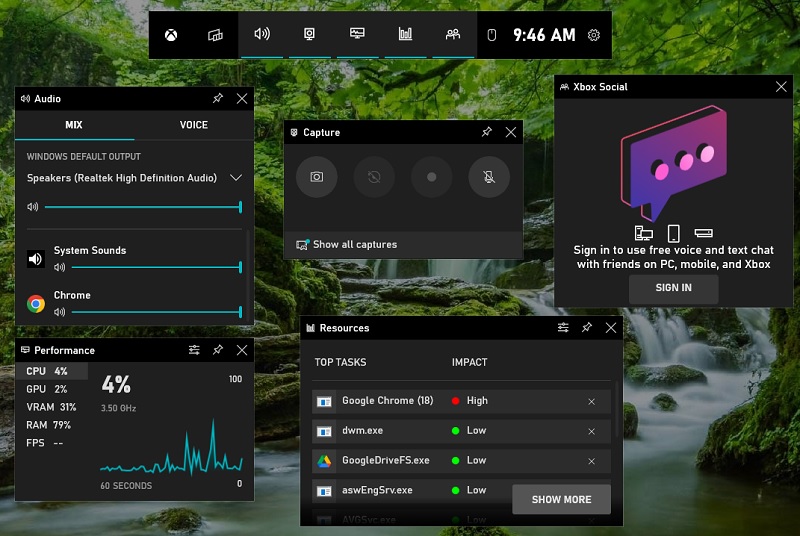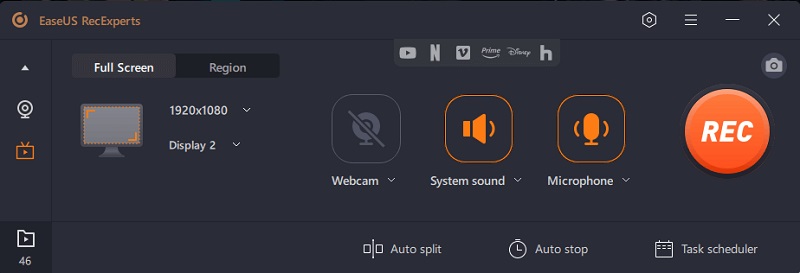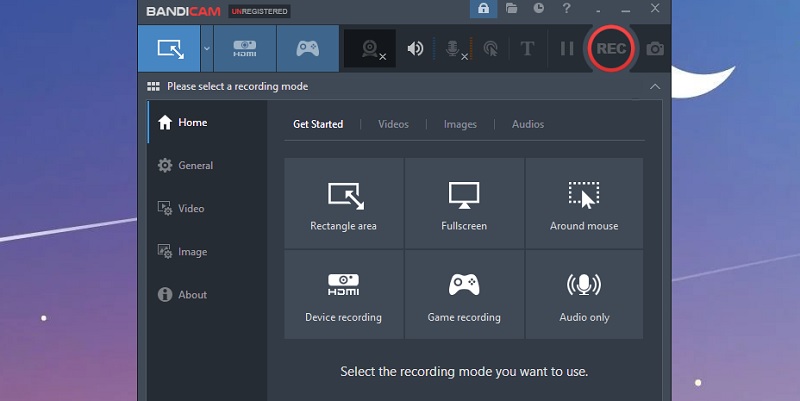How To Record Philo Using DVR (30-Day Limit)
How to record shows on Philo? If you didn't know yet, the Philo has a DVR recording function. It is one of Philo's installed features that you can easily use. Philo's DVR lets you record a video clip from your favorite shows and movies. This will be saved on the cloud storage of the DVR. This feature is extremely useful for those who cannot watch their favorite shows and movies live. However, you should keep in mind that Philo's DVR has a certain limit. It only has a 30-day free trial using DVR recording. But don't worry. You can maximize the use of the DVR recording tool with its time limit by following these simple steps.
User Guide:
- You need to open your desktop and go to your browser. You can use any browser that you want in this process. Type "https://app.philo.com/" in the address bar of the browser and hit Enter. Then you will be redirected to the interface of Philo TV.
- Next, log in to your Philo account by entering the required login credentials. Place your email address in the first input box. Then place your password on the send input box and click the login button.
- Now that you are inside the Philo TV, click the Guide on the top side part of the platform. Then select the shows you want to capture on this platform. Once you have chosen the shows, click the DVR button next to each show's title. Wait until the recording is done, and click the save button once the recording is finished.
Record Without Time Limit - Aqua Demo
Distinctive feature: It is a versatile screen recording that captures any activity on your computer. Also, this tool comes with a built-in video editing tool for the recorded video.
Price: $42.95
If you're tired of missing your favorite shows on Philo because of busy work? In that case, here is the AceThinker Aqua Demo to help you. This tool will help you to capture a video clip or TV show on Philo. In addition, this tool has no limitation on recording, unlike DVR recording, which has only a 30-day limit for recording. With AceThinker Aqua Demo, you can record Philo without worrying about running out of time. You can be able to purchase a lifetime subscription on this tool. Furthermore, AceThinker Aqua Demo offers many other features. These features are recording audio simultaneously with screen recording and editing tools. It can be also able to convert the recording video into different video file formats. This comprehensive screen recording utility is not only perfect for capturing computer screens. It is also ideal for capturing video clips from different online video platforms. You can also consider this tool as your personal Philo recording tool.
Download for Free
Step 1 Install the Application
First, download the installer file by clicking the download icon above this context. Then, launch the installer package once the downloading process is done. Follow the installation prompts to finish the installation process. Once installed, launch the software on your desktop.Step 2 Modify the Audio and Input option
Next, select the Video recorder mode. Then adjust the option needed on your screen recording session. You must modify its audio input option. Enable the System Sound to capture the audio of your recording video. Then proceed to the following option to adjust: the Recording preferences.Step 3 Set Recording Preferences
The next option you need to modify is the Recording Preference option. You can enable and disable some of the options available on this setting. You can enable the "Hide icons" if you don't see the desktop icon on your background. Then click the OK button after you have finished modifying.Step 4 Record and Save the Video
After you have modified all the options needed on your screen recording session, you may start recording. Click the Rec button to start capturing your screen. When done recording, click the stop recording button to end the screen-capturing session. The video will be saved first on the software. You can edit and adjust the video quality before exporting it to your local storage. Click Save to get the video from the software.Alternative Tools For Recording Philo TV
3.1 Xbox Game Bar Recorder
Distinctive feature: It is a screen recording tool that capable of capturing screen activities that offer a decent video quality output.
Price: Free
If you use a Windows desktop, you are probably familiar with Xbox Game Bar Recorder. A built-in screen recorder allows you to record your gameplay and take screenshots. But did you know this built-in recording tool can also be used on your Windows desktop to record Philo TV shows? Well, even if this tool was not initially designed for recording Philo TV shows, you can also use this alternative tool for this task. But don't expect professional-level features for screen recording. This tool only offers decent quality output video for screen and audio recording. You can follow the instructions below to learn how to use this tool.
User Guide:
- To access Xbox Game Bar, open your Windows PC and go to its home screen. Click the search bar of the Windows desktop and type "Xbox Game Bar" on it to show a result. Once you've found its icon on the result, click it to launch the application.
- After you have access to the Xbox Game Bar, you need to adjust the audio input option of the application. You need to maximize the audio input of the sound system to clearly record the audio of the video you want to record.
- Once the recording setting is settled, you can start the screen capturing. Go to Philo TV to display the video on your screen. Then click the record button to begin the screen recording. When done recording, click the stop record button to end the screen capture.
- It is an easy-access screen recorder for Windows desktop users.
- It has a gaming mode recording dedicated to recording gameplay.
- It can only produce up to 1080p video quality.
3.2 EaseUS RecExperts
Distinctive feature: A screen recording tool that offers different features that cater to your screen recording needs. It also has a built-in editing tool to help you enhance the video appearance of the recorded video.
Price: $69.95
Suppose you're still looking for a screen recording tool to help you with the problem of "how do you record on Philo." EaseUS RecExperts is one of the alternative solutions you are looking for. It has a simple interface and complete functions for a screen recording tool. This tool will enable you to record any video content from Philo TV easily. Some of the features of this tool are full-screen, audio-only, and scheduled recordings. This tool has a built-in video editing tool that is an ideal feature on a screen recorder. Also, this tool allows the user to customize the file contents of the video recorded. You can choose your preferred video file format before saving the recorded video on your local storage.
User Guide:
- To have this alternative tool on your desktop, download its installer package. You can go to EaseUS RecExpert's official website and get the installer file there. Click the download button from their webpage to download the installer. Then after downloading the file, proceed with the installation process.
- After installing, you must open the application on your desktop. Then you need to modify the recording option on the recording setting. To access these options, click the three horizontal line icons on the top-right section of the application.
- After setting up all the options needed for screen recording, you can start capturing shows on Philo. Click the record button to begin capturing your screen. Then after recording, you may end the screen recording by clicking the stop record button. Then you can edit and save the video on your local storage.
- It has noise-cancellation features that you can use for audio recording purposes.
- It can provide a high video-quality output for the recorded video.
- I only can capture video FPS up to 120 FPS.
3.3 Bandicam
Distinctive feature: It is a screen recording tool that provides your need for a simple screen recording. It also allows you to save the recorded video into various file formats.
Price: $44.96
One of the best ways to record Philo TV shows is using a Bandicam screen recorder. Not only is it easy to use, but it also offers high-quality video and audio recordings. With Bandicam, you can capture some of the best moments of your favorite TV shows and movies. It also has a Game recording mode, which allows you to capture high-quality video games. Plus, Bandicam is compatible with Windows and Mac operating systems, making it a versatile option for users. So, if you're a fan of watching Philo TV and want to capture some of the best video clips for later watching, this may be the best choice for these alternative tools.
User Guide:
- Download the installer file on the main website of Bandicam. Click the download button on the Bandicam website to obtain its installer package. Once you have the file, you can install the application on your PC. After getting the application on your PC, you must launch it to redirect you to its interface.
- After installing and launching the application, you need to access the recording option of the application. Click the general setting on the left side part of the application. After you have accessed this option, you need to set a location file where you will save the recorded video. Once you set the file location, you can proceed to the next step.
- The last task you must do on this part is to start the recording session. Click the Rec button so you can start the screen recording. You can also adjust the screen capture area of the recording tool. Once finished recording, you need to click the stop button to end the screen capture session.
- It has a built-in editing tool for the recorded video.
- It also has a Game recording mode to capture high-FPS games on your screen.
- It has some issues with exporting the video file into other formats.
FAQs About the Topic
1. Can I Record Philo Shows on TV??
Yes, you can record Philo shows on TV. You can DVR the TV shows you want to record on TV. This feature allows you to record a remote session on TV to save and watch your favorite Philo shows whenever you want.

2. Can I watch Offline Movies On Philo?
No, Philo does not currently offer an option to download and watch content offline. Philo is a platform that streams live and on-demand content exclusively online, so an active internet connection is required to access its services.

3. What is the best option to use for recording TV shows on Philo?
If you want to have a reliable tool for screen recording, you can use the AceThinker Aqua Demo as your screen recorder. This professional screen recording tool is capable of capturing high-quality video with a high FPS on your screen. Also, this tool has a selection of video output. You can select the highest video quality available on the tool to meet the video quality you want for your video. That's why this tool is the most recommended software for screen recording.

Conclusion
Record movies from Netflix, Disney plus, and especially on Philo is not complicated. Now that you know how to record on Philo, you can do it independently. You can select on the above list which method you will use on this task. But if you want to experience a convenient way of screen recording, you can use the AceThinker Aqua Demo as your first choice for recording Philo TV shows. It is a complete set of screen recordings that provides your needs and wants on a screen recording tool.