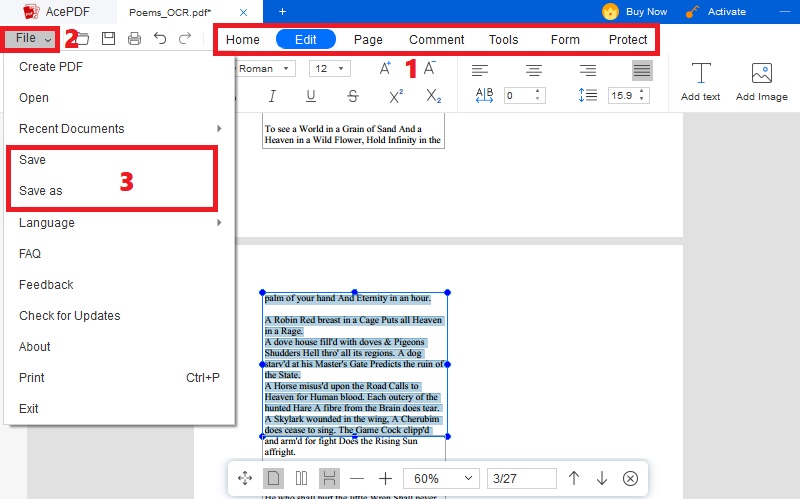Organizing receipts, bills, forms, invoices, bank checks, and other essential documents can be a hassle. However, thanks to the advancement of digital technology, you can now scan these documents and make them into a digital version. Having your documents in digital formats, like PDF, offers versatility and convenience that can never match the physical or printed paper. In addition, converting your documents to digital formats is best for protecting and accessing them on any device whenever you need them. This process involves using a mobile app or scanner to capture and convert the physical document to PDF. Moreover, you might find many choices if you are looking for a tool to process scanned files to PDF. The only problem is that most applications are expensive. But worry not, as multiple free scan to PDF software is available that works like paid software because of their impressive features. Furthermore, this content aims to provide an in-depth understanding of these tools. Also, we will provide helpful information on related topics, like benefits, features, and more.
What is Scan to PDF Software?
A scan to PDF software for Windows and Mac are specialized apps that enable you to process scanned documents and convert them into editable PDF formats. This software is designed to simplify the file digitization process by providing a wide array of features to enhance the output. Furthermore, the method may vary depending on the situation you are in. For instance, there are independent apps that can easily convert your readily-available scanned documents to PDF and other formats. Meanwhile, there are programs you can integrate into your scanner to control the scanning settings, like output, resolution, and others. Then, once you scan an on-hand file, the image will be converted into the format of your choice, like PDF. With these apps, you can have the same benefits as stated below. In addition, you can extend your readings here to know the benefits of scan images to PDF.
- It decreases the need for manual typing or transcription, allowing for saving time and reducing errors.
- Scanned PDFs can be edited, stored, and organized digitally, eliminating the requirement for physical storage space.
- It enables the conversion of documents into editable and searchable text. This is convenient for searching specific data or making modifications if needed.
- It allows a quick and efficient way of sharing digital versions through email or cloud storage services like Google Drive and Dropbox.
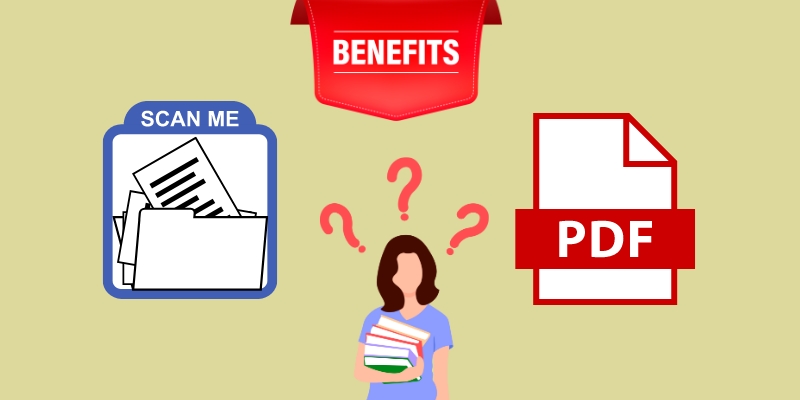
Key Features to Look For
When selecting a scan to PDF tool, there are various vital features you need to consider. These features enhance the software's functionality, making the conversion process more efficient. Evaluating these elements will help you pick software that meets your needs and improves effective document management. Here are various features to look for in reliable software:
- OCR (Optical Character Recognition). OCR is an essential feature in a scan to PDF freeware. It helps the tool recognize and extract the text from scanned files, making them editable and searchable. Also, this feature is useful when you need to pull a piece of specific information from scanned documents.
- Batch Process. Batch Process. This function is vital when it comes to handling large amounts of documents. You can load multiple scanned pages or images into the tool and convert them to PDF format in one click. That way, you can save time by automating the scan multiple pages to PDF feature instead of processing the files separately.
- PDF Editing. Look for a tool that includes impressive PDF editing functions. This feature enables you to make changes to your PDF files, like adding comments, highlighting texts, removing unwanted details, and more. In addition, PDF editing functions help refine the converted scanned files before saving them.

Best Free Scan to PDF Software
1. AcePDF
One of the best free scan to PDF software for Windows and Mac is AcePDF. It is independent software that provides the most valuable features for converting scanned documents, image-based PDFs, and images into PDF format. Furthermore, this software lets you do an OCR process to your pre-saved scanned files to editable and searchable PDF. Its OCR feature has a batch process that you can use to convert many files in one hit. Also, it has an “Enhanced Mode” to recognize your files for a more accurate result carefully. Meanwhile, its PDF editing feature allows you to add new pages, images, and passwords, replace text in PDF, and more to make it engaging and impressive. Moreover, this multi-use software doesn’t have much learning curve due to its sleek and straightforward navigation, which is perfect for any user.
Try it for Free

2. NAPS2
If you need a scan to PDF open source software, we recommend NAPS2. You can integrate the free scanning software for Linux, Windows, and Mac computers into your scanner or multi-use printers. In addition, the software supports devices like Brother, Canon, HP, Fujitsu, and Epson. After scanning the physical documents, you can directly export your digital file to PDF, JPEG, PNG, and TIFF format. Besides, you can use its batch-scanning feature to automate huge scanning tasks. Also, the software lets you search through text in your PDF using its OCR function. Furthermore, the software has a sleek interface and a user guide to help you navigate it.
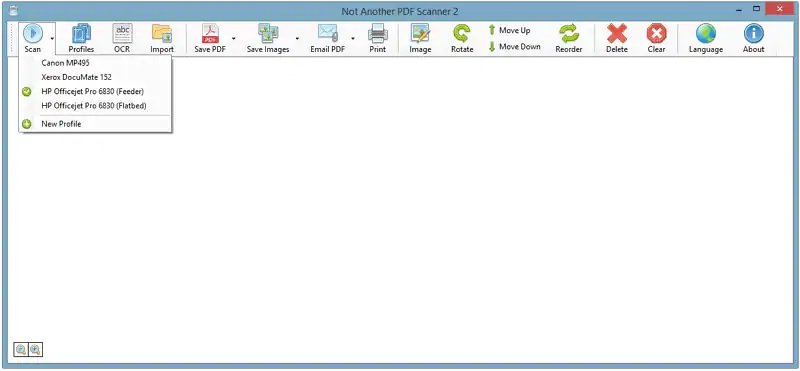
3. Free Scan to PDF
Another scan to PDF converter free is the Free Scan to PDF. This free tool can help you get the best results by scanning different documents. It has a set of features for both pre and post-scanning processes, like cropping, rotating, managing, and copying. Also, you can adjust the scanned file size, zoom in or out specific details, and erase unwanted elements before the conversion. The only drawback of this software is it doesn’t have an OCR feature to make the PDF file searchable. Moreover, with only a little computer experience, you can quickly get the tool to work. Nevertheless, it is an impressive tool that caters to the basic scanning process of image-only PDFs.
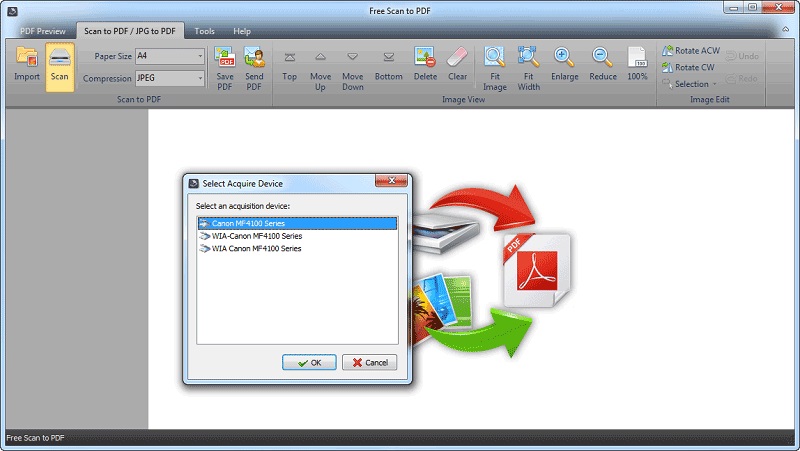
Convert Scanned PDFs to Editable PDF
After reading the scan to PDF reviews above, you can try one of them to assess which software fits your requirements. To get an idea for the process, we picked AcePDF with complete details on how to use it. You can follow the actions below to learn how.
Step 1 Get the Free Scan to PDF Software
Check the “Download” icons above and ensure to click the suitable version for your device. The left icon is meant for Windows PC, while the right is for Mac computers. After a while, check the instructions on the configuration box to save AcePDF ultimately. Once done, the software will appear automatically. Then, hit the “Batch Process” feature on the main interface and select “OCR.”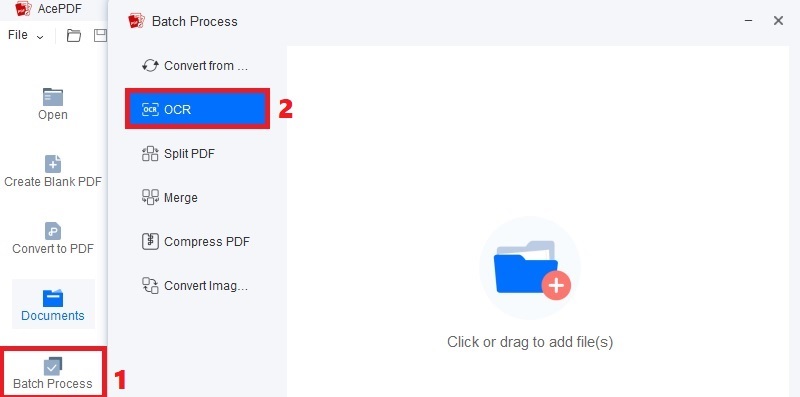
Step 2 Add File and Initiate Conversion
Drag and drop the PDFs into the OCR feature and wait until they appear. You can add as many documents as possible, depending on your liking. Then, adjust the OCR settings, like mode, language, and folder, and set the format to “PDF (.pdf).” Afterward, hit the “Recognize” icon on the bottom-right corner to start.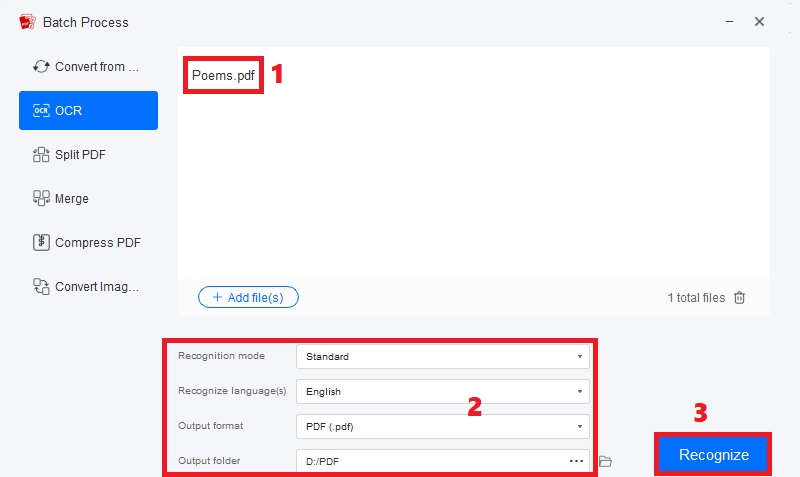
Step 3 Locate the Editable and Searchable PDF
After the conversion procedure, the finished file will be transferred to the output folder of your selection. Find the file from the folder and right-click it. The document has an “OCR” on its file name for easy access. Later, select “Edit with AcePDF” from the list to open and edit the converted file on the tool.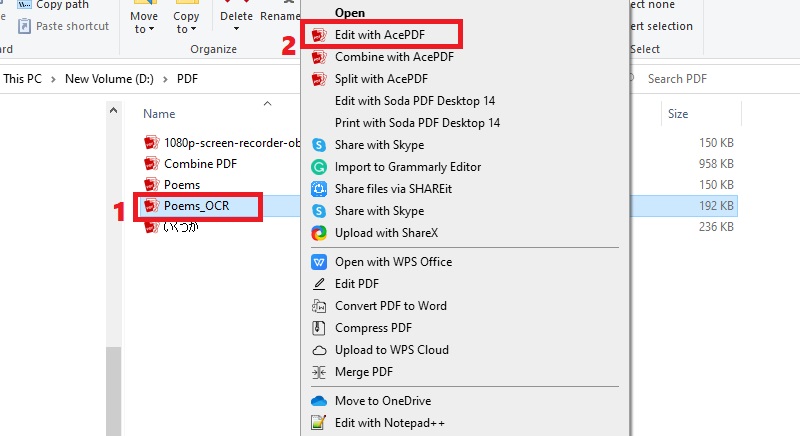
Step 4 Edit and Save the Final File
Once you’ve opened the editable PDF, you can hit the “Edit” tab of the software on the upper menu to launch the editing panel. You can now modify the document by adjusting the text, adding a header and footer, arranging the alignment, and more. Also, you can utilize the tool’s page, comment, form, protect, and other features. If finished, click the “File” button on the top-left part and choose your preferred saving option to keep the edited PDF completely.