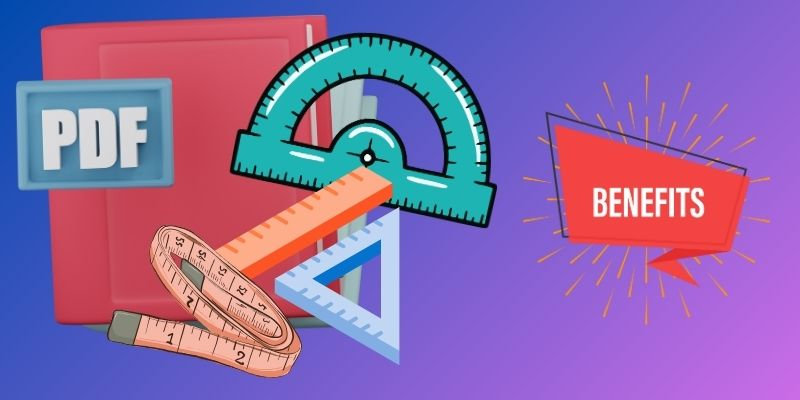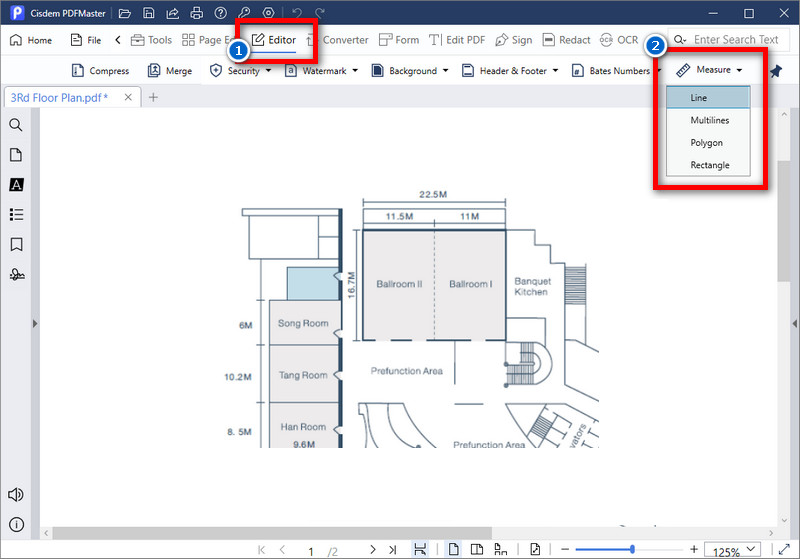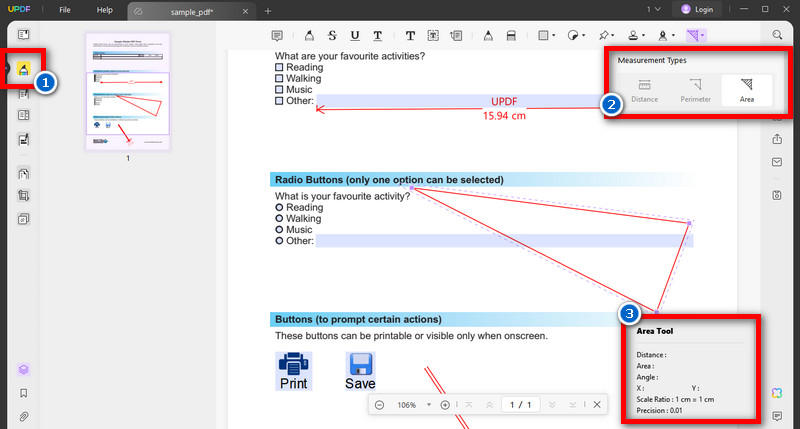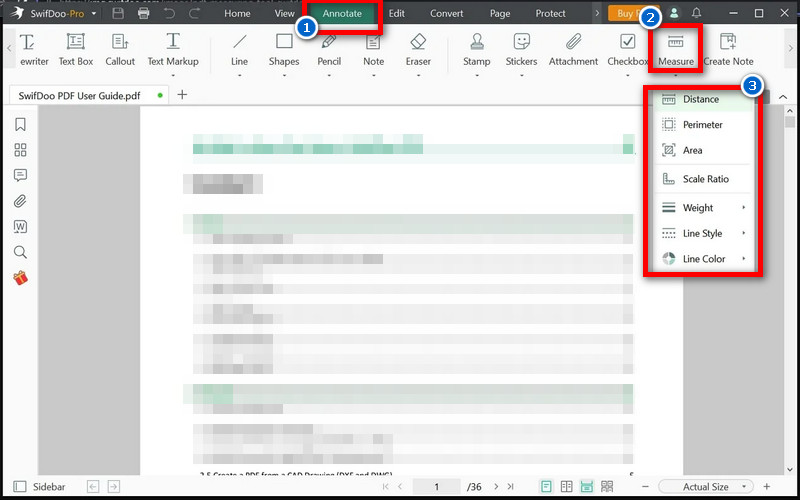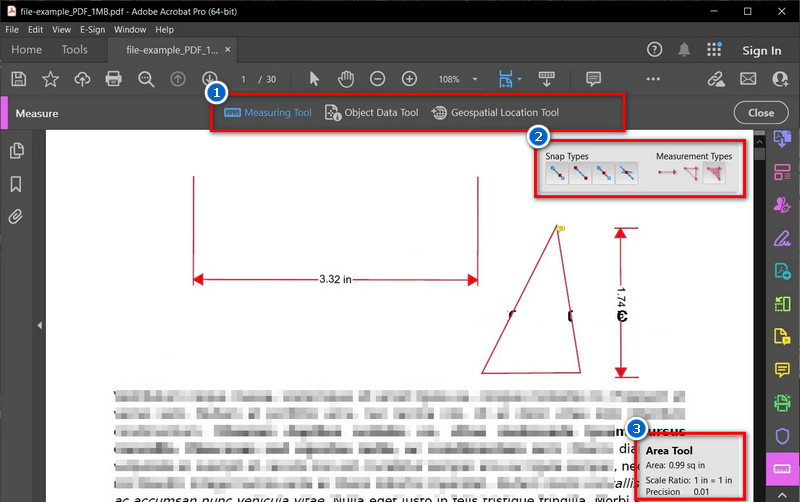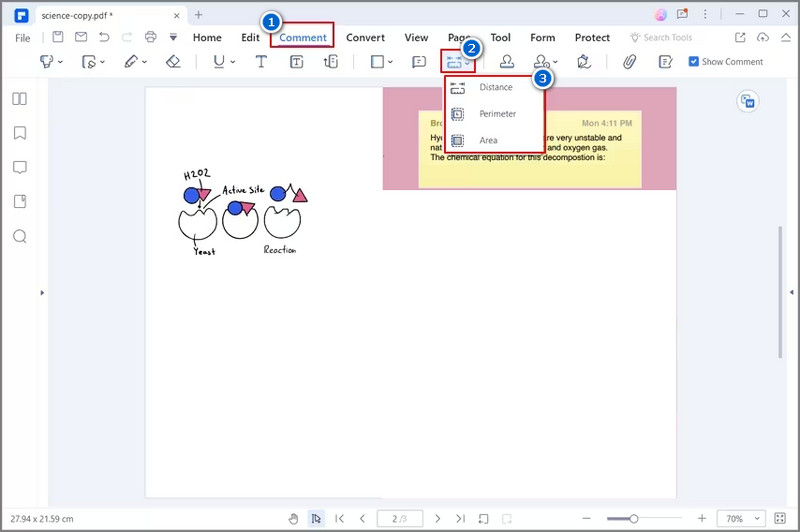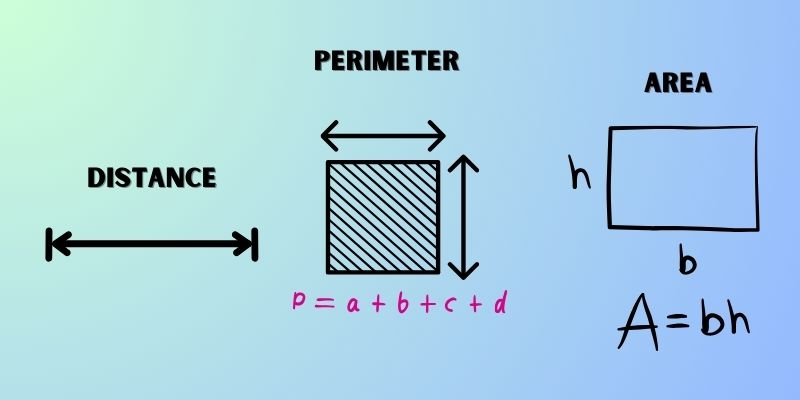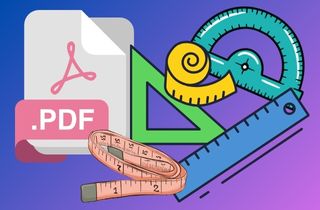
Benefits of Free PDF Measuring Tool
A free PDF measuring tool can be very useful for various purposes, such as:
- Accurate measurements. With a PDF measuring tool, you can accurately measure the dimensions of objects, spaces, or distances on a PDF file.
- Time-saving. A PDF measuring tool can save you much time compared to manual measurements, especially when measuring multiple objects or distances.
- Convenience. You can use PDF measurement software from the comfort of your computer without printing out the document or using a physical ruler.
- Cost-effective. A free PDF measuring tool can save money compared to purchasing specialized measuring tools or software.
- Increased productivity. A PDF measuring tool allows you to complete your tasks more efficiently, increasing your productivity and freeing up time for other important tasks.
Overall, a free PDF measurement tool can be valuable for anyone who needs to measure objects, spaces, or distances on a PDF file.
Features to Consider For A PDF Measurement Tool
- The tool should be able to provide precise, reliable, error-free measurements.
- A user-friendly PDF measurement tool should offer an intuitive interface for easily measuring and annotating documents.
- The tool should be compatible with desktop computers, laptops, tablets, and smartphones, allowing users to access it from any device.
- The measuring tool should be capable of measuring different geometries, such as angles, distances, and areas.
- A good PDF measurement software should allow users to add annotations to their measurements.
- The tool must have robust security features to protect PDF from copying, including password protection, encryption, and secure data transfer.
Review of the 5 PDF Measurement Tools
1. Cisdem PDFMaster
Distinctive Feature: It allows users to customize the measurement results such as color, stroke, opacity, and style.
Cisdem PDFMaster provides four measuring tools, including distance, perimeter, polygon, and rectangle area within your PDF documents. Users can accurately measure various dimensions and distances within your PDF files using these tools. Besides, unlike other PDF measurement tools, Cisdem ensures that all the measurement results are retained directly on the PDF pages when you're done measuring. Additionally, users can also enjoy other features of this tool, including batch conversion, creating fillable PDF forms, annotating PDFs, and more. This feature is very convenient for users who work with large documents. Furthermore, this tool is easy to use; all you have to do is open File > Editor > Measure. From there, users can use the measurement tools to measure their work's dimensions accurately.
- This tool is suitable for Windows and Mac users.
- Also, it keeps users' measurement records organized and easily accessible.
- You can't use the measurement tools in free version.
2. UPDF
Distinctive Feature: It offers a comprehensive set of measuring tools along with additional editing and annotation features.
The UPDF measurement tool covers you to measure PDF drawings. With this tool, users can measure distance, scale ratio, area, and perimeter quickly and accurately. Also, the measure tool allows users to select two points on the PDF drawing and calculate the distance between them. Besides, users can measure the scale ratio of an object in the drawing by setting a reference distance. Furthermore, this area measurement tool allows you to select an enclosed area and determine its size. Additionally, the perimeter measurement tool calculates the total length of a line or shape. Not just that, but the measurement process is very easy. All you have to do is to open a PDF file > Comment > choose Measurement Tools on the left side panel and see the menu list.
- This PDF tool has security features such as password protection and encryption.
- Also, it has AI technology that can extract data from scanned PDF documents.
- The exported file has a watermark in the free trial version.
3. SwifDoo PDF
Distinctive Feature: Users can calibrate their measurements against a known dimension to ensure accuracy.
SwifDoo PDF gives users tools to measure various aspects of their PDF documents. With options for different measurement units, such as inches, centimeters, and millimeters, users can choose the most appropriate unit for their needs. Also, the measurement precision is customizable, allowing users to adjust the decimal places to match the level of detail required. Additionally, users can measure distances accurately by adding measurement lines and using the distance tool to determine the distance between two points. All measurements can be saved and exported for analysis. Furthermore, SwifDoo PDF offers different measurement types, including area tool, perimeter, angle, and scale ratio that can measure the distance. To measure in a PDF, open the file and click on Annotate > Measure, then click on the design drawing to start measuring.
- It has an annotating feature that allows users to add note and comments to their original drawing.
- This scaling tool can also be used offline.
- This tool can't handle large file sizes efficiently and may experience slowdowns or crashes.
4. Adobe Acrobat
Distinctive Feature: This PDF measuring tool has User Grids that users can use to accurately line up the text and objects in the document.
Adobe Acrobat provides users with a wide range of measuring tools to help them accurately measure and analyze various aspects of their PDF files. These tools include distance measurement, perimeter tool, and more. With Adobe Acrobat's measuring features, users can measure all the measurements they need, such as the distance between two points, the length of a line, and the area of a rectangle or circle. Additionally, users can choose from different file formats to export their measurements, such as CSV and XML. By simply selecting the start point and the object to be measured, this PDF annotator enables users to easily and accurately measure various components of their PDF files. To do this, simply access the "Measure" tool, then select the "Measuring Tool" to choose measurement and snap types.
- It is a widely used and popular application among computer users.
- Besides, it preserves all the document's fonts, formatting, colors, and graphics.
- The price is too high for some users.
5. PDFelement
Distinctive Feature: The scaling ratio feature allows users to adjust the measurement scale to match different document sizes.
PDFelement has various measuring features that make it easy for users to add measurements to their PDF file. With the software's multiple points and line segments tools, users can measure the distance between two or more points or the length of a line segment. Additionally, the new features of PDFelement include the ability to edit, delete, and cancel measurement. Also, users can download metric or imperial measurement scales for their documents. Furthermore, users can accurately measure complex shapes and objects in their PDFs with the option to measure multiple points and line segments. Besides, it allows users to change the appearance of the measurement, like the color, thickness, and opacity. To use this tool, click Comment > Measure > and tap the drop-down menu to see the measuring tools.
- Aside from measuring tools, PDFelement can also be used to edit, annotate, and convert PDFs.
- It can protect your PDFs from copying using password protection.
- PDFelement lacks some advanced measurement tools like 3D measurement or advanced shape measurement.
What is Distance, Perimeter, and Area Tools?
The Distance, Perimeter, and Area tools are all features of PDF measuring tools that allow users to measure distances, perimeters, and areas on a PDF document.
- As the name implies, the distance tool is used to calculate the distance between two points on a PDF document. This is useful for architects, engineers, and construction professionals who need to accurately measure distances for designing buildings, roads, or other structures.
- The Perimeter tool is used to measure the total length of a closed shape or object on a PDF document. It is helpful for measuring the perimeter of a room, a piece of land, or an object like a table or chair.
- The Area tool measures the area of a shape or object on a PDF document. It is useful for architects, engineers, and construction professionals who need to calculate the area of a room or a piece of land when designing a structure or building.
Overall, these tools are helpful for professionals who need to work with measurements and dimensions in their daily work.
Comparison of PDF Measuring Tools
| Features | Measurement Options | Retained Results | Advanced Features |
|---|---|---|---|
| Cisdem PDFMaster | Distance, Perimeter, Polygon Area, Rectangle Area | Yes | Limited |
| UPDF | Distance, Area, Perimeter | Yes | Limited |
| SwifDoo PDF | Distance, Perimeter, Area, Custom shapes | No | Basic |
| Adobe Acrobat | Distance, Perimeter, Area, Volume | Yes | Extensive |
| PDFelement | Distance, Area, Perimeter, Volume | Yes | Extensive |
- This tool has an Annotation feature to make your PDF more informative.
- It also has an OCR technology feature that can easily extract text from scanned PDFs.
- Users can protect PDF documents using the AcePDF password protection.