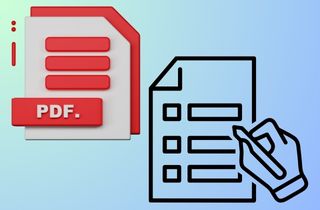Are you tired of printing out forms, filling them by hand, scanning them back in, and sending them off? Fortunately, today’s technology allows the creation of fillable PDFs that can be electronically completed and submitted. Moreover, you will not have to spend a single penny on it. A fillable PDF creator enables users to customize digital PDF forms that can be completed, saved, and shared online or offline. Since this PDF tool can save you time, it can be highly useful for businesses, organizations, and those who require others to complete a form regularly. Continue reading as we discuss the uses of a free fillable PDF creator, how to do one, and the most excellent source; thus, if you are a student, expert, or person who desires to make your paperwork easier – you have all covered.
Benefits of Fillable PDF Form Creator
There are several benefits of using a free PDF fillable form creator. Some of these benefits include:
- Saves time: A fillable PDF form creator can help you save time by automating creating forms. You can easily create forms in minutes instead of hours.
- Improves accuracy: A fillable PDF form creator ensures that the information you receive is accurate and complete. You can set up the form to require certain fields to be filled out, reducing the risk of missing information.
- Increases efficiency: Fillable PDF forms make it easy to collect and store data in a digital format. This makes it easier to manage and analyze data and reduces the need for manual data entry.
- Enhances professionalism: Fillable PDF document forms are professional-looking and can help improve your business's image. They can also build trust with your clients and customers.
- Reduces paper waste: Fillable PDF forms can reduce the amount of paper waste in your business. This is environmentally friendly and saves you money on printing and storage costs.

Features to Look For in A Fillable PDF Forms Creator
Several factors must be considered when choosing a free PDF form creator.
- First, you must ensure the software is user-friendly and easy to navigate. You don't want to spend hours figuring out how to use it.
- Second, you must ensure that the software has all the necessary features, such as adding text fields, checkboxes, and drop-down menus.
- Another important factor to consider is the level of customization the software offers. You want to be able to create forms that are unique to your business or organization.
- Additionally, it is important to take into account the security features of the software you are using. This ensures that any data entered into the forms is secure and protected.
- Finally, consider the level of support the software provider offers. If you run into any issues or have questions, you want to be able to contact someone who can help you.
Overall, take the time to research and compare different free fillable PDF form creators to find one that meets your needs.
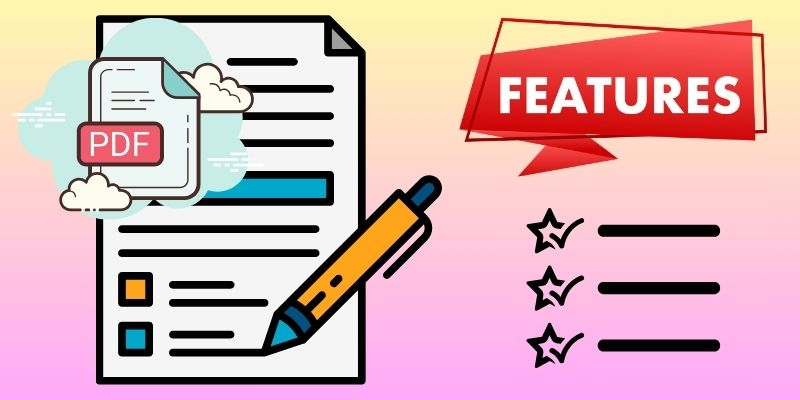
Best Software to Create Fillable Forms
1. AcePDF
Unique Feature: The tool has advanced features, like Sign PDF, which allows you to easily add digital signatures to your fillable forms.
When creating PDF forms, one of the recommendable and best software for fillable forms is AcePDF. This tool offers advanced features to easily fill out and customize your forms according to your needs. Also, you can copy, paste, add pictures, and delete texts within the form. If you want to change the font style, size, color, or alignment of the text in your fillable form, AcePDF allows you to do so with double-clicking. In addition to that, you can also add checkboxes, radio buttons, dropdown menus, and digital signatures to your fillable forms using AcePDF. Likewise, regarding privacy, this tool allows you to protect your fillable forms with password encryption, preventing unauthorized access to your sensitive information.
Try it for Free
Step 1. Get the PDF Fillable Form Creator
The first step in creating fillable forms is to obtain PDF fillable form creator software. You can select any download button given above. Once installed, launch the tool and make your fillable form using AcePDF.
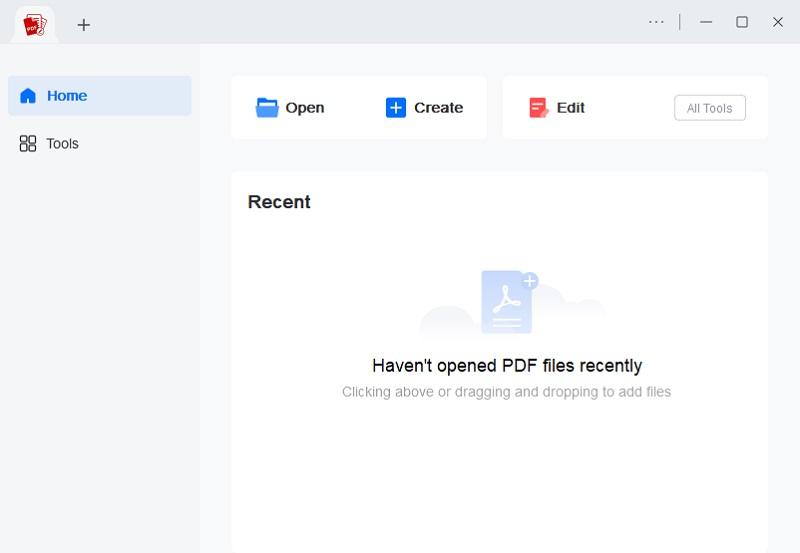
Step 2. Create Fillable PDF Forms
If you want to begin from scratch, click the "Create" option. Alternatively, suppose you have an existing PDF document that you want to edit. In that case, you can click the "Open" option and select a file.
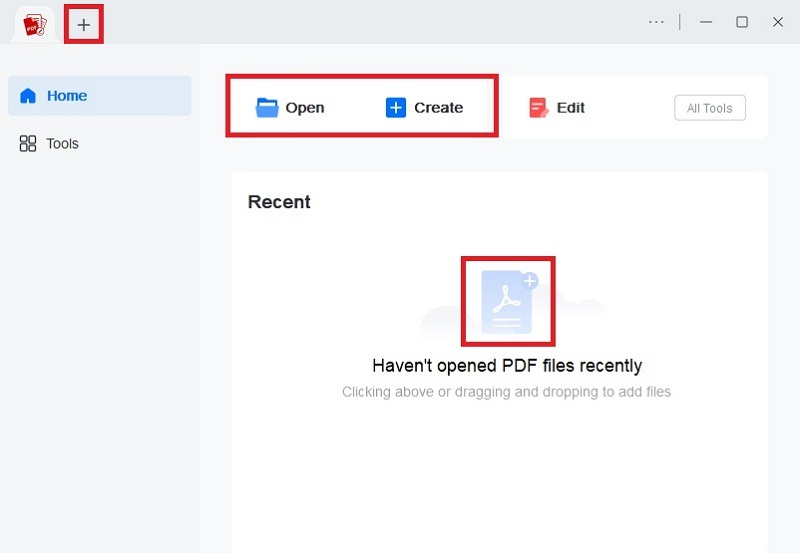
Step 3. Edit PDF Forms
After selecting or creating your form in AcePDF, you can edit it according to your needs. Go to the Form tab to see all the tools and options for designing PDF forms. You can add text fields, combo boxes, checkboxes, dropdown menus, etc. to your form.
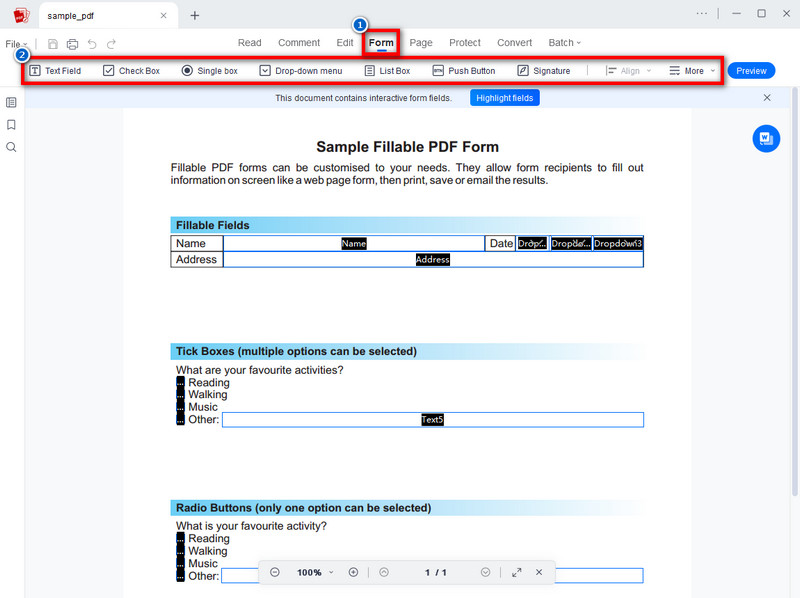
Step 4. Save Your Form
Once you have finished editing your fillable PDF, save it. You can do this by clicking on the "File" menu and selecting "Save As." Then, select an output location on your computer where you want to save the fillable form, enter a filename, and click "Save." Lastly, you can share to your recipients to gather data.
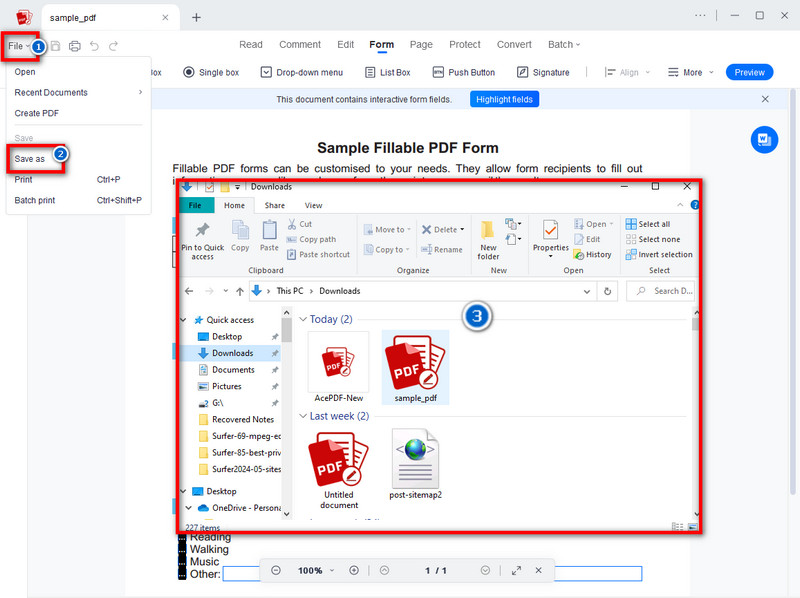
- The tool offers a built-in converter, so you can convert your PDF to any desired format without losing any formatting or quality.
- It has a merging feature that allows you to merge multiple PDF documents into one.
- It has a mobile version that you can download on your mobile device.
- The free version of AcePDF may have limitations regarding features and functionality.
2. Adobe Acrobat DC
Unique Feature: It uses JavaScript to enhance your PDF documents by adding validations, calculations, and interactivity to your fillable PDF forms.
Adobe Acrobat DC is a well-known PDF editor in the market. This PDF editor can easily turn your old paper forms into digital interactive forms. It allows you to create fillable PDFs and add form fields such as text fields, buttons, and drop-down menus. This will enable you to input information and make data collection simpler and more efficient than traditional paper forms. Additionally, whether your pre-existing form is in a Word or Excel format, it can easily be converted into a fillable PDF form. Besides, it also provides tools to adjust and customize your PDF forms according to your needs, such as resizing form fields or changing headings. Furthermore, the tool allows you to share the fillable form with others by sending it via email using a shared link so you can collaborate on editing and collecting data from multiple users.
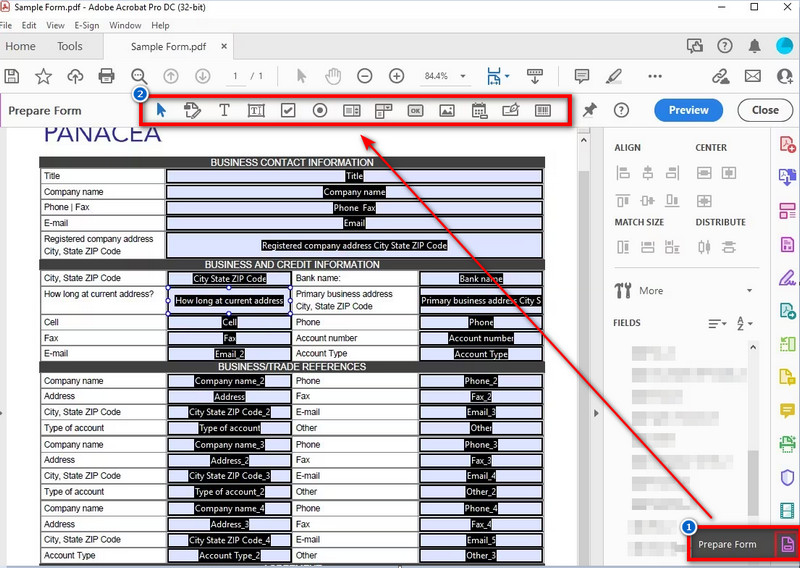
- You can use its ready-made templates to create professional-looking and customizable forms.
- The tool allows you to request and track e-signatures.
- The price of this fillable PDF creator software may be higher than that of other PDF editors available on the market.
3. Sejda
Unique Feature: Sejda has a special feature called "Smart Filters" that helps users quickly and easily find text, images, annotations, or form fields in their PDF files.
Sejda is a PDF editor accessible online and offers various features to create a fillable PDF form and edit existing forms. One of its most useful features is the ability to create online fillable forms. With Sejda, you can easily create forms that users can fill out online and submit directly to you. This makes it easier to collect data and saves time on manual data entry. In addition to creating forms, Sejda also makes it easy to export data from PDFs. You can export data in various formats, such as CSV, Excel, and JSON. Moreover, it also offers integration with third-party apps, such as Google Drive and Dropbox. This makes accessing and working with your PDF files from anywhere easy. For example, you can easily open and edit PDF files stored directly in your Google Drive or Dropbox account from Sejda. Furthermore, this tool can also make your scanned PDF turned into Excel easily.
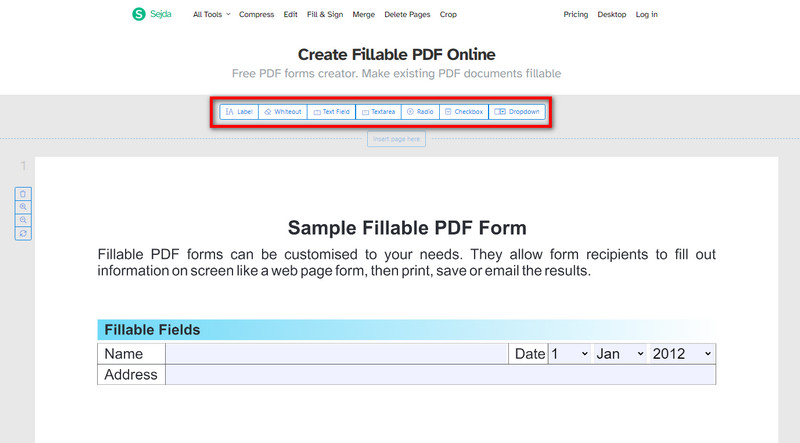
- You can annotate PDFs with comments, highlights, stamps, and drawing tools, making reviewing and collaborating on documents easy.
- Sejda offers features to enhance the accessibility of PDF documents, including text-to-speech functionality and options for adjusting document colors and contrast.
- The free version of Sejda has a file size limit that may be inadequate for users with large documents.
4. PDFescape
Unique Feature: This tool has a Form Field Recognition that allows users to convert static PDF documents into dynamic and editable forms for easy data input.
PDFescape is a website that provides a comprehensive solution for creating and editing PDF files. It is a free PDF form creator that makes it easy to write and create templates for PDF files. One of PDFescape's standout features is its ability to create a fillable PDF forms. This enables you to create forms that others can easily fill out, making it an excellent tool for collecting information or feedback. You can insert form fields such as buttons, text boxes, checkboxes, and dropdowns into your PDF files, which can be customized to suit your specific needs. Besides, you can insert images in PDFs, text, links, and even shapes in your documents, highlighting important information or drawing attention to specific sections. Additionally, you can password-protect your PDF files, ensuring they remain secure and confidential.
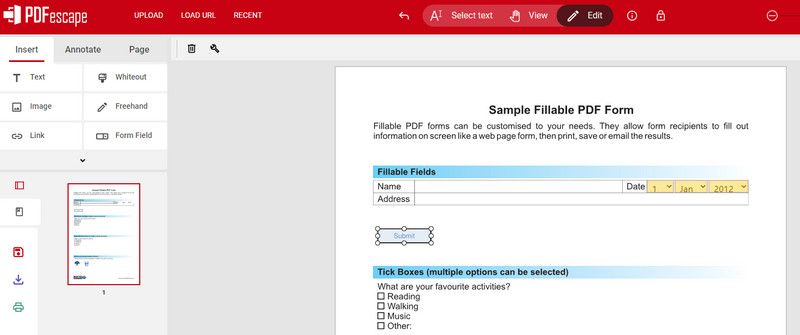
- PDFescape is available online and in software.
- All your PDF files can be saved without a watermark.
- The free version contains ads.
5. Foxit PDF Editor
Unique Feature: Foxit PDF Editor comes with multimedia and supports multiple languages.
The last PDF editor that we'll recommend for creating and editing fillable PDF forms is Foxit PDF Editor. Foxit PDF Editor is a powerful software that easily creates different form fields such as text boxes, checkboxes, and dropdown menus. It provides various customization options for form field properties, including appearance, formatting, validation, and actions. Also, it comes with tools to align and distribute form fields, allowing users to maintain professional-looking layouts. Foxit PDF Editor has import and export functionalities that streamline data transfer to formats like Excel or CSV. Furthermore, it supports form field calculations, enhancing efficiency for financial or mathematical forms. Additionally, it allows you to protect PDFs with encryption and digital signatures, which protects sensitive information within the forms.
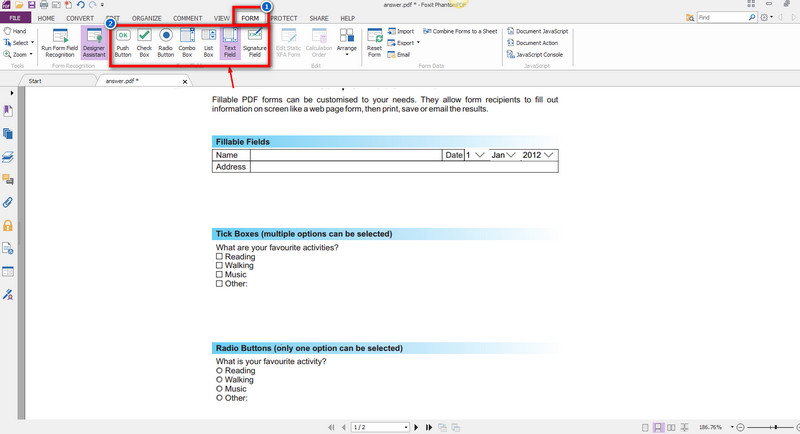
- It offers encryption, password protection, digital signatures, and redaction tools to secure sensitive information within PDF documents.
- Foxit integrates with various cloud storage services like Google Drive, Dropbox, OneDrive, and collaboration platforms like Microsoft Teams and SharePoint.
- The trial version of Foxit PDF Editor has very limited features that are available for use.
Comparison of PDF Editors
| Features | Convert PDF to Other Formats | Easy to Use | User Group |
|---|---|---|---|
| AcePDF | Yes | Yes | Professionals, small businesses, freelancers, students |
| Adobe Acrobat DC | Yes | No | Professionals, businesses, and organizations |
| Sejda | Yes | Yes | Students, educators, small businesses |
| PDFescape | Yes | Yes | Casual users |
| Foxit PDF Editor | Yes | No | Professionals, businesses, and organizations |
Conclusion
In conclusion, various tools are available for creating and editing fillable PDF forms. However, make sure that you choose a free fillable PDF creator that suits your specific needs. You can also look for tools that offer features that enhance efficiency and security, such as the ability to add form fields, annotate documents, password-protect files, and support multimedia elements. Ultimately, the key is to select a PDF editor that provides the necessary functionality while prioritizing accessibility and user-friendliness.