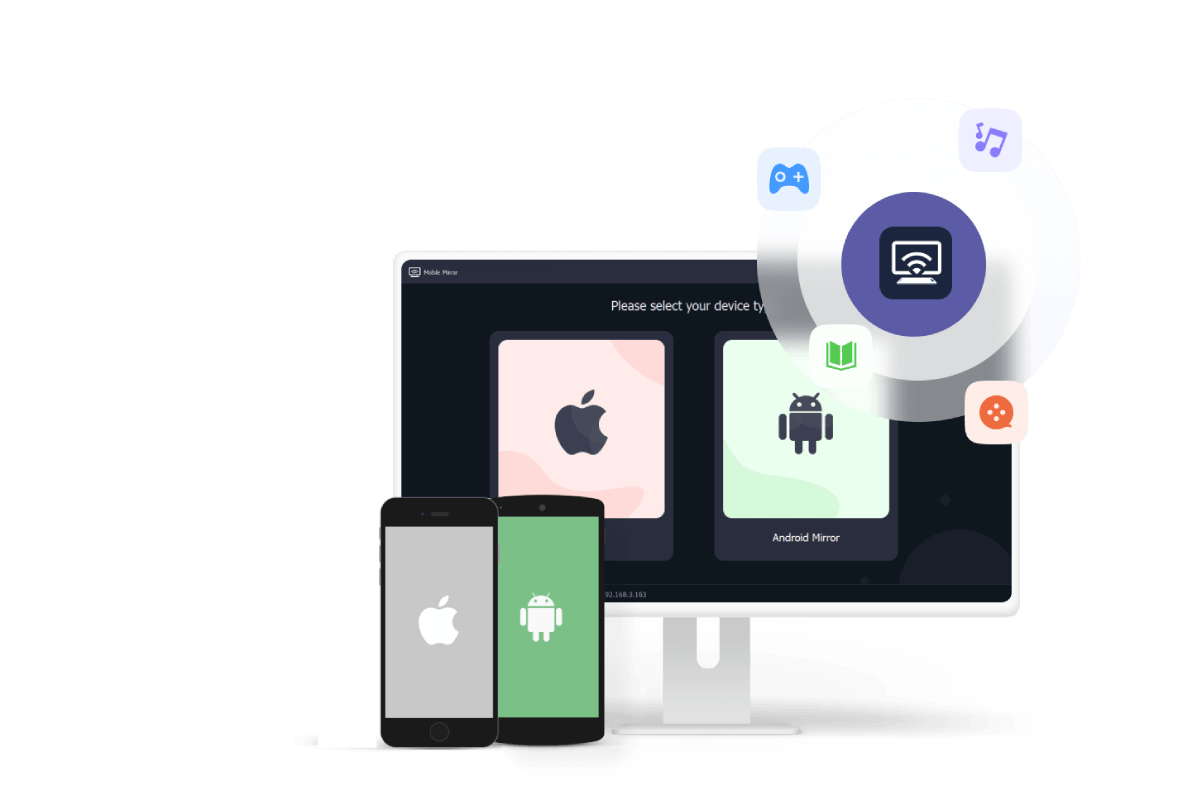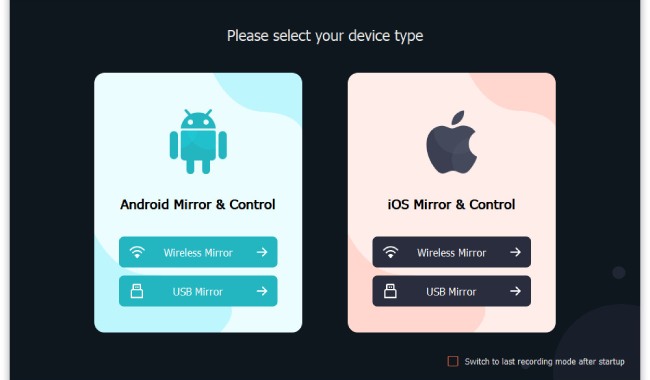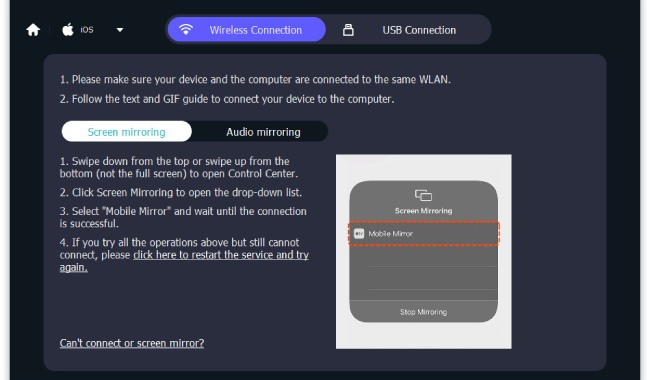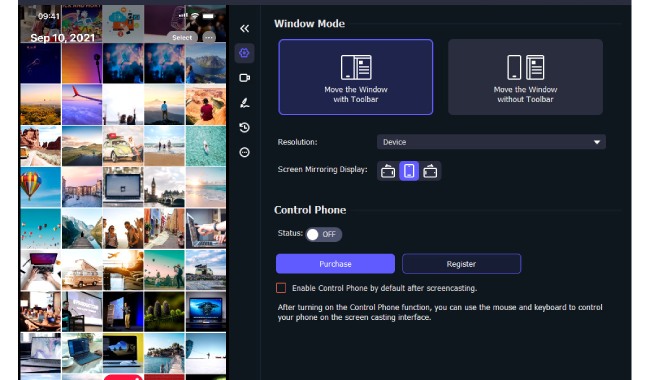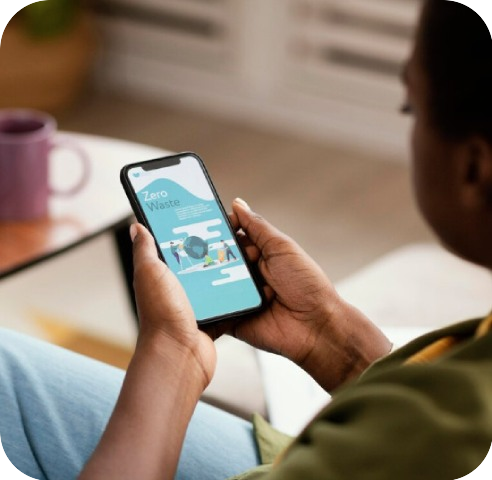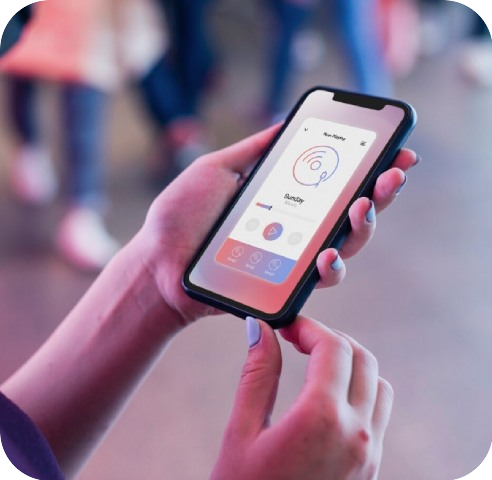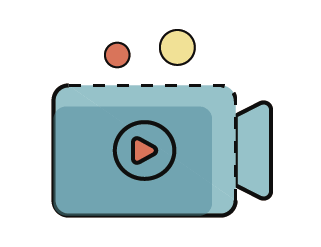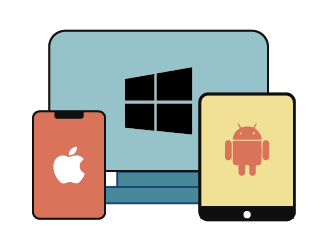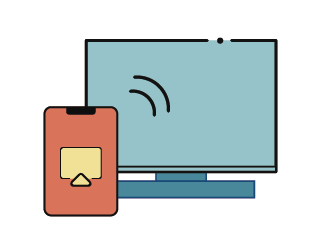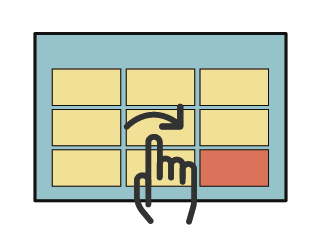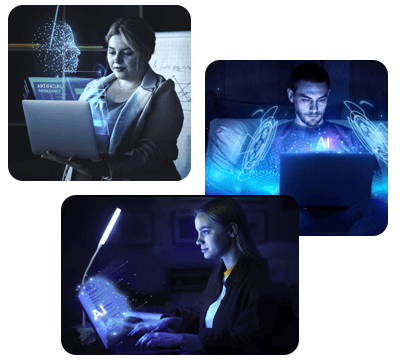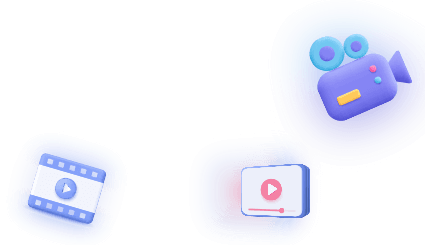This mobile mirror software has all-one features that enhance the overall phone mirroring experience. Explore more of its features to achieve professional and seamless phone mirroring.
Screen Recording Options
You can take a video recording of the entire screen, a custom window, or a selected area. It also allows you to customize the recording settings like resolution, and audio quality.
Multi-Device Support
It allows you to display content from different devices simultaneously. You can connect your iOS, Android, tablet, or other devices to the larger screen and switch between them as needed.
Low Latency
There is no or minimal delay between the phones and larger screens. This feature ensures the content is displayed in real time and provides a seamless viewing experience.
Customizable Display Settings
Users can freely adjust the screen resolution, aspect ratio, and orientation to match the larger screen's size so the content is displayed clearly and accurately.
Aqua DemoPowerful screen recorder
Wind CutIntuitive video editor
VidElementHigh quality media converter
Mobile MirrorComplete phone mirror tool
iPhone Data RecoveryRecover all your iOS data
iOS System RecoveryFix iOS system issues
iPhone KitUnlock iPhone screen locks
Android Data RecoveryRetrieve data from Android
Whatsapp TransferData from iPhone to iPhone