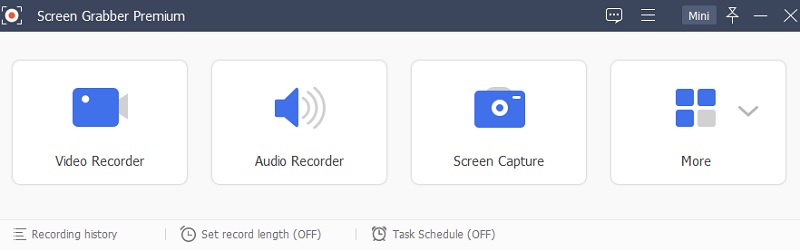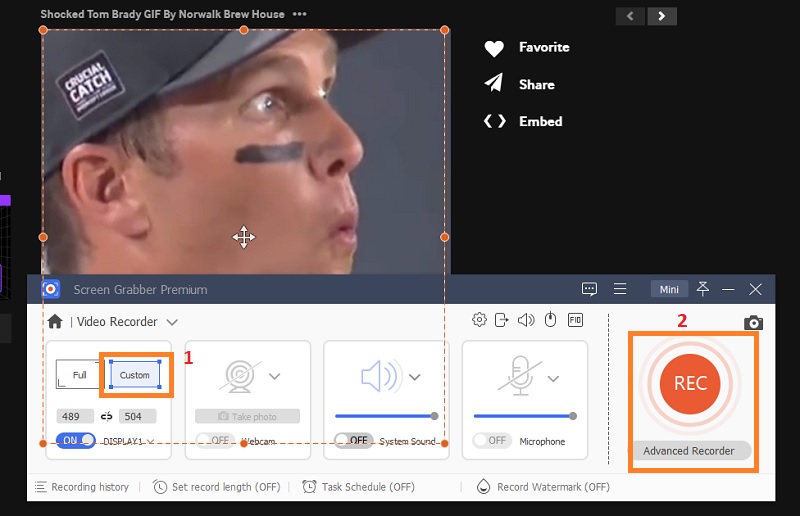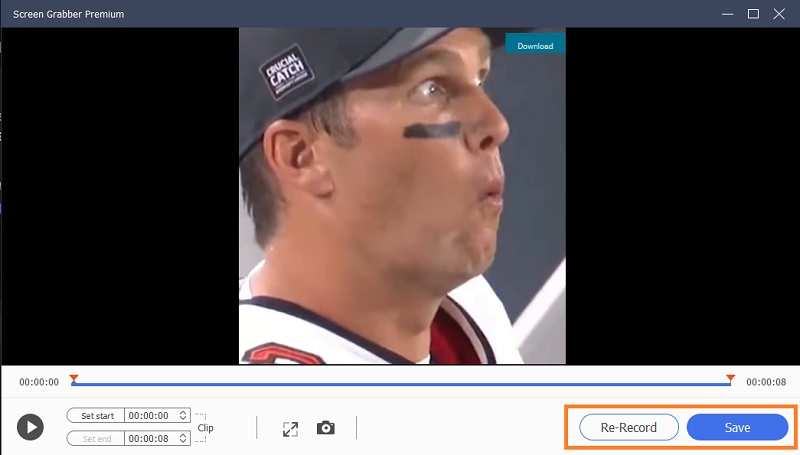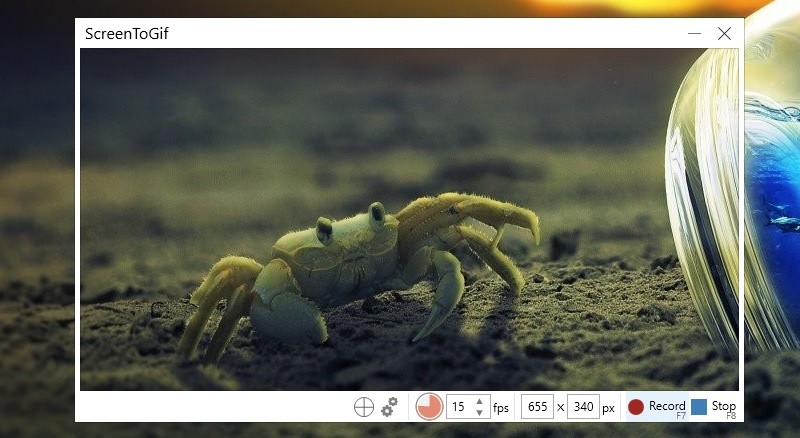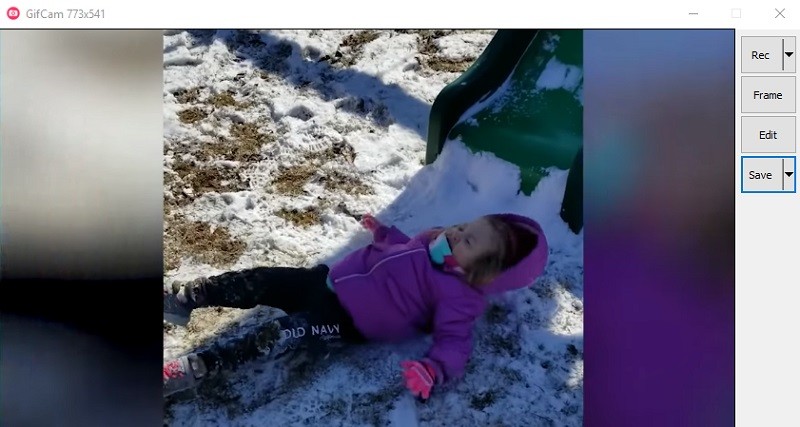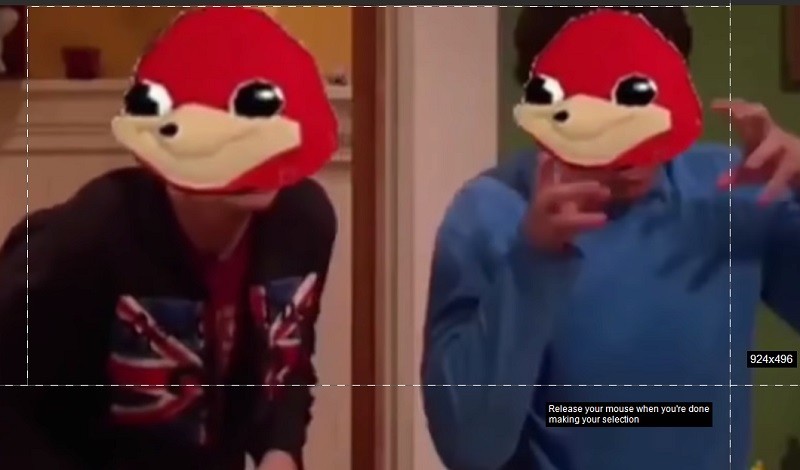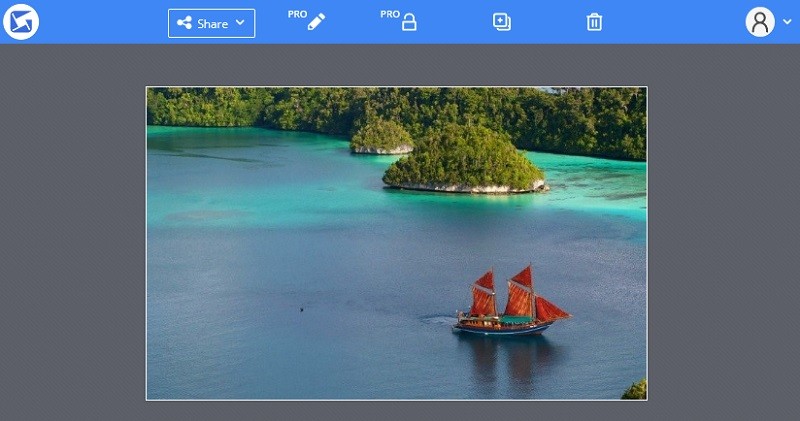AceThinker Aqua Demo
AceThinker Aqua Demo is software that can capture in full-screen, region mode, and webcam. Also, it can capture the audio from your system sound, microphone, and both while screen recording. You can also use its advanced feature called the “Task Scheduler,” which allows you to set a specific date and time to record your screen. Aside from that, you may also take screenshots while recording your screen or use this tool as an audio recorder. To know how to use this alternative of Giphy Capture, you can follow the steps below.
Try it for Free
Step 1 Install AceThinker Aqua Demo
The initial step to get the GIPHY file on your computer is downloading the AcerThinker Aqua Demo on your device. You can start ticking the download icon presented above to get its installer. Once the download process has finished, you can go to your download folder and run the installer on your computer. Finish through all installation prompts to install the app entirely. Then, launch the tool to access its main interface.Step 2 Record GIF on PC
Next, on the app’s interface, hit the Video Recorder option and select the recording area to capture GIFs. Then, go to the GIPHY website and select any GIFs you want to capture or save on your PC. We recommend using a custom layout to properly manipulate and select the recording area. Hit the record button, capture the GIF and tap the stop button to save it.Step 3 Preview or Play the Recorded GIF
Lastly, once you have finished recording the GIFs, you will be prompted on the built-in media player in this video recording tool. You can play and preview the recorded GIFs to check whether it is okay. You can hit the save button to save it on your output folder or tap the Re-Record option to capture the GIFs once more.ScreenToGif
Another Giphy Capture Windows alternative to record and create GIF is ScreenToGIF. It is a recommended program for shorter videos and GIF offering niche features. This includes screen recording, webcam, as well as annotation functions. This can cover most of your needs in cases like recording short clips. In addition to this, it makes recording easy because of its simple interface. It does as its window consists of major buttons, namely Recorder, Webcam, Board, and Editor, making every function visible and accessible. Another great feature of this app is that it enables you to utilize smart windows selection that automatically detects app windows and records them quickly. If you want to share it on your social media accounts like Twitter, many online users rest. You can do so, with the help of ScreenToGif.
GifCam
GifCam is another good Giphy Capture alternatives for Windows. This application offers a wide range of capabilities for free, which is a practical way to create or modify GIFs. Like a traditional camera, this app lets you drag the recording window over the desired area of the screen or on the GIF you want to record. This is especially handy if you want to record GIF quickly. Compared to Giphy Capture, GifCam offers support to keyboard inputs that allow you to set the size of a specific window, particularly the height and the width. Moreover, it has cool editing features that allow you to remove frames and select five color reduction schemes. You may also choose to personalize GIFs through its enticing effects.
Fraps
The next replacement for Giphy Capture Windows you can consider using is Fraps. This is a Windows program designed to help users capture desktop screen. It is well known for capturing app games that record your gameplay in real-time. Aside from this, many users are also using this program to capture screens and turn them into GIFs. This is quite useful if you want to create game memes or trailers made with GIFs. You can do multiple things apart from the recording screen. The tool will also let you take screenshots, measure frames per second by showing the FPS in the corner of your screen, and much more. Moreover, the app can capture video and audio up to 7680x4800 resolution for a better experience. You also set frame rates ranging from 1 to 120 FPS. You just have to register with your working email to activate most of the program's features and functions.
Recordit
Another recommended Giphy Capture alternative for Windows is Recordit. It is a GIF-based program which comes with Windows and Mac version. That means you create GIF regardless of the platform your computer is running. What's so unique about this program is that it does not store videos on your computer. Playing recorded files happens on the web. From the app's online database, you will be able to share GIFs on different social media platforms. However, your videos will be shared with the public, and it lacks custom preferences. Also, you are only limited to 4 FPS frame rate. Yet upgrading to Pro version features password protection, and you can record screen in higher frame rate.
Gyazo
Another simple and excellent program to record and create a GIF on your Windows PC is Gyazo. It is developed to be compatible with major systems, including Mac, Windows, and Linux. The program comes with a paid and free version. Although the latter has a little feature restriction compared to the paid version. Anyway, you may still opt for this great software as it allows you to capture whether the entire or only part of your screen. It can record images chronologically, enabling you to create a GIF file. You may also edit the images according to your taste. This tool allows you to insert notes, texts, arrows to make a GIF more appealing and attractive. If you find this tool useful, you may want to upgrade to its premium version for the best user experience of the tool.
Conclusion:
After reading through this post, you should now be able to record video into a GIF on Windows. They all have the same features offered by Giphy Capture and even outstand Giphy Capture. Choosing the best GIF screen recorder will absolutely depend on your preference. All the discussed tools above can record GIF and offer editing options which are essential for making a funny and appealing GIF. The choice now is all yours. Meanwhile, if you are looking for a program that lets you do more than just creating GIF, pick AceThinker Screen Grabber Pro. It allows you to perform multiple tasks like conversion, video editing, and many more.