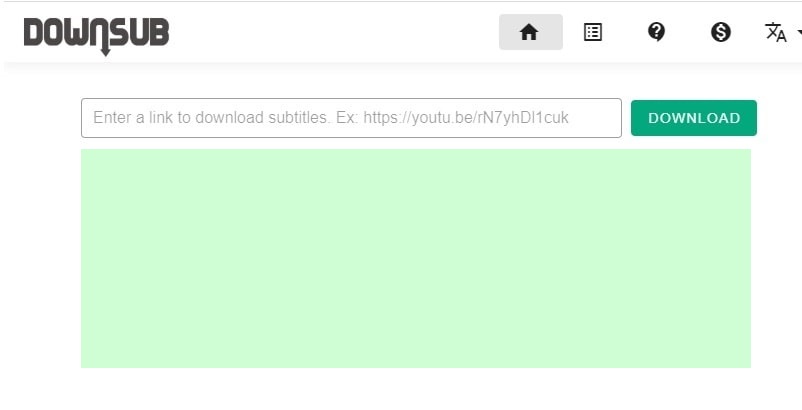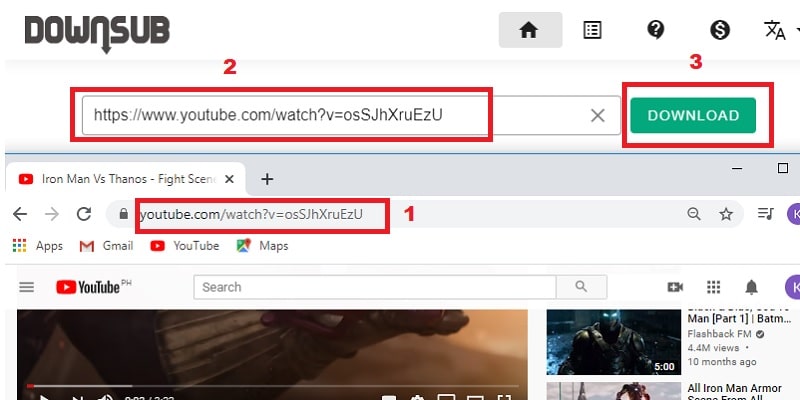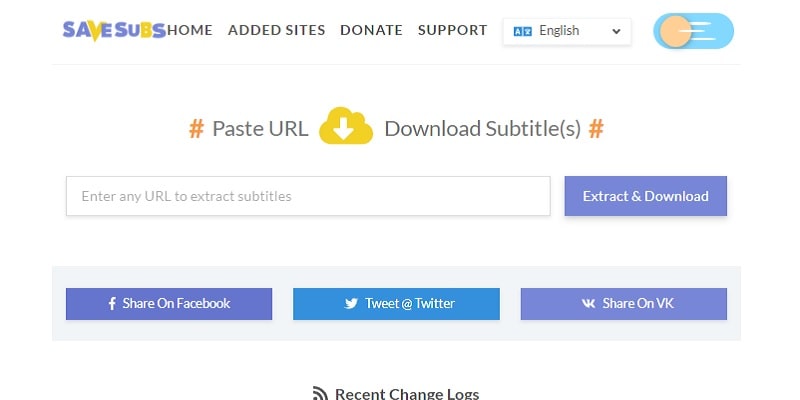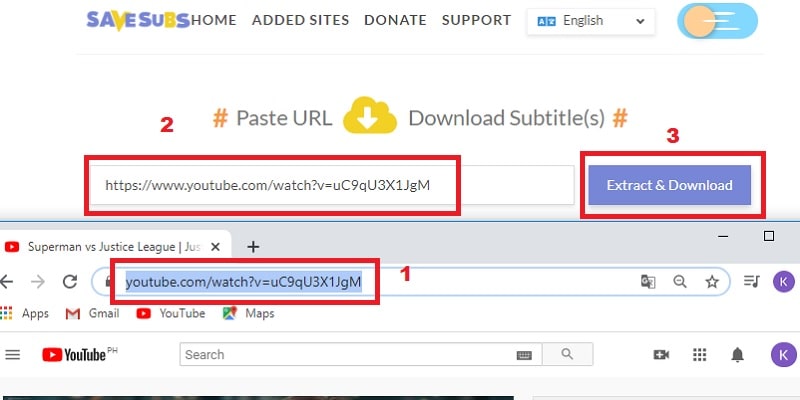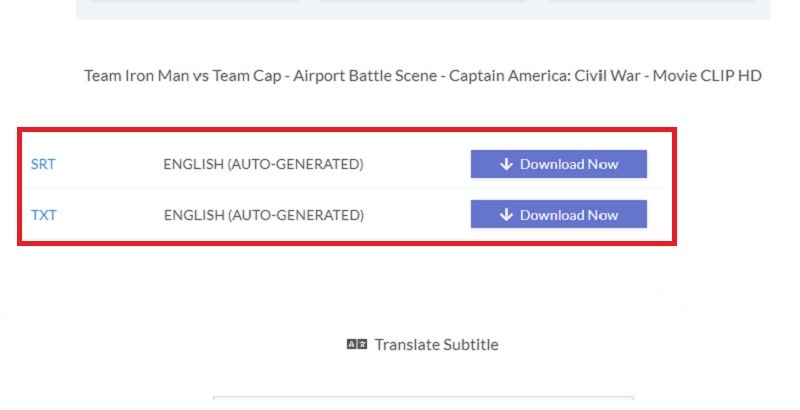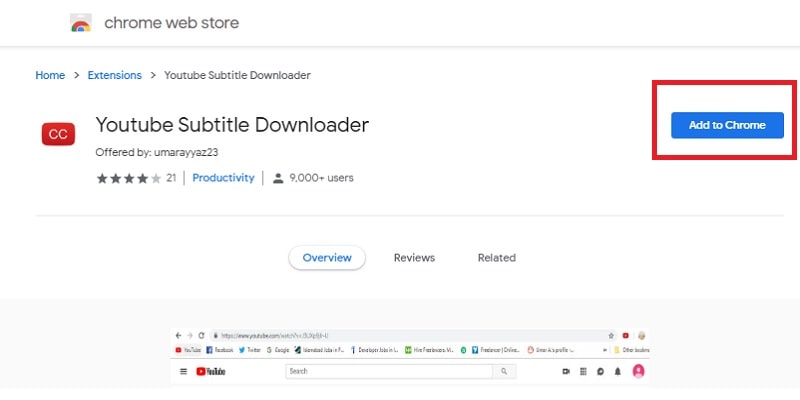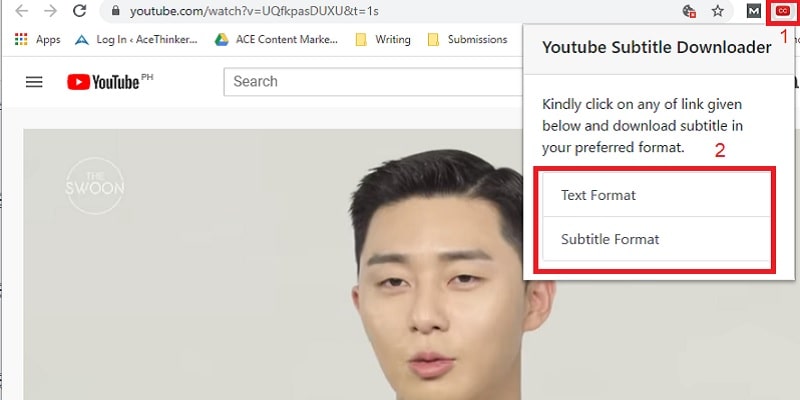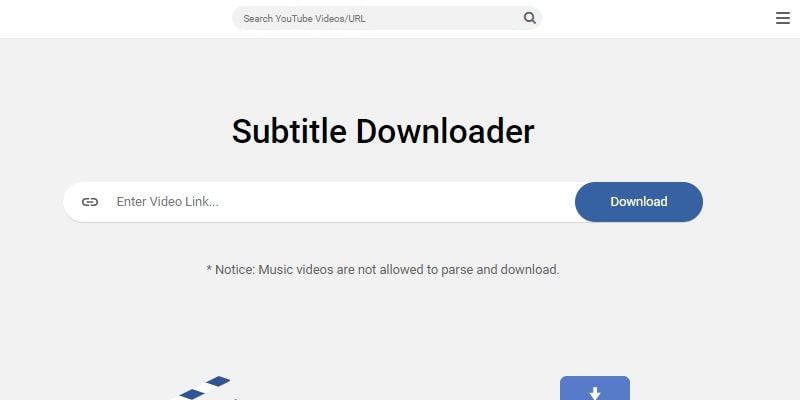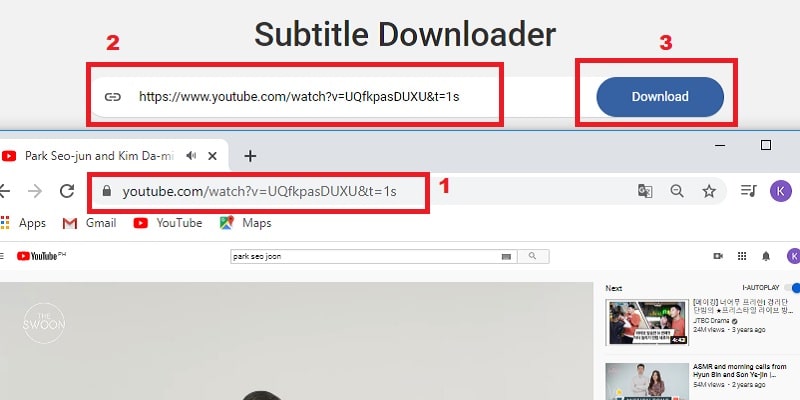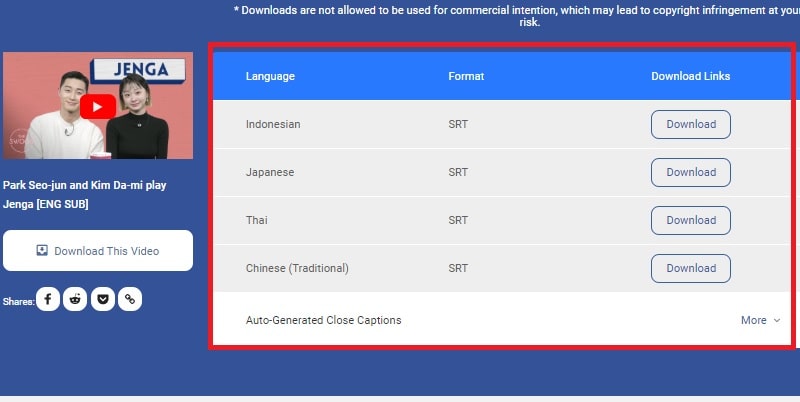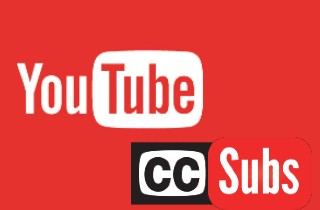
DownSub
If you are looking for a Youtube subtitle downloader online, you can visit the official page of DownSub. It is a web-based app that is designed to download subtitles directly from YouTube. Also, it doesn't demand you to install any third-party tools to access it. Moreover, it provides different subtitle languages for its users, like Japanese, English, Thai, and more. Equally important, you can change YouTube videos subtitle format to SRT, TXT, and VTT. Moreover, it is considered as one of the best free YouTube subtitle downloaders online because of its quick way of extracting captions. To accurately navigate the online tool, refer to the steps given here.
User Guide:
- First, click the link of DownSub to open you to its homepage. Then, visit the official YouTube website and search for the video you'd like to extract the subtitles.
- Next, copy the YouTube video link, and go back to the homepage of DownSub. After that, paste it on the URL bar and click the "Download" button.
- After it analyzed the link, a list of available subtitle formats and languages will appear. From here, hit one format and language based on what you need, and it will start downloading the YouTube video subtitle.
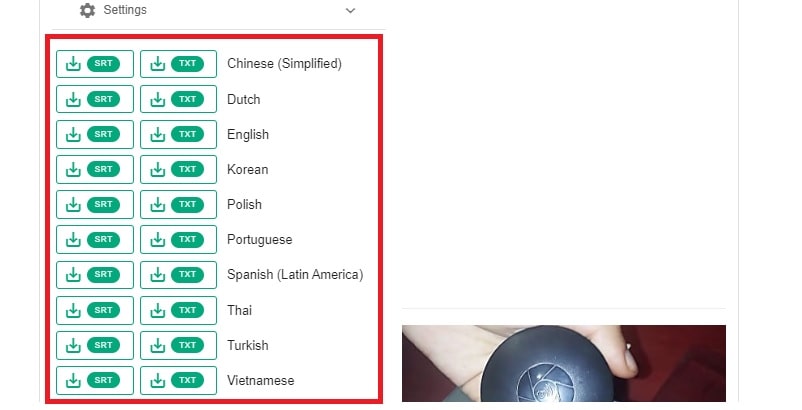
SaveSubs
Next on the list is SaveSubs which you can utilize to download YouTube video with subtitles. Within a few minutes, you can download auto-generated subtitles on YouTube videos smoothly. Also, you don't need to worry cause similar to DownSub, SaveSubs offers a list of languages, where you can select your preferred language. Aside from that, you can save the subtitles in SRT or TXT formats, depending on what your video player needs. SaveSubs became more and more well-known as a YouTube subtitle extractor nowadays. If you can see the official page of SaveSubs, you can find it engaging to use because of its clean homepage and straightforward UI control.
User Guide:
- To start, open the official homepage of SaveSubs. Then, go to the official YouTube website to look for the YouTube video you want to download the subtitles and hit enter.
- After that, start copying the YouTube video URL, and proceed to the main page of SaveSubs. Next, fetch the YouTube video subtitles, paste the link on the URL bar and hit "Extract & Download."
- Then, scroll down to see the provided subtitle formats along with the available languages and select one. Lastly, click the "Download Now" button to start saving the subtitles on your local drive.
Youtube Subtitle Downloader
Another solution to download closed captions from YouTube videos is Youtube Subtitle Downloader. Unlike the three online tools above, this is an extension to the Chrome browser. But it consists of great features as well for extracting YouTube video subtitles. To explain further, Youtube Subtitle Downloader can show you if the YouTube videos have subtitles or none using its detect subtitle function. Moreover, it can save YouTube video subtitles in two different formats, TXT and SRT. Apart from that, it can also change the language of the original subtitle to your preferred one. Meanwhile, follow the steps below to know the process of downloading YouTube video subtitles using this extension.
User Guide:
- To start, click Youtube Subtitle Downloader addon and hit "Add to Chrome". Then, follow the installation process on adding the extension on your Chrome.
- After that, visit the webpage of YouTube and view the YouTube video you'd like to extract the captions. Then, click the addon on the upper right part of your Chrome and choose one from the provided formats to download the YouTube video subtitles.
VidPaw Subtitle Downloader
Last on the list is VidPaw Subtitle Downloader. It is specifically a YouTube SRT downloader online tool. VidPaw has a neat homepage, that even if it's for free, you won't see any scattered pop-up advertisements. Similar to LilSubs, VidPaw can also grab YouTube videos. Aside from its YouTube video downloader function, it is also capable of converting YouTube videos to MP3 format. However, its primary function is to extract the subtitles from YouTube videos. Apart from that, it also offers various auto-generated close captions, like in English, Filipino, Spanish, and the likes to be more efficient for its users.
User Guide:
- Firstly, visit the official site of VidPaw Subtitle Downloader to access the online tool. Then, go to the YouTube website to search a YouTube video you want to extract the subtitles.
- Next, copy the link of your chosen YouTube video and go back to VidPaw Subtitle Downloader. Proceed on pasting the YouTube video link on the URL bar and hit the "Download" control to fetch your YouTube video.
- Then, below the URL bar find the language you prefer and hit the "Download" button next to the language you like to start extracting the YouTube video subtitles.
Comparison Chart
| Websites | Price | Supported Sites | Compatibility | Supported Devices |
|---|---|---|---|---|
| DownSUb | Free | 30+YouTube, Vimeo, Viu etc. | Chrome, Firefox, Safari and more. | Windows and Mac Computers, Android and iOS Smartphones |
| SaveSubs | Free | 10+Dailymotion, Vimeo, Kocowa etc. | Chrome, Firefox, Safari and more. | Windows and Mac Computers, Android and iOS Smartphones |
| LilSubs | Free | 20+Instagram, YouTube, Facebook and more. | Chrome, Firefox, Safari and more. | Windows and Mac Computers, Android and iOS Smartphones |
| YouTube Subtitle Donwloader | Free | YouTube only | Chrome only | Windows computers only |
| VidPaw | Free | 1000+CNN, Disney, Twitter and many more. | Chrome, Firefox, Safari and more. | Windows and Mac Computers, Android and iOS Smartphones |