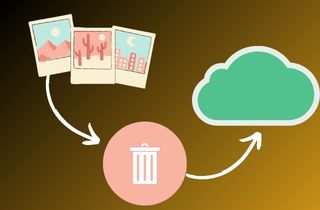 Are you frustrated because your phone is running out of storage? One good solution is to save up storage by deleting pictures from your iCloud. iCloud is a service that enables users to backup photos, videos, and more. It is skillful and simple to use while providing security, so your most important data is safe and secure. iCloud embedded 5GB of free storage for every user. It looks like more at first, but sometimes more is needed to store all your photos. iCloud can sometimes be confusing. Before proceeding, it is important to understand the difference between iCloud and iPhone storage. Several users confuse the two and begin deleting content off their Apple devices. They wonder why they're still receiving the "storage full" messages. iCloud is stored on Apple's servers; it's a backup. If your iPhone has 256GB memory capacity and receives these messages, the iCloud is likely full. So, it is necessary to manage your storage. And this article will show you how to clear photos from iCloud.
Are you frustrated because your phone is running out of storage? One good solution is to save up storage by deleting pictures from your iCloud. iCloud is a service that enables users to backup photos, videos, and more. It is skillful and simple to use while providing security, so your most important data is safe and secure. iCloud embedded 5GB of free storage for every user. It looks like more at first, but sometimes more is needed to store all your photos. iCloud can sometimes be confusing. Before proceeding, it is important to understand the difference between iCloud and iPhone storage. Several users confuse the two and begin deleting content off their Apple devices. They wonder why they're still receiving the "storage full" messages. iCloud is stored on Apple's servers; it's a backup. If your iPhone has 256GB memory capacity and receives these messages, the iCloud is likely full. So, it is necessary to manage your storage. And this article will show you how to clear photos from iCloud.
iCloud Photo Library’s Function
iCloud Photo Library is Apple's iCloud service for accessing all your photos and videos from any device. It has 5GB of free storage; if that is not enough, you can upgrade to 50GB for $0.99/month, 200GB for $2.99/month, and 2TB for $9.99/month. If you have any version of the iPhone, then it's the service that means all your media is on any device you are using. It works by using your iCloud storage space to upload new photos and videos. Within a moment after taking a shot, you can view them anytime and anywhere you wish to. It also means iCloud Photo Library is a great storage service for all your images and videos. There's more to it than that, though, as it applies to any animated GIFs or images.
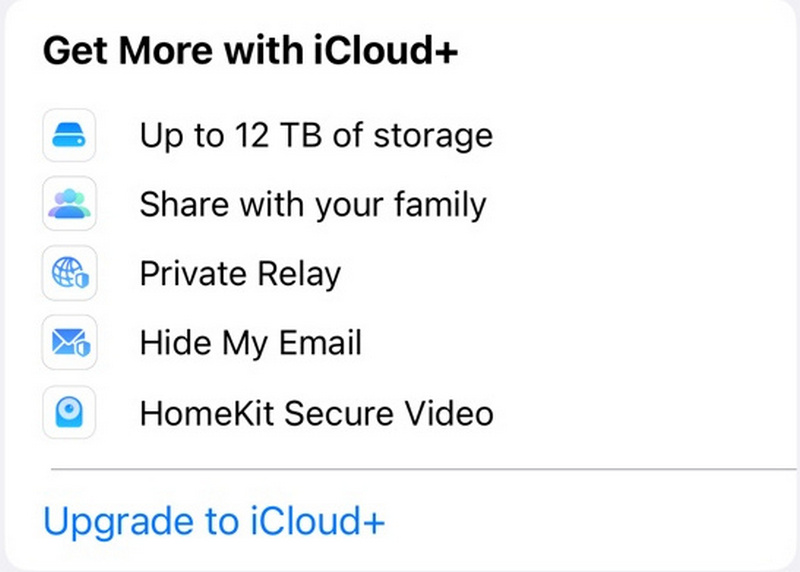
Ways on Deleting Photos from iCloud
Having a lot of images on your phone is quite wonderful to save a lot of memories. However, just as beneficial as having many pictures is running out of storage in your phone or iCloud. You may be one of those asking how to clear iCloud photos. Deleting your old images can save up storage on your phone. Aside from that, it can also help your device look neat and manageable. It might be a tough thing at first to delete your precious photos, but ultimately, it will help your phone function well. To help you clear iCloud photos, we've provided the easy methods below.
1. How to Access iCloud Photos on iPhone or iPad
- First, open the "Photos" app on your iPhone device.
- Second, you will have all your photos taken on your iPhone or iPad that are stored on iCloud.
- Now, tap "Albums" in the bottom menu to browse your photos by album and category. Check the process on your iPhone if it is working.
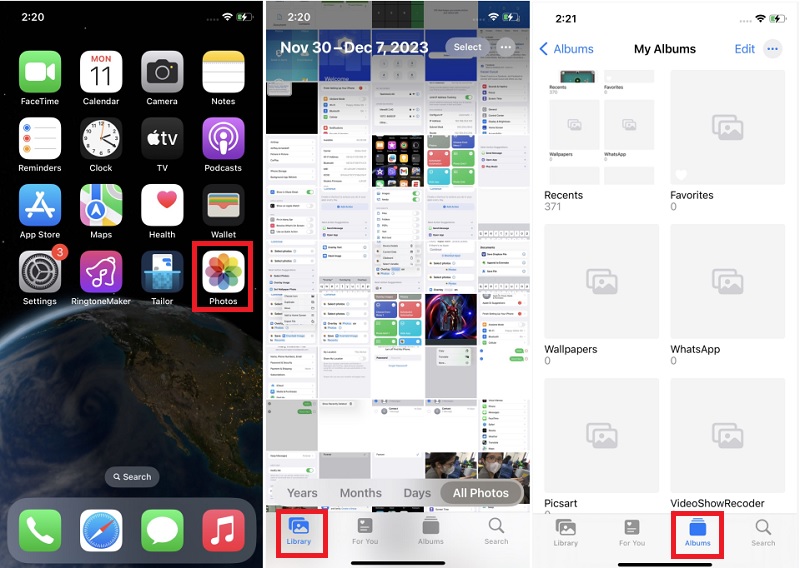
2. How to Delete a Single Photo
- First of all, launch the "Photos" application to access all your images.
- From the tab, tap "All Photos" and select the video or photo that you want to delete.
- Tap the Bin button, then tap "Delete Photo." Try the process now on your iPhone to successfully delete a photo.
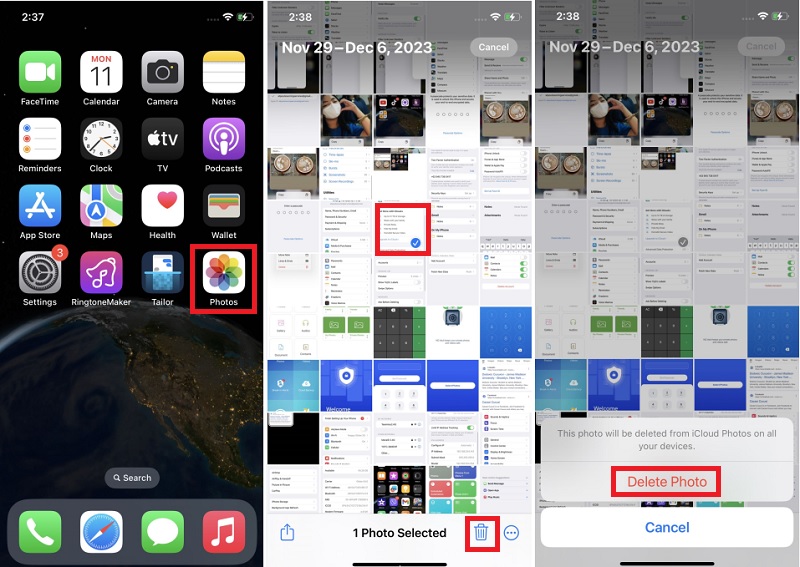
3. How to Delete Multiple Photos
- Move to your iPhone's "Photos" app to see the images.
- From the tab, tap all the pictures, then tap "Select."
- Click multiple images or slide your finger across various photos to select more than one.
- Tap the Bin button, then confirm to delete the items. Check the process on your iPhone now.
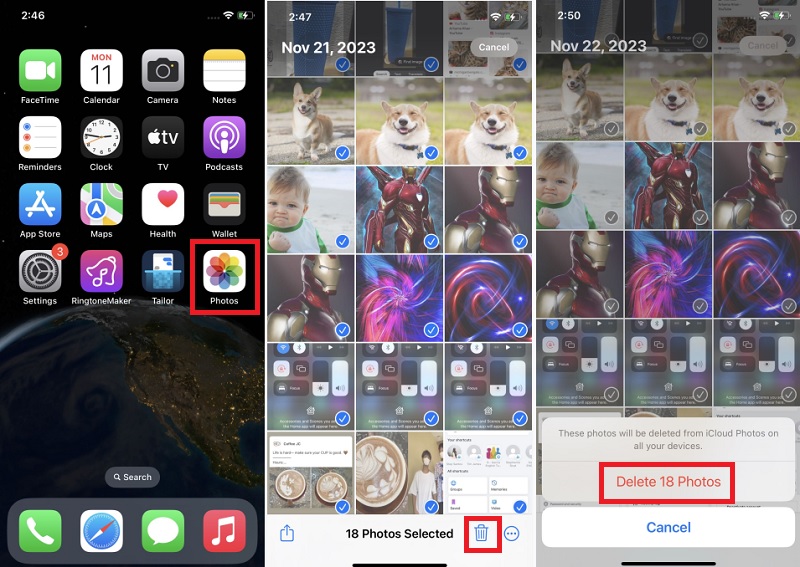
4. How to Manage iCloud Photos on a Mac
- First, you must choose whether Apple Menu System Settings or Apple Menu System Preferences.
- Second, click Apple ID from the options.
- Then, hit iCloud in the sidebar, then select Photos.
- Finally, utilize the switch next to Sync this Mac.
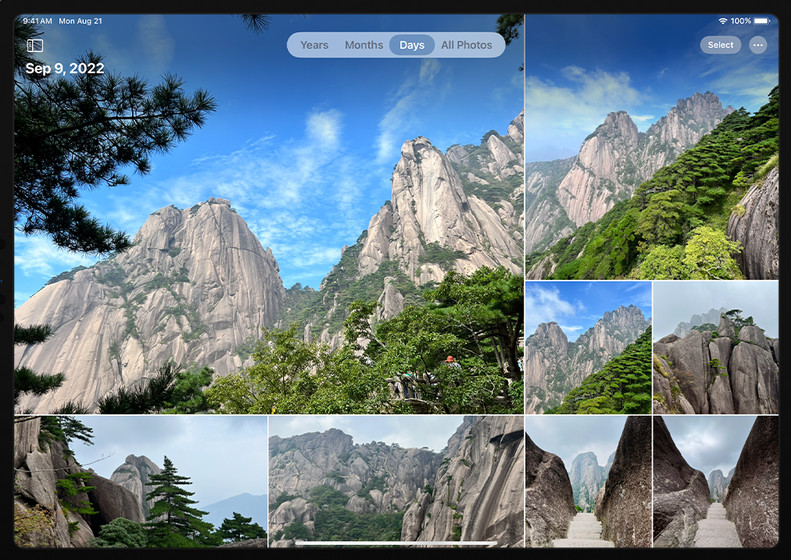
5. How to Delete Photos from iCloud via Web Browser
- Before anything else, visit iCloud Photos and sign in with your Apple ID. You can also sign in on the iCloud.com main page and select Photos.
- Click a photo you want to remove and select the Delete icon on the top right corner. Then, confirm the photo that you want to remove and hit Delete
- For numerous photos, select the first photo, hold the command, and select each other photo. For the group of images, hit the first, hold shift, and click the last photo.
- Then, click the Delete icon to completely remove the photos.
- Open the settings on your iPhone and tap the Apple ID menu.
- Afterward, tap iCloud and select photos from the list.
- Then, turn off iCloud Photos. Finally, tap Remove from iPhone in the pop-up box.
- Log in to iCloud.com in your Safari and enter the password.
- Choose the Photos you want to remove. Ensure to pick all unwanted images.
- Select photos, videos, or moments to remove. You can try the process to successfully delete photos.
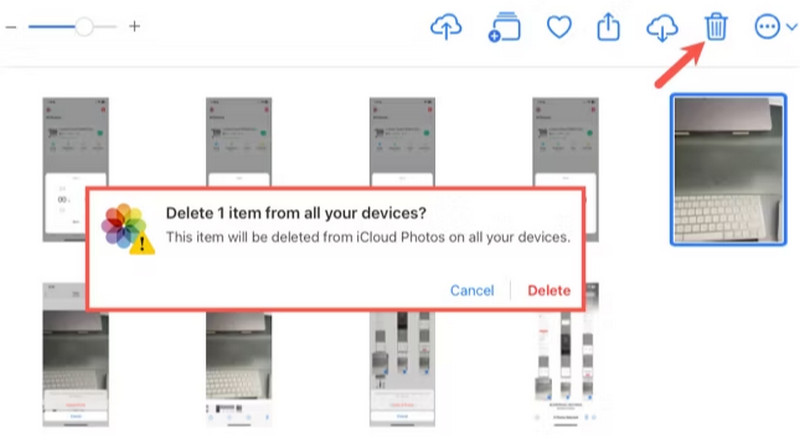
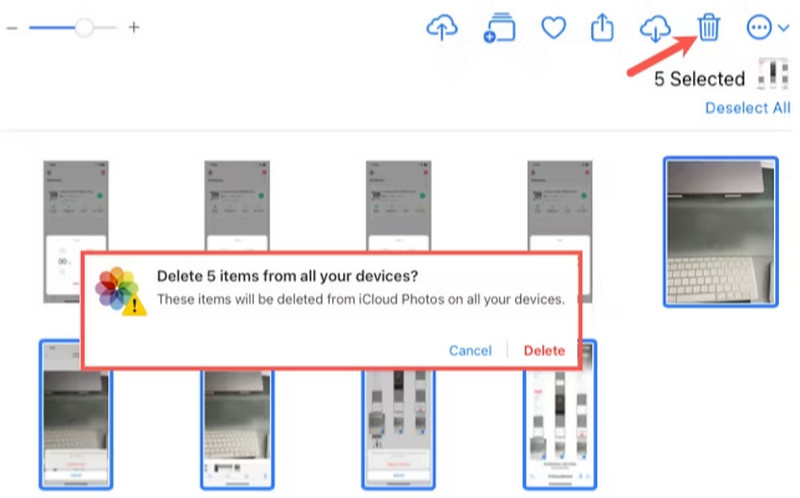
Steps to Delete Photos from iCloud but not iPhone
Sometimes, there are times when we have to delete our photos in iCloud because our storage here is insufficient. iCloud is a service provided by Apple and allows users to store 5GB of data for free. However, due to the storage size limitations of iCloud, we often receive notifications of insufficient space. Many users want to delete iCloud photos to free up space. But sometimes, many users ask, "Can I delete photos from iCloud but not iPhone? You can free up iCloud storage on your iPhone and iPad, but there may be instances that might accidentally delete your precious pictures with a lot of memories. Here are the steps to remove photos from iCloud but not iPhone incase you can't increase iPhone storage.
1. Turn off iCloud Photos on your iPhone
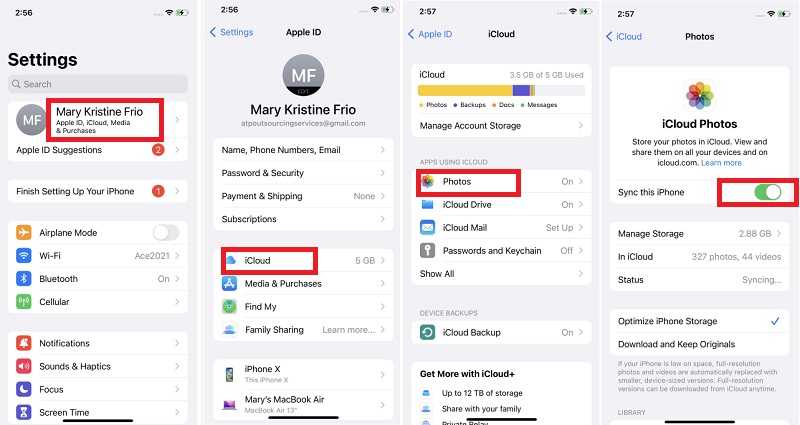
3.2) Remove Photos on iCloud.com
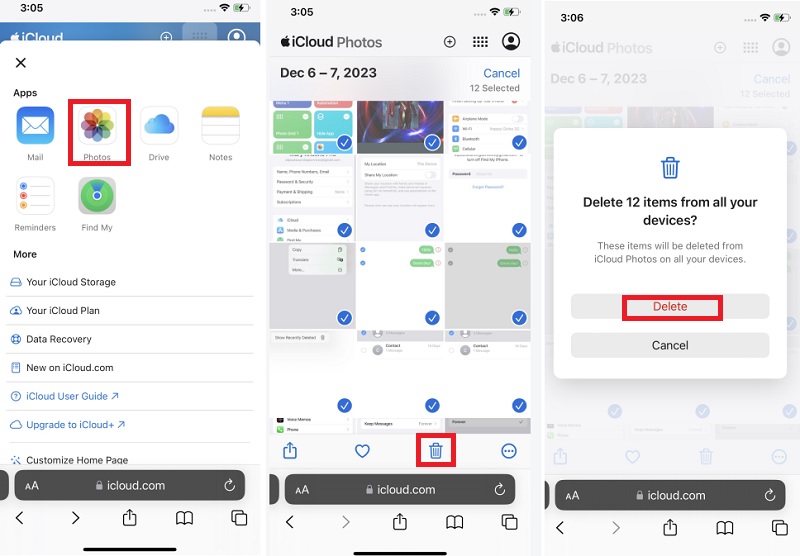
Frequently Asked Questions
How do I Delete All Photos From iCloud at Once?
If you want to delete all the photos on your iCloud, sign in with your Apple ID on the browser and then click Photos. After that, type CMD + A on your Mac or Control + A on your PC to highlight everything. After selecting the desired content, click the “trash can” button in the upper right-hand corner.

Can I Recover Deleted Photos From iCloud?
Yes, you can recover your deleted images from iCloud. Go to photos in iCloud.com and click the Recently Deleted album in the sidebar. Then, Select the photos or videos you want to recover, then click Recover. You can also easily restore pictures by using an app that allows you to recover deleted photos.

What Happens to Shared Photos when Deleted From iCloud?
It will be gone from the Shared Library for everyone. It means if you delete a photo from the Shared Library that someone else added, it will be gone for them unless they made a duplicate.

Conclusion
To sum it up, managing your phone storage is crucial because it can help your device run fast and avoid running out of space. If you want to know how to clean up photos on iCloud, there are several options or ways to do it. You can do it by selecting one-by-one or deleting multiple pictures from your iCloud using your Account. You can go to iCloud.com to do the process. You can also use a Mac or PC or your Phone itself as a device to delete your photos.