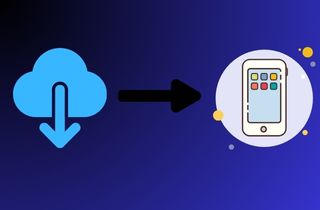 It feels so good whenever you see the pictures from your cell phone. It brings to mind happy and sad events in your life. But what if you lost or deleted it from your device because you cleaned the storage? Don't worry; you will know how to download pictures from iCloud in this article. Having images saved from your iCloud is useful for cutting down on storage space. But sometimes, you must return your pictures and videos to your mobile device or computer. Downloading photos from iCloud can be confusing, especially since many methods exist. You must know how to download images to your iCloud. So that if you need reference photos, you will be able to find them easily. That's why you will know the step-by-step method here as you continue reading.
It feels so good whenever you see the pictures from your cell phone. It brings to mind happy and sad events in your life. But what if you lost or deleted it from your device because you cleaned the storage? Don't worry; you will know how to download pictures from iCloud in this article. Having images saved from your iCloud is useful for cutting down on storage space. But sometimes, you must return your pictures and videos to your mobile device or computer. Downloading photos from iCloud can be confusing, especially since many methods exist. You must know how to download images to your iCloud. So that if you need reference photos, you will be able to find them easily. That's why you will know the step-by-step method here as you continue reading.
Learn about iCloud Photo Storage
iCloud is way more than a backup solution for Apple users. When activated, iCloud Backup automatically saves information, especially photos, from your iPhone. Anyone with an iCloud account has free 5GB storage and can use it for iCloud Backup, most importantly in iCloud Photos. iCloud Photo Library lets you find all your photos and videos from many devices with your Apple ID. Once you've set up iCloud Photo Library, all your uploaded images or videos can be accessed on your devices. It also lets you download photos from iCloud to iPhone or upload new photos and videos. Besides being convenient, it also means iCloud Photo Library works well as a backup photo service and more. Even more, it can be a storage optimizer and also applies on images you save from the web.
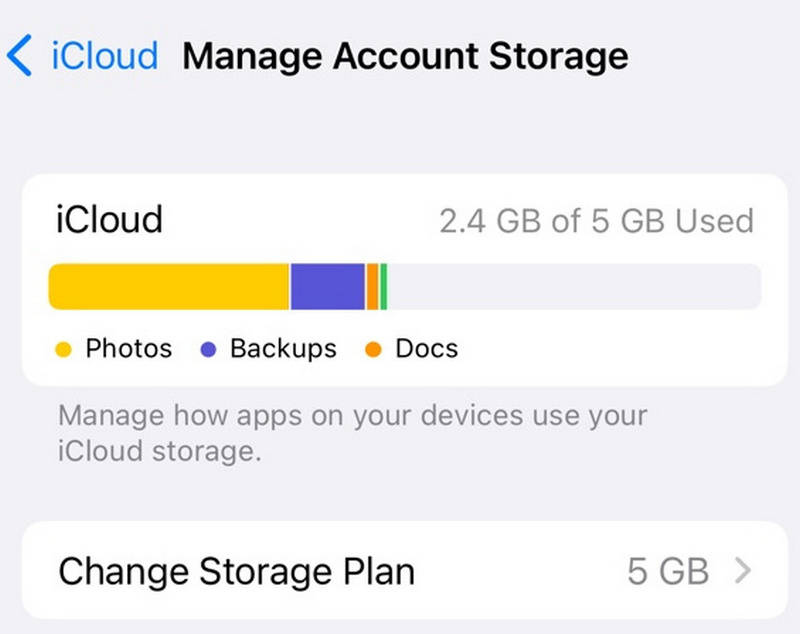
Ways to Download Photos from iCloud
You don't have to struggle and worry about looking at your photos because there are many ways of downloading photos from iCloud. These can help you solve your problems finding your photos even though many months have passed. You can read the methods below to know the steps on how to download photos from iCloud.
1. Download Photos from iCloud Website
- On your browser, go to iCloud.com and log in to your Apple ID.
- Click your name in the top right corner and select Account Settings. You’ll see a bar in the section with different colored sections. Your photos and videos are in the yellow-colored section.
- Once you know how much space you'll need, check your device's available storage space, and if you don't have enough, clear up some of it to make room for the iCloud photos. Now check this process to know the space of your device and if it is working on you.
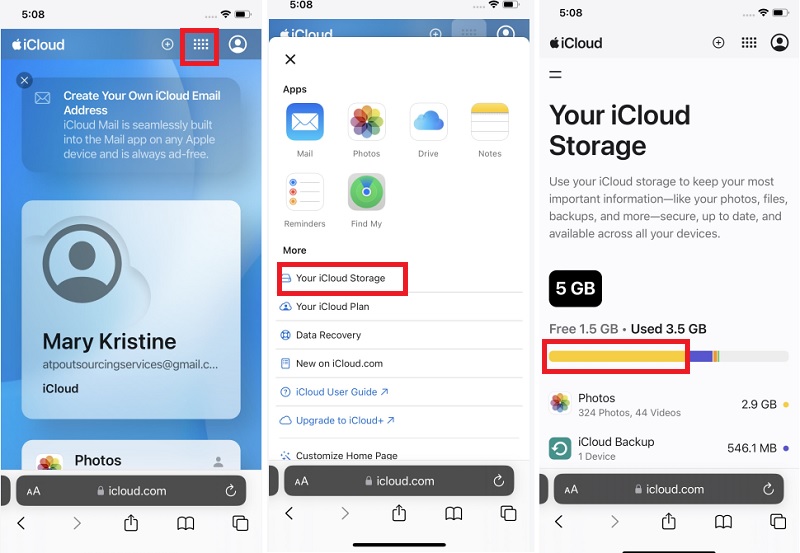
2. Download Photo Using iCloud Photos App on iPhone
- Open the settings app on your device, to access your Apple ID page, Tap your name at the top of the settings menu.
- After that, tap iCloud and then hit Photos from the list of menu.
- Next, hit Download and keep originals. Now you can see for yourself if this method is working on your device.
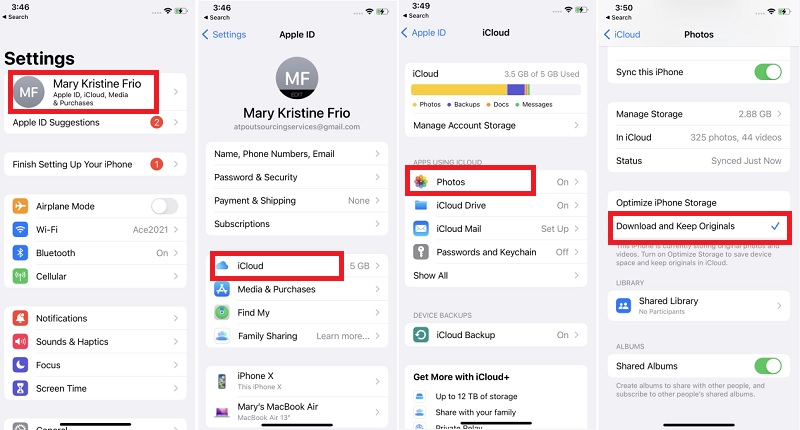
3. Download Photo iClouds on Safari
- Open Safari on your device then go to iCloud.com and log in using your Apple ID. Tap photos and hit Select in the top right corner of Safari.
- After that, tap the desired photo or video. You can also select multiple photos and videos by tapping multiple thumbnails.
- Finally, hit the more icon in the right corner to open additional options and then Tap Download to confirm your decision. Check it now on your iPhone to see if this is working.
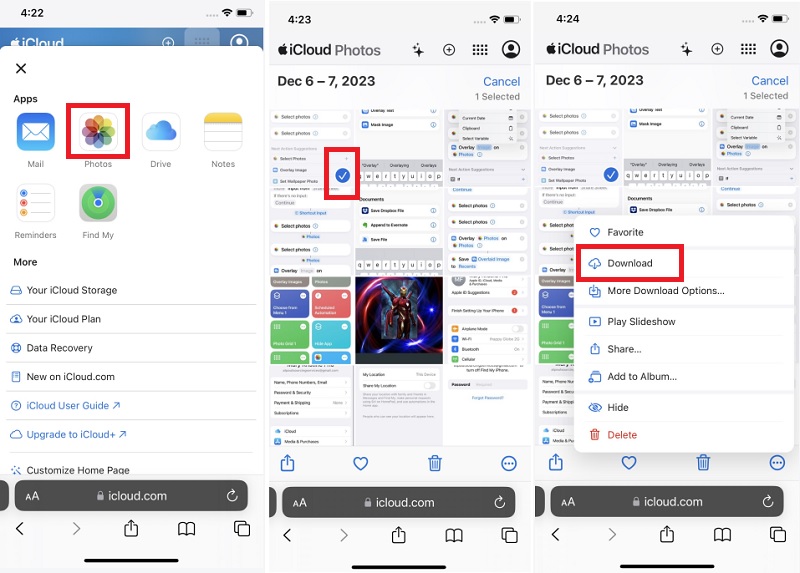
Additional Tips to Access iCloud Photos
Aside from those options above on downloading all photos from iCloud, there is still another choice to download them. You can also download iCloud photos to PC. Here are the other options below.
1. Export iCloud Photos on PC/Mac
- Move to iCloud.com and log in using your Apple ID then click photos.
- Choose your desired photo then click and hold the Download button on the right side of the top toolbar.
- Once done, whether to download the unmodified original or the most compatible version, then click Download. Find out now and try if the process is working on your device.
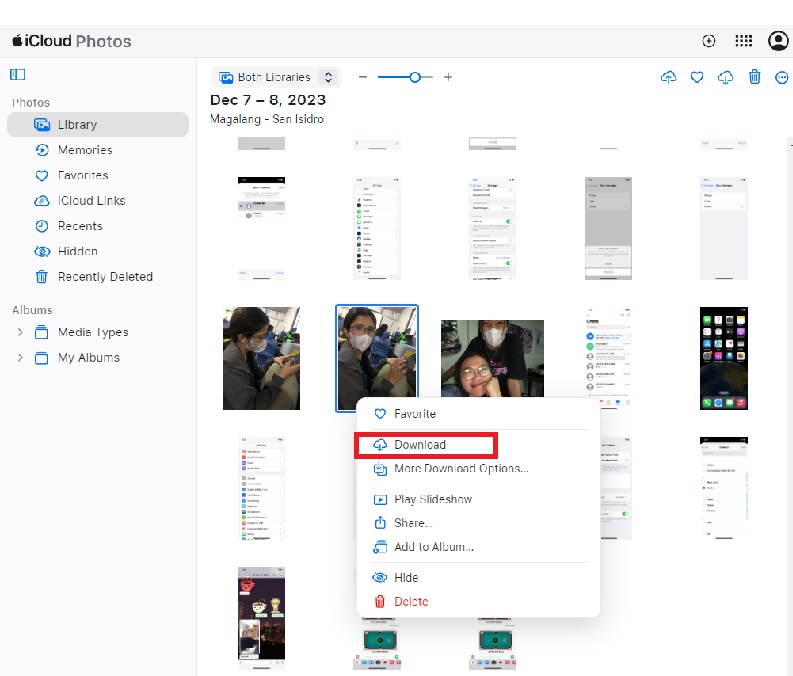
2. Save Photos via iCloud Drive
- In your web browser, go to iCloud, sign in your Apple ID and password, then select Photos.
- Open your photo library and albums, then select all the photos that you want to download.
- Select the Download icon in the upper-right-corner. Now you can check the process on your iCloud Drive.
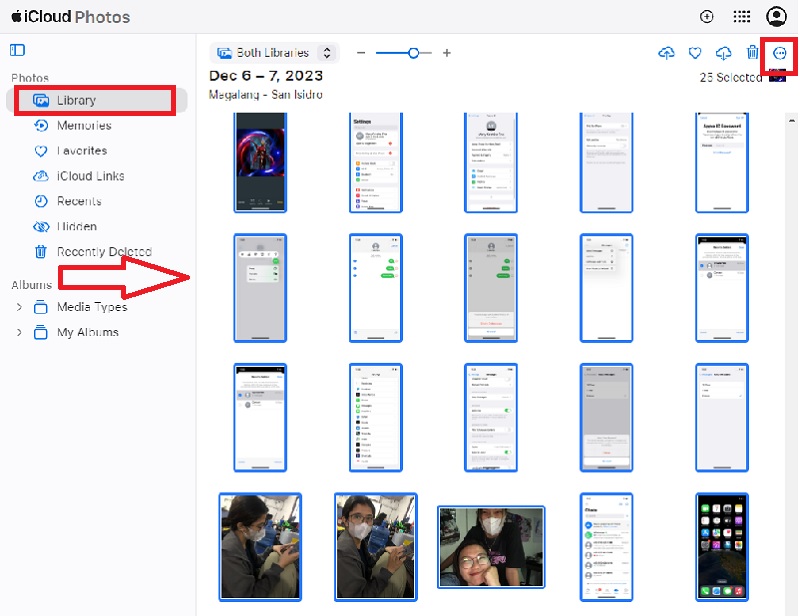
Conclusion
Most people who like to get memories or want to upload pictures need to know how to download images. Through the methods mentioned above, you can easily download your photos. For instance, you can use the iCloud Photos app, download them through iCloud.com, and more. You can also learn how to download iCloud photos to Android. Find and download apps that authorize iCloud images and videos to be transferred to Androids. There are several, so it will be easy to search. Understanding iCloud photos is necessary so you can share your images with anyone safely and perfectly. That way, you won't have any problems getting your pictures.