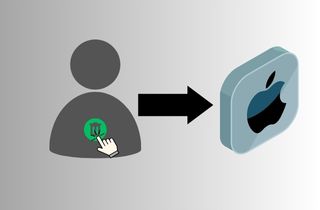 Are you done with those people on your contacts? Would you like to clean your devices? When you want to move on and delete the contacts you don't need anymore because it's causing you pain in remembering the past. Giving you heartache while seeing those names in your contacts is a big problem. We all need a new chapter of our lives where clearing old, unused contacts can save and clean up your phone. However, deleting contacts one by one is a long process. Thankfully, there is now an easy way to delete multiple contacts on your iPhone. In this article, we will show you the easiest steps to mass delete contacts on an iPhone. Just continue reading, and you'll find the solution to your problem!
Are you done with those people on your contacts? Would you like to clean your devices? When you want to move on and delete the contacts you don't need anymore because it's causing you pain in remembering the past. Giving you heartache while seeing those names in your contacts is a big problem. We all need a new chapter of our lives where clearing old, unused contacts can save and clean up your phone. However, deleting contacts one by one is a long process. Thankfully, there is now an easy way to delete multiple contacts on your iPhone. In this article, we will show you the easiest steps to mass delete contacts on an iPhone. Just continue reading, and you'll find the solution to your problem!
Mass Deleting Contacts with Default Settings
The method of deleting many contacts on an iPhone is an old problem for people using iPhones. They don't know that they can delete bulk contacts on their iPhones. In a simple gesture as long as the contacts are near to each other in the contact list, you can delete them all. There's no need to worry when iPhone deleting contacts by itself as you can do it by yourself.
- First, Open the Contacts app on your iPhone or iPad. Next, go to All contacts or whichever account you would like to use.
- To delete multiple contacts tap and hold the first contact with two fingers and drag them to select. When you reach the contacts you'd like to delete after dragging, release your fingers.
- After that, Tap and Hold with one finger on any of the selected contacts to show the menu. Choose Delete X Contacts on the menu. Lastly, confirm your choice by tapping Delete Contacts.
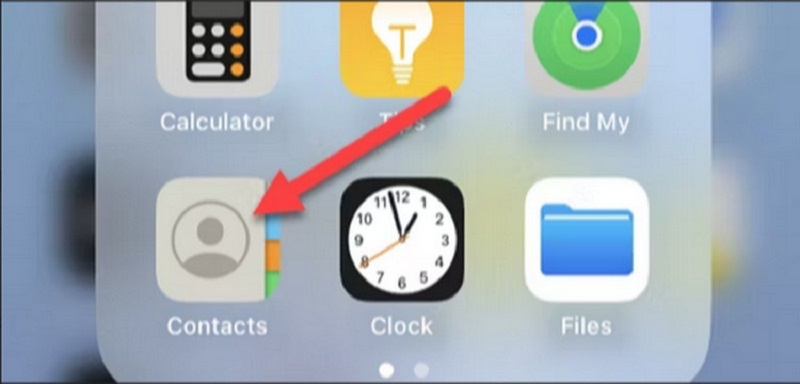
Deleting Contacts from iCloud Web
There is an easy way to delete multiple contacts on an iPhone. One way to do that is using iCloud Web. It is the fastest way to save you a lot of time if you want to remove your list of contacts on other Apple devices. So, if you plan to sell or give your iPhone to a family member, clean it first to avoid misuse of contacts. Now, we’ve got a solution for cleaning your contacts on your iPhone. Below, we’ve got a step-by-step on how to delete all contacts on an iPhone at once using iCloud Web.
- Search icloud.com on your web browser and sign in to your iCloud account.
- After you sign in to your account, it will send an authentication code on your phone, and enter the 6-digit code.
- When "Trust this browser" pop-up in your window select "Trust" to avoid putting verification code next time you sign in. Go forward and hit "Contacts" icon to show your contact list.
- Now, select the contacts you want to delete, hold "Ctrl" and click the contacts you want to delete. If you want to delete numerous contacts next to each other, hold shift and select the first contact to last contact you want to remove. Once done, hit the small "Setting" icon in the bottom left corner and click "Delete."
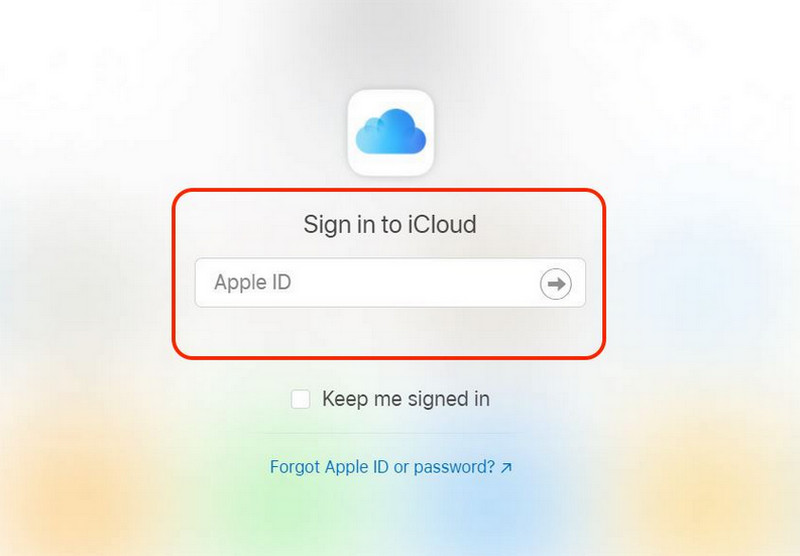
Third-Party Apps for Mass Contact Deletion
1. Groups
How can I delete multiple contacts on my iPhone? Well, worry no more because Groups is here to solve your problem. Groups is a well-recommended app that allows you to delete the bulk of contacts in your contact list. It helps you to obtain a clean and neat arrangement of your contacts. The contact on the phone will be imported into the app with the user’s permission. Furthermore, it has a fast way to delete contacts. Sending mass messages to different people, resolving duplicate contacts, and more are the features of Groups. This is the most useful but simple application to use when managing contacts.

- It is a free app without hidden cost.
- For iOS 14, 15, 16, and later version.
- The tool has a user-friendly interface for beginners.
- Don't have smart filter iPhone
2. Delete Contacts
This app allows you to delete unused contacts. You can delete them in Swift because it offers an easy way of deleting them. Moreover, it can also backup and restore contacts when you accidentally delete important contacts from your list. You can also find no-name contacts here and merge the contacts that share the same name but contain different information. Furthermore, this app includes features such as smart filter iPhone contacts, moving iPhone contacts, and importing and exporting iPhone contacts. Download this app in the app store and launch it on any of your devices.
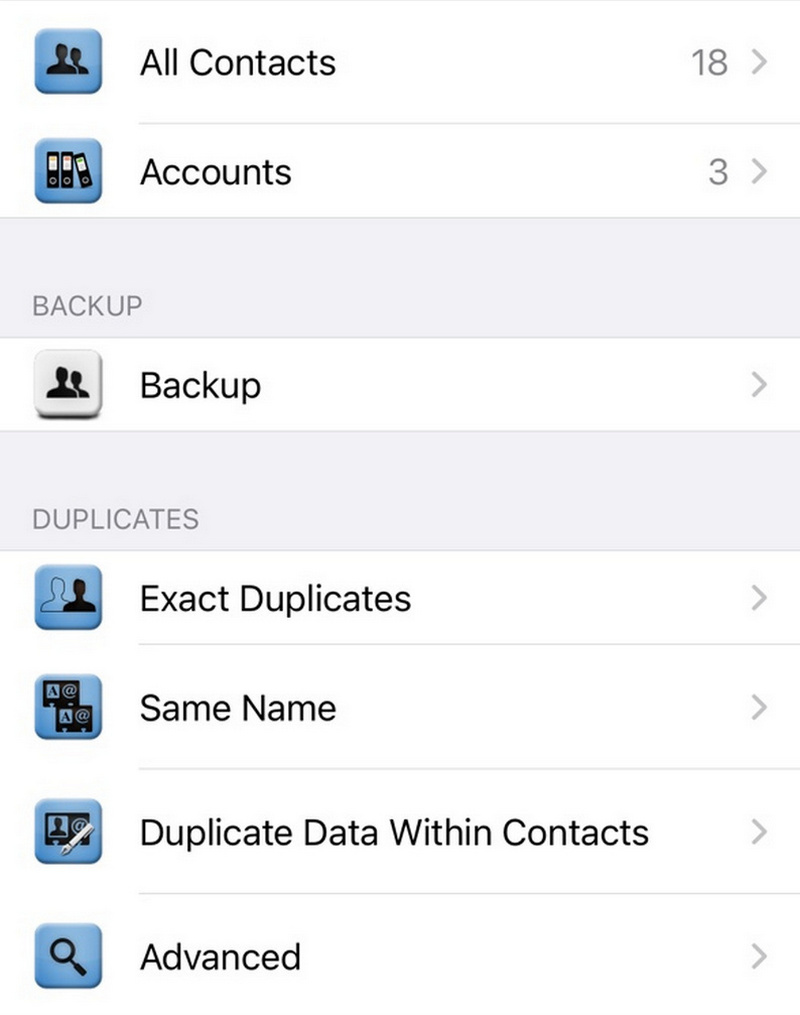
- It support almost iPhone models, like iPhone 10 series and later.
- Backup and Restore iPhone contacts.
- Does not support resolving duplicates contacts
Frequently Asked Question
Will deleted contacts be recoverable?
Yes, but options may vary on recovering your contacts depending on where they were stored. If you use iCloud to sync your contacts, it may be possible to recover them.
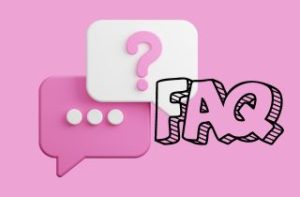
Can I undo a mass delete action?
Fortunately, it's a yes; records that are removed with the mass delete action are moved to the Recycle Bin. Retrieve them from there.
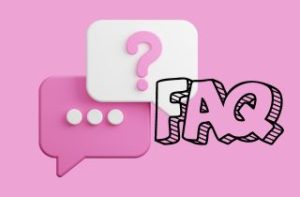
How to prevent specific contacts from being deleted?
To prevent your contacts from being deleted, make sure that you have iCloud selected as the default account there. You can check the settings to see it.
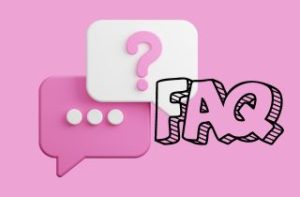
What happens to deleted contacts in group conversations?
Unfortunately, you cannot catch up to them anymore, and they will not see your messages from that group conversation and vice versa.
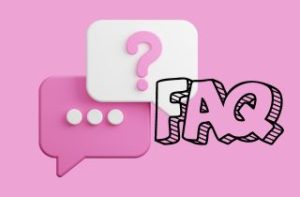
Conclusion
Everyone needs a better knowledge of how to delete multiple contacts at once on iPhone. It is time-consuming if you delete your contacts one by one, and it is very irritating when you see them flurry. There are many ways to delete your contacts in bulk. First, go to the contacts icon on your phone, then hold and drag numerous contacts to delete. If you think it's not working, there is still a solution; you can use iCloud Web to delete your contacts. Just sign in to your iCloud account. One more thing to delete your contacts is to download an app that allows mass deleting and covers many features. These ways can help you feel at ease and relax when deleting.